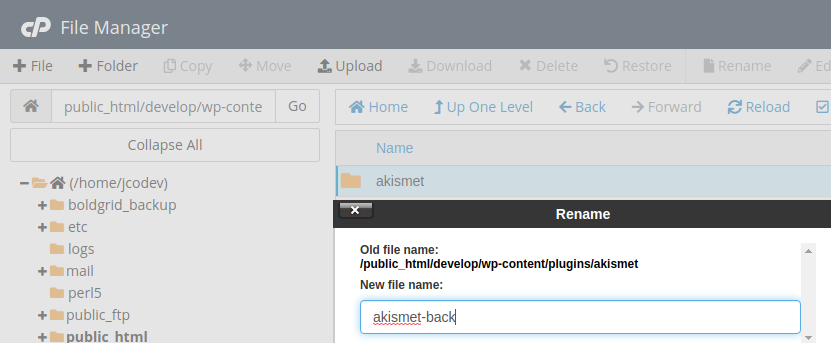Disabling a Plugin with FTP or File Manager
If you are troubleshooting a WordPress fatal error, and you need to disable a plugin without access to the WordPress Dashboard and you cannot use WP-CLI to disable the plugin, you can follow these instructions to deactivate a plugin using your FTP or web host’s File Manager.
- Navigate to your Web Host’s File Manager or login via FTP using your Web Host’s instructions to do so.
- Navigate to the WordPress root directory for the site that you are troubleshooting, then navigate to the wp-content/plugins directory.
- Rename the plugin directory to something easy to remember, such as pluginname-back, where “pluginname” is replaced with the actual name of the plugin.

Congratulations! You now know how to disable a plugin using a file browser, or FTP.
SIGNUP FOR
BOLDGRID CENTRAL
200+ Design Templates + 1 Kick-ass SuperTheme
6 WordPress Plugins + 2 Essential Services
Everything you need to build and manage WordPress websites in one Central place.