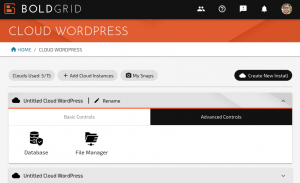How to Use Syntax Highlighting in Cloud WordPress
One of the powerful features of Premium Cloud WordPress is the advanced code editor. If you’re working on creating a child theme for WordPress, writing a new plugin that you need to update, or any advanced WordPress project, follow these steps to use the advanced code editor in Cloud WordPress.
- Log into BoldGrid Central and navigate to Cloud WordPress
- Navigate to the Advanced Tools tab and click on File Manager

- Navigate to the file that you need to modify, and click on it to view it
- Click on AdvancedEditor
- Choose the programming language of the file you’re editing, such as JavaScript, PHP, or CSS
- Click on BackUp to make sure that you have a copy of the code before you edit anything
- Make changes as needed, and click Save to make your changes live on your Cloud WordPress website
Next Steps
If you’re editing your WordPress codebase, you might be interested in learning how to interpret WordPress errors.
SIGNUP FOR
BOLDGRID CENTRAL
200+ Design Templates + 1 Kick-ass SuperTheme
6 WordPress Plugins + 2 Essential Services
Everything you need to build and manage WordPress websites in one Central place.