Often BoldGrid users are looking to translate their WordPress website in multiple languages. There are a number of WordPress translation plugins out there, but some can prove tricky, especially if you’re a beginner.
Weglot is the highest rated WordPress translation plugin on the WordPress Directory. Why? Because in just 5 minutes you can have a fully multilingual WordPress site that’s compatible with all BoldGrid features including our website builder and Crio SuperTheme.
As the fastest WordPress translation solution available, Weglot both translates (using a first layer of automatic translation), displays and gives you access to a user-friendly translation management dashboard.
The Weglot instant translation plugin doesn’t require any code or the help of a developer plus there’s no manual string by string translation involved. No matter where your content is coming from (e.g. any WordPress plugin you’ve added), Weglot detects everything on the front-end of your site so there are zero compatibility issues.
Benefits of Weglot
Weglot is a WordPress translation plugin with simplicity at its core. Simply install Weglot, choose your desired translated language and with one click all your website content is automatically detected, translated and displayed, without the need for duplicate pages or websites.Manage your translations the easy way through Weglot’s intuitive dashboard. You can effortlessly access all your translations, edit or approve the automated translation, or even order professional translations if you want to fine-tune any language nuances.
Weglot also offers users an even simpler way to manage translations through its ‘in context’ editor, which allows you to edit and see all your website translations in a live preview of your site. It’s a great way to visually see your translations on the front-end of your site so you know exactly where the content is displayed.Once you’ve installed Weglot, a language switcher will be automatically added to your site with full customization options for both the look and position – without the need for code.
Multilingual SEO is also at the heart of how Weglot works, with translated URLs, automatically added hreflang tags and translated metadata – you’ll have a multilingual website that’s searchable too!Translating your BoldGrid WordPress website with Weglot
Installing Weglot on your WordPress website is a simple and quick process that will see you go multilingual in minutes! Let’s take a look at how to install it.Step 1
Go to your WordPress dashboard > ‘Plugins’ tab > ‘Add New’ and search for Weglot.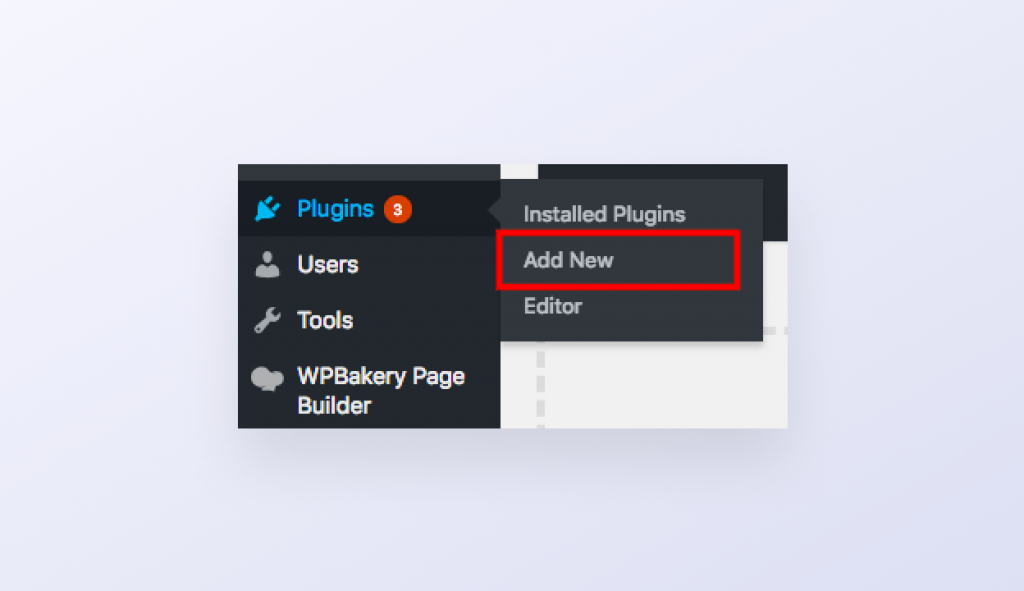
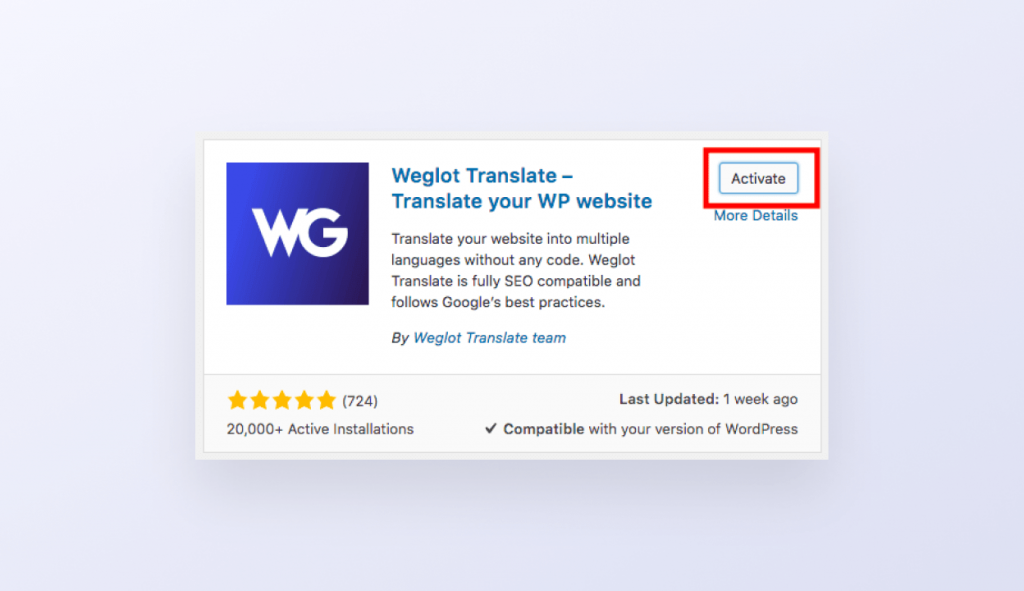
Step 2
Within your Weglot tab on your WordPress dashboard you can now choose which languages you want to translate your site into. To do this, enter the unique API key—available on your Weglot dashboard (you’ll need to to get access to this).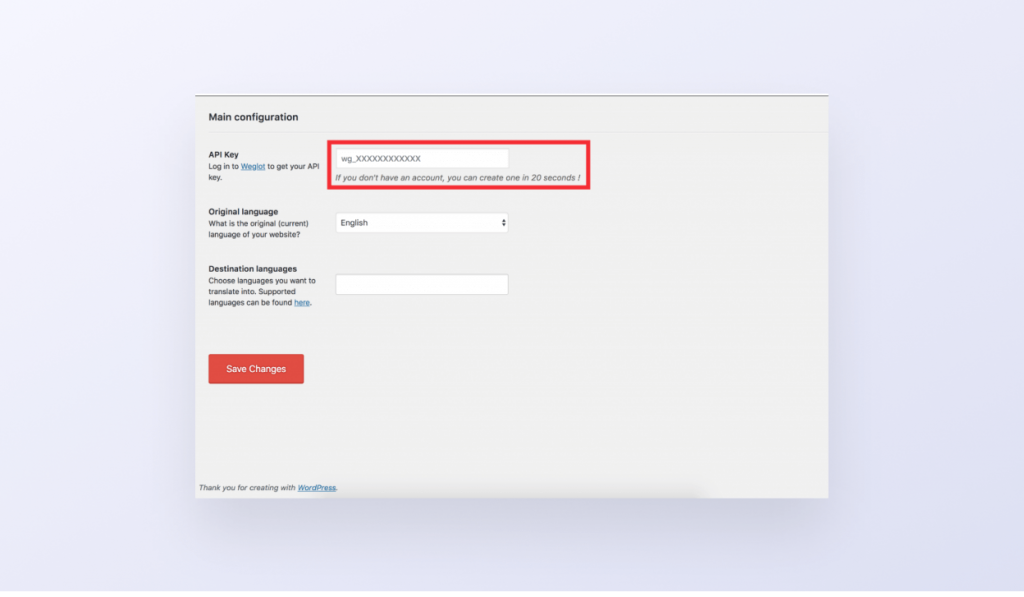
Step 3
And that’s all there is to it. Your multilingual site is now live! Go into your Weglot dashboard and your ‘translations’ tab where you’ll find all your automatically generated translations which can then be manually edited if you choose to. To ensure your translations appear in your translations list – make sure you visit each page on your website in the new language. If you check your website you’ll now also see a language switcher button has been added to so visitors can select their preferred language (or make sure ‘auto-switch’ is clicked on in your Weglot project settings to automatically redirect site visitors by browser language). Check out in action!
Customizing your language switcher
As we mentioned you also have the option to change the look and position of your language switcher through the Weglot tab on your WordPress dashboard. Choose from options such as flags, language name or even language code and see which options suits your website design best.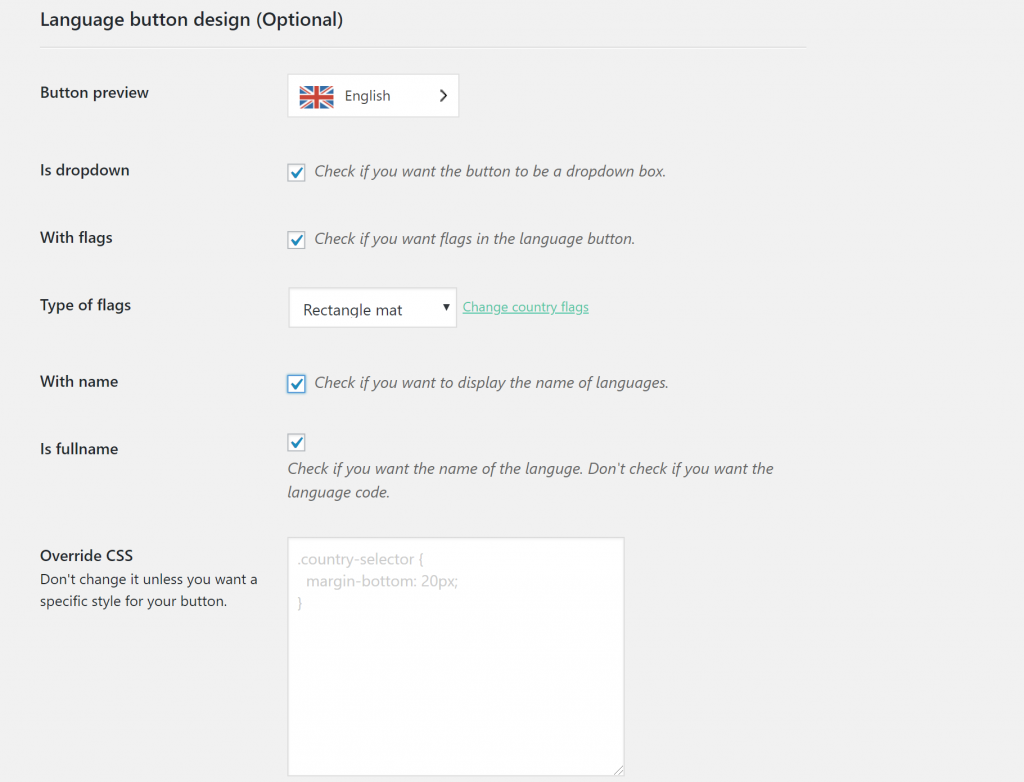
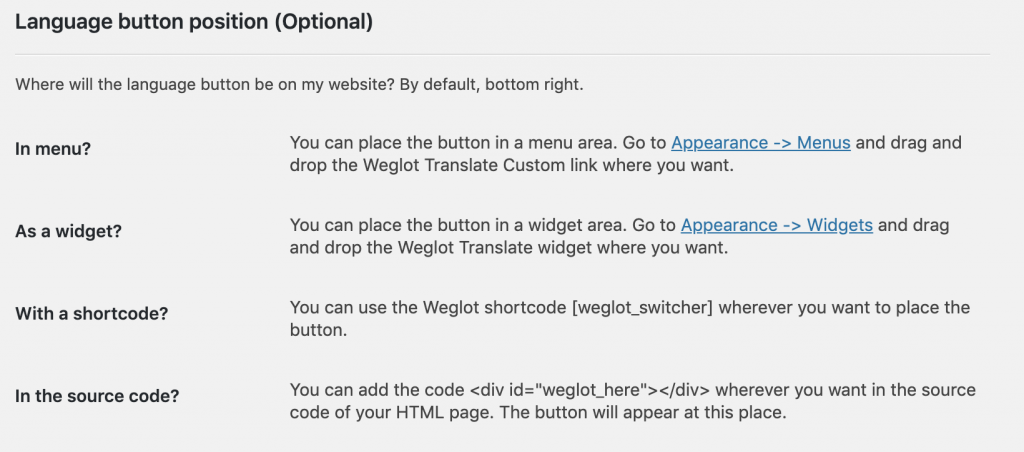
Managing your translations
One of the great advantages of Weglot is that managing your translations is just as easy as installing the plugin. To access your translations you can either go to your ‘Translations’ tab or the ‘Visual editor’ tab – both have the same functionality, it’s just a different way of seeing your translations. Let’s take a look at the visual editor which you can locate here: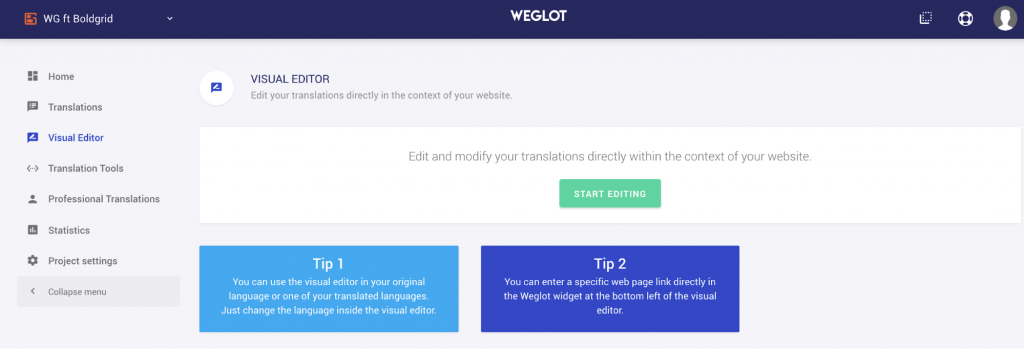
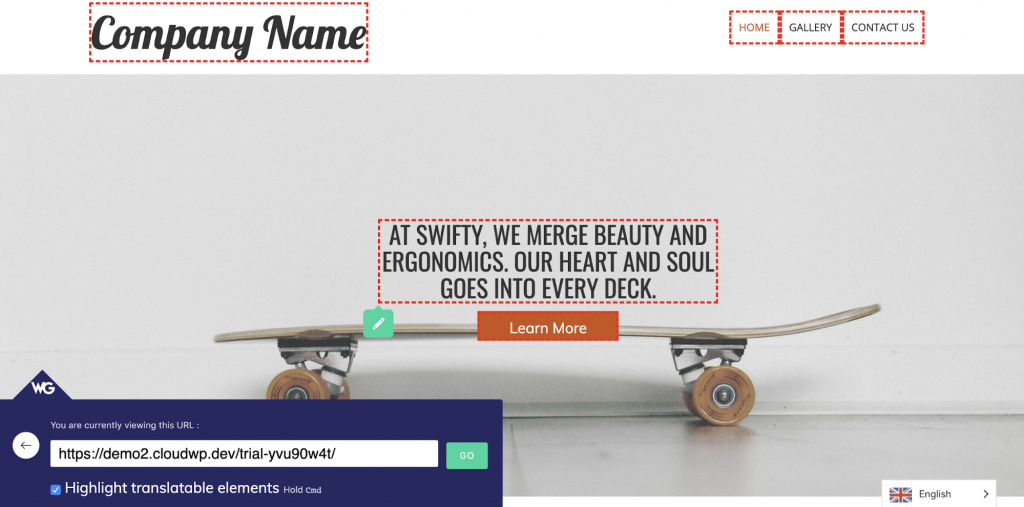
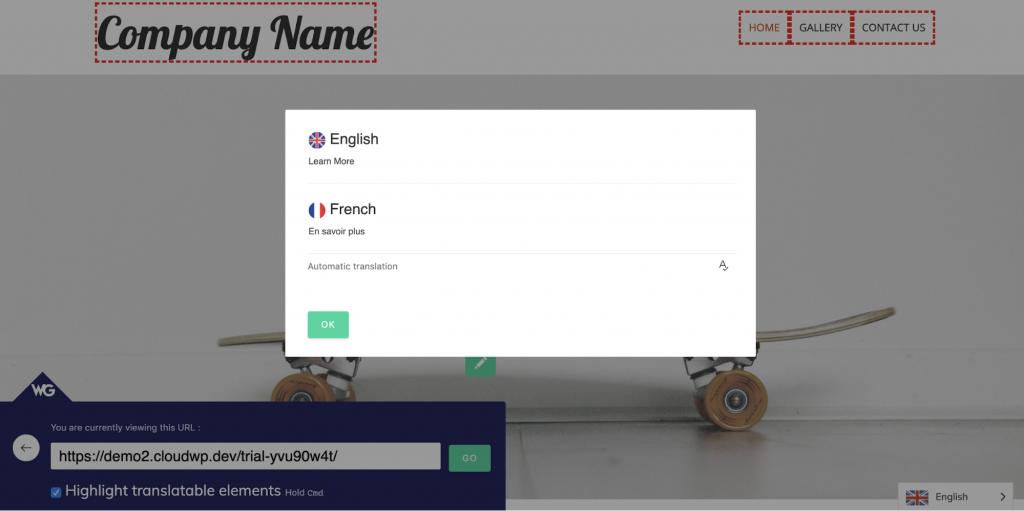
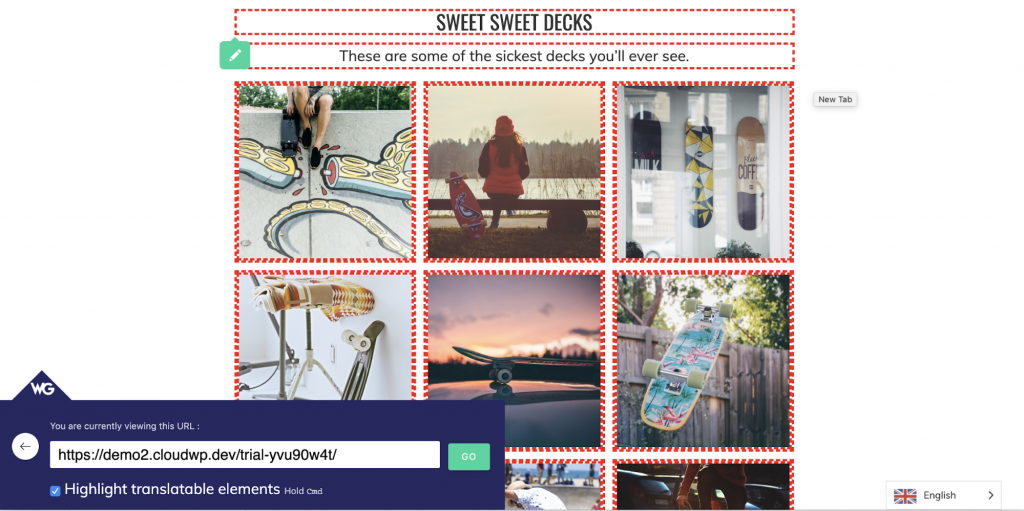
Interested in trying out Weglot? They offer a free 10 day trial with access to all the features of a paid plan.
SIGNUP FOR
BOLDGRID CENTRAL
200+ Design Templates + 1 Kick-ass SuperTheme
6 WordPress Plugins + 2 Essential Services
Everything you need to build and manage WordPress websites in one Central place.