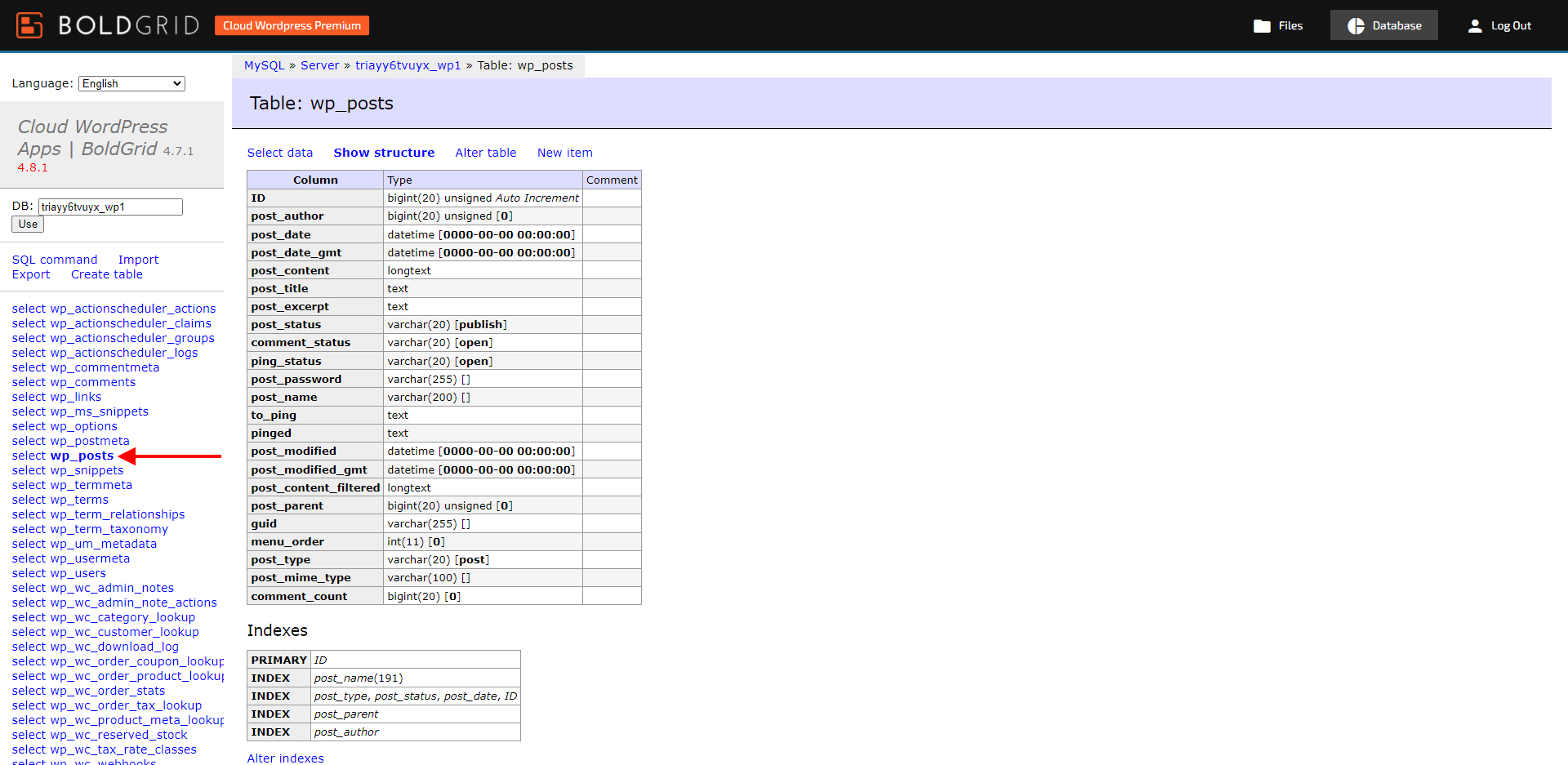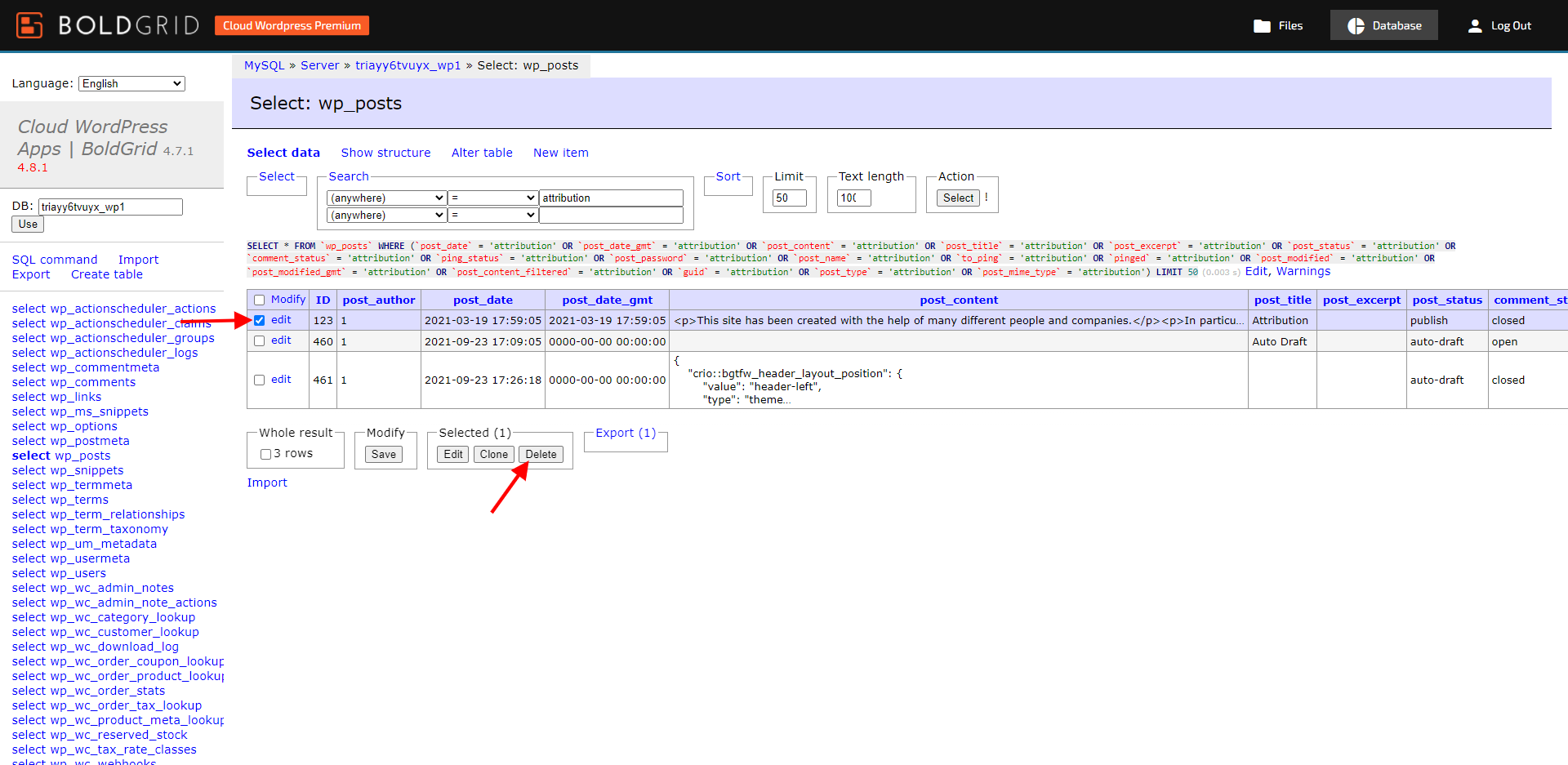- AuthorPosts
- January 26, 2022 at 8:21 am #47150
Steve
GuestHello:
I have two Attribution Pages showing on my site map. One is 404 and the other directs to a page that says a lot pf people were involved in creating this site – and has a bunch of text links for WordPress, BoldGrid and WP Canvas Gallery.
What is this crap? I never gave my permission for this page – was it just snuck in under the radar? That seems so as it doesn’t appear in the pages section.
I am a pro member and have disabled attribution links in the footer. I use no images that would trigger an attribution page.
How can make these mystery attribution pages disappear?
January 26, 2022 at 8:25 am #47161Brandon C
ParticipantHi Steve,
Thank you for reaching out and thanks for using Crio Pro WordPress theme!
Have you tried resubmitting your site map? If you installed Crio with any pre-loaded content it’s possible that a page, post, or taxonomy type may have been included in the original site map.
January 27, 2022 at 2:44 pm #47169Steve
GuestThank you for your reply.
The site map is not at issue – the inclusion of mystery attribution pages that I have no control over is.
I want these pages deleted. How can that be accomplished? Let me guess, it can’t be. You get to use my site for promotion and back links?
January 27, 2022 at 2:53 pm #47191Brandon C
ParticipantThanks Steve,
Okay I checked on this for you and there have been similar request to your in the past. Here’s what i found:
The Attributions page is created automatically by the Inspirations plugin when you install the starter content and is used to display the license information associated with the images added during installation. Any images added to your website with the BoldGrid Connect Image Search, another feature of the Inspirations plugin, will also be added to that page automatically if they are used in your website content.
The images installed by Inspirations or collected through the Connect Image generally have Creative Commons licenses associated with them and are free to use in your website content, so long as the appropriate attribution and license information is displayed somewhere on your website. We chose to exclude that page from the admin editing interface as a best effort attempt to mitigate the potential for our users to open themselves up legal disputes by accidentally removing that information.
That being said, you are free to manage your website content as you see fit and I am more than happy to show you how to remove that page if desired.
The first thing to do is deactivate the Inspirations plugin on your website since it will attempt to rebuild the Attributions page any time you create or update your website content.
The next step will require some direct database changes since that page is not accessible through the WordPress dashboard. Open up the database management tool for your hosting provider and locate the database associated with your website. With the database opened, look for the _posts table in there.
The database in the screenshot uses the default prefix wp but the specific one used for your website might be different depending on your host’s configuration.
In your _posts table, locate the entry that has Attribution in the post_title column, select that entry and use Delete it from your database.
The database management tool from your hosting provider might appear differently than the one used in these screenshots, but all of the information will stored in the same structure. One thing to keep in mind is that if you continue to have the Inspirations plugin activated on your site the that page might regenerate itself in the future. Deactivating the plugin after removing the page from your database will prevent it from reappearing in the future.I hope that this helps you get the Attribution page removed from your website and please let us know if there is anything else that we can do to help!
- This reply was modified 3 years, 2 months ago by
Brandon C.
- This reply was modified 3 years, 2 months ago by
- AuthorPosts
- The topic ‘I have two Attribution Pages showing on my site map’ is closed to new replies.