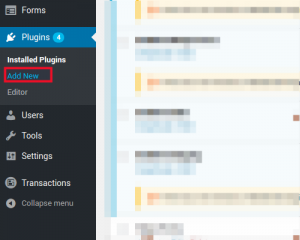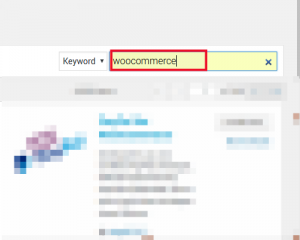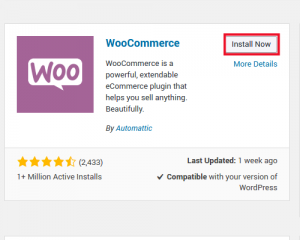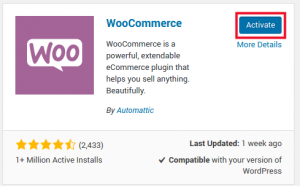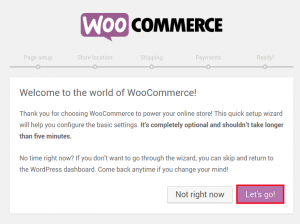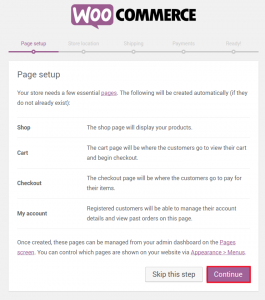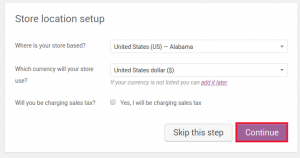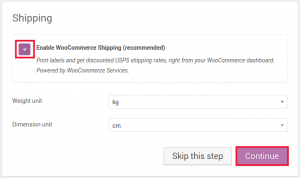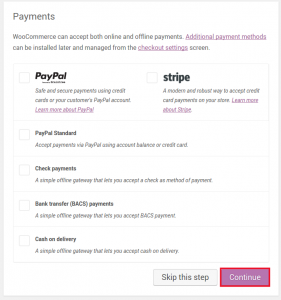WooCommerce provides a powerful e-commerce toolkit that works within WordPress. The ease of use and quick installation (working as a plugin within WordPress) make it a popular choice for online retailers of all sizes whether you are a professional or not. In this series of articles we will walk you through how to install WooCommerce and get started with a store in your BoldGrid site.
 Under Plugins click Add New
Under Plugins click Add New  Search for “WooCommerce” in the Search plugins… field
Search for “WooCommerce” in the Search plugins… field  Find WooCommerce in the search results and click Install Now
Find WooCommerce in the search results and click Install Now  Click Activate
Click Activate
Here you will be prompted to run through the WooCommerce “Setup Wizard”. You can skip this process and set up your store manually, but for beginner users it is recommended to go through this setup wizard now.
 Click Let’s Go! to begin the setup process
Click Let’s Go! to begin the setup process  Click Continue at the Page setup page to create the default Shop, Cart, Checkout, and My Account pages
Click Continue at the Page setup page to create the default Shop, Cart, Checkout, and My Account pages  Fill in location information for your store on the Store location setup page and click Continue
Fill in location information for your store on the Store location setup page and click Continue  On the Shipping page, it is recommended to enable WooCommerce shipping, the checkbox will already be checked, click Continue
On the Shipping page, it is recommended to enable WooCommerce shipping, the checkbox will already be checked, click Continue  Under the Payments section you can determine acceptable payment methods
Under the Payments section you can determine acceptable payment methods
After the Payments section of the setup wizard, your store is ready. Now it’s time to Create your first product.
SIGNUP FOR
BOLDGRID CENTRAL
200+ Design Templates + 1 Kick-ass SuperTheme
6 WordPress Plugins + 2 Essential Services
Everything you need to build and manage WordPress websites in one Central place.