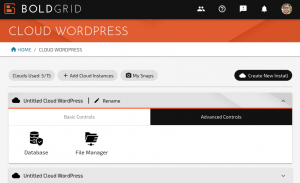How to View the Debug Log in Cloud WordPress
If you’re working on a development or staging version of your website in Cloud WordPress, you may need to be able to view the WordPress error log. This is extremely useful for troubleshooting your own code, or determining if third-party code such as a plugin or theme is causing errors on your website. Follow these steps to view the debug log in Cloud WordPress.
- Make sure that you have debugging enabled in your Cloud WordPress installation.
- Log into BoldGrid Central and navigate to Cloud WordPress
- Navigate to the Advanced Tools tab and click on File Manager

- Locate and click on the wp-content directory
- Locate and click on the debug.log file
- If you cannot locate the file, your website may not have had any errors yet. Try replicating the steps to produce the error that you’re experiencing
- Once an error has been logged, you can view it within this file.
Next Steps
If you do see errors in your log, you may want to read up on how to interpret WordPress errors.
SIGNUP FOR
BOLDGRID CENTRAL
200+ Design Templates + 1 Kick-ass SuperTheme
6 WordPress Plugins + 2 Essential Services
Everything you need to build and manage WordPress websites in one Central place.