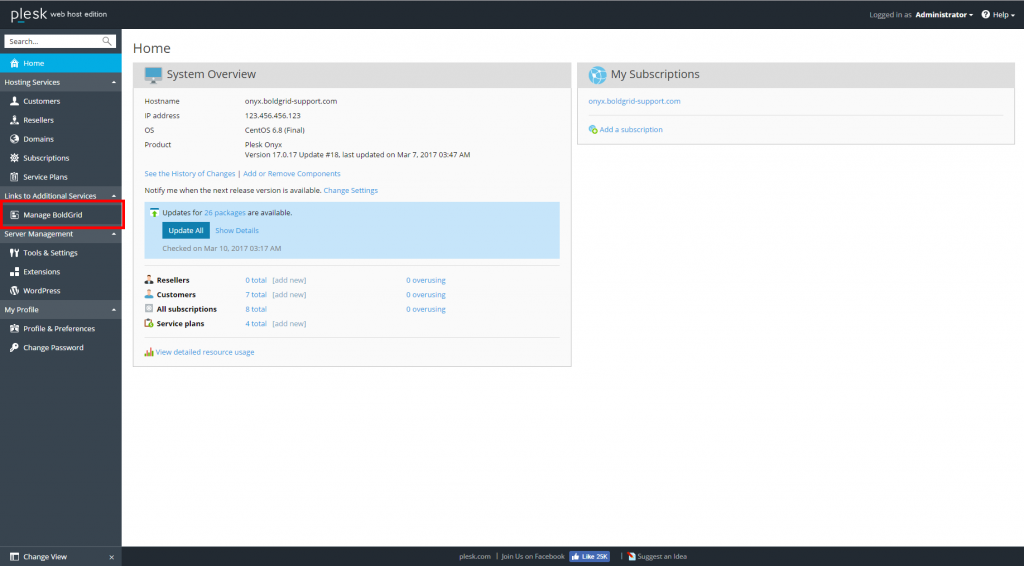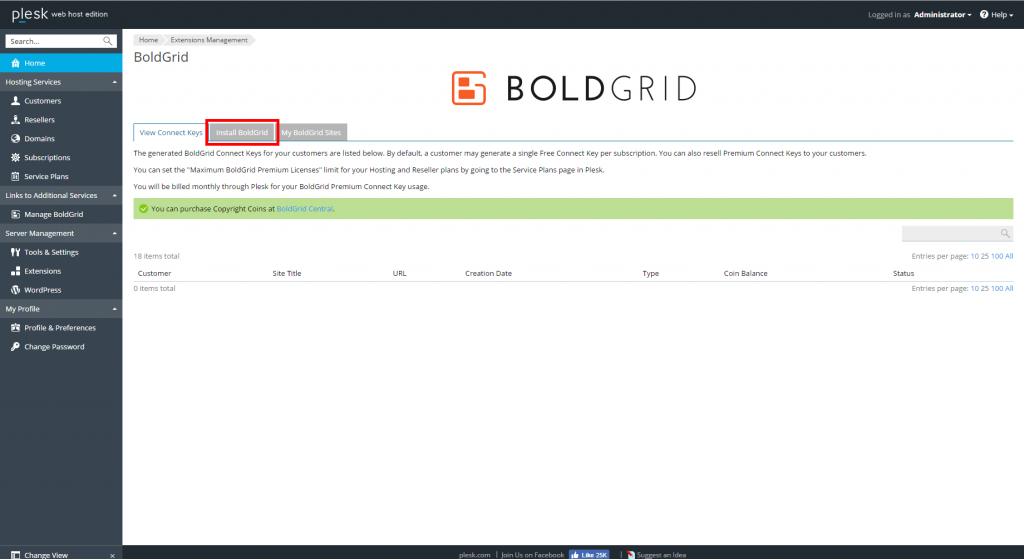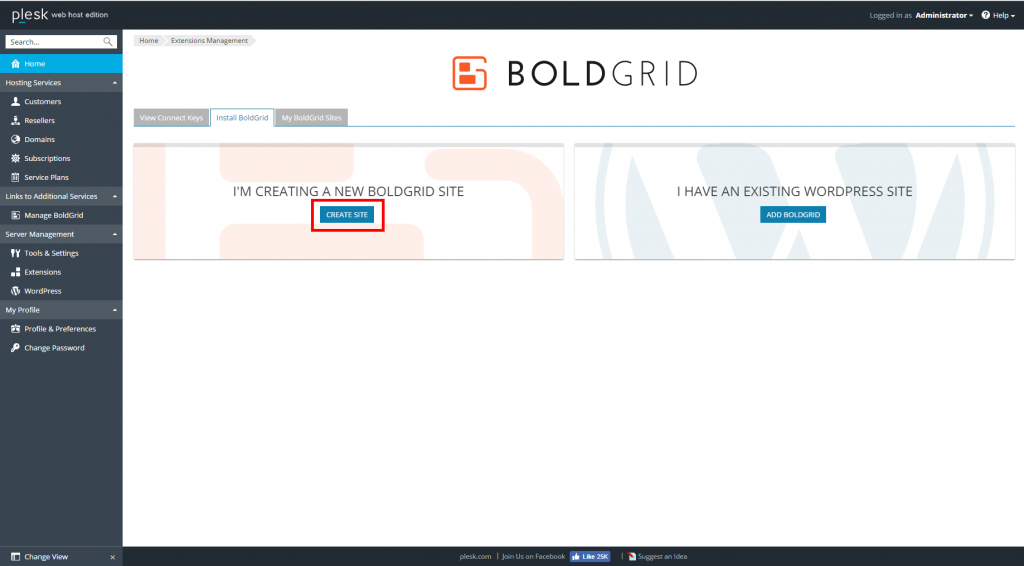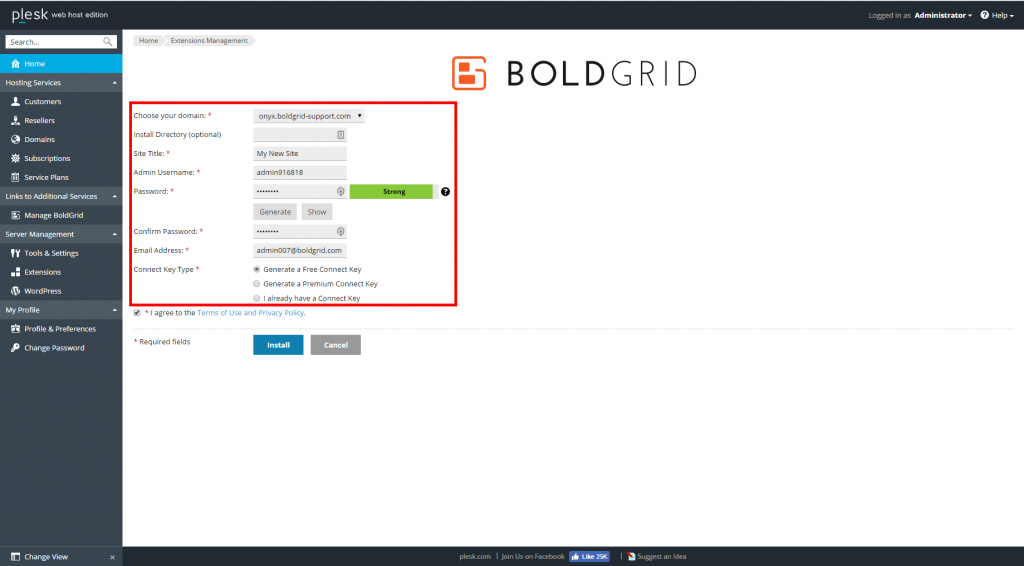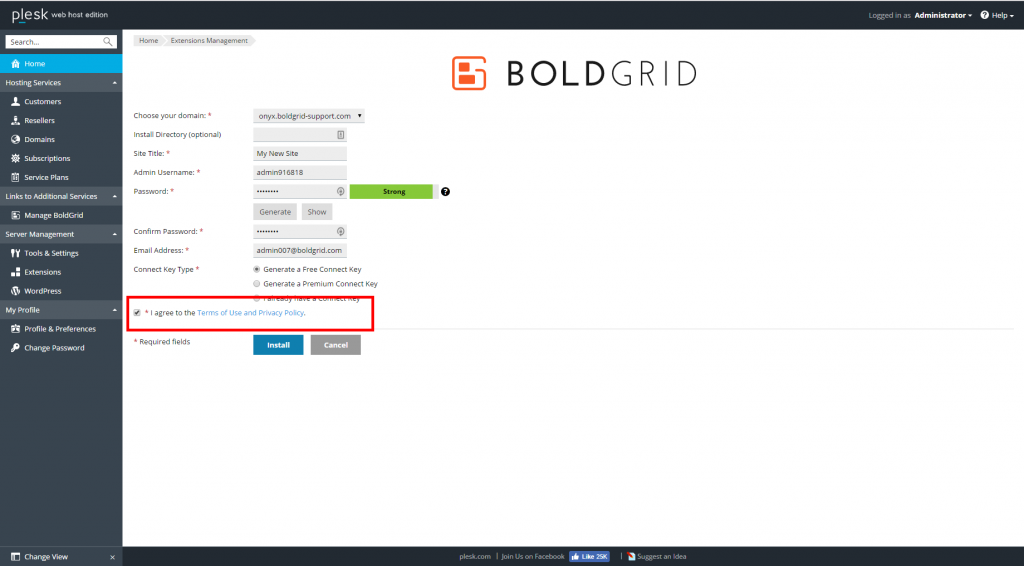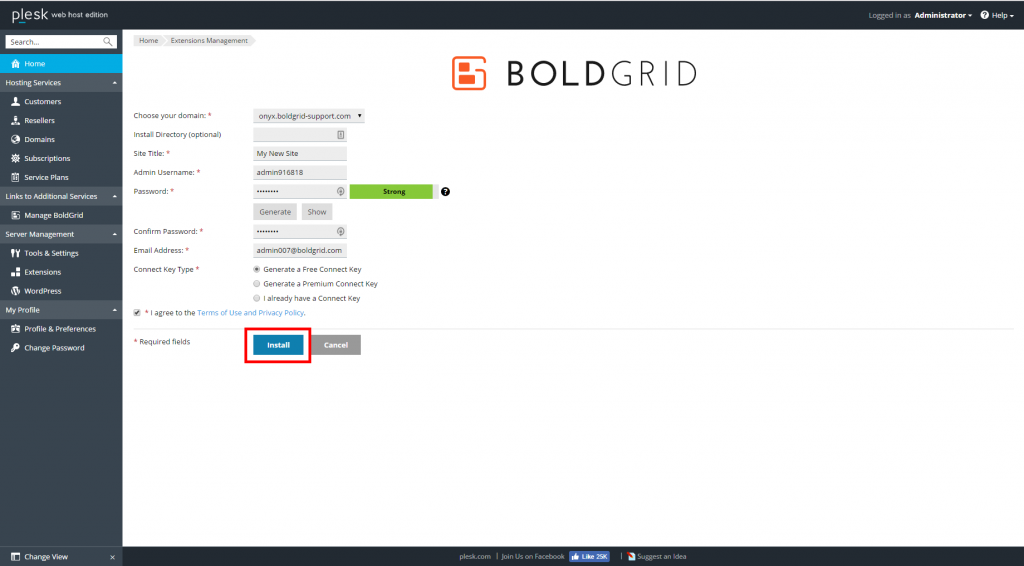This tutorial will demonstrate how to install BoldGrid in your Onyx 17 Web Host dashboard. This method permits the installation of BoldGrid on any sites that are owned by the Administrator account.
Installing BoldGrid in the Onyx 17 Web Host
- Log into your Plesk Web Host interface.
 Click on the Manage BoldGrid option from the left-hand menu.
Click on the Manage BoldGrid option from the left-hand menu.  Click on the Install BoldGrid tab.
Click on the Install BoldGrid tab.  Click on the Create Site button on the “I’m creating a new BoldGrid site” option.
Click on the Create Site button on the “I’m creating a new BoldGrid site” option.  Complete the installation settings form.
Complete the installation settings form.Choose your domain Select the target domain from the dropdown. Remember that only domains owned by the Administrator will appear. Install Directory (optional) If you wish to install BoldGrid into a subfolder, enter the subfolder name here. If it is to be installed on the domain itself, leave it blank. Site Title Give your site a name. Admin Username An admin name is created for you. You can either keep it or replace it with your own. Password Create a strong password. You can either enter your own or have one created by clicking the Generate button. Confirm Password Enter the same password as you created above. Email Address Enter an email address. This is where any notifications from the server will be sent. Connect Key Type Select your Connect key type.  Agree to the Terms of Use.
Agree to the Terms of Use.  Click on the Install button.
Click on the Install button.
SIGNUP FOR
BOLDGRID CENTRAL
200+ Design Templates + 1 Kick-ass SuperTheme
6 WordPress Plugins + 2 Essential Services
Everything you need to build and manage WordPress websites in one Central place.