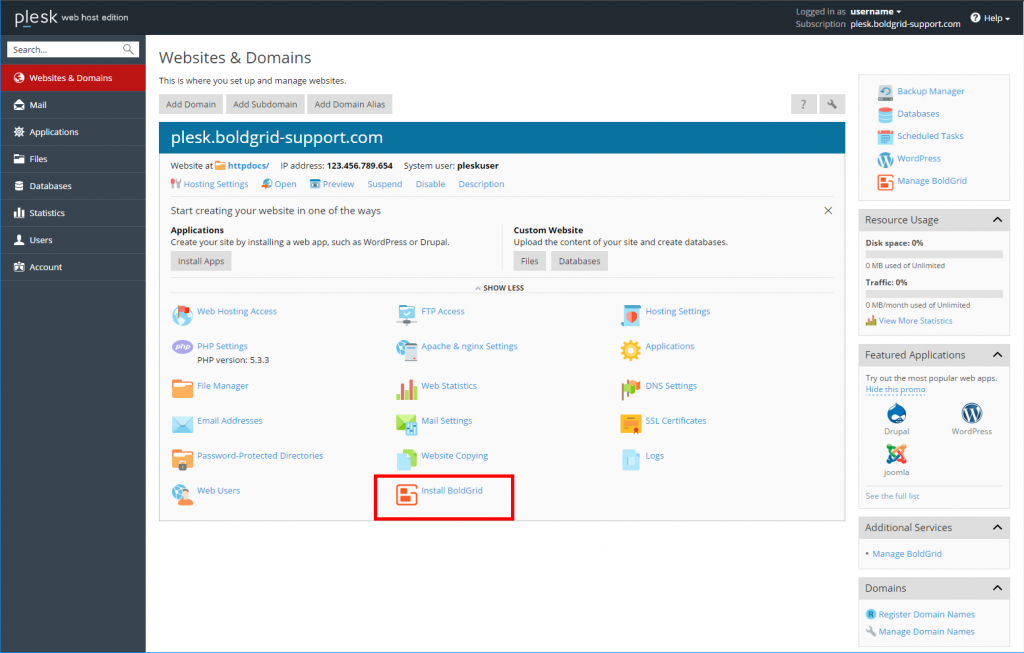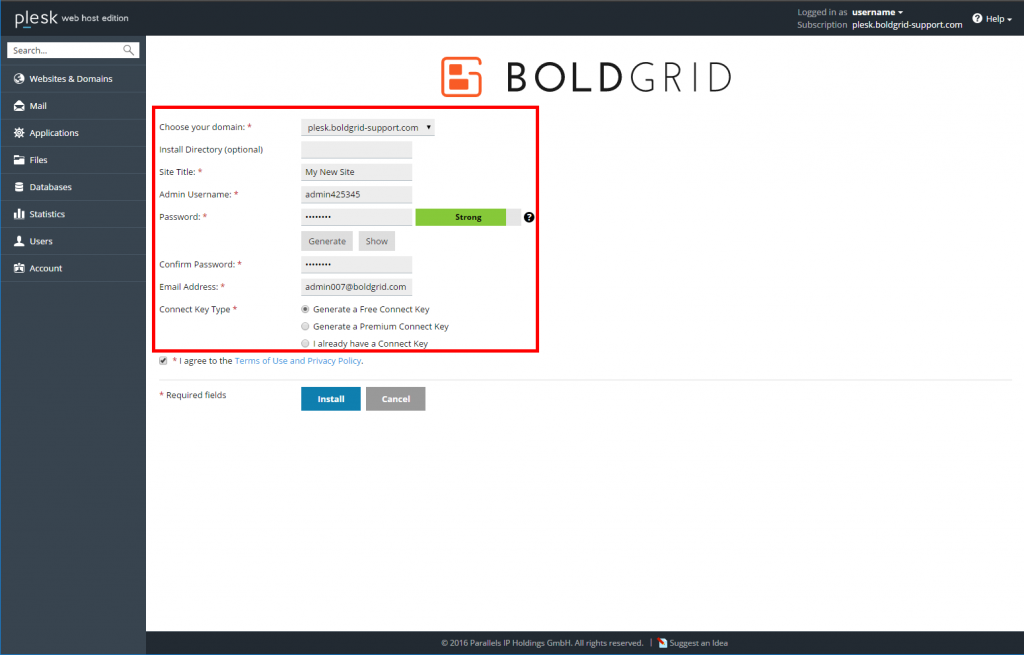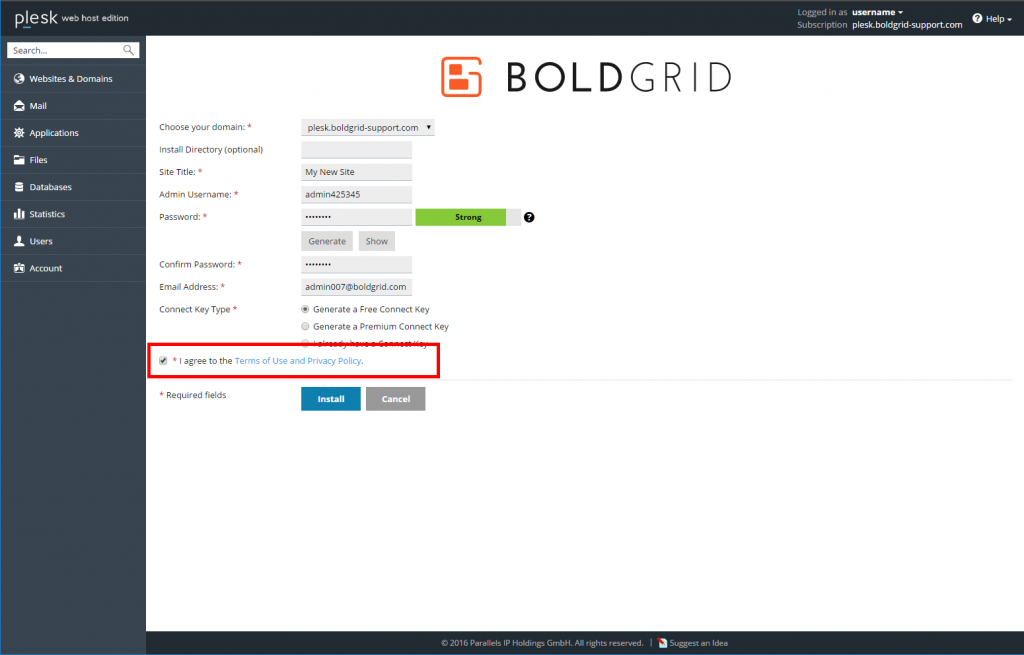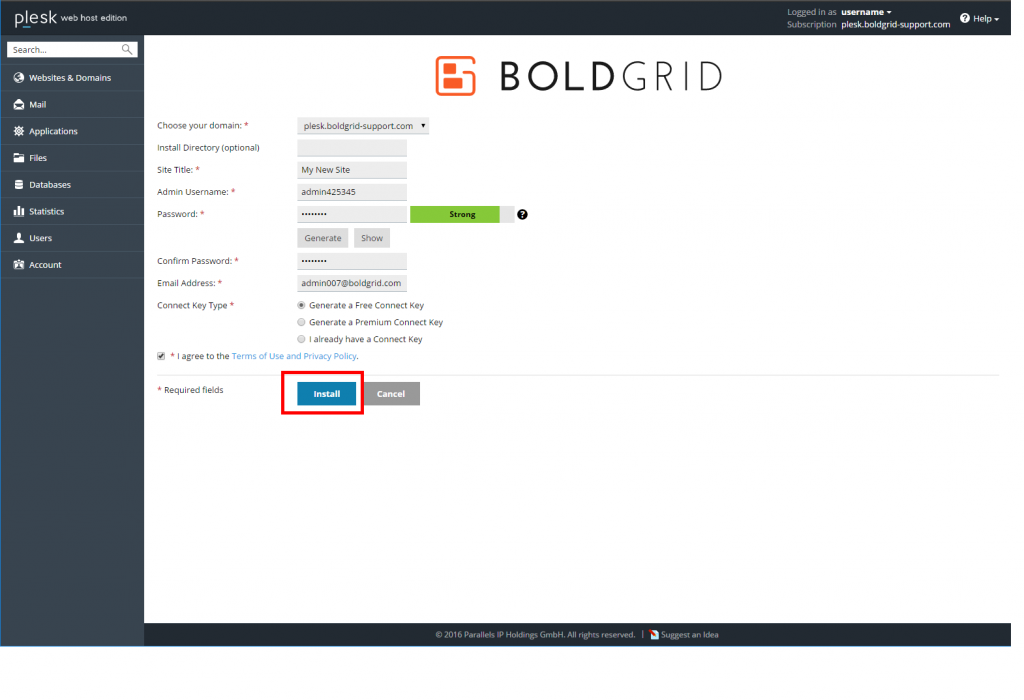In this guide, we will demonstrate how to install BoldGrid from within your Plesk 12.5 Web Admin dashboard.
Installing BoldGrid from the Plesk 12.5 Web Admin
- Log into your Plesk Web Admin interface.
 Click on the Install BoldGrid icon.
Click on the Install BoldGrid icon.  Complete the installation settings form.
Complete the installation settings form.Choose your domain Select the target domain from the dropdown. Install Directory (optional) If you wish to install BoldGrid into a subfolder, enter the subfolder name here. If it is to be installed on the domain itself, leave it blank. Site Title Give your site a name. Admin Username An admin name is created for you. You can either keep it or replace it with your own. Password Create a strong password. You can either enter your own or have one created by clicking the Generate button. Confirm Password Enter the same password as you created above. Email Address Enter an email address. This is where any notifications from the server will be sent. Connect Key Type Select your Connect key type.  Agree to the Terms of Use by selecting the checkbox.
Agree to the Terms of Use by selecting the checkbox.  Click on the Install button.
Click on the Install button.
SIGNUP FOR
BOLDGRID CENTRAL
200+ Design Templates + 1 Kick-ass SuperTheme
6 WordPress Plugins + 2 Essential Services
Everything you need to build and manage WordPress websites in one Central place.