Changing Themes in BoldGrid is quick and painless when you are using our WordPress website builder to create your site. After you have built the base, you may want to change to a different theme to update the look and feel of your website. When you change the theme in your BoldGrid website, all your previous content remains. In the following guide, we’ll show you the steps required when changing your BoldGrid and WordPress theme.
- In the Dashboard, navigate to Customize → Change Themes
- Click Add New
- Search for, and install the Theme you wish to try; You can also use the Filters, such as Popular, Latest or the Feature Filter that allows you to view themes categorized by colors or features included
- Select Install to add the new theme to your WordPress installation
- Hover over the newly installed theme, and Click Activate
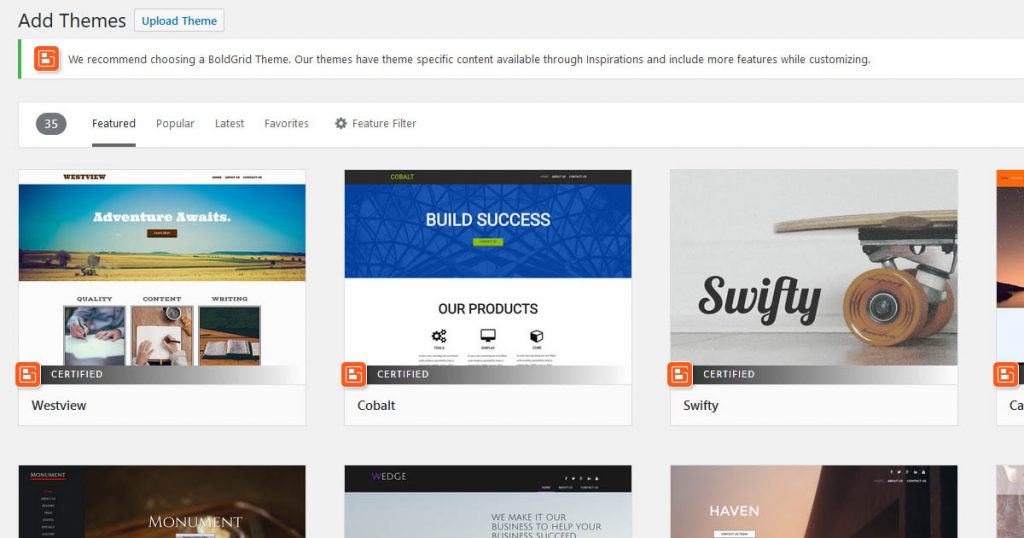
Congratulations, you have now swapped out the theme on your BoldGrid powered WordPress website! Now you can go out and apply these steps whenever you need to browse other themes, or change between BoldGrid and WordPress Themes. Feel free to bookmark this page for future reference.
SIGNUP FOR
BOLDGRID CENTRAL
200+ Design Templates + 1 Kick-ass SuperTheme
6 WordPress Plugins + 2 Essential Services
Everything you need to build and manage WordPress websites in one Central place.