If BoldGrid Inspirations has been installed, you are ready to get started building your WordPress website. To start using BoldGrid’s WordPress plugins and themes to build your custom site, you’ll first need to ensure you are logged into the WordPress Dashboard. This is also commonly called the WordPress admin interface, and this is where you will edit and update all the aspects of your website moving forward. The following tutorial will walk you through the process to help you get started.
Note when using BoldGrid’s plugins and themes as your WordPress website builder, the login functions are not modified and still handled by WordPress itself.
How to Log into WordPress
 Go to yourdomain.com/wp-admin (Be sure to replace yourdomain.com with your actual domain)
Go to yourdomain.com/wp-admin (Be sure to replace yourdomain.com with your actual domain)  Type the username and password you set up during the installation process. Click the Log In button.
Type the username and password you set up during the installation process. Click the Log In button.
That’s it! Logging into WordPress is simple. You can bookmark the login page for easy access later, which will save you time when you need to update your website later.
Congratulations! You now know how to login to your WordPress website. If you are having trouble logging in, you may also need to learn how to reset your WordPress password. Otherwise, it is time to get started building your website!
SIGNUP FOR
BOLDGRID CENTRAL
200+ Design Templates + 1 Kick-ass SuperTheme
6 WordPress Plugins + 2 Essential Services
Everything you need to build and manage WordPress websites in one Central place.
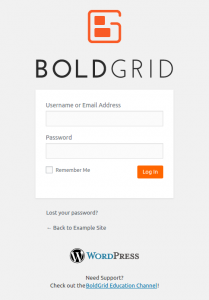
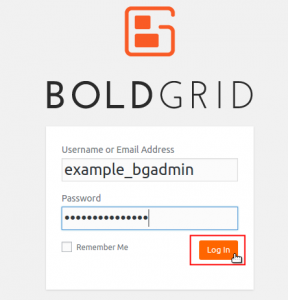
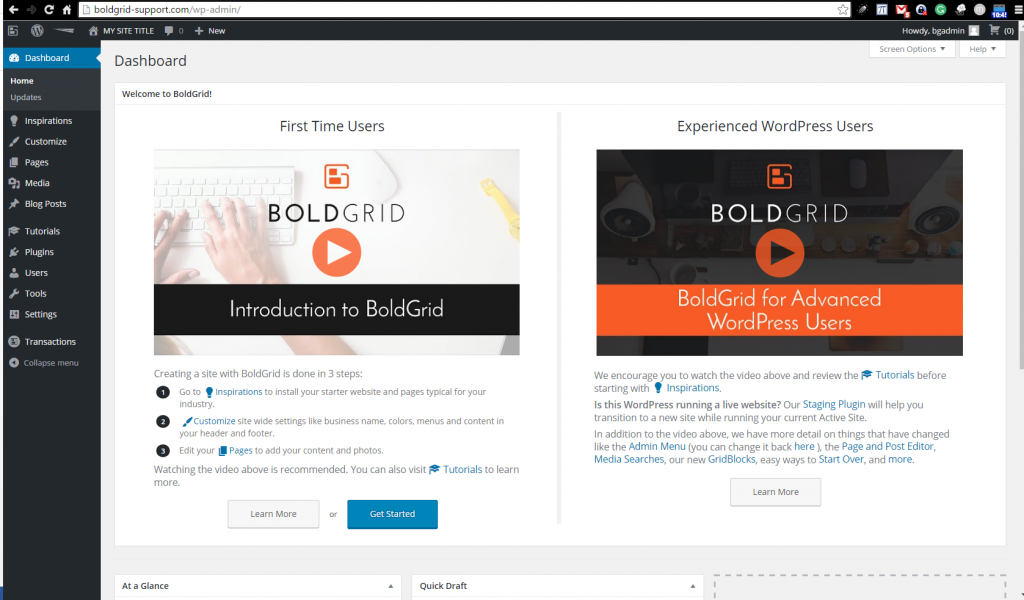
romanus says:
am having problem accessing my WordPress admin https:// example .com/wp/wp-admin/
please help.
Jesse says:
Hello Romanus-
Take a look at this guide with 5 different ways to get access to your Dashboard.
CLINCARR says:
How do I add my logo? I can’t really find the “add logo” in my customize.
BoldGrid says:
Hello,
You will add your Logo from the Customizer, but each theme may have it in a slightly different location in the Customizer.
If you are using BoldGrid Crio, please open the Customizer and click on Design > Header > Logo & Icon:

If you are using a BoldGrid theme other than Crio, please open the Customizer and click on the Site Title & Logo panel:

If you are using another WordPress theme please let me know and I can provide instructions for that theme.
Thanks,
Nicole
Todd says:
Do you have two factor verification available?
Joseph says:
Thank you for contacting us Todd!
Unfortunately we do not have our own two factor authentication plugin for helping secure your login pages, but I was able to locate a few plugins in the public WordPress repository that should give you the functionality you are looking for on your website.
Hopefully one of those plugins gives you the extra security you need and please let us know if you have any other questions for us!