Visual editor is disabled
Within WordPress, there is a setting to disable the visual editor. If you have the visual editor disabled, you may have noticed that you cannot edit widgets.
You can enable the visual editor by following these steps:
- Log into your BoldGrid Dashboard
- In the left menu, hover over Users and click Your Profile.
- Make sure Disable the visual editor when writing is not checked.

- Click the Update Profile button at the bottom of the page.
Sucuri Security – Restrict wp-includes access
If you have the Sucuri Security plugin installed and you “hardened” the wp-includes folder, an important WordPress file may have become blocked. Try reverting this change to see if it resolves the issue.
- Login to your Dashboard.
- In the left menu, hover over Sucuri Security and then click Hardening.
- Find the section labeled Restrict wp-includes access and click the Revert hardening button.
Call to action is missing in the Customizer
When editing your homepage within the Customizer, you may find that the Call to Action widget is missing. The Call to Action widget area is only accessible from pages using the Home Template.
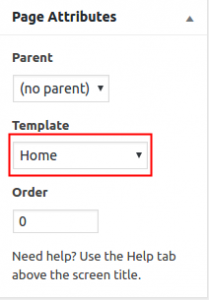
If your Home page is not showing the Call to Action widget area, changing the page’s Template to Home should resolve the issue. To do this:
- Login to your WordPress Dashboard.
- In the left menu, click Pages.
- Find and click on your homepage.
- Under the section labeled Page Attributes, change the Template to Home. Click Publish. The next time you go to your Customizer, Call to Action should display.
SIGNUP FOR
BOLDGRID CENTRAL
200+ Design Templates + 1 Kick-ass SuperTheme
6 WordPress Plugins + 2 Essential Services
Everything you need to build and manage WordPress websites in one Central place.

JonG says:
I am new to BoldGrid. I have set up a new site at http://www.gravureportfolios.com and I cannot find how to remove the “edit” icon that I find when viewing the home page below the content and above the footer. I cannot locate it in the text editor but I can find it when I “inspect” the page in my browser. I would like to delete it. How is that done.
Thank you,
Jon
Arnel says:
Hello JonG,
In order to remove the Comments option, you need to first go to the page/post and EDIT it in the WordPress Admin. Then at the at top of the page, click on the Screen Options, then go to Comments and Discussion option and click on the box to enable them. These checkboxes make the options appear UNDER your post content. So, scroll down and then look for Discussions and Comments. If any comments have been made, you can moderate them. If you want to turn OFF the option to comment, then you would uncheck the “Allow Comments option for that page”.
If you see an EDIT option, then you’re logged in as an Admin. You will not see the EDIT option as a normal user.
If you have any further questions or comments, please let us know.
Regards,
Arnel C.