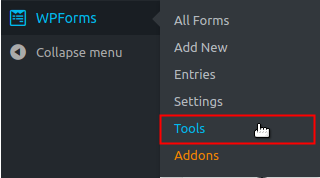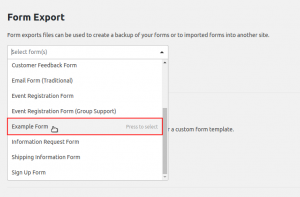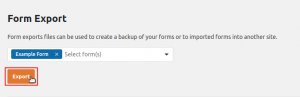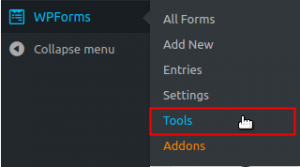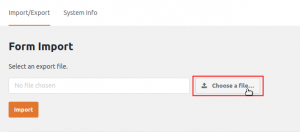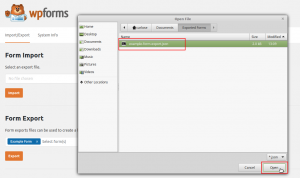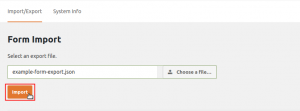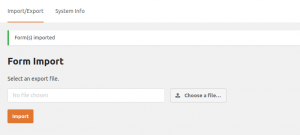If you’ve used WPForms before, then it’s possible that you have created custom forms that you can export and import using WPForms Tools. Even if you haven’t used WPForms, this article will help guide you through the process for importing and exporting forms with the WPForms tools in BoldGrid.
Exporting
- Log into your BoldGrid Dashboard
 Hover over WPForms and select Tools
Hover over WPForms and select Tools  Under the Form Export heading, select the form(s) that you would like to export from the drop-down menu
Under the Form Export heading, select the form(s) that you would like to export from the drop-down menu  Once you have made your selection, click the Export button
Once you have made your selection, click the Export button - Your exported forms file will automatically begin downloading in the .JSON file format
Importing
- Log into your BoldGrid Dashboard
 Hover over WPForms and select Tools
Hover over WPForms and select Tools  Under the Form Import heading, click the Choose a file button
Under the Form Import heading, click the Choose a file button  A pop-up window will appear. Locate the file you would like to import on your computer and select Open
A pop-up window will appear. Locate the file you would like to import on your computer and select Open  Click Import to begin importing the selected file
Click Import to begin importing the selected file  You should see a successful message, once the import has completed
You should see a successful message, once the import has completed  To confirm the imported forms, navigate to All Forms and review the forms listed.
To confirm the imported forms, navigate to All Forms and review the forms listed.
Now that you know how to import and export your WPForms forms, you may want to check out our article on Embedding Your WPForms Forms in Posts and Pages.
SIGNUP FOR
BOLDGRID CENTRAL
200+ Design Templates + 1 Kick-ass SuperTheme
6 WordPress Plugins + 2 Essential Services
Everything you need to build and manage WordPress websites in one Central place.