When installing and activating a BoldGrid plugin, you will be prompted to enter a Connect key to link to your installation. We will show you how to get your Connect key through BoldGrid Central so you can complete the plugin activation and start designing a great website.
For this tutorial, you will need a valid email address and a BoldGrid plugin installed on your site.
Getting a Key
- When logged into your BoldGrid dashboard you should see a field to enter your key. Click the Get a BoldGrid Connect Key button.

- Next, click the BoldGrid Central button to navigate to the BoldGrid Central login page.

- Once you are at the BoldGrid Central login page you can sign up with an email address or log in with your Google, Facebook, or Twitter social media account.

- Now you should see the prompt to select which type of key you want to generate. Choose your preferred key type to generate a Connect key.

- The confirmation screen will now display your new Connect key which you can activate in your BoldGrid website.

- If you need to retrieve your Connect keys again in the future, you can find them in the Home section of your BoldGrid Central dashboard.

Congratulations, you now know how to generate and retrieve your BoldGrid Connect keys!
SIGNUP FOR
BOLDGRID CENTRAL
200+ Design Templates + 1 Kick-ass SuperTheme
6 WordPress Plugins + 2 Essential Services
Everything you need to build and manage WordPress websites in one Central place.
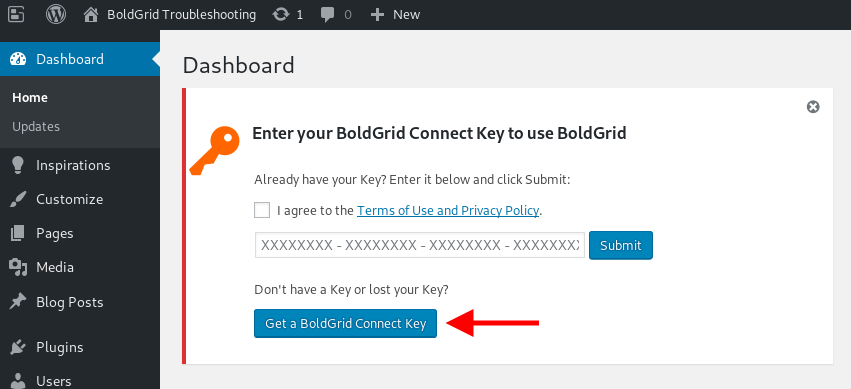
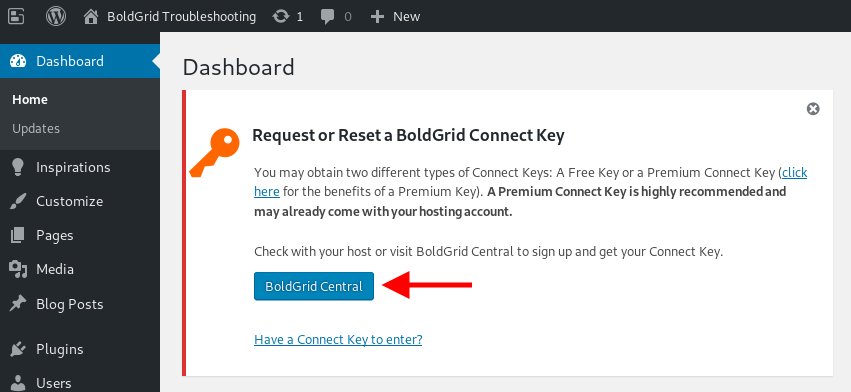
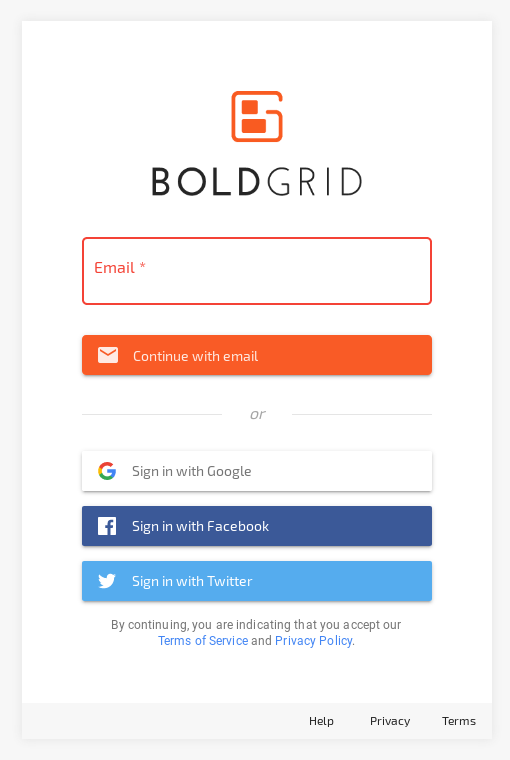
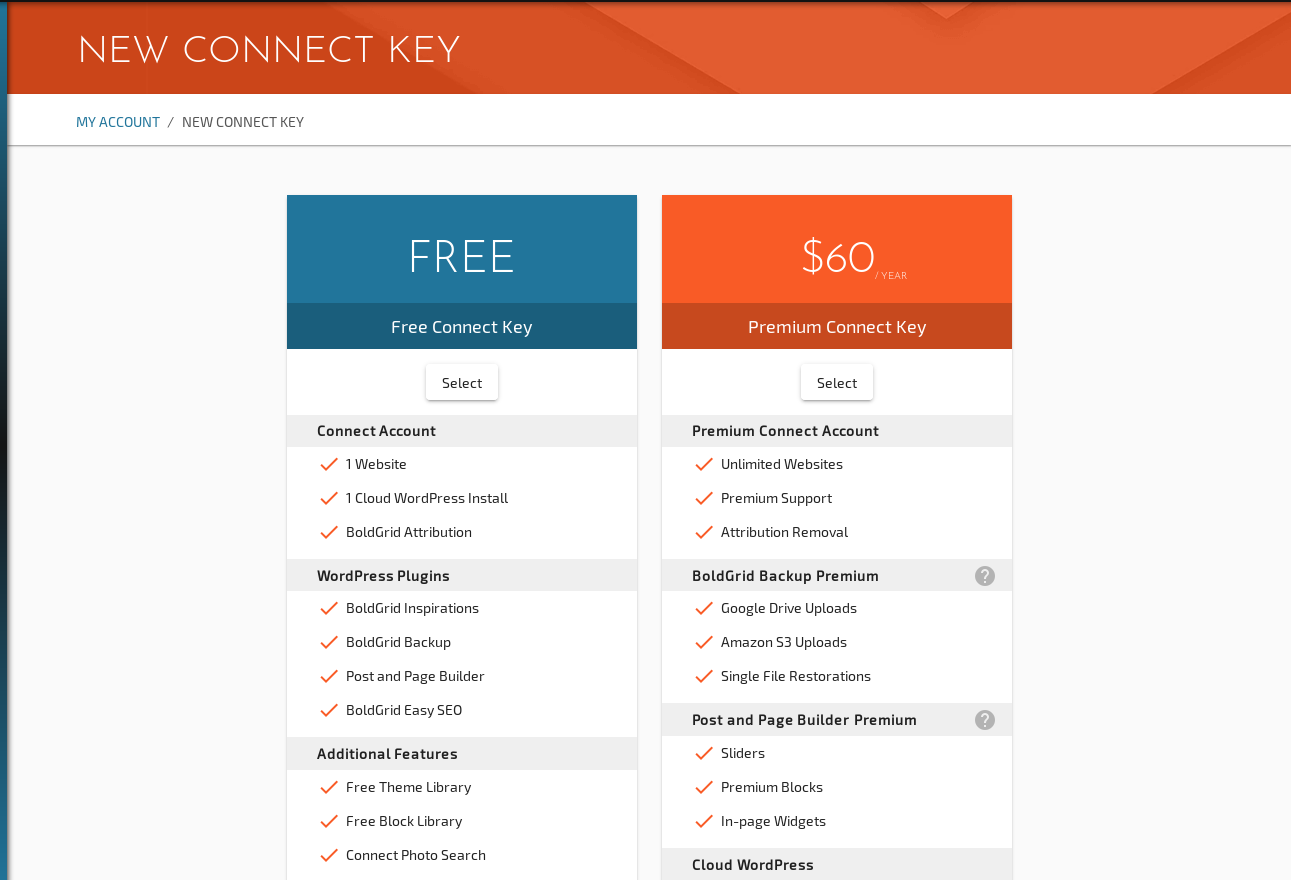
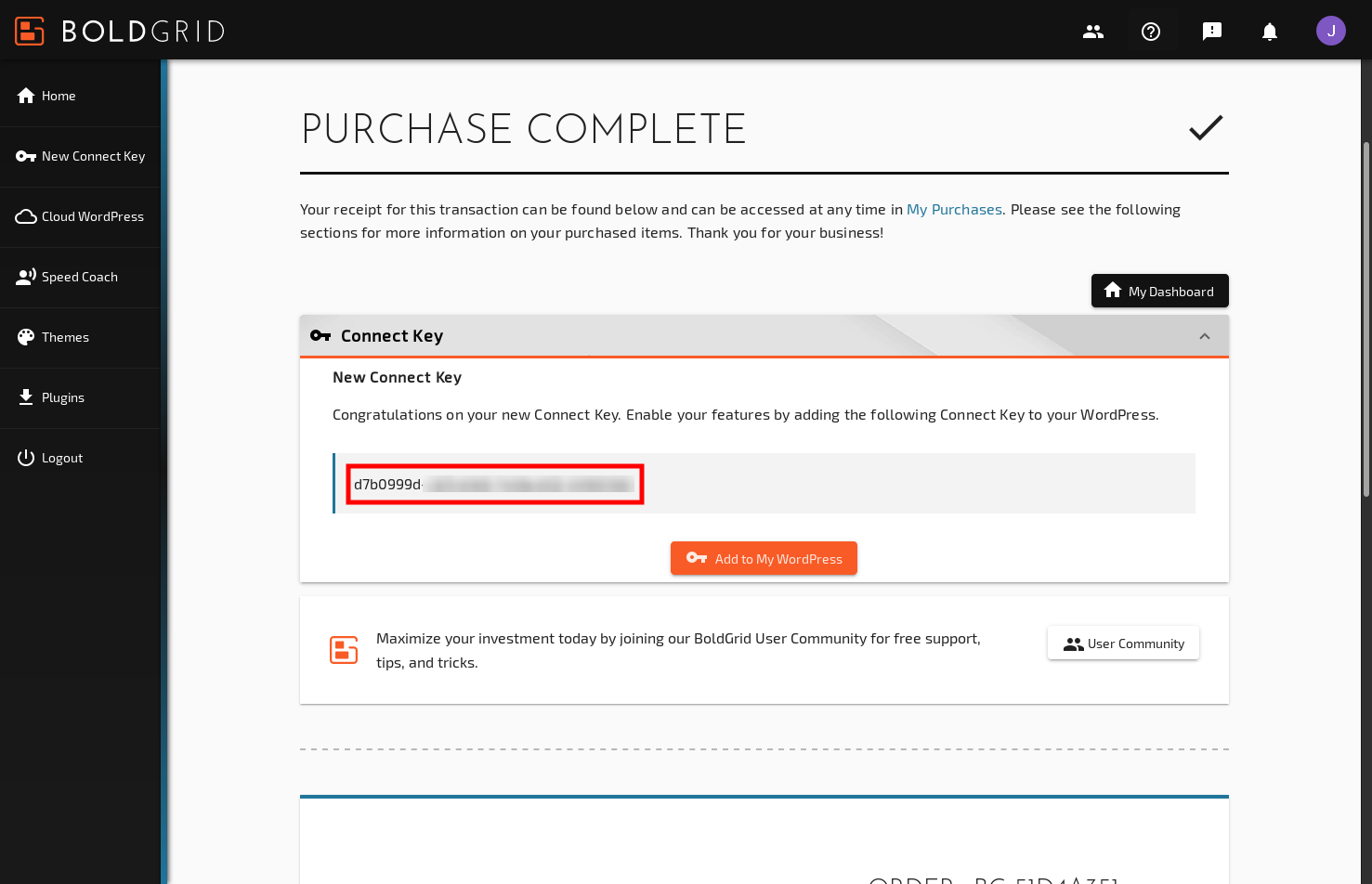
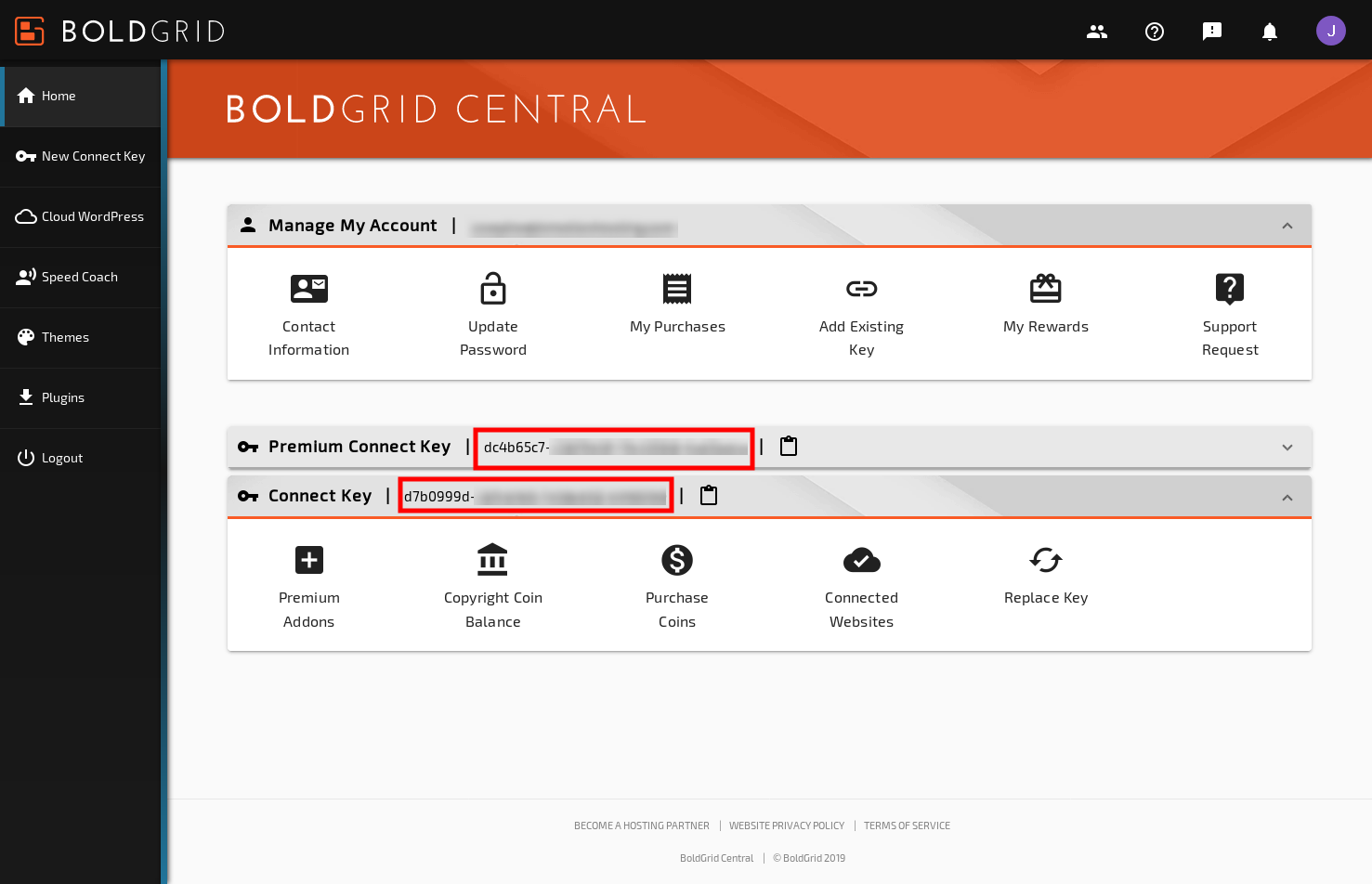
Luke says:
Do I need a connect key if I am only using BoldGrid for backups?
Brandon says:
Hi Luke, you only need a connect key if you’ve purchased BoldGrid Backup premium. If you’re using the standard plugin a connect key is not required.