Images in the pre-built WordPress sites (called Inspirations) can be royalty-free or require purchase for use. When you use an image with a watermark, then it will require purchase using the BoldGrid Connect Coins before you can use the image without a watermark. You will not be charged for an image until it is saved within a page or post. As you add images, you can see the total number of coins in the cart increase.
Where do you find the images to purchase with BoldGrid Connect Coins?
BoldGrid adds a tab to the Media Library called the BoldGrid Connect Search. Here you can search for images that you may want to use for your site.
- Log into the BoldGrid dashboard.
 Click on Media in the menu at left, then select the BoldGrid Connect Search tab.
Click on Media in the menu at left, then select the BoldGrid Connect Search tab.  Click on the Search field and type in a description of the image you’re looking for. Click on the check box for Attribution in order to search for non-copyrighted images.
Click on the Search field and type in a description of the image you’re looking for. Click on the check box for Attribution in order to search for non-copyrighted images.  Click on Search
Click on Search  Once the images have been found, they will be displayed. Click on the image or images that you want to use. When you click on the image you will see the cost in copyright coins appear in the right column.
Once the images have been found, they will be displayed. Click on the image or images that you want to use. When you click on the image you will see the cost in copyright coins appear in the right column.  When you click on the different image sizes you will see a blue box appear representing the image size. You will also see the different cost in coins depending on the image you select.
When you click on the different image sizes you will see a blue box appear representing the image size. You will also see the different cost in coins depending on the image you select.  Click Download
Click Download  Images that you select here will not be charged to your account until they are saved into page or post in your BoldGrid site. You will need to go to the Transactions menu and then click on the Cart/Checkout tab. You will see the images that you have selected that require payment. You will also see your balance in coins.
Images that you select here will not be charged to your account until they are saved into page or post in your BoldGrid site. You will need to go to the Transactions menu and then click on the Cart/Checkout tab. You will see the images that you have selected that require payment. You will also see your balance in coins.  If you have enough coins to purchase the images, you will need to click on the checkbox to agree to BoldGrid and Fotolia’s terms and conditions. After you have clicked the checkbox, you will need to click on Purchase for Publishing in order to complete the process.
If you have enough coins to purchase the images, you will need to click on the checkbox to agree to BoldGrid and Fotolia’s terms and conditions. After you have clicked the checkbox, you will need to click on Purchase for Publishing in order to complete the process.  If you require more coins, you will see a message indicating that you need to purchase more coins. You will need to click on Purchase More Coins at the bottom in order to proceed. This will take you to the Purchase Coins tab.
If you require more coins, you will see a message indicating that you need to purchase more coins. You will need to click on Purchase More Coins at the bottom in order to proceed. This will take you to the Purchase Coins tab.
When the order is approved, you will see the total number BoldGrid Connect Coins updated in the Cart/Checkout tab of the Transaction section in the BoldGrid Administrator.
SIGNUP FOR
BOLDGRID CENTRAL
200+ Design Templates + 1 Kick-ass SuperTheme
6 WordPress Plugins + 2 Essential Services
Everything you need to build and manage WordPress websites in one Central place.
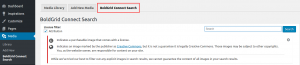
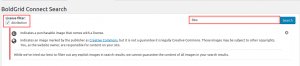
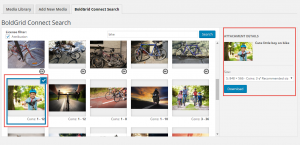
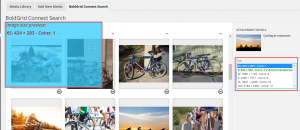
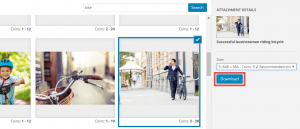
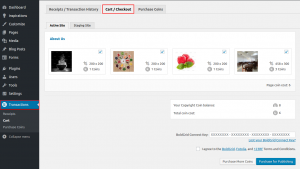
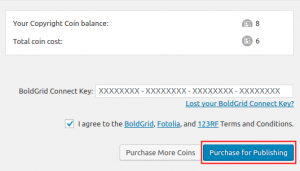
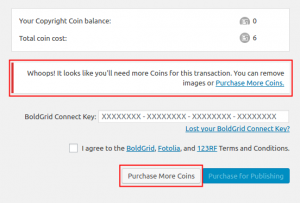
Daryn says:
When I go the purchase more coins it tells me that I need to go to Boldgrid to purchase coins and Boldgrid tells me the opposite. Here is the prompt:
You can purchase additional coins through BoldGrid Central. After you have purchased additional coins, your new coin balance will update on the transaction pages.
I need to locate where to purchase the coins
Jesse says:
Hello Daryn-
You can purchase coins in your BoldGrid Central Account, in the Connect Keys section. If you received your BoldGrid Connect Key through your WordPress hosting provider, such as InMotion Hosting or DreamHost, be sure that you’re logging into BoldGrid Central with the same email address you used with your host. If you’re still having trouble, please feel free to reach out to our Support Team so we can help you get your coins.
Jeff says:
I have purchased coins but BoldGrid on the blog keeps asking me to purchase coins, Doesn’t recognize that I did so. This is frustrating.
Brandon says:
Hi Jeff! Sorry to hear you’re having trouble adding your purchase coins to your BoldGrid Connect account. Could you please start a new forum topic and include the URL of your website so that we can look into your issue?
We hope to hear from you soon!
Carla says:
HI – How long is the rights to use the photos for?
Brandon says:
Hi Carla,
When you purchase images using BoldGrid Connect Coins, you are granted a royalty-free license to use those images. This license does not have a specific time limit. As long as you’re using the images in compliance with the license terms, you can continue to use them on your site for as long as you like.
The images can be used in any of your BoldGrid sites, but they are not transferable to other platforms or users. Also, remember that the images cannot be used for harmful, deceptive, or controversial content.
I hope this answers your question! If you need more information or assistance, feel free to reach out to support!
Carla says:
Thank you!
Brandon says:
You’re welcome Carla! I’m happy we could help. Please let us know if there’s anything else that we can answer for you!