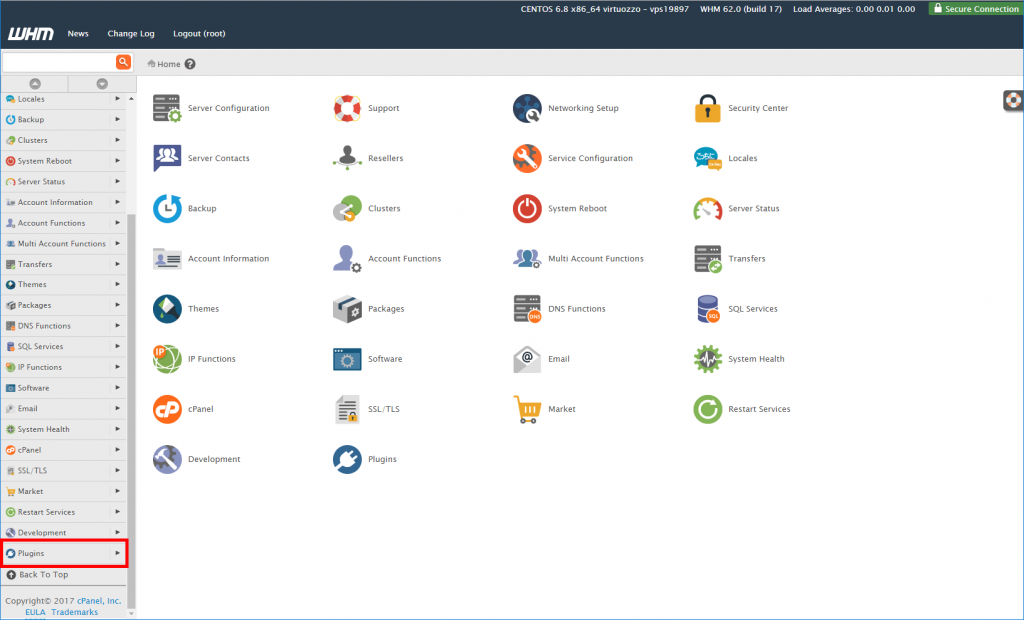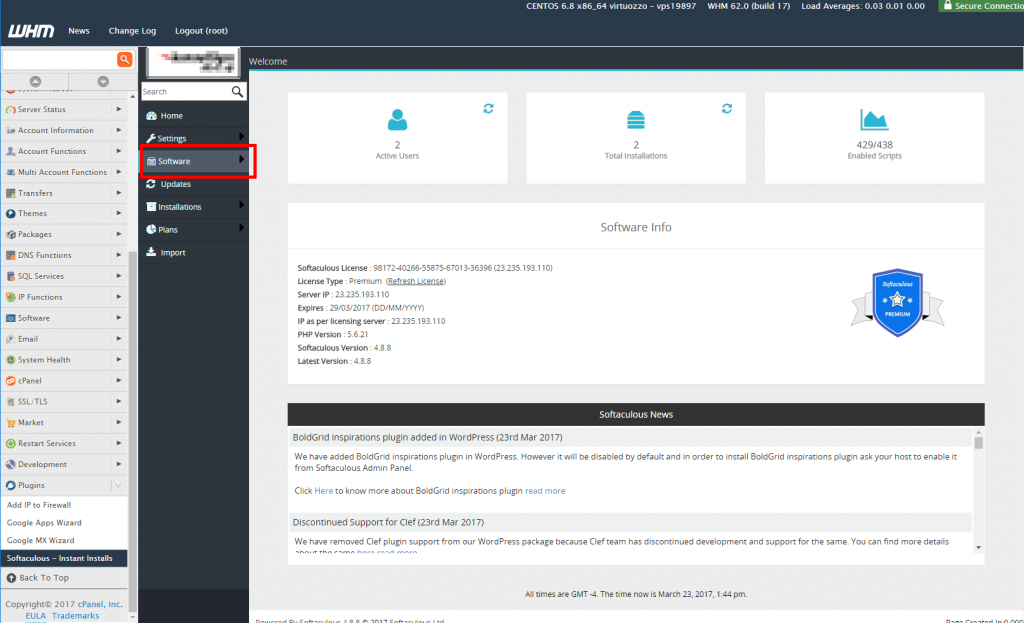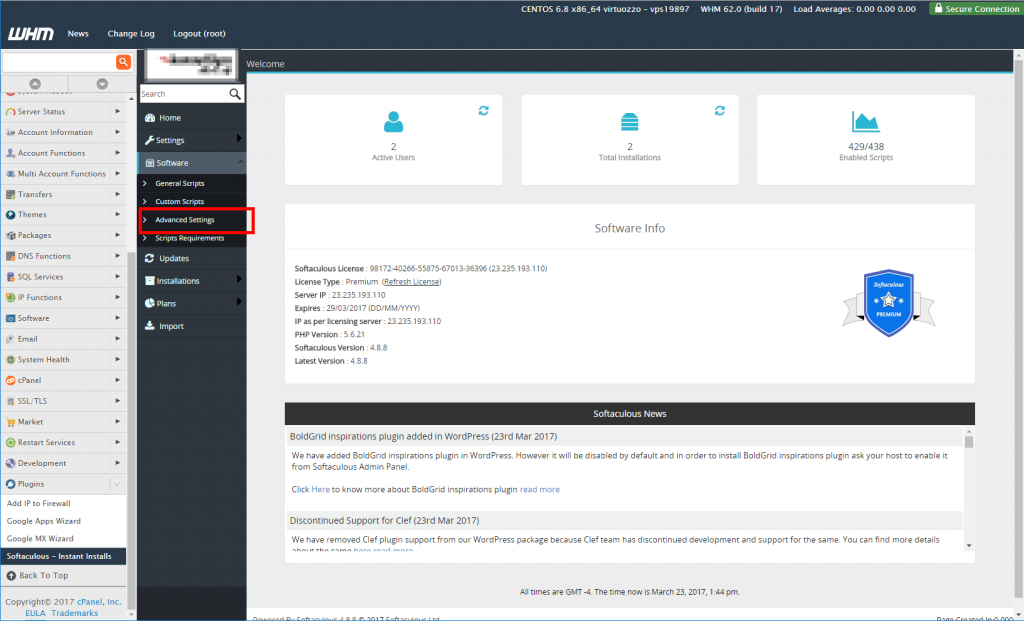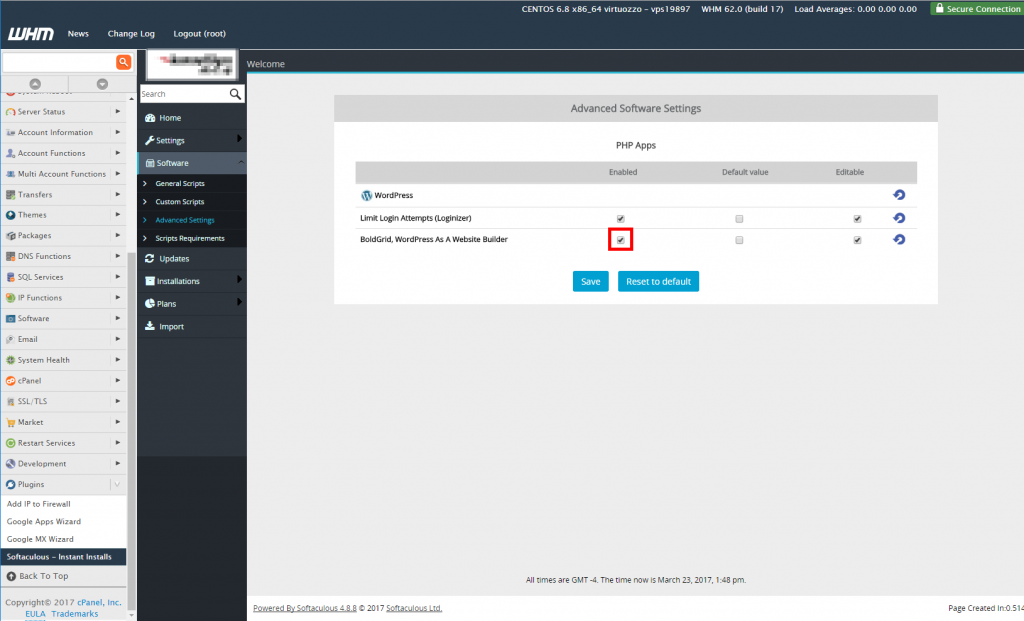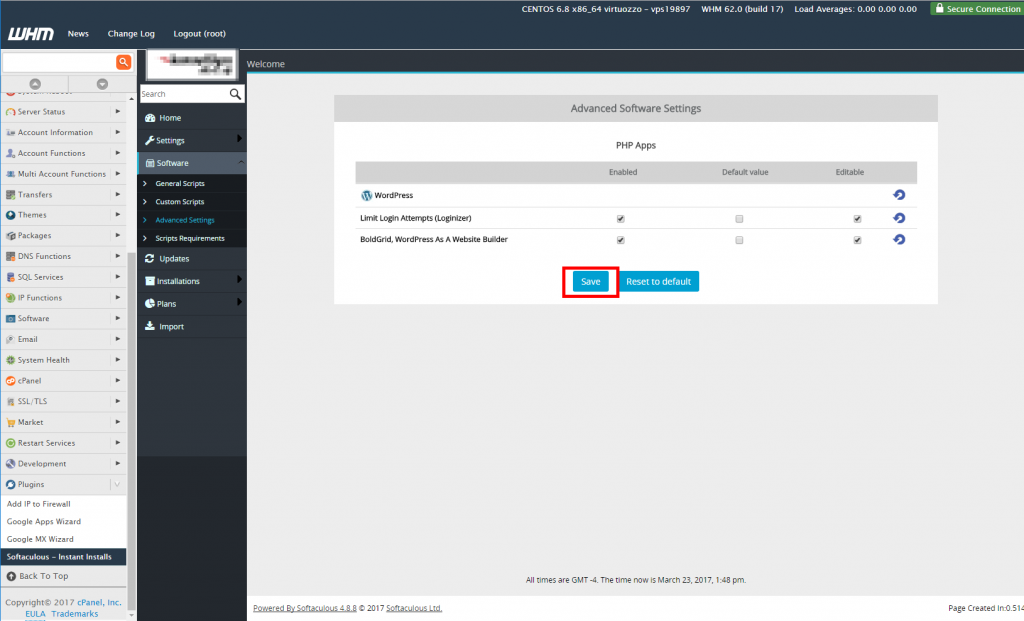Softaculous now has the ability to offer BoldGrid as an auto-install plugin for WordPress. This means that customers can choose to have BoldGrid installed automatically during the installation of WordPress.
Rochen provides BoldGrid as an installation option within Softaculous. If you want to see how that works, check out this guide on installing BoldGrid on Rochen using Softaculous.
This feature will need to be enabled within the Softaculous settings so that it will be offered. This requires proper access to the Softaculous section within WHM (Web Host Manager). This article guides you on how to enable BoldGrid for WordPress in Softaculous via the WHM interface.
Enable BoldGrid for WordPress in Softaculous via WHM
- Log into your WHM interface.
 Locate and click on the Plugins option from the left-hand sidebar menu.
Locate and click on the Plugins option from the left-hand sidebar menu.  Click on the Softaculous – Instant Installs icon.
Click on the Softaculous – Instant Installs icon.  Click on the Software option from the left menu of the Softaculous page.
Click on the Software option from the left menu of the Softaculous page.  Next, click on the Advanced Settings option.
Next, click on the Advanced Settings option.  Check the Enabled box for the BoldGrid plugin option.
Check the Enabled box for the BoldGrid plugin option.  Click the Save button.
Click the Save button.
Once the option is saved, the BoldGrid option in the Plugins section of the customer’s WordPress installation form. This allows them to install WordPress with the BoldGrid plugin ready to go.
SIGNUP FOR
BOLDGRID CENTRAL
200+ Design Templates + 1 Kick-ass SuperTheme
6 WordPress Plugins + 2 Essential Services
Everything you need to build and manage WordPress websites in one Central place.