BoldGrid’s free Page Builder plugin replaces both the default WordPress “Gutenberg” editor as well as the TinyMCE “Classic” editor. However, you can use any of these editors on your WordPress website for an individual post or page depending on your preference.
Editor Selections
- Post and Page Builder – Recommended, includes complete functionality
- WordPress Editor – Modern WordPress editor. Requires WordPress 5.0 or Gutenberg plugin activated
- Classic Editor – Basic TinyMCE WordPress editor without BoldGrid or Gutenberg features
- Default – Allow your other plugins and WordPress to control the editor
Choosing an Editor per Post Type
- In the Dashboard, navigate to Post and Page Builder → Settings
- Choose an option for each post type
Choosing an Editor per Page
- In the Dashboard, navigate any post or page
- If the Post and Page Builder or Classic Editor are active, the editor menu is in the upper right hand corner, as shown below:
- If the WordPress Editor is active, click the three dots in the upper right (outlined in red below) to show more. Other editor options will appear in the Plugins section:
Congratulations!
Now you know how to set your preferred editor globally, as well as how to use a different editor on specific pages or posts. Next, you may want to learn how to use the Post and Page Builder.
SIGNUP FOR
BOLDGRID CENTRAL
200+ Design Templates + 1 Kick-ass SuperTheme
6 WordPress Plugins + 2 Essential Services
Everything you need to build and manage WordPress websites in one Central place.
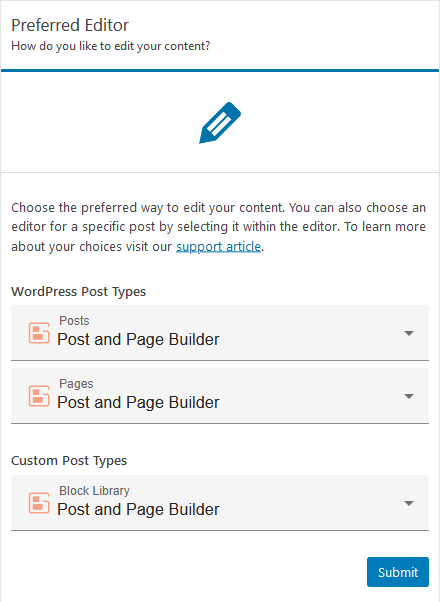
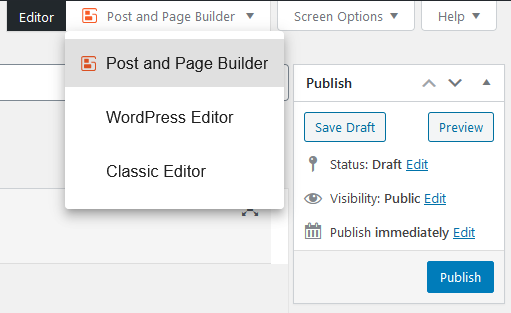
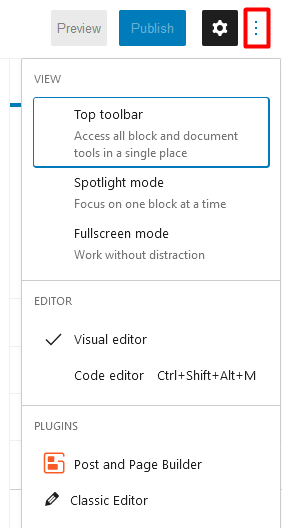
Cornella says:
I am building a new site and am having problems with my background not displaying and when I preview my site none of the customizations are taking place such as background and custom colors. Its almost like I am working on two different websites, the homepage where customizations that take place in BoldGrid and another site where changes take place on my other pages.
Jesse says:
Hi Cornella-
From what you’ve described, it sounds like you might be saving your customizations as a draft, rather than publishing them. If that’s the case, look for the “Cog” or “Gear” icon next to the publish button of your customizer, and switch the action to Publish instead of Save Draft. If it is already set to publish, I’d recommend starting a new Support Forum thread so we can take a closer look for you.
Amanda says:
My page editor stopped working. I cannot drag and drop. I only see the text of the code. I do have an “Add Block” button, but nothing happens when I hit it.
I have read articles about compatibility issues with some plugins, but I have de-activated each of my plugins and the problem is still not solved.
WordPress version 5.4.2, Post and Page Builder Version Version 1.13.0, Post and Page Builder Premium Version1.0.4
Jesse says:
Hello Amanda,

If you don’t see the visual editor tab above your page or post, it’s possible that your user profile may have the visual editor disabled. To find it, navigate to Users -> All Users, and then hover over your username and click the Edit link. The first option on this screen is a checkbox to disable the visual editor:
If this doesn’t resolve the issue, please let us know in the Support Forums and we’ll be happy to help.