- AuthorPosts
- October 24, 2018 at 3:46 am #29249
clarebraithwaite
GuestI’ve just purchased my images and its left one of them without rounded corners. How do I round the corners on images? I can’t find any articles to help on this.
October 24, 2018 at 4:06 pm #29253arnelc
GuestHello Clarebraithwaite,
Thanks for your question about rounding image corners. If your image is the BACKGROUND image, you can round corners on the image by opening the page (using the Classic Editor) which contains that image, then going to one of the handle controls at the bottom center of the page and select Advanced Control . In that section, look for Border Radius. You can select individual corners by unlocking the sliders with the option in the top right corner, or change them all together by leaving them locked. Use the slider to adjust the corner radius.
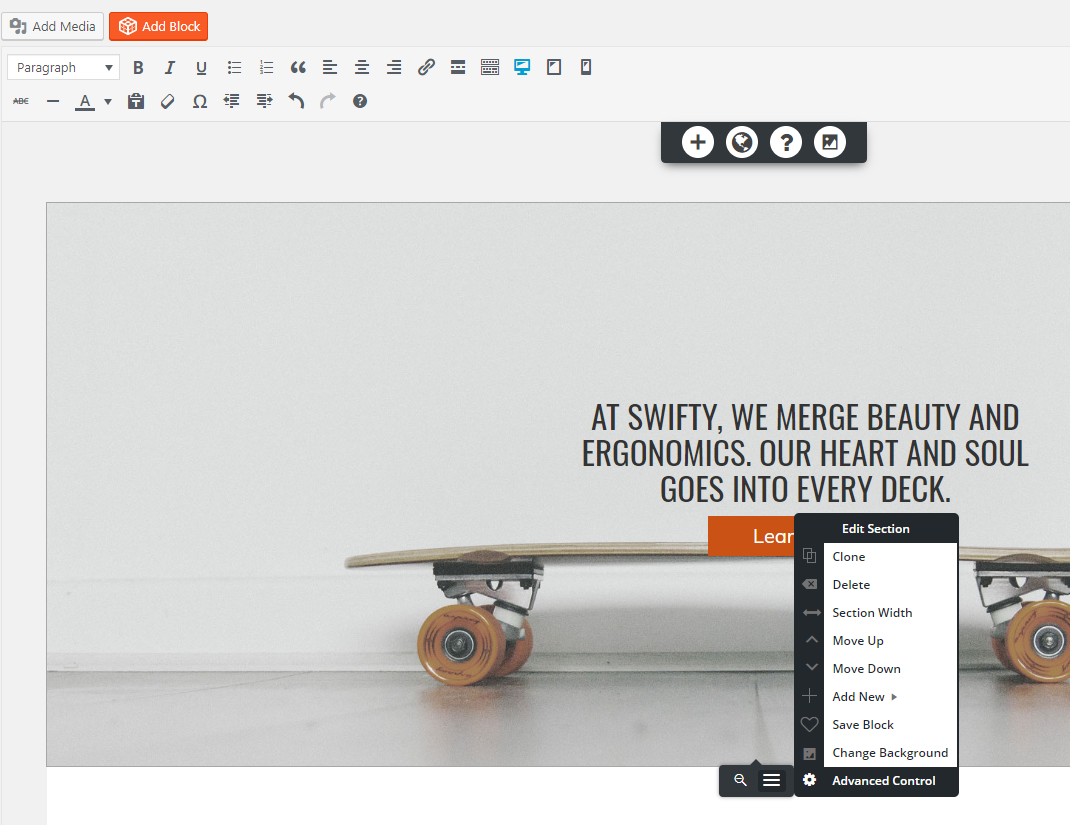
If the image is inside the page, click on the image and then click on icon that looks like a geared sprocked – it’s labeled Image Design. Here you can choose how the picture will be displayed – which includes rounded corners.
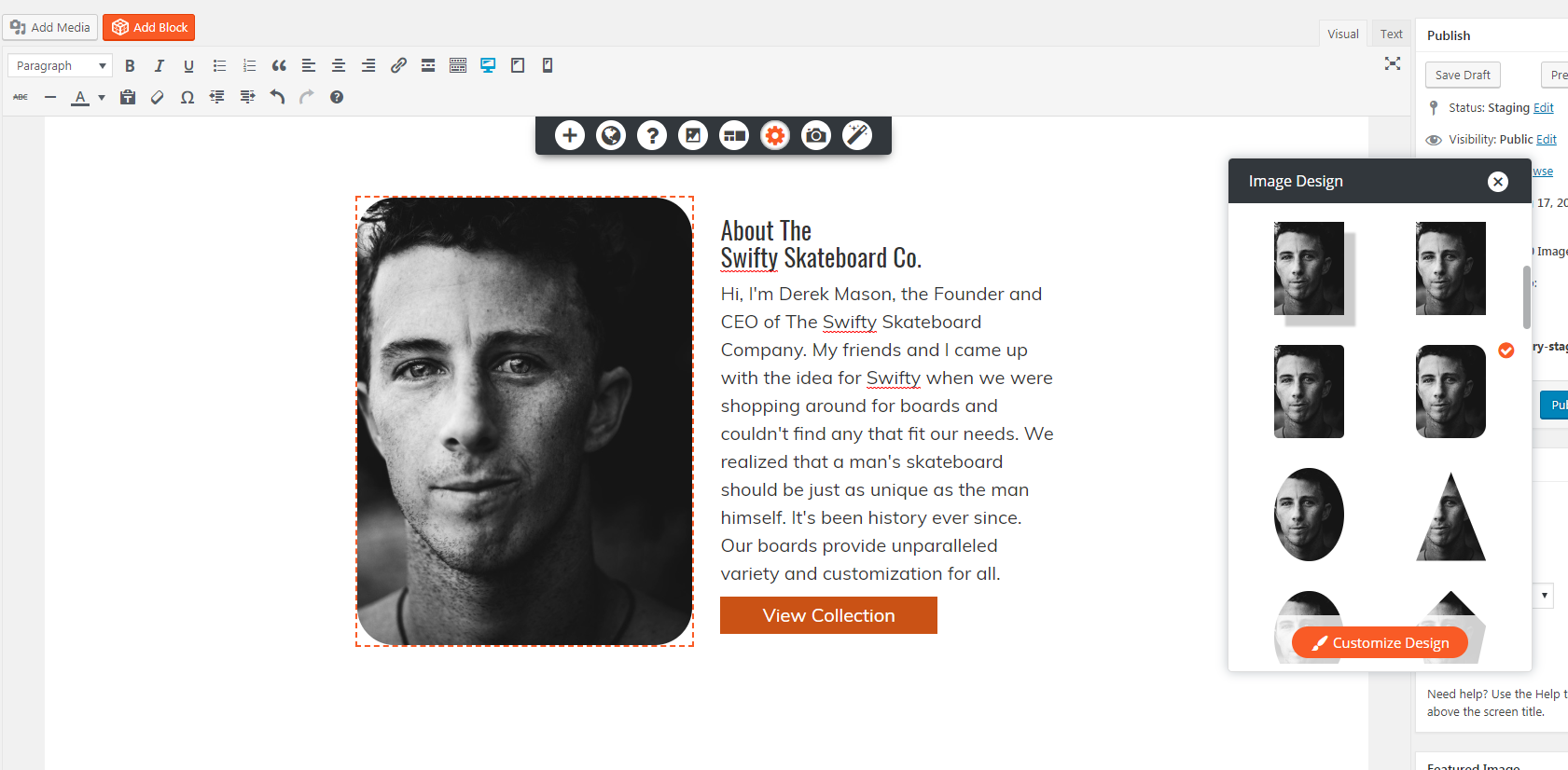
Hope that helps! Let us know if you have any further questions!
Kindest regards,
Arnel C.- This reply was modified 1 year, 10 months ago by
BoldGrid Support.
- This reply was modified 1 year, 10 months ago by
BoldGrid Support.
- This reply was modified 1 year, 10 months ago by
- AuthorPosts
- The topic ‘How to round corners on images’ is closed to new replies.