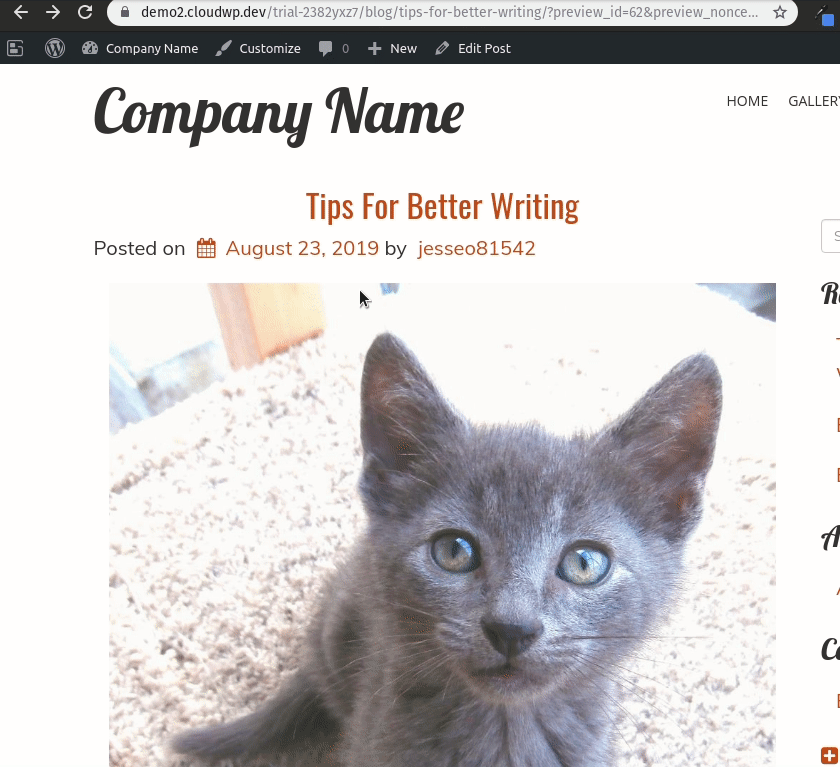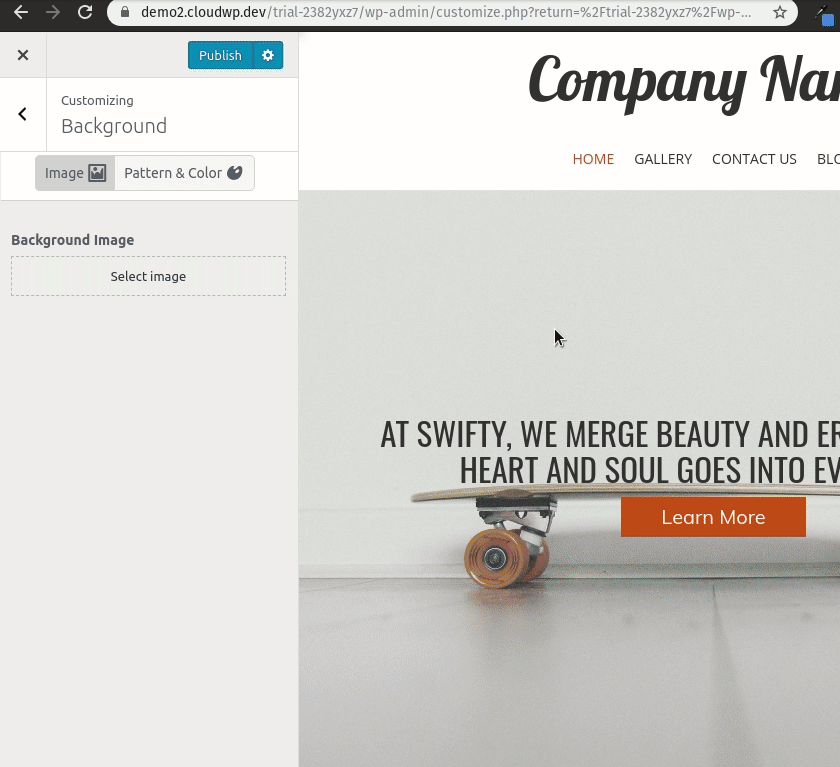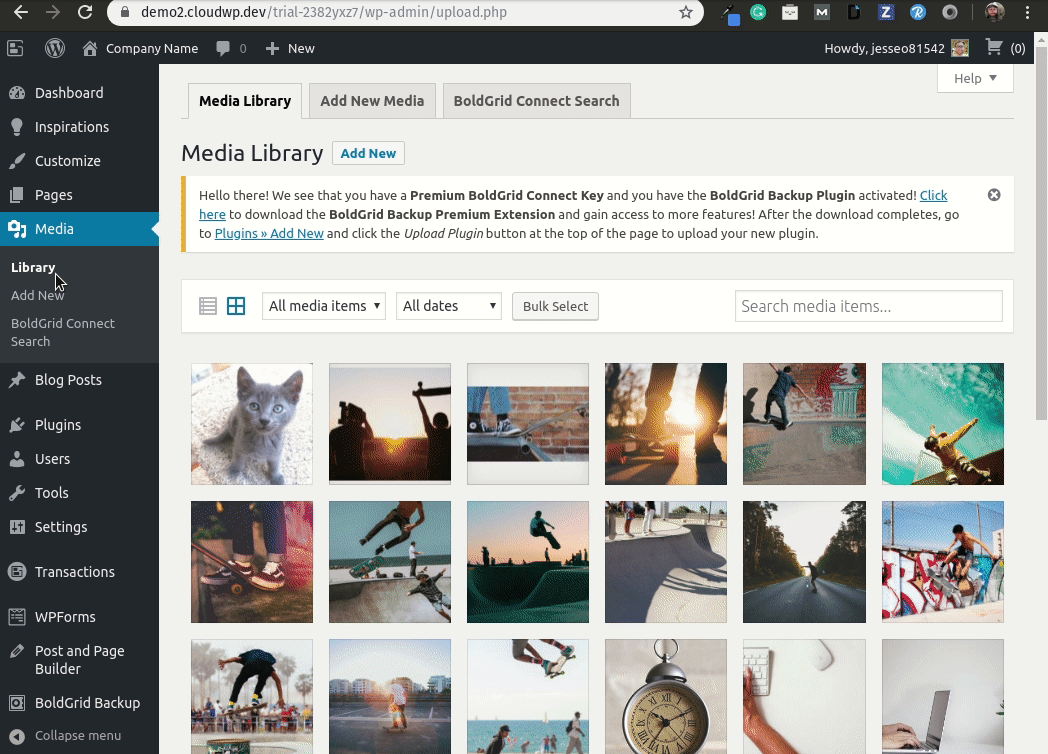- AuthorPosts
- August 22, 2019 at 3:06 pm #30405
pop
GuestI try to upload a pic file to the Media Library and the file is assigned to the permalink for “Tip to Better Writing” not to the library where I change the home page background.
August 23, 2019 at 12:40 pm #30407Jesse Owens
GuestHello!
Thanks for the question, I’m sorry you’re not able to see your uploaded images when you’re setting your home page background.
It is true that if you upload an image and insert it into a post or page, it will be given an “Attachment” URL associated with that post, as you can see in the following video.

However, there will still be an “Uploads” link to the image, which will depend on the month and year that you uploaded your image. You should still also be able to access your image from the Media Library when you’re selecting your background, as demonstrated in the following video.

You can also locate the “Upload” URL by visiting your Media -> Library, selecting your image, and locating the Copy URL field in the right-hand side:

I hope this helps!
- This reply was modified 2 years ago by
BoldGrid Support.
August 26, 2019 at 6:16 pm #30408Jesse Owens
GuestHello,
My apologies, the animation is a GIF so there is no control bar. Let me try to clarify.
If you have uploaded the media to a specific post or page, then there will be an attachment URL for your media that is related to that post or page.
However, if you visit your Media -> Library menu, and locate the media, clicking on it will bring you to the Attachment Details screen, where you can copy the permalink for the file.
Additionally, in your Customize -> Background menu, you should also be able to locate any media that you’ve uploaded, regardless of which post you attached it to.
I hope this helps!
- This reply was modified 2 years ago by
- AuthorPosts
- The topic ‘Change permalink in assigning file uploads’ is closed to new replies.