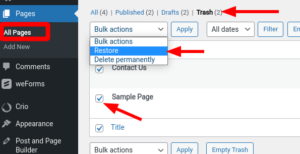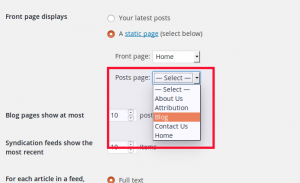Tagged: Blog
- AuthorPosts
- August 4, 2021 at 2:42 pm #41304
Kimo
GuestWhen setting up my Inspiration I click the final button and my browser shows only a blank page. I reloaded it and it shows an Inspiration was in fact installed, nut without any of the pages I wanted, just About and Contact and Home. I am trying to add a blog page, and the instructions say to go to settings -> blog, but in the settings menu there is NO blog option at all, and everything I try just merely makes a page, not a blog post page.
Do I have to reinstall the Inspiration (maybe this time it’ll work, unlike the six or seven times it didn’t?) and lose everything I have just spent hours writing and editing, or is there a way to add this elusive Blog menu item without losing an entire day’s worth of work?
I am extremely frustrated with this.
August 4, 2021 at 3:18 pm #41345Jesse Owens
KeymasterHello Kimo-
Thanks for reaching out, I’m sorry to hear about the frustration setting up your blog page. You’re right that the instructions to set up a blog were out-of-date, so I’ve updated them for the newest version of BoldGrid Inspirations.
I’ll try to address each of your issues to make sure you get set up.
…in the settings menu there is NO blog option…
You’re right. Recently BoldGrid Inspirations was updated to be more in line with Standard WordPress, and this menu is called Settings > Reading.
Do I have to reinstall…and lose everything I have?
Since you’ve had so much trouble I don’t recommend trying to run it again, but I do want to point out that your work isn’t completely lost. All of your pages are kept in the Trash when you reinstall Inspirations. You can restore them by navigating to Pages > All Pages, switching to the Trash at the top, and selecting the pages you want to restore. Click Restore to bring them back.

Here’s how to set up a blog page, without reinstalling your Inspiration.
- AuthorPosts
- The topic ‘Cannot follow instructions on making blog page’ is closed to new replies.