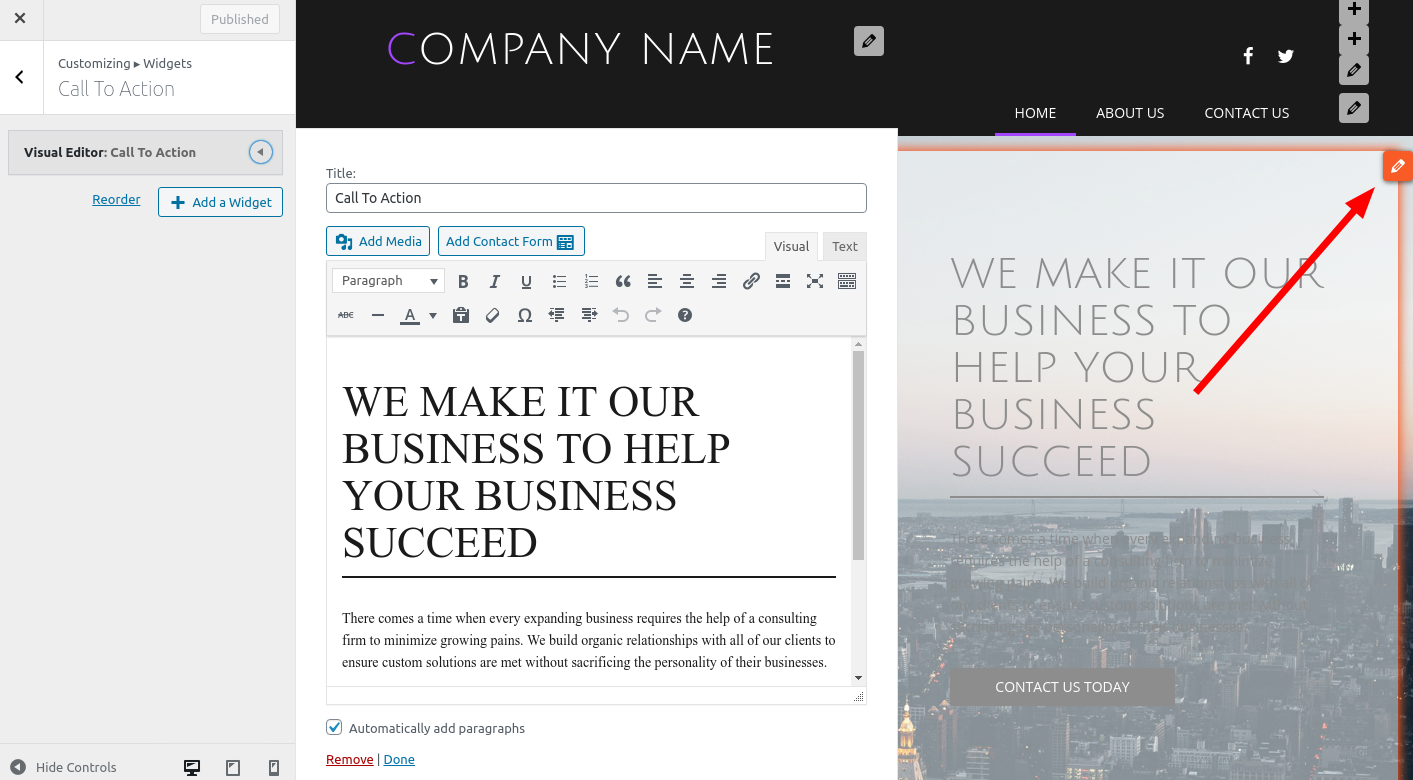- AuthorPosts
- September 4, 2020 at 3:45 pm #26487
AmericanDreamLost
GuestI’m a new BoldGrid user and have installed a first theme (Lodestar). I don’t see a way to edit the font or size of the theme text. Is there one, or is the theme so tightly controlled that this is not an option? Please respond promptly, as I’m considering moving to Elementor. Thanks, Ron
September 4, 2020 at 3:53 pm #26498Jesse Owens
KeymasterHi Ron-
Lodestar isn’t one of BoldGrid’s themes, and it hasn’t had an update in over two years, which might mean that it’s not up to date with modern WordPress.I did check it out, and I wasn’t able to find typography options either.
If you’re starting out with BoldGrid, I recommend starting with BoldGrid Inspirations which will let you pick out a design and theme with all of the customization options you need.
September 4, 2020 at 6:07 pm #26519Ron
GuestJesse:
Thanks for the response.
15 years of HTML design in-hand, new to BoldGrid, and it’s been nothing but frustrating.
Why isn’t the distinction between BoldGrid themes and all of the others not made crystal clear at the outset?
I followed your advice and tried the Inspiration theme: Wedge. This one doesn’t show the top part of the page while editing the Home page. The Home page URL is correct, but the Edit page begins below the top of the highest image and header. See [redacted] The Edit page begins below the transparent portion and header, and starts with About Our Company.
September 4, 2020 at 6:14 pm #26526Jesse Owens
KeymasterHi Ron-
I definitely understand the learning curve moving from manual web design to WordPress, but I’m certain you’ll get the hang of it before long.
One of the fundamental concepts for WordPress is the separation between content and design. Since the header of your website appears on every page, you don’t edit it from the page content itself, that’s part of the Theme.
While BoldGrid’s Post and Page Builder works with any theme, using one of ours ensures a consistent experience and the powerful BoldGrid Theme Framework’s customization options.
To make changes to the theme itself, head over to the Customize menu, where you’ll find controls for your Header, Footer, Typography, Color Palette, and more. Once you’ve got the theme customized, then you can move on to editing your page content.
September 8, 2020 at 11:14 am #26531Ron
GuestJesse:
Yes, I know all of that.
I must not have been clear in the problem description.
The issue is that the full page image at the top of the home page (see link previously provided), along with all text present on or over that image, doesn’t show up when editing the page.
I would not expect the Header to be available for edit on the Home page.
Thanks,
Ron
September 8, 2020 at 11:58 am #26557Jesse Owens
KeymasterHi Ron-
Forgive me for misunderstanding, yes you’re right that the wedge theme does have some content below the header that’s not in the page content.
This is your call-to-action widget, which you can also access from the customizer. Navigate to Customize > Widgets > Call To Action, or click the “pencil” icon above your widget to access it:
- AuthorPosts
- The topic ‘Editing Lodestar theme.’ is closed to new replies.