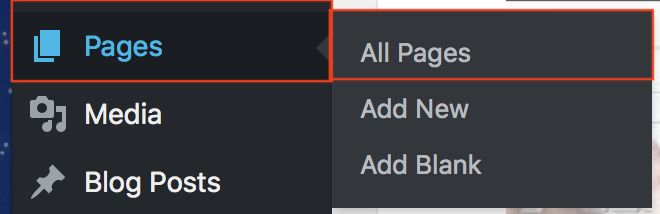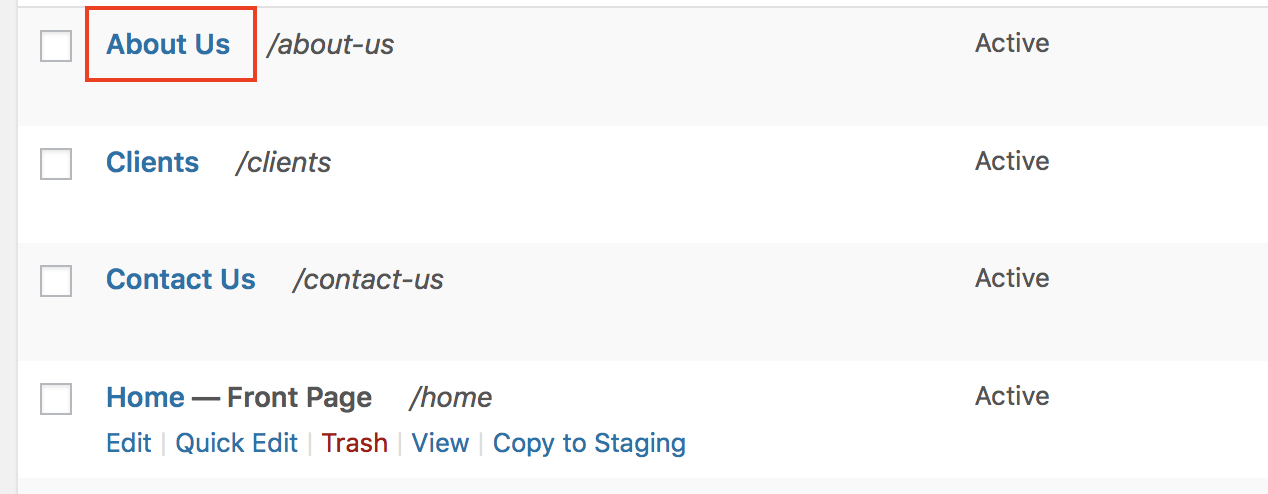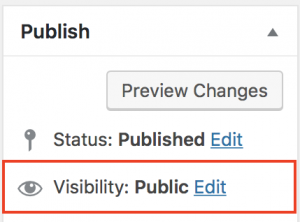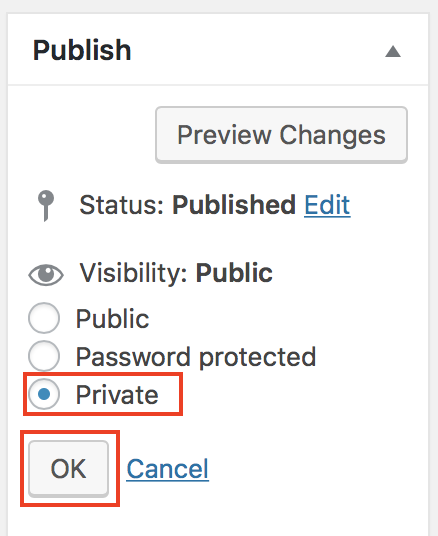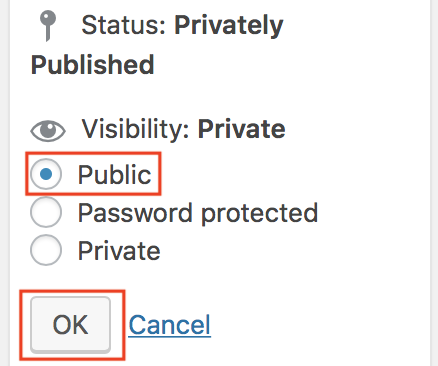Tagged: BoldGrid Themes, Grid One
- AuthorPosts
- October 4, 2023 at 9:41 am #107543
Dianna
GuestI am trying to put pages on my website that hold the items that have been sold, and I would prefer that they are not included on the menu.
I believe that I’ve made them private but I still see the titles on the menu. I have had others look at my website and they also see the pages
that I have tried to make invisible to everyone but me for now.
How can I take pages off of the menu without deleting said pages?
Thank youOctober 4, 2023 at 4:45 pm #107766Brandon C
ParticipantHi Dianna,
Thanks for reaching out with and thank you for using the Grid-One theme with BoldGrid Post and Page Builder for WordPress!
Make Pages Private
In order to change a Page’s visibility to privately published from publicly published you review the following steps:
- Log into your BoldGrid website.
- Hover over Pages, then select All Pages, from the left-side menu.

- On the next screen, with all your Pages listed, select the Page you would like to change the viability for.

- Once the editor opens up, to the right, you will see the Publish settings column. Next to the Visibility option, click the Edit link.

- Select Private, then click on the OK button.

Then the page will be published privately. Once you are ready to publish the page publicly, the process is the same.
- Open the Page in the Page Editor (as described above).
- From the Publish settings column, select the Edit link next to Visibility option. Then select Public and click on the OK button.

Remove menu items
To remove items from your menu you first need to:
1.) Click Customize, then Menus from your BoldGrid dashboard.
2.) Click the menu you want to remove items from, then click the drop-down arrow beside the menu item you want to remove to expand it.
3.) Click Remove.I really hope this helps Dianna, please let us know if there’s anything else that we can answer for you!
- AuthorPosts
- The topic ‘How do I hide pages and remove menu links in my BoldGrid theme?’ is closed to new replies.