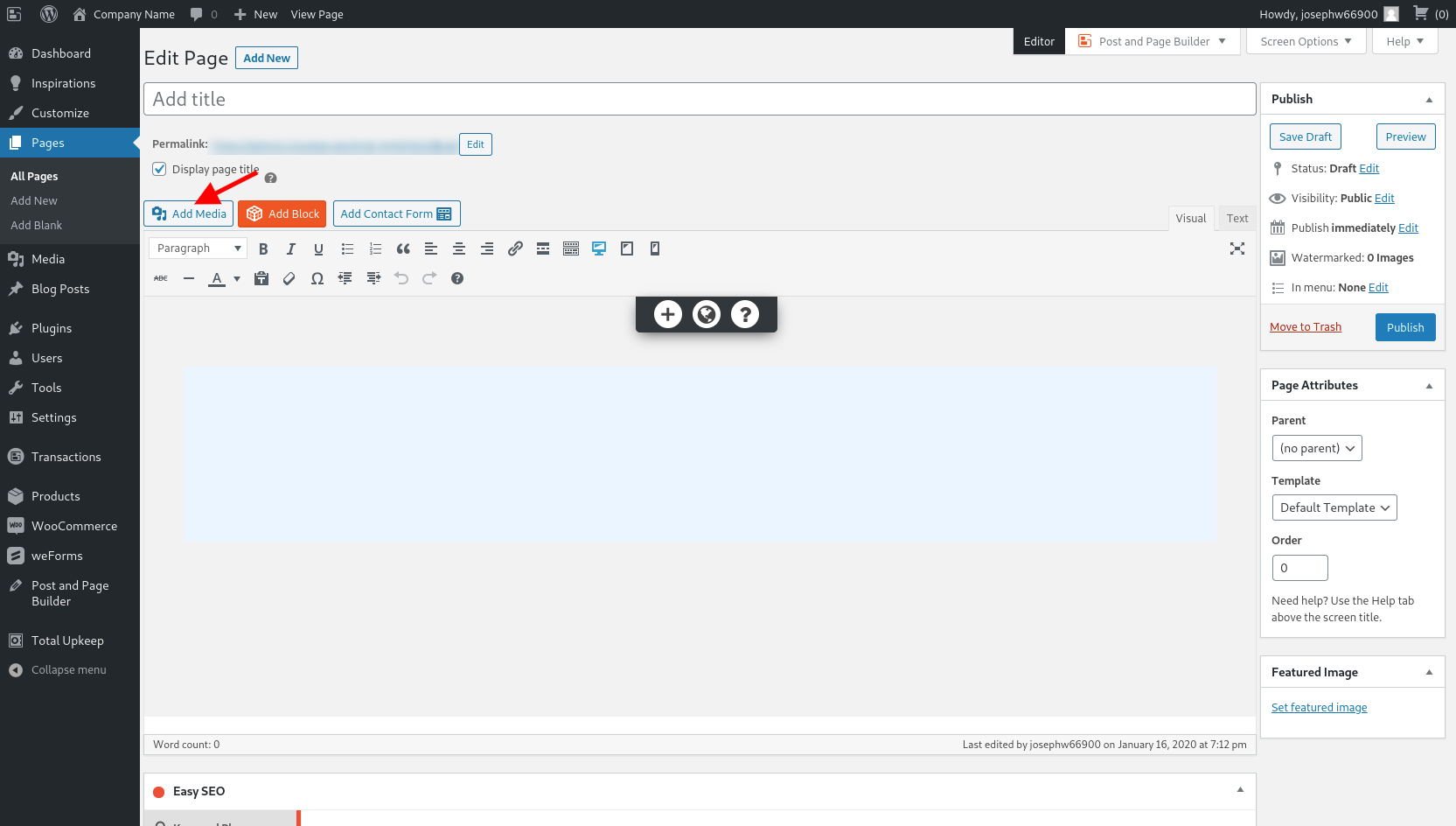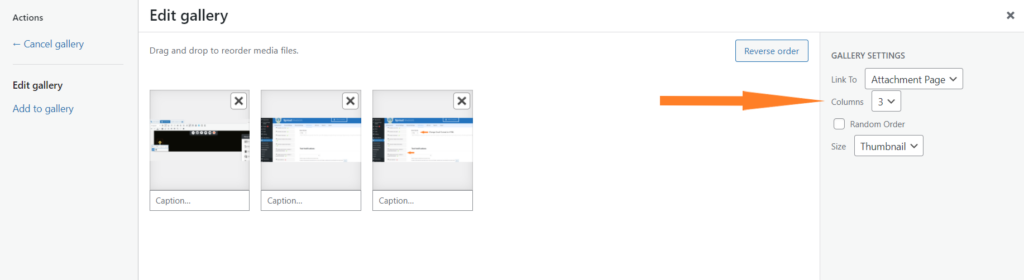Tagged: Design
- AuthorPosts
- November 23, 2021 at 8:59 am #45223
Randy
GuestI added a gallery to the bottom of the home page but I can’t seem to get the gallery to display. Always displays a white background and I can only get it to display one image at a time regardless of how many columns I define. I have tried changing backgrounds, # of columns, image sizes, etc…The site is in development so I am using images that came with the theme but I can’t seem to get it to work. I am using the Crio theme.
Any help is appreciated.
November 23, 2021 at 9:53 am #45245Brandon C
ParticipantHi Randy,
Thanks for reaching out and thank you for using Crio Pro WordPress theme!
Sorry you’re having trouble creating image galleries with BoldGrid, but let’s see if we can help you out.
I inspected the gallery area on your homepage and the first thing I noticed is that your current image gallery is being pulled from some WC widget or plugin and not our native BoldGrid gallery block. To fix this you can just delete the current gallery and Add Media<<Create gallery to add your images:

Once you have your images selected click Create a new gallery and that will take you to the Edit Gallery screen. In the right hand sidebar you’ll see your Gallery Settings where you can adjust the number of columns you’d like the gallery to display:
Click insert Gallery to embed the gallery on to the page.
To change the background color of the Gallery section hover over the gallery and click the black “section” toggle that appears toward the bottom of the section and choose “Change Background. You can use the options in this section to change the background color or add a background image to your gallery section.
I hope this helps! Please reach back out if you have any other questions.
- AuthorPosts
- The topic ‘How Do I Make the Image Gallery Display Properly in My Crio WordPress Theme?’ is closed to new replies.