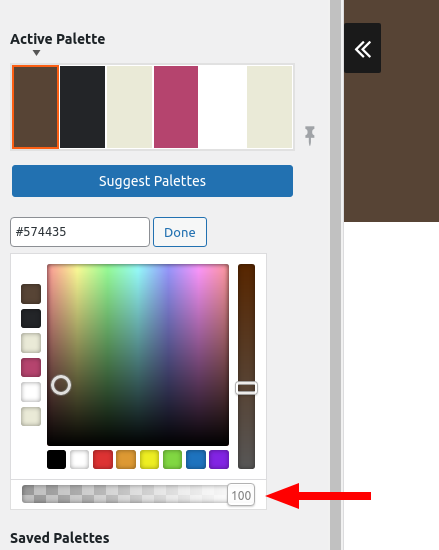Tagged: Website Transfers
- AuthorPosts
- March 22, 2021 at 6:37 pm #35230
Barry
GuestHello
I would like to allow visitors of my church webpage to have a menu link to a folder of bulletins. I looked at some file sharing plugins but could not figure out where to put the short code. The files are already in the upload/bulletin folder. I just need a link in the menu so people can open the folder and view but not up load files. In FTP the access is 744, but 755 does not help.
How can I change the text colors in the menu for normal text, highlight text and linked text?
How can I change the transparency of the brown menu background?I am close to moving my church url (https:// villagechurchofchrist .org/) to this new host site.
I have not told my current providing I am moving. How do I initiate this?Thanks Barry
March 22, 2021 at 7:14 pm #35259Jesse Owens
KeymasterHi Barry-
Thanks for reaching out, and thanks for choosing BoldGrid’s WordPress Website Builder to redesign your site!
I’ll try to answer each of your questions one-by-one.
I would like to […] have a menu link to a folder of bulletins […] but could not figure out where to put the short code.
In order to do this, make a new blank page on your site, and insert it into your menu using the Customize > Menus menu. Then, paste the shortcode into that page. The permissions you mentioned (744) should be fine- the last ‘4’ in that sequence means “Read access to the public.” You shouldn’t use 755 on any files, because this grants execute permission on those files to the broader internet, and could potentially be exploited (755 is correct for folders/directories).
How can I change the text colors in the menu for normal text, highlight text and linked text?
You can find options for each of these in the Customize > Design > Menus > (Menu Name) > Menu Items section. Here, you’ll see the options to customize the Active Link Style (the style of the current page’s menu item), the Hover Style (highlight text), and Link Color.
How can I change the transparency of the brown menu background?
Navigate to Customize > Colors and select the brown color in your Color Palette. Here, you’ll see the transparency slider below the color spectrum:
I am close to moving my church url […] How do I initiate this?
You can do this using the Transfers capability of the Total Upkeep plugin. We have full step-by-step instructions here.
March 23, 2021 at 1:12 pm #35287Barry
GuestHello Jesse
Your answers were very helpful, except how I get my URL https://villagechurchofchrist.org/ away from faithHighway and to dreamhosters?
Your answer on this to use the Total Upkeep plugin does not fix. I do not want to use any of the current website, I just want to get the URL to point to my new website with dreamhosters.
When people look at my new website they should not see https://barcha53.dreamhosters.com in the URL links, but https://villagechurchofchrist.org/.If I can get my url https://villagechurchofchrist.org/ on dreamhosters I can than move / backup my temp site barcha53 and restore on villagechurchofchrist.org.
barcha53 can go away after I move to my permanent site.
Thanks for the help.
BarryMarch 23, 2021 at 2:03 pm #35293Jesse Owens
KeymasterHi Barry-
Thanks for the clarification, forgive me for misunderstanding- I had it backwards.
When you’re talking about moving the domain to the new host, rather than the website to the old host, you’ll want to make a plan first. Here are some things to consider:
- Does the church staff use @villagechurchofchrist.org email addresses? When you transfer the domain, you’re also changing the email server (by default). Talk with the church’s staff and IT to see how they’re checking their mail now, and make a plan to update email clients or give them new instructions to check webmail, and if needed, transfer old emails and addresses to DreamHost.
- Also make a plan to back up all important emails from your old server.
- Who is your domain registrar? As far as I can tell, the domain is registered through a Tucows reseller, but I’m not sure if that’s Faith Highway, Ekklesia360, or another entity. You’ll need to find out how to manage your domain’s nameservers first and foremost, and possibly initiate a domain transfer if you decide to transfer the registration to DreamHost.
Once you have your plan, DreamHost can give you more detailed information on the next steps, but here’s the basic outline.
Step 1: Update WordPress to use the new URL and test with a hosts file modification
Navigate to Settings > General and change the WordPress Address and Site Address settings to your domain.
Preview your site using a Hosts File Modification. DreamHost has good instructions for viewing your site before pointing DNS.
You may find it necessary to use a plugin like Better Search Replace to search your site content for instances of
barcha53.dreamhosters.comURL and replace them withvillagechurchofchrist.org.Create DNS Records and Point your Nameservers to DreamHost
You should complete these steps first, regardless of whether you actually transfer your domain registration to DreamHost, because this will prevent any downtime from occurring.
First, you’ll need to set up DNS records for villagechurchofchrist.org at DreamHost. Here are DreamHost’s instructions for setting these up.
Then, once the DNS records are set up, you can change your domain’s Nameservers to DreamHost’s. This is the step you’ll need to perform at your domain Registrar.
Once the nameservers have been updated, you’ll need to wait for DNS Propagation. This is the process of updating the “phone books” of the internet to point to your new server. This can take up to 24-48 hours.
Optionally, transfer your domain registration
Once the DreamHost DNS has been set up, and you’ve updated your nameservers, your site is live with your correct URL.
If you want to keep all of the billing with DreamHost, instead of paying your annual domain registration fee to your current registrar, you can transfer your registration to DreamHost. The precise process for this will depend on your current registrar, so if you have questions about that process they’ll be able to provide you the best information. Here’s DreamHost’s documentation about that process.
Finally, the easy option
If all of that sounds like a lot, I don’t blame you. DreamHost offers a professional transfer service to assist you with everything. Just make sure you let them know that you’ve already built your new site, and you only need help with updating DNS and changing your WordPress site URL’s, not transferring the website content itself.
- Does the church staff use @villagechurchofchrist.org email addresses? When you transfer the domain, you’re also changing the email server (by default). Talk with the church’s staff and IT to see how they’re checking their mail now, and make a plan to update email clients or give them new instructions to check webmail, and if needed, transfer old emails and addresses to DreamHost.
- AuthorPosts
- The topic ‘How To Allow Access to a folder for downloads’ is closed to new replies.