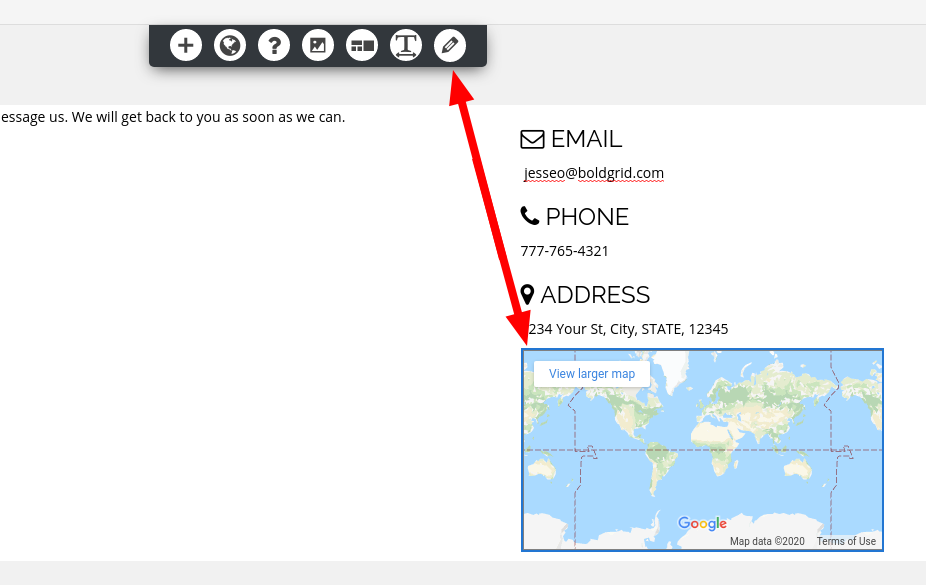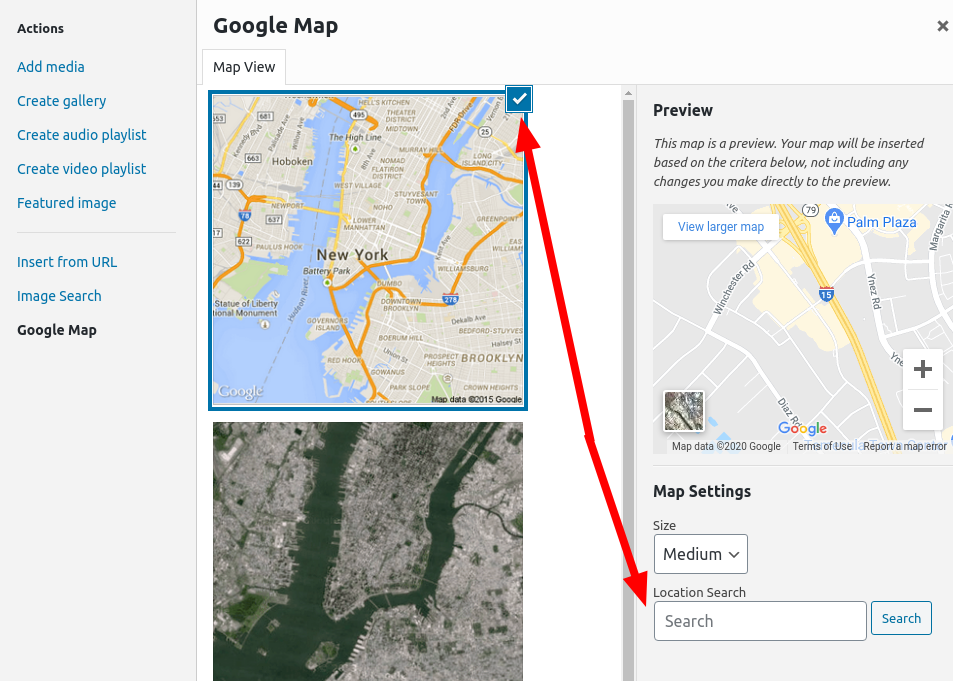- AuthorPosts
- September 25, 2020 at 10:52 am #27514
Matt Silsby
GuestWe have moved to a new location – updating the standard info on each page was simple but we have a Google Maps display on our Contact Us page. How do we update that to reflect our new address?
September 25, 2020 at 11:15 am #27523Jesse Owens
KeymasterHi Matt-
Thanks for the question, and thanks for using the BoldGrid Inspirations WordPress Website Builder plugin.
In order to change the address on your map block, click on the block and then click the Edit map “Pencil” icon.

Once you’re on the Edit Map screen, select the street map option, and then you’ll see the Location Search field.
 September 25, 2020 at 2:26 pm #27543
September 25, 2020 at 2:26 pm #27543Matt Silsby
GuestHi Jesse,
Thank you for the quick reply, this is while I am in “Pages” correct?
September 25, 2020 at 2:27 pm #27545Jesse Owens
KeymasterHi Matt-
Yes, that’s correct, while you’re editing the page that contains your map.
September 28, 2020 at 2:17 pm #27572Matt Silsby
GuestHi Jesse, thanks again but maybe we are in an old version? The map was inserted to this page when we first built the website in 2017. When I click on the map nothing happens, no icons at all and no Edit options.
September 28, 2020 at 2:22 pm #27573Matt Silsby
GuestHi Jesse, when you notice that it has changed I cheated and switched from “Visual” to “Text” editing. Seems to have worked but this was a relatively straightforward address change within the same town.
September 28, 2020 at 2:40 pm #27602Jesse Owens
KeymasterHi Matt-
I’m glad to hear that you got it fixed by using the text editor. It’s possible that you might be on an older version of the Post and Page Builder. The current version is 1.13.4.
I did notice that you’re on a pretty old version of the Hifidel theme as well.
Here is a direct download link for the newest version of the Post and Page Builder, Post and Page Builder Premium add-on, and the Hifidel Theme.
- AuthorPosts
- The topic ‘How to Change the Google Map Block address’ is closed to new replies.