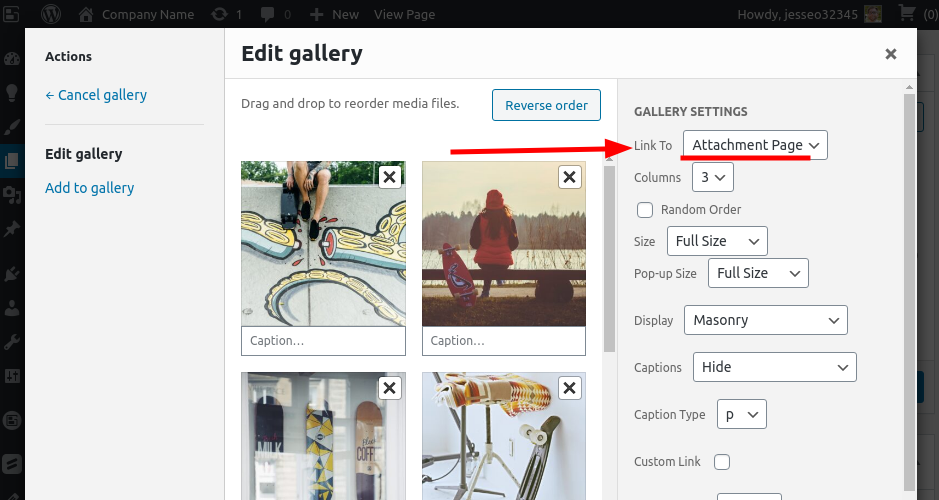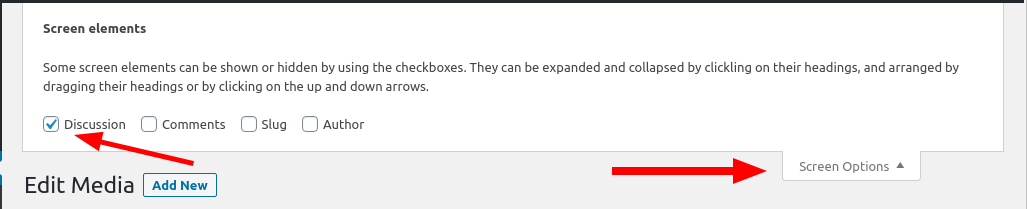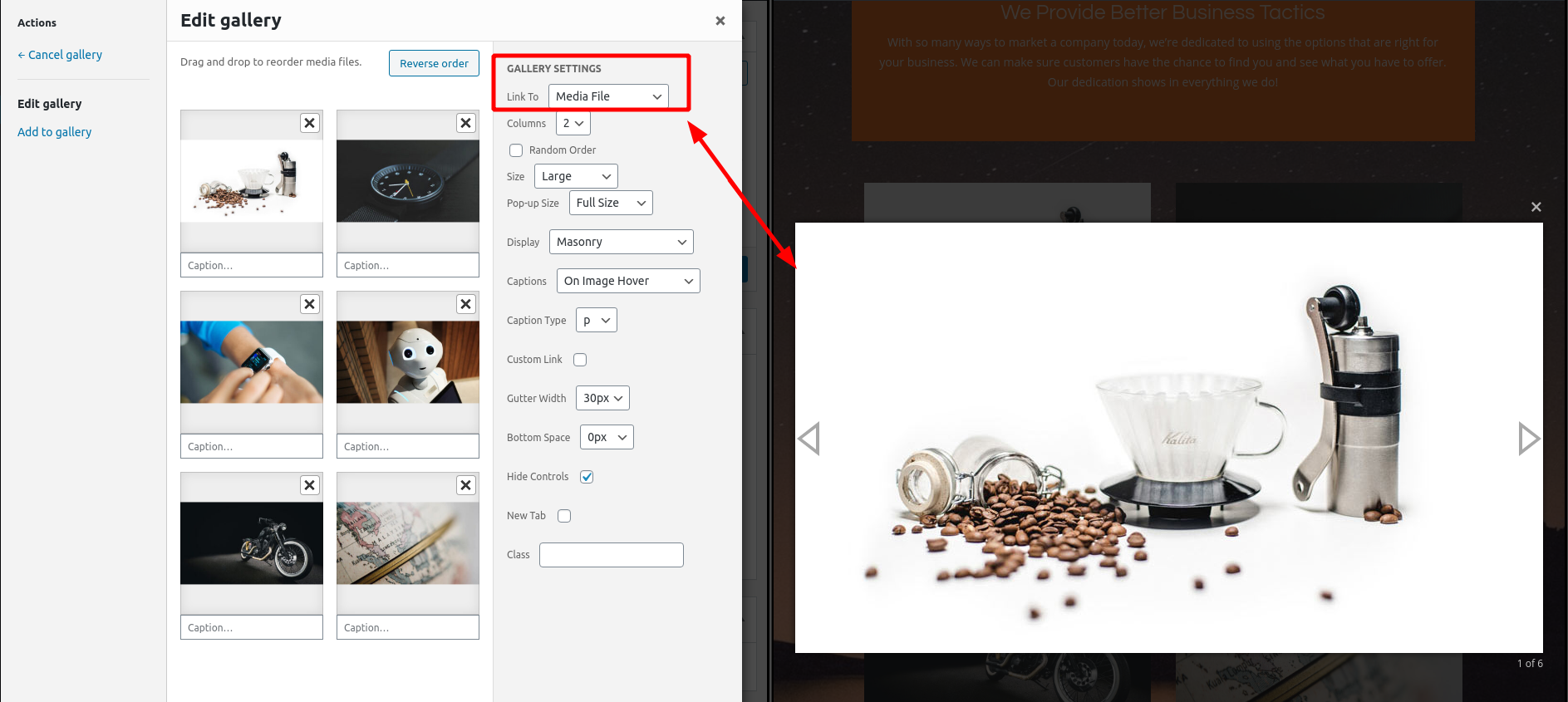Tagged: Comments
- AuthorPosts
- February 2, 2021 at 12:44 pm #33449February 2, 2021 at 12:44 pm #33463
Jesse Owens
KeymasterHi Sam-
The quickest way to accomplish this for the entire gallery would be to switch the gallery’s Link To setting to Image File:

If you do still want your gallery to link to the Attachment Page where you see the comment form, you’ll need to disable Discussion on each image. In order to find that, look for the Screen Options drop-down menu at the top of the page, and enable Discussion.

Once that’s enabled, you’ll see the option to disable comments near the bottom of the page.
February 3, 2021 at 12:39 pm #33464Sam
GuestThe quickest way to accomplish this for the entire gallery would be to switch the gallery’s Link To setting to Image File:
I used the edit link to modify the gallery’s Link To setting to “Media File” (there was no “Image File” option); however, this had no apparent effect: when I click on a gallery image I’m taken to the same page where I see the same comment form.
What might I be doing wrong here?
If you do still want your gallery to link to the Attachment Page where you see the comment form, you’ll need to disable Discussion on each image. In order to find that, look for the Screen Options drop-down menu at the top of the page, and enable Discussion.
This did work.
Thanks – Sam
February 3, 2021 at 12:39 pm #33478Jesse Owens
KeymasterHi Sam-
Thanks! You’re right, I misspoke. I did mean to say “Media File” not “Image File.”
February 3, 2021 at 1:37 pm #33481Sam
GuestThank you for your note. The issue is not the naming of the option; rather, the issue is that the option did not function in the manner that was described in the earlier note. Was that earlier note in error, or is this a bug, or is something else going on?
February 3, 2021 at 3:04 pm #33493Jesse Owens
KeymasterHi Sam-
When the gallery is set to “Link to: Media File,” your gallery images should be displayed in a “lightbox” without navigating to a different page:

If that’s not the behavior you’re seeing, first make sure that you have the BoldGrid Gallery plugin installed and active. You can download that plugin directly from this link.
If you do have BoldGrid Gallery installed and active, then there may in fact be a bug happening for you. To troubleshoot that, the first thing to check is your browser’s error console when you’re viewing your gallery on the front-end. Here’s a quick video on how to check your error console:
February 4, 2021 at 10:51 am #33508Sam
GuestHi –
Thanks again for your note. It now seems to be working as intended. Perhaps there was a browser cache or equivalent issue. In any event, all images are now appearing in Lightbox mode.
Thanks much for your help!
Sam
- AuthorPosts
- The topic ‘How to Disable comments for images’ is closed to new replies.