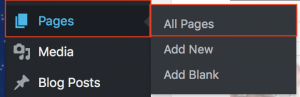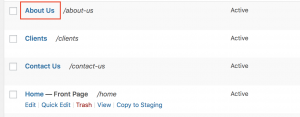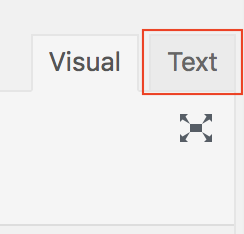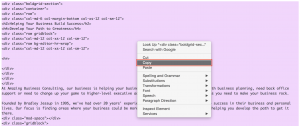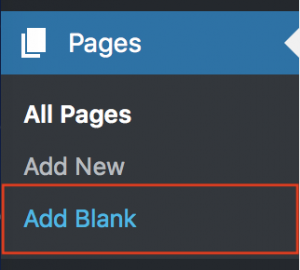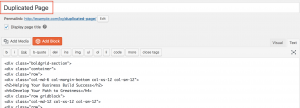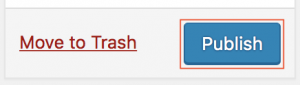Viewing 2 posts - 1 through 2 (of 2 total)
- AuthorPosts
- February 16, 2018 at 12:43 am #22966
Anonymous User
MemberI would like to duplicate a page I have already created because I like the layout and want to make a new page with the same exact layout. How do I do this?
February 16, 2018 at 11:09 am #22967BoldGrid Support
KeymasterHello.
Thanks for posting your question regarding how to copy Pages.
You can simply copy and paste the code from the Page Editor’s Text tab. The instructions below should assist you with that process.
- Log into BoldGrid.
- Hover over the Pages menu option from the left-side, then select All Pages.

- Select the page you would like to copy, from the list of Pages you have created.

- Once the Page Editor loads, click on the Text tab to switch from Visual to Text editing.

- Copy the all the code/text in this window. (You can press Ctrl + A to highlight all the text, once you are inside the text box, then press Ctrl + C to copy the highlighted text.).

- Now, from the left-side menu, hover over Pages and select Add Blank.

- Once the Page Editor loads, click on the Text tab, if it is not already selected.

- Paste the code you just copied into this new page and give it a title.

- Click on the Publish button to save the new/duplicate page.

I hope this helps!
Sincerely,
Carlos D
- AuthorPosts
Viewing 2 posts - 1 through 2 (of 2 total)
- The topic ‘How to duplicate a page’ is closed to new replies.