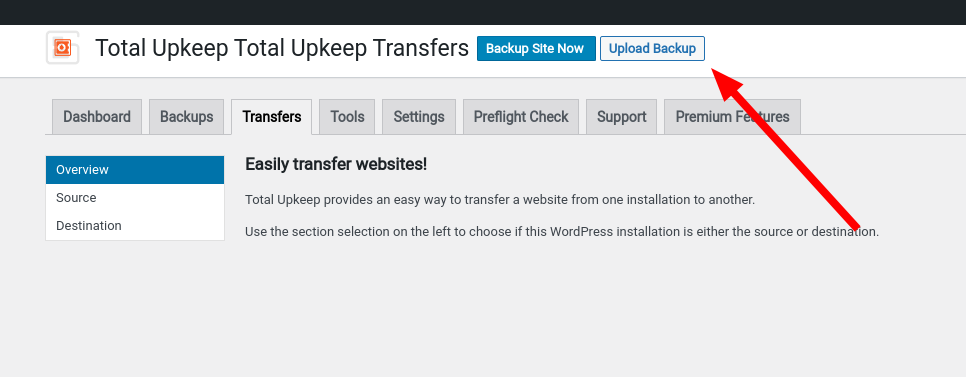- AuthorPosts
- May 6, 2021 at 4:13 pm #37370
Tim
GuestI’m not sure if you all can help or not with Total Upkeep. I’ve created my backups, and I go to total upkeep in boldgrid theme to get download link, I then go to total upkeep on existing website and paste link in upload. It times out at 10001 ms. Any suggestions?
May 6, 2021 at 4:19 pm #37378BoldGrid Support
KeymasterHi Tim,
Thanks for reaching out, and thanks for using the Total Upkeep WordPress backup plugin. Sorry to hear you are having issues with Total Upkeep transferring your website, but we are here to help! I’d like to start by getting some additional information – What is the total size of the backup? Are you transferring between live servers or something else? Are you able to download the zip file and upload into the new install?
Please let us know so we can troubleshoot further.
Thanks,
NicoleMay 6, 2021 at 8:08 pm #37380Tim
GuestWhat is the total size of the backup?
89,692kbAre you transferring between live servers or something else?
transferring from https://demo2.cloudwp.dev/trial-05vv1548 to existing site on Dreamhost, veritrans.comI can download to local machine, I don’t see anywhere to upload it. I was clicking on transfer tab then destination in Total Upkeep on existing site, Veritrans.com, and pasting link from Total Upkeep demo theme at address above. I get a time out message every time.
May 6, 2021 at 8:32 pm #37398Jesse Owens
KeymasterHi Tim-
89MB doesn’t seem like it should be timing out, but that’s OK we can work around it.
There’s a couple things you need to know before you transfer away from Cloud WordPress.
First and foremost, make sure you set and save your password for your WordPress user. In Cloud WordPress, these passwords are random and you might not have saved it when you set up your staging site. That will save you time when you get it restored so you don’t have to try and reset the password once it’s live on DreamHost.
After you do that, create another backup, and go ahead and download it to your computer.
Then, look for the Upload Backup button at the very top of the screen:
 .
.Once you upload your backup, click on View Details and click Get Download Link.
Finally, paste the download link (even though it’s on the same site) into the Destination section of the transfers tab.
As a DreamHost user, keep in mind you have Premium Support included with your hosting plan, so feel free to reach out from your BoldGrid Central account at that link if you’re still having trouble.
May 10, 2021 at 5:01 pm #37572Tim
GuestCould not retrieve the remote file. cURL error 28: Connection timed out after 10000 milliseconds
I’m still doing something wrong. I download from boldgrid, and then try to upload to Veritrans site, is that not right?
May 10, 2021 at 5:35 pm #37597Jesse Owens
KeymasterHello Tim-
You’ve got the process correct, the issue that’s occurring is that the “transfer” is taking longer than 10 seconds, which is your hosting account’s current limit for a request.
There are a couple of ways you can get around this limitation.
First, you can use these instructions to increase the max_execution_time for your hosting account.
Second, you can upload your backup to your hosting account using a different protocol, like FTP. See the instructions in this article for uploading a large backup file.
Finally, we’re happy to provide private assistance via a Premium Support ticket if you’d like.
May 11, 2021 at 2:44 pm #37632Tim
GuestAt first I got Error establishing a database connection after uploading to SFTP. Then refreshed and it seemed to be up and running… and away we go. Thanks once again!!
May 11, 2021 at 2:45 pm #37660Jesse Owens
KeymasterHi Tim-
I’m guessing the database was temporarily offline while the new one was being imported. But I’m glad to hear that you got it all up and running!
Let us know if you have any more questions, we’re happy to help.
- AuthorPosts
- The topic ‘Transfer times out after 10001ms’ is closed to new replies.