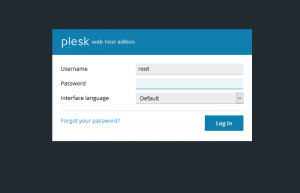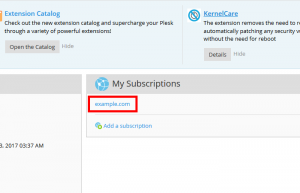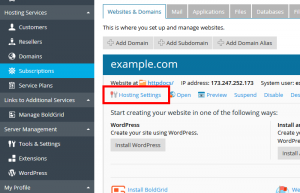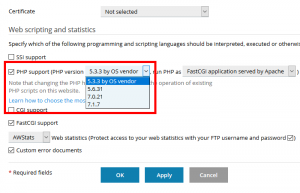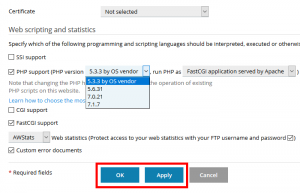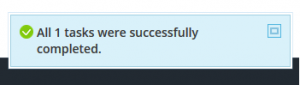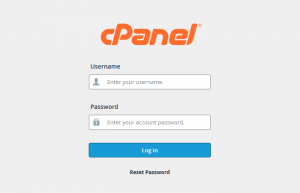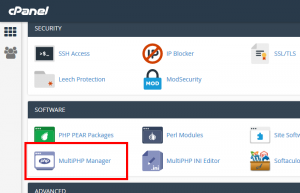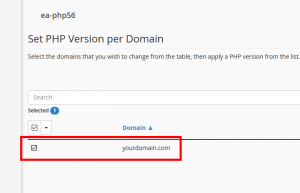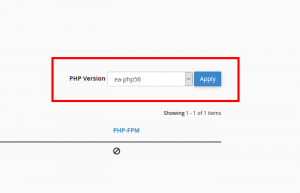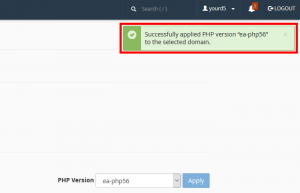The steps you will use to change the PHP version of your web hosting will depend on your WordPress host and the control panel they offer. It is common to find that a host will use Plesk, cPanel or their own custom solution. The goal of this article is to give you instructions on changing the PHP version in Plesk and cPanel.
If these steps appear to be different than your hosting providers panel, then it would be recommended to speak with them directly regarding changing the PHP version, as this article may not apply to you.
Plesk
 Login to Plesk with your Plesk admin user
Login to Plesk with your Plesk admin user  Click on the website or domain for which you want to change the PHP version
Click on the website or domain for which you want to change the PHP version  Under the domain, you will now click the option “Hosting Settings”
Under the domain, you will now click the option “Hosting Settings”  Located under the Web scripting & statistics section you will see an option of PHP support with will show an option for both PHP Version and Handler.
Located under the Web scripting & statistics section you will see an option of PHP support with will show an option for both PHP Version and Handler.  Once you have selected the version, below you will need to click on the Apply button.
Once you have selected the version, below you will need to click on the Apply button.  You should see the notification that the task was completed in the lower right hand. Your PHP version is now set!
You should see the notification that the task was completed in the lower right hand. Your PHP version is now set!
cPanel
 Login to cPanel
Login to cPanel  Select the MultiPHP Manager
Select the MultiPHP Manager  In the list at the bottom, locate the domain you wish to change the version for and select it
In the list at the bottom, locate the domain you wish to change the version for and select it  In the pulldown menu on the right, select the PHP version you wish to use, then click Apply to make it active.
In the pulldown menu on the right, select the PHP version you wish to use, then click Apply to make it active.  Your new PHP version is now set!
Your new PHP version is now set!
Congratulations! You are now familiar with changing the PHP version for your BoldGrid site on both Plesk, and cPanel hosts.
SIGNUP FOR
BOLDGRID CENTRAL
200+ Design Templates + 1 Kick-ass SuperTheme
6 WordPress Plugins + 2 Essential Services
Everything you need to build and manage WordPress websites in one Central place.