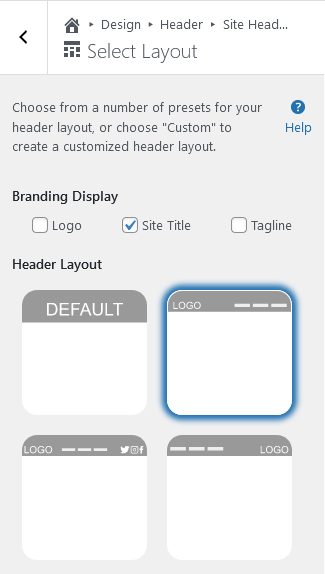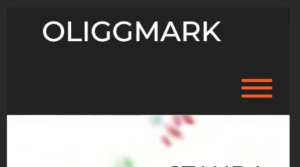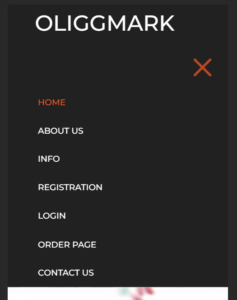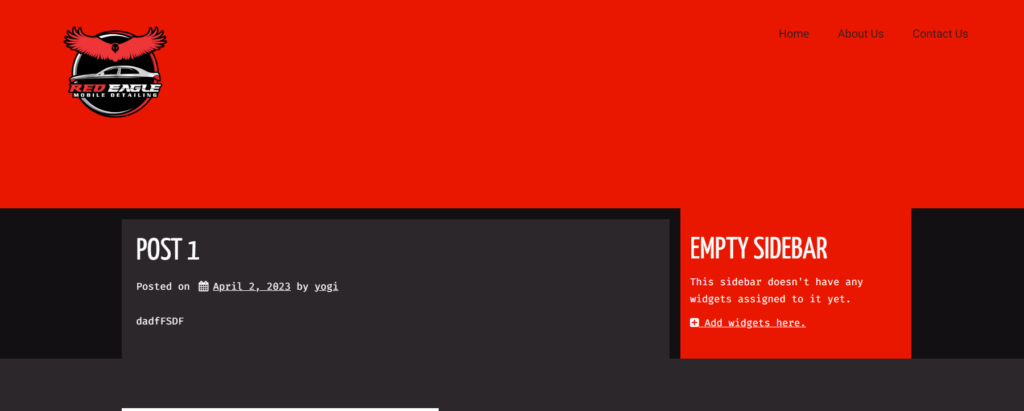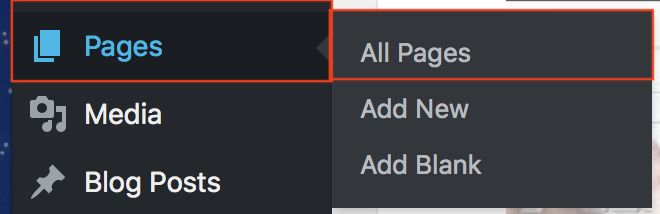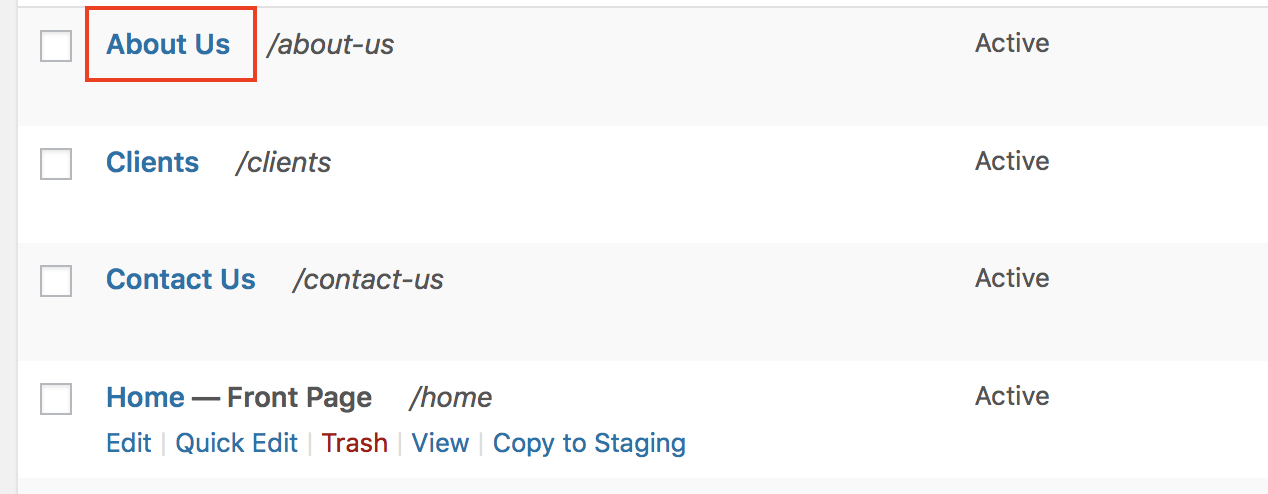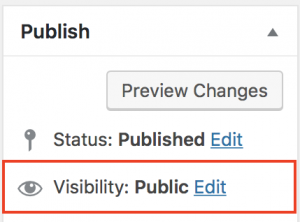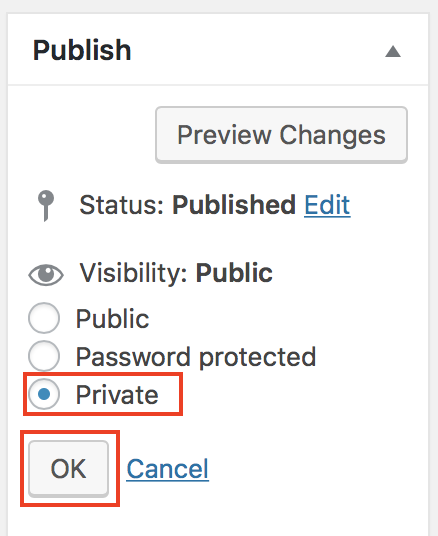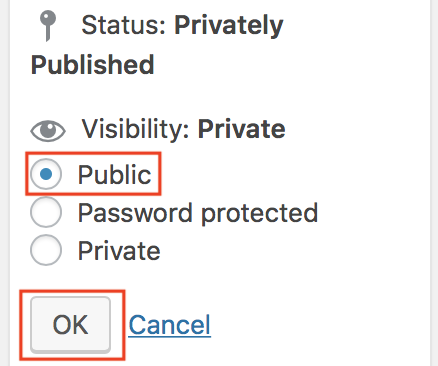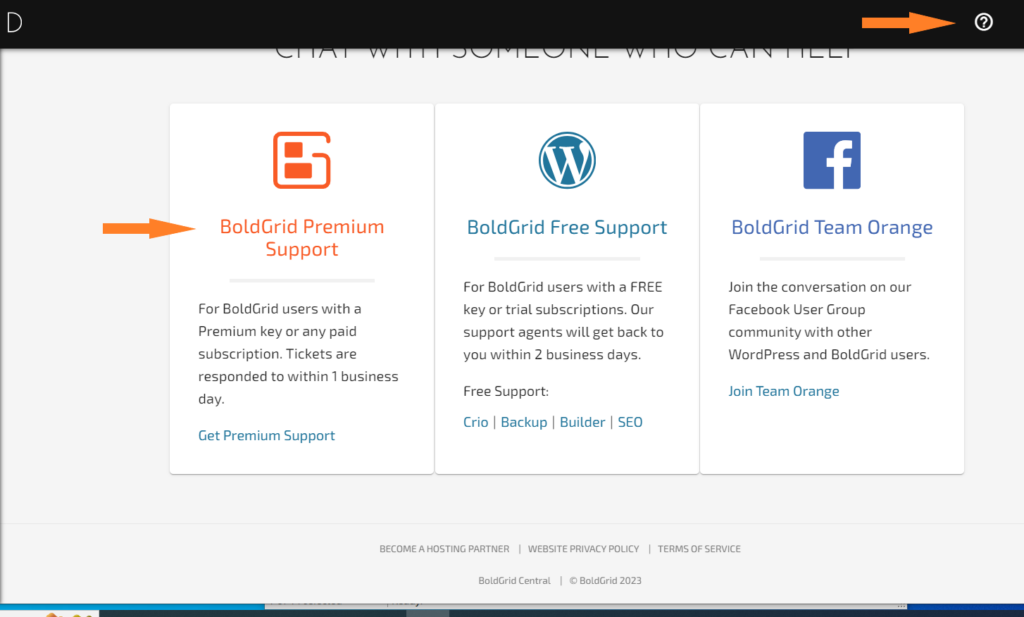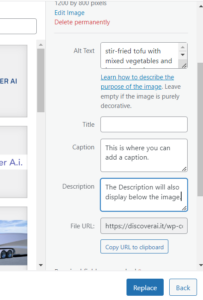Forum Replies Created
- AuthorPosts
- October 17, 2023 at 3:53 pm in reply to: I need help with Customizing my Crio WordPress Theme Header #109709
Brandon C
ParticipantHi Thomas,
Sorry to hear you’re still having trouble, this is normally a pretty straightforward setup. I see you have a Premium Connect Key so I’d like to get you over to BoldGrid Premium Support and with your permission you can allow us access to your website using a plugin like Temporary Login Without Password.
We’re happy to dive further into this with you. If you’ve never logged in to your BoldGrid Central account you can follow this link to learn how to do so.
Thank you!
October 17, 2023 at 2:50 pm in reply to: Crio theme title doesn’t load correctly on mobile devices #109697Brandon C
ParticipantHi Yasir!
I’m so happy to hear that you were able to get this resolved. I should have mentioned caching would probably be necessary especially because you had already been making a lot of changes on your site.
Please don’t hesitate to reach back out if there’s anything else that we can answer for you!
October 17, 2023 at 11:08 am in reply to: I need help with Customizing my Crio WordPress Theme Header #109681Brandon C
ParticipantHi Thonas,
I inspected your page and I see you did manage to get the logo left aligned but I’m still noticing one full width column spanning the width of the top of your page. If you refer to the link above the short guide explains how to create a 3 column section and how you should place your logo and Nav menu in the correct columns to have them display side by side. I’ll place that link here again.
Starting fresh will probably be the best thing do and being that your site header is not that complex it might be a good option to set it up using the preset customizer layouts. You would navigate to Design → Header → Site Header Layout, from the WordPress Customizer and there are many options to choose from that are much easier to configure.

Thanks Thonas, be sure to get back with us if you have any questions!
October 17, 2023 at 10:48 am in reply to: Crio theme title doesn’t load correctly on mobile devices #109677Brandon C
ParticipantHi Yasir, thanks for clarifying that!
I inspected the header text in your “Hero section” and it looks like you have too much padding added to the column that holds your text causing it to bunch up like this.
I would go about resolving this by duplicating the row that holds your text (Hover over the text and click the hamburger of the “yellow” tab that appears to pull up its options and click “Clone“), then use the responsive utilities in Post and Page Builder to hide the original row that holds your text on “Mobile Devices” and “Tablets”. Also hide the newly created row of text on “Desktop” and “Laptop” screen sizes.
After that, switch to the “Phone View” screen by clicking the “phone” icon in your editor toolkit so that you can view the page from a mobile perspective.
You should only see one row of text for your title. Hover over the text again but this time choose the “blue” column hamburger toggle and click “Advanced Control“, and here you can adjust the padding on mobile devices only for your element.
I hope this helps Yasir! Please let us know if you have any questions!
October 16, 2023 at 5:55 pm in reply to: Crio theme title doesn’t load correctly on mobile devices #109521Brandon C
ParticipantHi Yasir,
Thanks a lot for reaching out with your Crio Pro WordPress theme questions. We’re happy to help with your Page Header, let’s first clarify exactly what it is that you want to do.
When inspecting your page header on mobile here’s how it looked on our end:
And here’s how it looks with the Hamburger Nav Menu expanded:
If you can explain exactly where you would like your elements to be placed I’m sure we can assist you further with this. It would also be helpful to know how you’re implementing your page header. If you’re using the native Crio page headers you can change the layout of your page headers from the Design > Header > Site Header Layout > Select Layout.
You can also use a Custom Crio Page Header to capture the desired layout of our page header. Custom Page Headers in Crio use the same drag and drop functionality as the BoldGrid Post and Page Builder. We have a video you can follow that shows how to set this up in your Crio theme.
I hope this helps Yasir. We look forward to assisting you further with this if need be!
October 16, 2023 at 5:20 pm in reply to: I need help with Customizing my Crio WordPress Theme Header #109513Brandon C
ParticipantHi Thonas,
Thanks for reaching out with your Crio Pro WordPress theme questions! I’m sure we can help you get your custom menu displaying properly.
It looks like your elements may not be aligned on the same row in your page header, You also seem to have your Logo center aligned. I think you’d benefit from creating 3 columns in your page header and placing your Site Logo to left of the header and your Navigation Menu to the right.
I created a short slide to show you how I’d set this up.
GuideHowtoCreateaCustomLogoandNavigationMenu_PDF_2023-10-16211003.676609
Here’s the finished Custom Page Header:
You can use the drag and drop handles on each column to get your elements to display exactly how you want them to inside of their respective columns.
I hope this helps! Please let us know if you have any other questions for us.
October 16, 2023 at 4:06 pm in reply to: I am Unable to upload my Total Upkeep backup to Google Drive #109507Brandon C
ParticipantHi Leane,
Thanks for sending over your log. It seems to be an automated cron process running although you’ve canceled it. Normally when this happens you can remove the cron job by completely removing Total Upkeep and then reinstalling the latest versions of the plugin.
You’ll find both plugins inside of your BoldGrid Central accounts “Plugins” section. After reinstalling Total Upkeep you’ll want to check your Google Drive settings and confirm that (1) in your Total Upkeep settings you do have “Google Drive” checked, and (2) you’re using “Cron” and not “WP Cron”. And then retry authorizing google drive and running a backup.
Thanks Leane, we look forward to helping you to get this resolved!
October 16, 2023 at 1:38 pm in reply to: Receiving BoldGrid Haven theme warning related to compatibility with Woocommerce latest version #109494Brandon C
ParticipantHi RA,
That is a great question and I think you made an awesome decision to switch to Crio! The transition to Crio can be done smoothly without affecting your client’s live site. Here are the steps that you can communicate to your client:
Create a Staging Site: First, it would be best to set up a staging site. A staging site is a clone of your live website where you can test any changes or major updates before applying them to your live site. This way, you can explore the Crio theme without impacting your customer’s website. If you don’t know how to do this your web host will likely be able to guide through the process of creating the staging site
Install Crio on Staging Site: Once the staging site is set up, you can install the BoldGrid Crio theme there and experiment with it as much as you want. Crio will retain all of the elements from BoldGrid Post and Page Builder as it integrates seamlessly. The major difference will be that you’ll likely need to setup your header and footer as Crio introduces many new customization features.
Heres a video that we created that should help you get familiar with using page headers and footers in Crio. It actually uses the same drag and drop functionality as the BoldGrid Post and Page Builder.
Customize and Test: Customize your new theme as per your requirements and thoroughly test all functionalities, including the compatibility with WooCommerce and other plugins. If you run into any issues or need assistance with customization, our support team is always ready to help.
Deploy the Changes: Once everything on the staging site is working as expected, you can then replace your live site with the staging site.
Keep in mind that the transition should be planned and executed carefully to avoid any downtime. If you need any assistance during the transition, feel free to contact us. We’re always right here to help.
Please let us know if you have any other questions or concerns.
Thanks!
Brandon C
ParticipantHi Pat! Thanks for your Crio Pro WordPress theme questions!
I visited the your Blog page URL and I’m noticing the URL displays as
?page_id=108and it produces a 404 page. This indicates the blog page has yet to be properly configured. When you create a blog page in WordPress the idea is to display a list of archived post in the order of your choosing. I don’t think there is a need to remove the existing blog page. The “Blog” page itself is only meant to be a place holder for this archive page. That explains why you don’t see any content when you attempt to edit the blog page itself.In order to customize your crio blog page you must first set the blog page in your Homepage settings Appearance → Customize → Design → Homepage. The blog page should be set to the blank page you created and titled “Blog”. This will allow the archive to appear as it does in the Customizer.
Still in the Customizer menu, navigate to Design → Blog → Blog Page → Post List Settings to further modify your Post list archives.
I hope I’ve answered all your questions Pat, please let us know if you need further assistance with this we’re happy to help!
October 16, 2023 at 12:13 pm in reply to: Some links still point to my source site after Total Upkeep restoration #109482Brandon C
ParticipantYou’re very welcome Flo!
I believe you have it down! Please don’t hesitate to let us know if you continue to have trouble we’re always here to help.
October 16, 2023 at 11:15 am in reply to: How do I copy the theme of a website I found online? #109474Brandon C
ParticipantHi Ms. Xu,
Thanks for reaching out! We took a look a the website you linked in the thread. This seems to be a custom WordPress theme that was likely created from scratch by a paid developer. You could likely achieve a similar effect using BoldGrid Post and Page Builder and Crio Pro WordPress theme to create a full-width banner section on your homepage and adjust the typography, colors, and other design elements to match the style you’re aiming for.
As far as setting up the animations and transitions, we have some built-in effects you can utilize but you’ll probably need to extend the functionality using custom CSS or third-party plugins to add smooth transitions or animations to your banner. Here are some animation plugins you might find useful:
- Animate It! This plugin allows you to scroll and add CSS3 animations. It also offers the option to add custom CSS classes to individual animation blocks.
- SVG Support This plugin allows you to animate SVG files, which can be a clean and efficient way to add animations to your site.
- Slider Hero This plugin features a unique hero slider with video, slider, and intro section built-in animations.
Remember, when adding plugins to your WordPress site, it’s best to keep them to a minimum to avoid slowing down your site. Always check that the plugin is compatible with your version of WordPress, and regularly update the plugins for security and functionality.
We did not get a link to the URL of your website. If you can send that over to us in the thread we can take a look and see recommend a starting point for you to accomplish this task.
I hope this helps! Please let us know if you have any other questions for us.
October 13, 2023 at 6:35 pm in reply to: Selected Global Colors From Color Palette Now Showing On All Pages in Crio Theme #109041Brandon C
ParticipantYou’re very welcome Pat! I’m glad to hear that the information was helpful and you’re making progress with your Crio theme adjustments. Caching can sometimes delay the visibility of changes, so it’s great that you’ve cleared both page and browser cache.
Remember, with the Crio Pro WordPress theme, you can customize every color and font throughout your website, so if you are still having issues with colors not updating, make sure you’ve made the changes in the correct place in your Customizer settings.
If you run into any more issues or have further questions, don’t hesitate to reach out. We’re here to assist you!
October 13, 2023 at 12:18 pm in reply to: Some links still point to my source site after Total Upkeep restoration #109006Brandon C
ParticipantHey Flo,
I’m happy to hear you’re making progress! You’re right, as long as the
/staginglinks are replaced correctly when pushing the site live, you should not have any issues. Here’s what you should note:- When moving from staging to live, all instances of the “/staging URL” should be replaced with the live site URL. This includes internal links, images, scripts, etc. This is usually handled by a search and replace script or tool in the migration process.
- If you are creating new internal links on the staging site, you should create them with the /staging path structure. This is because when the site moves from staging to live, these links will be automatically updated to the correct URL structure.
- There could be issues if the replacements are not done correctly or fully. For example, if a /staging URL is hardcoded somewhere in the theme or plugins, it might not get replaced, leading to a broken link. So, it’s always good to double-check everything after the migration.
- As a best practice, it’s recommended to keep a backup of your live site before making any major changes like this. This way, you can always revert back if something goes wrong.
I hope this helps clarify everything for you. Let us know if you have any other questions!
October 13, 2023 at 10:48 am in reply to: Selected Global Colors From Color Palette Now Showing On All Pages in Crio Theme #108998Brandon C
ParticipantHi Pat!
We’re happy to help with your color palette issue in the Crio Pro WordPress theme!
When you make changes to the color palette in the WordPress Customizer, those changes should apply globally across the site. However, keep in mind that these changes apply to the default palette used by the theme, and not to individual elements that might have been manually set to specific colors.
If you have manually set colors on specific pages, you would need to go back and manually change these. Here’s how you can do this:
- Navigate to the page you want to edit.
- Click on ‘Edit Page‘.
- In the page editor, select the element you want to change the color of.
- In the properties panel, find the color setting and change it to your new color.
Repeat this process for all elements and all pages where you have manually set colors.
If this doesn’t seem to solve the problem, please let us know and we can explore other options to get this resolved.
Thanks Pat!
October 12, 2023 at 1:28 pm in reply to: Some links still point to my source site after Total Upkeep restoration #108875Brandon C
ParticipantHi Flo,
I’m sorry to hear you’re experiencing difficulties with your staging environment created with Total Upkeep. This issue seems like it could be related to the URL settings in your destination installation.
When you create a staging environment, WordPress should automatically update all the URLs to match the new staging path. However, in some cases, some URLs might not be updated correctly, causing the issues you’ve described.
Here’s what you can do to resolve this:
1. **Check and Update Permalinks:** Log in to your staging site’s WordPress admin dashboard. Go to Settings > Permalinks and simply click on the “Save Changes” button without making any changes. This forces WordPress to regenerate the
.htaccessfile, which might solve the issue.2. **Search and Replace URLs:** If the above step doesn’t solve the issue, you might need to manually update the URLs in your staging site’s database. You can use a plugin like “Better Search Replace” to do this. Be sure to backup your staging site before using search and replace tools.
3. **Clear Cache:** Clear your browser cache and your website’s cache (if you’re using a caching plugin). Outdated cache files can sometimes cause issues with links and navigation.
If you continue to face issues after trying these steps, please let us know and we’ll help you troubleshoot further.
I hope this helps, please let us know if we can assist you further with this!
October 12, 2023 at 1:09 pm in reply to: I am Unable to upload my Total Upkeep backup to Google Drive #108872Brandon C
ParticipantHi Leane,
Thanks for reaching out, sorry to hear you’re having problems uploading your Total Upkeep backups to Google Drive. In some cases, reauthorizing Google Drive can solve this problem. You can do this by going to Total Upkeep > Settings > Google Drive in your WordPress dashboard and clicking on the “Deauthorize” button. After that, you can reauthorize Google Drive.
It’s important to note that when sending your Total Upkeep backups to Google Drive. You want to make sure the box is checked for Google Drive storage from the Total Upkeep -> Settings -> Backup Storage section.
Lastly, you want to confirm that you have enough storage space available in your Google Drive. If your storage is full, the backup will not be able to upload.
We have some questions for you so that we can begin troubleshooting:
1.) Is this your first time attempting to send a backup to Google Drive using Total Upkeep? If not when was the last time you were successfully able to complete a transfer?
2.) If this is not your first time attempting to send a backup to Google Drive did you first experience this error? Was it after making a change to your WordPress site such as, updating your PHP version, core WordPress version, or Total Upkeep/Total Upkeep Premium plugins etc?
3.) Could you please allow us review your backup logs?
To view your logs visit the “Tools” section of your Total Upkeep dashboard, click Logs and look for your most recent log. It will have a name like
archive-XXXXXXXX.log. If you can copy that and paste it here, we’ll be able to get some more information about what went wrong.You can copy/paste them using a PasteBin and create a link and share it with us here in the thread.
Thanks Leane, we’re looking forward to helping you to get this up and running quickly!
October 12, 2023 at 11:50 am in reply to: Receiving BoldGrid Haven theme warning related to compatibility with Woocommerce latest version #108860Brandon C
ParticipantHi RA, Thank you for reaching out, and we appreciate your patience as we work to address the issues you’re experiencing with the BoldGrid Haven theme and WooCommerce integration.
Firstly, I want to assure you that we are aware of the “outdated copies of WooCommerce template files” warning you’ve encountered. The BoldGrid Haven theme is currently considered a legacy theme, and as such, it only receives core updates to ensure its basic functionality, so simple issues like this will arise from time to time. Our development team is actively working on resolving this WooCommerce template warning, and we appreciate your understanding as we work towards a solution.
Regarding the customization options for product and shop templates in Haven, I understand your frustration, and I want to offer a solution that might better suit your needs. Given the evolving landscape of WordPress themes and the increasing demands of WooCommerce, we recommend considering our latest theme, Crio Pro WordPress theme!
Crio is a fully up-to-date WordPress theme with seamless WooCommerce integration. It not only addresses compatibility concerns but also comes with over 400 customizable options right out of the box. This extensive set of customization options ensures you have greater control over the look and feel of your website, especially when it comes to product and shop templates.
While we are committed to supporting the BoldGrid Haven theme, Crio represents a more modern and feature-rich option that is continually updated to meet the latest standards. Transitioning to Crio can provide you with a smoother experience and access to a wider range of customization possibilities.
If you choose to make the transition, our support team is ready to assist you every step of the way. We understand the importance of a seamless experience for both you and your customers.
If you have any further questions or concerns or if you’d like assistance with the transition to Crio, please don’t hesitate to reach out. We value your feedback and are dedicated to ensuring your satisfaction with our themes.
Thank you for your understanding and continued support!
Brandon C
ParticipantHi Iana,
Thanks for sending over your latest Sanity Check. We just want to confirm your Sanity Check settings because there is a very specific way to set this up. Here are the steps:
- From the inside of your Total Upkeep dashboard click the Backup Site Now button
- Under Files and Folders type
*.txtinto the Includes input. This ensures that only .txt files will be included in the backup. - Under Database exclude all database tables.
- Click Backup Site Now
After running your backup visit the “Tools” section of your Total Upkeep dashboard, click Logs and view your last log to confirm that it completed.
The reason for confirming these settings is one thing that stood out to us is that “0” files were present in this log, indicating that .txt files may not have been properly included in the Sanity Check. You can confirm this by reviewing these lines in your latest log.
[2023-10-09 17:39:05 UTC] Finished creating list of files to include in zip. 0 files in zip.…and…
Archive filepath / size: /home/u274560964/boldgrid_backup/boldgrid-backup-ianadixonjewelry.com-4a353eeb-20231009-173904.zip / 0 (0.00 B)Thank you Iana, we’re looking forward to working through this with you!
October 5, 2023 at 12:07 pm in reply to: Do I need to have the premium version Total UpKeep installed to backup my business website? #107907Brandon C
ParticipantHey James,
No worries, I’m happy we were able to clear that up. I hope you can get everything up and running quickly. Don’t hesitate to reach back out to us if there’s anything else that we can answer for you!
October 4, 2023 at 6:15 pm in reply to: I need help listing and removing posts in my BoldGrid theme #107775Brandon C
ParticipantHi Hope,
Unfortunately we do no offer phone support at this time but if you can please give us more details about exactly what it is you’re attempting to change on your website we can definitely help you break it down and resolve your issues one by one.
Here are the initial troubleshooting steps that we went over in the last thread:
1.) Are you working inside of the BoldGrid Post and Page Builder editor or some other area of WordPress?
2.) What items are you attempting to remove?
3.) Can you link us to a page where this issue is happening on your website?
Once you’ve replied with your answers to these questions it will help us to better understand what it is you wish to do and the functionality you’re attempting to create.
Thanks Hope. We’re looking forward to your reply.
October 4, 2023 at 4:45 pm in reply to: How do I hide pages and remove menu links in my BoldGrid theme? #107766Brandon C
ParticipantHi Dianna,
Thanks for reaching out with and thank you for using the Grid-One theme with BoldGrid Post and Page Builder for WordPress!
Make Pages Private
In order to change a Page’s visibility to privately published from publicly published you review the following steps:
- Log into your BoldGrid website.
- Hover over Pages, then select All Pages, from the left-side menu.

- On the next screen, with all your Pages listed, select the Page you would like to change the viability for.

- Once the editor opens up, to the right, you will see the Publish settings column. Next to the Visibility option, click the Edit link.

- Select Private, then click on the OK button.

Then the page will be published privately. Once you are ready to publish the page publicly, the process is the same.
- Open the Page in the Page Editor (as described above).
- From the Publish settings column, select the Edit link next to Visibility option. Then select Public and click on the OK button.

Remove menu items
To remove items from your menu you first need to:
1.) Click Customize, then Menus from your BoldGrid dashboard.
2.) Click the menu you want to remove items from, then click the drop-down arrow beside the menu item you want to remove to expand it.
3.) Click Remove.I really hope this helps Dianna, please let us know if there’s anything else that we can answer for you!
October 4, 2023 at 1:53 pm in reply to: I need help listing and removing posts in my BoldGrid theme #107739Brandon C
ParticipantHi Hope,
Thanks for reaching out and thanks for using the Swifty theme with BoldGrid Post and Page Builder for WordPress!
I see you have a similar ticket in with us about your Swifty theme features as well. We’ll answer all of your questions there just to keep everything in one place. We are awaiting your response for our previous answer.
Thank you!
October 4, 2023 at 1:48 pm in reply to: Do I need to have the premium version Total UpKeep installed to backup my business website? #107736Brandon C
ParticipantHi James, thanks for your reply.
We do apologize if we missed your contact from October 3rd. I looked through our queue and do not see the contact at all. Is it possible you can link us to the ticket so that we can view it?
I think you might have us somewhat confused with your web host. I performed a search of your URL and I see that you host with our one of our premium partners “InMotion Hosting“. That would explain why the premium version of Total Upkeep was included in your WordPress plugin suite.
If you were to transfer the site to another web host you only retain your premium features if you still have an active account at InMotion Hosting because it uses the premium license key that is tied to that account. If your wish is to discontinue service with InMotion Hosting you would need to purchase Total Upkeep premium at this link.
I’m not sure who told you that we don’t create plugins but we are a theme and plugin developer specifically. What we don’t do is offer Google Workspace through AMP. That sounds like a hosting product offered by IMH. We do not offer any type of email account support other than troubleshooting WordPress notification errors that are directly caused by, or effecting one of our themes or plugins.
WP Plans including Hack and Malware protection are also services that are offered by your hosting company. The main security matters we handle are related to vulnerabilities in our themes and plugins, or helping secure your WordPress site from the website level. I think you’re looking for more server level based security.
You should contact IMH support directly for more assistance on these matters.
Thanks James, let us know if we can answer anything else for you!
October 4, 2023 at 9:45 am in reply to: Items still displaying after I’ve deleted them in BoldGrid Swifty theme #107697Brandon C
ParticipantHi Hope,
Thanks for reaching out and thanks for using the Swifty theme with BoldGrid Post and Page Builder for WordPress! I’m sorry to hear that you’re having a hard time setting up your theme.
First, I want to let you know that this is a private forum so I removed your phone number for security purposes.
Can you please give us more details about what exactly it is you’re attempting to change? Are you working inside of the BoldGrid Post and Page Builder editor or some other area of WordPress?
What items are you attempting to remove?
Can you link us to a page where this issue is happening on your website?
We really look forward to hearing back from you and assisting you further with this!
October 3, 2023 at 2:58 pm in reply to: How do I add text to images in BoldGrid Post and Page Builder? #107563Brandon C
ParticipantHey Diana!
That’s is exactly why we are here! I’m so happy to hear that you were able to get this resolved and it was a pleasure to assist you! Please don’t hesitate to reach back out if you ever have anything else that you would like for us to answer for you or assist you with!
Thank you!
October 3, 2023 at 12:45 pm in reply to: File permissions issue with Total Upkeep backup plugin and Bitnami #107558Brandon C
ParticipantHi Will,
Thanks a lot for reaching out with your Total Upkeep questions! I can confirm that your premium ticket was received and you should get a response from Premium Support soon. It looks like there may be some tickets ahead of yours in the queue but we’re working to address it as soon as possible.
Thanks will. I hope we can help you get this resolved quickly!
- This reply was modified 1 year, 6 months ago by
Brandon C.
October 3, 2023 at 11:51 am in reply to: Do I need to have the premium version Total UpKeep installed to backup my business website? #107530Brandon C
ParticipantHi James, Thanks a lot for reaching out!
The standard version of Total Upkeep is fully capable of backing up your website effectively. The premium version, while offering additional features and benefits, is not necessary if your primary concern is backing up your business website.
With the standard version, you can confidently schedule regular backups, perform manual backups, and restore your website to a previous state if needed. It covers the fundamental backup needs for most users, ensuring the security and reliability of your website.
We have a guide for you to follow that shows you exactly how to initiate a backup with Total Upkeep.
I hope this helps! Please let us know if you have any other questions for us.
- This reply was modified 1 year, 6 months ago by
Brandon C. Reason: Manual Backup, Total Upkeep
Brandon C
ParticipantHi Ivan,
Thank you for reaching out in your attempt to bring this security concern to our attention. You can report this vulnerability directly to support@boldgrid.com where it can be reviewed.
Thank you and we look forward to hearing from you!
October 3, 2023 at 10:22 am in reply to: Crio Theme Iframe Colors On payment Checkout Are Not Readable #107514Brandon C
ParticipantHi Simon,
Thanks for reaching out with your Crio Pro WordPress theme questions! We can definitely help you get your iframe elements displaying properly.
Please link us to a page on your website where this issue is present so that we can inspect it using our browser tools. We should be able to come up with a custom css fix at the very least that you can modify to suit your needs.
Thanks Simon, we’re looking forward to hearing from you!
- This reply was modified 1 year, 6 months ago by
Brandon C.
October 3, 2023 at 9:55 am in reply to: Can Total Upkeep be integrated with Backblaze for remote backups? #107511Brandon C
ParticipantHi Andrea,
Thanks for your reply! I apologize the linked article covers all remote backup methods that are associated with Total Upkeep, this includes Amazon S3 and Google Drive along with SFTP/FTP connections. The very first section details the steps for setting up an FTP/SFTP connection:
Configure Your backup on FTP / SFTP Storage
1.) In the Dashboard, Navigate to Total Upkeep → Settings
2.) Under the Backup Storage Section, Select Configure FTP
3.) Provide your connection credentials
4.) Click Save ChangesThanks Andrea! Please let us know if we can answer anything else for you!
Brandon C
ParticipantHi Koo,
Thanks for reaching out with your BoldGrid Post and Page Builder questions!
I am not familiar with Oxygen Builder but I can confirm that it is not needed to run any BoldGrid products on your WordPress website.
BoldGrid is a company that provides a suite of WordPress plugins, themes, and services designed to work together to give you the ability to create and manage a great looking WordPress website with minimal time and effort.
You can visit our official BoldGrid product info page for more details on our themes, plugins, products and services.
I hope this helps Koo. Please let us know if you have any other questions for us.
Brandon C
ParticipantHi Yana,
Thanks for sending over your log. It’s definitely something weird here, it looks like the entire backup process took 11 seconds, which is not likely:
[2023-09-29 15:36:35 UTC] PHP Version: 8.0.28 ... [2023-09-29 15:36:44 UTC] Backup complete!I’m also noticing this error:
[2023-09-29 15:36:44 UTC] The archive file "/home/u274560964/boldgrid_backup/boldgrid-backup-ianadixonjewelry.com-4a353eeb-20230929-153644.zip" was not written.This indicates that the file was not written for some reason and just before that I’m noticing that the system is telling us that there is 0 storage space available on your web server.
[2023-09-29 15:36:44 UTC] Archive filepath / size: /home/u274560964/boldgrid_backup/boldgrid-backup-ianadixonjewelry.com-4a353eeb-20230929-153644.zip / 0 (0.00 B)Later on in the log the backup attempts to complete but then begins the new backup process. I just want to double check that you performed the sanity check correctly. We have a video guide that you can follow that better explains the step by step process.
Can you review this video and try running the sanity again? We’d really appreciate if you could include your new log here in the thread after doing so.
Thanks a lot Yana!
September 29, 2023 at 2:18 pm in reply to: Can Total Upkeep be integrated with Backblaze for remote backups? #107184Brandon C
ParticipantHi Andrea,
Thanks for reaching out with your Total Upkeep questions! Total Upkeep has not been tested with Backblaze to my knowledge and we do not have a direct integration for it but I think you should be able to set this up as a remote backup and use an FTP client like FileZilla to send backups to BackBlaze.
I don’t know how much it will help but I also located a guide on how to use FileZilla Pro with Backblaze, but I understand this is specifically for the FileZilla pro version.
I hope this helps Andrea, please let us know if there’s anything else that we can answer for you!
Brandon C
ParticipantHi Yana,
Thanks for sending over your log. Your error message seems to only be a warning it indicates a problem related to creating a directory where a file already exists.
( [type] => 2 [message] => mkdir(): File exists [file] => /home/u274560964/domains/ianadixonjewelry.com/public_html/wp-admin/includes/class-wp-filesystem-direct.php [line] => 558 )I do notice however that the file never completes. The first thing I would have you do is try running a sanity check backup just to make sure that at least a simple backup will complete. If your sanity check backup does complete, visit your logs section and find that backup log to verify that it did. This sanity check will let us know if this issue is with your backup itself or if there’s something going on outside of that like with your server or hosting resource limits.
I hope this helps Yana, we look forward to assisting you further with this if need be!
September 28, 2023 at 9:54 am in reply to: How do I Change HTML Font Size for Mobile Only in My WordPress Theme? #107050Brandon C
ParticipantHi Hillary,
Thank you for reaching out to BoldGrid Themes support! We appreciate your interest in our products.
I wanted to bring to your attention that our support forum is specifically dedicated to addressing inquiries related to BoldGrid Themes. While we’re more than happy to assist you with any questions or issues you might have regarding our themes, it’s important to note that our forum isn’t intended for general WordPress support.
I took a look at the media query in your code and it looks to be setup correctly. Maybe emphasizing the font size with an
!importanttag will allow your changes to display correctly. Here’s how I would set this up:@media screen and (max-width: 600px) { #digestion-guide-2 { font-size: 16px !important; } }I really hope this helps! If you have inquiries or need assistance related to the broader aspects of WordPress or topics beyond BoldGrid Themes, you might find the official WordPress support forums or other community platforms more suitable for such discussions.
That being said, if you have any questions or concerns related to our themes or any BoldGrid-specific features, feel free to share them here, and we’ll do our best to provide you with the support you need.
We appreciate your understanding and cooperation. If you have any BoldGrid Themes-related questions, please don’t hesitate to ask!
Brandon C
ParticipantHi Scott,
You can click this link and you’ll be taken to your BoldGrid Central account help section.
If you’ve never logged into your BoldGrid Central account you can click this link to review our guide on how to do so.
Once you’re logged in to your BoldGrid Cental account dashboard you should see a question mark icon at the top of the page. If you click that link and scroll down a bit your see the section for BoldGrid Premium Support.
If you could reach there our premium support reps can access your website directly to determine the source of the error.
Thanks Scott!
Brandon C
ParticipantThank a lot Scott,
If you look closely this actually looks like a totally different error, it is referencing line 59 when before the issue was on line 153. It would be best if we can get you over to premium support so that we can create a backup of your site to replicate the issue and work through this offline.
We look forward to seeing your there!
September 27, 2023 at 1:18 pm in reply to: Crio Pro theme is displaying as incompatible with WordPress version 6.3.1 #106980Brandon C
ParticipantHi Gina,
This issue has been resolved, you can visit your WordPress “Plugins” section and update your Crio Premium plugin to the latest version available. If the message does not go away right away visits the WordPress “Updates” section and click the “Check Again” link and that should resolve it.
I really hope this helps!
September 27, 2023 at 11:27 am in reply to: How do I add text to images in BoldGrid Post and Page Builder? #106973Brandon C
ParticipantHi Diana!
Thanks for reaching out with your question about working with images and text in BoldGrid Post and Page Builder for WordPress!
Generally, when you edit an image in Post and Page builder you can click on the image to select it and choose the “music note + camera” icon to access the image settings. Within the image settings, there should be an option to add a caption or description. This text will usually appear below the image.
You can also treat the image just like a text element and simply point your courser towards the beginning or end of the image and drop down to create a new element. Then click inside the new element and begin writing your text.
I hope this helps explain working with images and text in Post and Page Builder. Please let us know if you need further assistance with this. It would also be very helpful if you could attach the URL you’re working on to the thread as well. This will allow us to pull up your website and inspect it using our browser tools if need be.
Thank you Dianna!
Brandon C
ParticipantHi Scott!
Crio Premium is actually a plugin that runs alongside the standard Crio WordPress theme. You should install the Crio Pro plugin from “Plugins” section Plugins > Add New.
Please let us know if we can answer anything else for you Scott!
- AuthorPosts