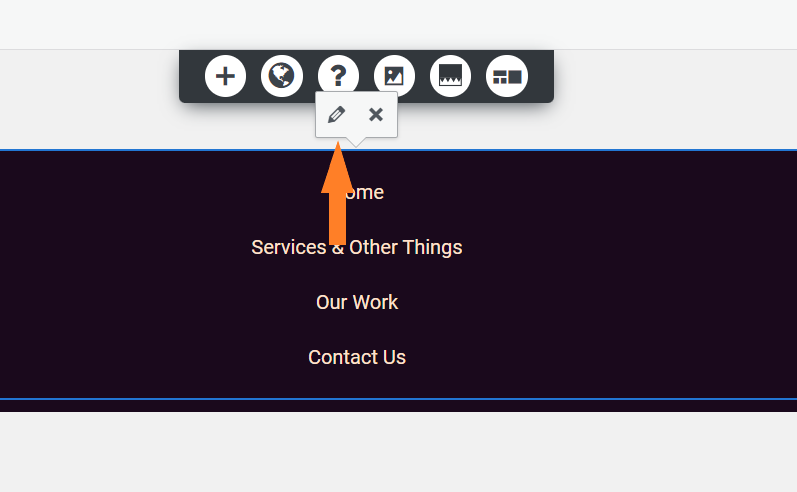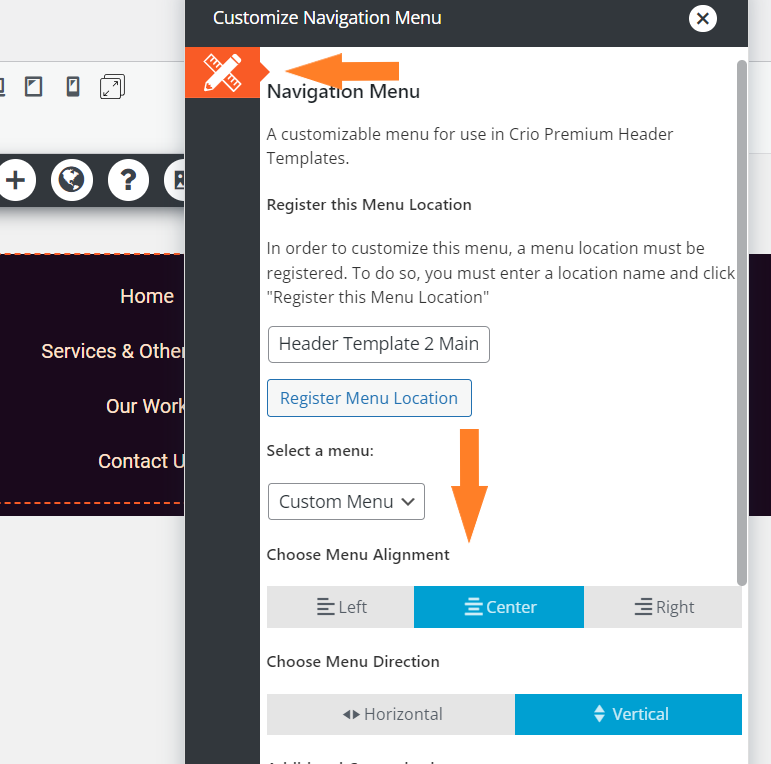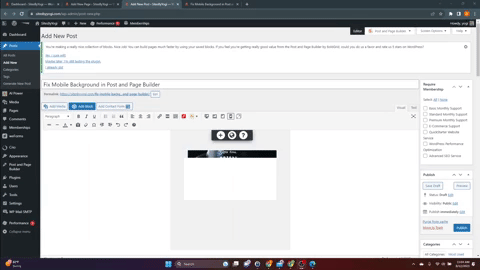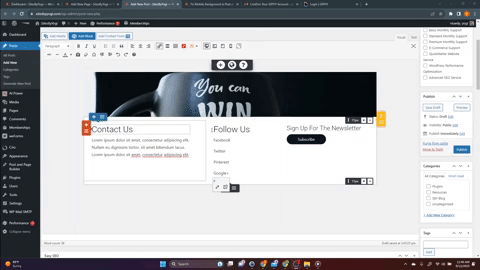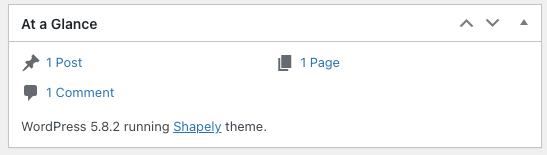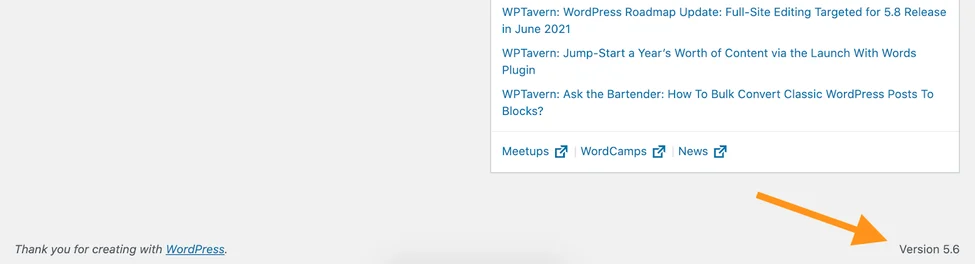Forum Replies Created
- AuthorPosts
Brandon C
ParticipantHey Scott,
Thanks for trying that out for us. I see that you’re a premium user so if you don’t mind, if you we can get you over to premium support we can log in to your site and address the issue directly with your permission.
I know a new update to Crio Premium just went out as well. A good idea might be to remove your current Crio Premium installation completely then reinstall the latest version by downloading it from the Plugins section of your BoldGrid Central account.
If that doesn’t resolve the issue we hope we can get you over to premium so that we can address it head on.
Thanks Scott, I hope this helps!
September 26, 2023 at 12:22 pm in reply to: Received an error after last Post and Page Builder update #106872Brandon C
ParticipantHey Fabio,
Thank you for sending over that information. I do know that PHP 7.4 is now considered a deprecated version of PHP and most web host are now pushing their customers towards updating to PHP 8.0 which is the recommended PHP version to run with WordPress as of 09/2023.
You can try updating to PHP 8.0 to see if that clears up the warning message.
I hope this helps Fabio! Please let us know if you require additional assistance with this!
September 26, 2023 at 12:17 pm in reply to: How to exclude files and folders in Total Upkeep backup #106870Brandon C
ParticipantHi Lisa,
Thank you for reaching out and yes excluding files and folders can definitely be done using Total Upkeep. If you could please review this guide we include an explanation of how to exclude file and folders using Total Upkeep.
I hope this helps! Please let us know if there’s anything else that we can do for you!
September 26, 2023 at 9:02 am in reply to: Received an error after last Post and Page Builder update #106843Brandon C
ParticipantHi Fabio,
Thanks for reaching out with your BoldGrid Post and Page Builder questions!
Can you tell us exactly what you’re experiencing as a result of this message? The message here doesn’t look to be an official error, but instead a Warning message. Normally these messages do not effect the functionality of your website.
If you could let us know your WordPress version and PHP version we can test this on our end to see if we receive a similar warning and if so, take the steps to resolve it.
September 26, 2023 at 8:49 am in reply to: Having Trouble with Total Upkeep Premium backup features – Connecting to S3 #106840Brandon C
ParticipantHi Frederico,
I’m sorry to hear your having issues uploading Total Upkeep backups to Amazon S3. I’m guessing this is your first time setting this up as well. You might gain some insight from following our guide on uploading backups to S3.
Please review the guide and let us know if we you still need our assistance in troubleshooting this after doing so.
Thanks Frederico
Brandon C
ParticipantHi Scott,
We apologize for the delay. Also, replies are moderated before they are published to the site so that’s why it seemed like they were disappearing. Scott is it possible that you can change your PHP version to PHP 8.0? PHP 8.0 is the recommended stable version of PHP and 8.1 is still in beta at this time so there’s always a possibility of issue arising there.
It would also help if you can let us know exactly where you’re experiencing the error and what the site is doing as a result of it.
Please let us know if making this change gets the theme functioning properly and if not we’d be happy to take a deeper dive into your issue.
September 26, 2023 at 8:23 am in reply to: Working with Custom Left Side Page Header in Crio WordPress Theme #106828Brandon C
ParticipantHey Bob! I think we have a ticket in for this in Premium Support. I’m going to go ahead and close this one out so we can keep everything in one place.
Thanks a lot Bob!
Brandon C
ParticipantHi Chris,
Thanks for reaching out! In order to cancel your BoldGrid account you need to access premium support where they handle billing. You can contact premium directly from your BoldGrid Central dashboard.
You can follow this guide if you have trouble logging in to your BoldGrid Central account.
I hope this helps Chris!
September 15, 2023 at 9:11 am in reply to: Working with Custom Left Side Page Header in Crio WordPress Theme #105679Brandon C
ParticipantHi Bob,
Thanks for reaching out with your Crio Pro WordPress theme questions. We’re happy to help you with your custom Crio page headers and get them displaying the way you’d like them to.
We inspected your page and I do see that you have your menu items center aligned. This formatting can be changed by editing the navigation section custom page header editor. You’d need locate and edit the custom page header you’re working with and click anywhere inside of the navigation menu to bring up it’s options and click the “pencil” icon to edit it.
If you don’t see the Navigation Menu options right away click the orange pencil & ruler icon and they should generate. If you notice towards the bottom of these control settings there is the option to set your menu item alignment.
As for the line height of your menu items if you would like to adjust that you’d need to switch to the WordPress Customizer and navigate to Design > Menus >, select the menu you’re working on then chose Menu Items > Spacing and this control setting should allow you to adjust the space between your links.
Underline Items on Hover
In this same section, right above spacing there is an option called “Hover Style“. If you click into this control you’ll see a drop-down titled Hover Effect. I think the important thing here is to make sure that you are editing the correct menu or else you won’t see your changes.
I hope this helps Bob. Please reach back out to us if you have further questions, we look forward to assisting you further with this!
September 14, 2023 at 4:41 pm in reply to: WordPress backup with Total Upkeep fails due to file size #105604Brandon C
ParticipantHey Alan,
No worries, I don’t take this personal at all. In fact, I think you makee a lot of good points.
– First I want to say that if you do not see an option for choosing System Zip it’s okay, it may not be available for everyone. We normally test before recommending it as an option but I wanted to touch as many bases as I could with you in my reply.
– I do apologize, the process of excluding files from your backup is a bit different from removing them from your website file structure. This guide explains how to exclude files from your backups to conserve resources in detail.
– When we say the file is too large that is only based on the limitations placed on your own account by your web host. IMH offers a backup solution that is not a wordpress plugin, server side backups – https://www.inmotionhosting.com/support/product-guides/backup-manager/purchase-backup-manager-using-amp-marketplace/.
– I definitely understand your concern with backup failure notifications. The thing is a backup process can be killed by the server, and when this happens we try to send a notification however, sometimes we can’t send the notification when the process is killed.
This leaves us with an area of opportunity to improve our plugin. We will work to find a way to send the email in a separate process to ensure its delivery.Having backups in 1 file has its benefits (e.g. easier to manager rather than multiple zips), but you has a valid point on having smaller and more manageable zip files. The development team has had this discussion, and it is on the roadmap but there are no promises as of now on a delivery date.
I also agree that it would be nice if the backups tab has a link to the backup logs from when the backup was generated. I actually think this is a great idea! I’ve created a ticket in GitHub for out developers to review and hopefully we can get it accepted and in the pipeline.
I apologize for any inconvenience Alan. We hope to work continue to work with you. Your suggestions will definitely contribute to making our plugin better for our end users.
Thank you, and we’re looking forward to hearing from you.
September 14, 2023 at 3:36 pm in reply to: Crio Pro theme is displaying as incompatible with WordPress version 6.3.1 #105594Brandon C
ParticipantHi Gina,
Thanks a lot for reaching out, I can confirm that the latest version of Crio Pro WordPress theme is compatible with WordPress Version 6.3.1.
Can you make sure that your Crio WordPress Theme as well as the Crio Pro plugin are both up to date. Respectively the latest versions are Version: 2.21.0 (theme) and Version: 1.10.1 (plugin). The latest versions of both can be found in your BoldGrid Central account from the “Crio Pro” section.
I hope this helps! Please let us know if you still have this issue after confirming the theme and plugin versions.
Brandon C
ParticipantHi Jay,
I’m not exactly sure if the site you mentioned is using our products currently. We are not a website developers but our WordPress products such as Crio Pro WordPress theme are used by developers and regular people alike to streamline the WordPress development process with Beautiful theme layout and a premium drag and drop page editor the BoldGrid Post and Page Builder for WordPress!
If you seek these types of services we can definitely work with you directly to help create a beautiful website for your business.
I hope this helps!
September 14, 2023 at 11:20 am in reply to: Receiving Site Check Failed Message In Total Upkeep #105565Brandon C
ParticipantHi Jon,
Thanks for reaching out, we are happy to help troubleshoot your Site Check error with Total Upkeep.
If you recently routed traffic through SiteLock WAF it’s likely the reason for the new Stacktrace error. The first thing I would do is removing Total Upkeep then reinstalling the plugin to see if it clears the error message.
The next thing I recommend is making sure all of your plugins, themes and core files are updated to their latest version. I also suggest making a backup of your website before running any of these updates in the unlikely event that something happens during the update process. That way, you will have something to restore from should any issues occur. It is possible that the error was caused by some kind of incompatibility with an older core version, theme, or plugin file and running the updates will ensure that you have the most stable versions of everything operating on your website.
Hopefully removing and reinstalling Total Upkeep gets your website functioning as expected again and please let us know if you have any additional questions for us!
Brandon C
ParticipantHey Will!
Thanks for your reply. I went ahead and removed the PasteBins being that this forum is public facing and we already have a private ticket in it’s no use in risking sharing any sensitive data.
We already have your logs in premium so we’ll review them and continue the contact there just to keep everything in one place. You should expect to hear from us soon!
Thanks for working with us on this Will!
September 13, 2023 at 4:28 pm in reply to: I Purchased Crio Pro theme but it is still prompting me to upgrade? #105488Brandon C
ParticipantThanks for your reply Mark,
You may also need to activate your premium connect key because you won’t have full access to Crio Premiums features until you attach it to your WordPress instance as well.
You can obtain it from the “Connect Keys” section of your BoldGrid Central account and inside of your WordPress admin dashboard visit Settings > BoldGrid Connect to input the Premium Connect Key.
Thanks Mark, please let us know if you’re still having problems after trying this.
September 13, 2023 at 4:15 pm in reply to: Having trouble making the home page fully responsive with BoldGrid Post and Page Builder #105486Brandon C
ParticipantYou’re very welcome Lisa!
I’m so happy we we’re help you get this functioning properly! Please let us know if there’s anything else that we can answer for you.
Thank you!
Brandon C
ParticipantHi Will,
Thanks for reaching out, sorry to hear you’re having problems uploading your Total Upkeep backups to Google Drive. When sending your Total Upkeep backups to Google Drive. You want to make sure the box is checked for Google Drive storage from the Total Upkeep -> Settings -> Backup Storage section.
We have some questions for you so that we can begin troubleshooting:
1.) Is this your first time attempting to send a backup to Google Drive using Total Upkeep? If not when was the last time you were successfully able to complete a transfer?
2.) If this is not your first time attempting to send a backup to Google Drive did you first experience this error? Was it after making a change to your WordPress site such as, updating your PHP version, core WordPress version, or Total Upkeep/Total Upkeep Premium plugins etc?
3.) Could you please allow us review your backup logs? You can copy/paste them using a PasteBin and create a link and share it with us here in the thread.
Thanks Will, we’re looking forward to helping you to get this up and running quickly!
September 13, 2023 at 11:15 am in reply to: I Purchased Crio Pro theme but it is still prompting me to upgrade? #105461Brandon C
ParticipantHey Mark,
Thanks for your purchase of Crio Pro WordPress theme!
In order to unlock your premium functionalities you must first download and activate the Crio Premium plugin. This extension can be found in the “Plugins” section of your BoldGrid Central account.
You can follow this guide for instructions on activating Crio Pro. I hope this helps!
September 13, 2023 at 10:56 am in reply to: Having trouble making the home page fully responsive with BoldGrid Post and Page Builder #105458Brandon C
ParticipantHi Lisa,
I realized you have your background image set to the “Row” instead of the overall section and that’s is why it’s adding padding based on a Media Query break point. What you should do is remove the image from the row, then hover over the section and select the black (section) toggle to add your background image.
Adding the image as your section background should ensure that is spans the full with of the element no matter the screen size.
I hope this helps.
September 12, 2023 at 1:37 pm in reply to: Receiving error when creating backups with Total Upkeep #105379Brandon C
ParticipantHi Maryam,
Thanks for reaching out, and yes we can definitely assist you with this Total Upkeep backup failure. You mentioned you’ve been experiencing this issue for at least 3 days. I wanted to ask, have Total Upkeep backups ever worked on your website or is this your first time attempting a backup?
You should be able to get some information from viewing the backup logs in your Total Upkeep keep dashboard. Navigate to Total Upkeep > Tools > Logs and look for your most recent log with a name like
archive-XXXXXXXX.log.If you can copy that and use PasteBin to create a link and paste it here, we’ll be able to get some more information about what went wrong.I’ve seen this error a number of times before. It typically occurs if the backup process is terminated without an error due to exceeding some limitation of your hosting account. Check out this detailed list of steps you can take to troubleshoot this error.
To summarize the article, here are the most common ways to fix this:
Navigate to Total Upkeep > Settings > Backup Process. If System Zip is available, choose that option.
In the same menu, check the box to enable the Filelist Analysis and attempt to create another backup. Then, navigate to Total Upkeep > Tools > Logs, and look for the most recent log that ends in
filelist.log. Examine the filelist and look for any very large files or directories. You can then delete those files if you don’t need them, or exclude them from your backups to conserve resources.Additionally, you can follow these instructions to increase your Max Execution Time and Memory Limit.
I hope this helps! Please let us know if you have any other questions for us.
Brandon C
ParticipantHi Amy,
I apologize, our company is BoldGrid and while we create WordPress products such as themes and plugins we do not represent the entire WordPress ecosystem as a whole. BoldGrid is a WordPress Theme builder and plugin developer meaning we create extensions that are built on top of WordPress. It is designed to make it easier for users, especially those with limited technical experience, to create and manage WordPress websites.
If you would like to deactivate or uninstall your WordPress site you should reach out to your web hosting manager directly and they can provide you with the next steps in this process.
I hope this helps Amy.
September 12, 2023 at 12:41 pm in reply to: Having trouble making the home page fully responsive with BoldGrid Post and Page Builder #105368Brandon C
ParticipantHi Lisa,
Thanks for reaching out and thank you for using BoldGrid Post and Page Builder for WordPress! We can definitely assist you with this Post and Page Builder concern.
Homepage Image
It would be hard to tell exactly going what’s going on without inspecting your page directly but I do understand your need to display the maintenance mode page. Your issue could possibly be due to the dimensions of the image you’re displaying as your section background. You might be able to resolve an issue like this by adding padding to this row using the Mobile Device Responsive Utility control:

I really want to understand the exact issue Lisa because of course I’m only guessing here. If you could send us a screenshot of the problem using a platform like ImgBB it would really helpful to us in assisting you to resolve this.
Locations Section
It’s possible that this issue is due to an extra blank element displaying on one or more of your device screen sizes. By default, all elements are visible on all devices but you can use the responsive utilities in Post and Page Builder to hide specific elements. This allows you to easily build out your WordPress site with a mobile first design approach but they can be tricky to locate when switched on or off to suite different screen sizes.
Again, I’m still guessing but I created a short gif to show you what I mean:

If you notice the element is hidden on larger desktop screens but displays on medium sized “laptop” screens. Just like in the video, once you find the blank element you can either hide it by clicking the elements hamburger toggle then Advanced Controls > Responsive Utilities or delete the element altogether.
Other helpful links
– Working with Images
– Changing Backgrounds in Post and Page Builder
– How to Use the Post and Page BuilderWe’re looking forward to assisting you further with this Lisa! If you still have questions it would be awesome if you would include a screenshot with them and we will get right on it!
Brandon C
ParticipantHey Amy,
I’m sorry hear to hear you’re having a hard time with your WordPress site. Let’s start by trying to help you gain access. You should check the spam folder of the email account you have attached to your WordPress admin notifications. It’s possible you are receiving the notifications but it’s being marked as spam.
If you don’t see anything there, take a look at our guide on 5 ways to reset your WordPress password and hopefully that helps you get back into the site. At that point we can circle back around to the original issue.
Thanks a lot Amy!
September 6, 2023 at 12:28 pm in reply to: Total Upkeep dashboard tab and options disappeared #104531Brandon C
ParticipantHi Jennifer,
Thanks for reaching out, that’s really odd that Total Upkeep premium is seemingly activated but you’re unable to access the plugin dashboard from the WordPress Admin area.
The first thing I would try here is, confirm that both Total Upkeep and Total Upkeep Premium are both installed and active on your WordPress website. Total Upkeep Premium needs the standard plugin to remain active as well in order to function properly.
You can confirm this from the “Plugins” section of your WordPress dashboard. If one is installed and not the other you can download the latest versions of both plugins directly from your BoldGrid Central account “Plugins” section.
You can also try accessing the Total Upkeep dashboard directly. To do that you can simply attach this path to the end of your site URL:
/wp-admin/admin.php?page=boldgrid-backup-dashboard. If you can access this dashboard from the link and still do not see the dashboard tabs please let us know so that we can look into a possible bug.I hope this helps Jennifer. Please let us know if you need further assistance with this!
September 6, 2023 at 11:32 am in reply to: Blocks aren’t loading when I go to “add a block” in Post and Page Builder #104520Brandon C
ParticipantThanks a lot for sending over your error message Kez,
Based on your message it looks like this could be a legitimate bug. We just need a bit more information from you so that we can replicate it properly and work on getting out a patch for the error.
Can you let us know your current WordPress version, PHP version and the version of Post and Page Builder/PPB Premium that you’re running?
Lastly, if you wouldn’t mind visiting the “All Plugins” section of your WordPress dashboard, select “Active Plugins” and copy/paste your list of active plugins here in the thread.
Thanks for working with us through this Kez. We look forward to hearing back from you!
September 5, 2023 at 4:32 pm in reply to: Receiving an Error Message when Browsing “Database” in Total Upkeep Backup Browser #104420Brandon C
ParticipantHi Steve,
I’m happy to hear you were able to get this resolved. It looks like increasing your server resources did the job. I can definitely understand you being hesitant about sending over your logs but our post replies go through a moderation process where we will have removed any vulnerable information.
Again, I’m pleased to hear you were able to work with Liquid Web to get this resolved. Don’t hesitate to reach back out if you have any other questions for us.
Thank you!
Brandon C
ParticipantHi Cheryl,
Thanks for reaching out although I’m sorry to hear you are having issue with Speed Coach. I tested Speed Coach and my end and received the same error so I reached out to our developers directly and had them to reset the system and it now it seems to be working properly.
Can you try again on your end and let us know if you have any issue! We’ll be right here to help.
Thank you!
September 5, 2023 at 1:39 pm in reply to: Blocks aren’t loading when I go to “add a block” in Post and Page Builder #104404Brandon C
ParticipantHi Kez,
Thanks for reaching out with your BoldGrid Post and Page Builder questions!
I’m sorry to hear you’re having issues viewing previews in the “Add Block” section of your PPB editor. The previews are generated dynamically from our servers. It is possible that connectivity issues occurred on our end for a short time but I have tested Block Previews in a testing environment and all seems to be working well. You would have issues previewing them if you were having problems with your own connecting as well.
Let’s get more details on the problem so that we can further troubleshoot:
1.) Did you notice this issue after updating your Post and Page Builder, WordPress Core version etc…?
2.) Have you added any new plugins to your website recently?
3.) Are you getting an error message of any sort when attempting to access your block library?
One thing you can do is enable WP_DEBUG-ing to see if any errors reveal themselves. If you notice any error messages be sure to copy/paste them here into the thread so that we can have a look at them.
I hope this helps Kez! Please let us know if you have further questions for us.
Brandon C
ParticipantI definitely understand Amy,
The latest WordPress version is WordPress 6.3 so if you’re attempting to update to 3.6.1 it would explain why you’re getting an error. Version 3.6.1 is probably 10+ years old. Can I ask when was the last time you updated your WordPress core because there’s likely some type of issue if WordPress is prompting you to update to such an older version.
You can verify your current WordPress version from your WordPress dashboard by checking under the At a Glance widget. Within this box is your WordPress version and your active theme.
You can also scroll to the bottom of this page or any page in your admin view and you’ll see the version number in the bottom right corner.
I do understand your frustration Amy, setting up a website is no small task. I’m not sure exactly what you’re using but I recommend trying our Crio Pro WordPress theme with BoldGrid Post and Page Builder. Our drag and drop system is a lot more user friendly and we offer starter templates in the form of Inspirations that should help you get your site up and running quickly.
I hope this helps Amy, we look forward to assisting you further with this!
September 5, 2023 at 11:01 am in reply to: WordPress backup with Total Upkeep fails due to file size #104385Brandon C
ParticipantHi Alan,
Thanks for coming over from the BoldGrid Team Orange page with your Total Upkeep questions!
Zip Archive failure
The first issue that you mentioned was your ZipArchive backup compressor failing becuase the backup was too large. Normally, when this fails without error it’s due to the size of the backup exceeding a limitation of your hosting account and it may not be possible to workaround without increasing your server resources. I think that fact that “Excluding uploaded files to reduce the size allows it to work” is a big indicator that this is the issue.
Changing the backup compressor type
If you experience this issue again, you can first try changing the backup compressor type to SystemZip and see if that allows the backup to complete. Navigate to Total Upkeep > Settings > Backup Process. If System Zip is available, choose that option. System Zip is significantly faster than the PclZip or ZipArchive libraries, and may use fewer resources. Attempt to create another backup using the Default compression level.
If the backup still fails, try reducing the Compression Level. As an example, a setting of 0 will not compress the backup at all, using the lowest amount of CPU and memory. This does mean that the Disk Input/Output is increased due to the larger file size, however.
Filelist Analysis
Similar to excluding uploaded files to reduce resources you can perform a complete filelist Analysis. If your backups are still failing after switching the Backup Compressor and Compression Level, set the Compression Level back to Default, and check the box to enable the Filelist Analysis. Attempt to create another backup.
Navigate to Total Upkeep > Tools > Logs, and look for the most recent log that ends in
filelist.log. Examine the filelist and look for any very large files or directories. You can then delete those files if you don’t need them, or exclude them from your backups to conserve resources.Backup failed w/o notice
In most cases you should be notified right away in your Total Upkeep dashboard if the backup times out or doesn’t complete for some reason. In that case you will receive an email correspondence, but there are rare times when the backup will complete with errors. In this case you may not be notified but you can confirm if the backup completed properly in your backup logs. Navigate to Total Upkeep > Tools > Logs and look for your most recent log with a name like
archive-XXXXXXXX.log. If you can copy that and paste it here, we’ll be able to get some more information about what went wrong.Perhaps if we can determine exactly what caused the file to become corrupted we can add a feature request to have an email triggered when it’s detected.
We look forward to hearing from you and assisting you further with this Alan.
September 1, 2023 at 11:15 am in reply to: Receiving an Error Message when Browsing “Database” in Total Upkeep Backup Browser #103727Brandon C
ParticipantHi Steve,
Thanks for reaching out although I’m sorry to hear you’re having problems confirming your backups are completing due to the unknown error in the “Browser Backup” section of your Total Upkeep dashboard. I’m not exactly sure why the Database browser tab is timing out but if I had to guess it would probably be related server resources or maybe corrupt database tables.
You should be able to check your backup logs to confirm if the backup is completing properly. It should also reveal if any errors are present in the backup file. To access your backup logs you can visit the Total Upkeep dashboard from your WordPress Admin area Total Upkeep > Tools > Logs and look for your latest archive file. It will look something like
archive-187607374.log.You can use Github Gist or PasteBin to copy/paste your log and create a link so that we can review it.
Another way to test your backup file is by using the Cloud instance on your BoldGrid Central account to create a WordPress installation and see if it allows you to restore the complete backup. You just need to install Total Upkeep and use this website as the destination site to upload your backup.
I hope this helps Steve, we look forward to assisting your further with this!
August 31, 2023 at 10:26 am in reply to: How do I change the layout of the blog page template? #103556Brandon C
ParticipantHi Mark,
Thanks for reaching out and thank you for using the Pavilion theme with BoldGrid Post and Page Builder for WordPress!
Your Pavilion uses an earlier version of our theme framework that does not have the ability to fully control the display of the blog post layout through the theme Customizer, however there are some adjustments that you can make using Custom CSS and WordPress filters that could help you get your blog posts displaying the way you envision them.
If you would like to do something like disable the Blog sidebar have an article on How to Disable the Blog Sidebar demonstrates how to use filters to hide the sidebar in our GridOne theme specifically, but the techniques in that article will also work for Pavilion.
Another option is using BoldGrid Post and Page Builder to build out your own blog page. You can add your own elements and layouts to the page but most important aspect would be adding the Blog Post list block. Our community manager Jesse created a video detailing how to make that happen:
Lastly, you could try is switching from Pavilion to our latest WordPress theme Crio which does have tools in the Customizer for managing the display of sidebars in addition to a number of other features like custom page headers.
I hope this helps Mark. Please let us know if there’s anything else that we can answer for you!
August 30, 2023 at 4:32 pm in reply to: BoldGrid Post and Page Builder Editor is overriding another plugin editor #103427Brandon C
ParticipantHi Isaac,
Just an update. I haven’t received word from the devs yet but as soon as I do you’ll be the first to know.
August 30, 2023 at 12:18 pm in reply to: How do I automatically send a Total Upkeep Backup to the web server and a specified FTP server? #103391Brandon C
ParticipantHi Roland,
Ah, I believe we are referring to two different settings options. You are correct the Backup Site Now button will not automatically backup via FTP because the backup will essentially pass through the web server before it sent to remote drives, leaving you the option to send it where you choose.
The settings I was thinking of are for the backup itself and pertains to files/folders and database table options. I apologize for the confusion!
August 30, 2023 at 11:08 am in reply to: How do I automatically send a Total Upkeep Backup to the web server and a specified FTP server? #103372Brandon C
ParticipantHey Roland,
I’m happy this works for you! The “Backup Site Now” button will execute what is set in your settings but it is an option that you can use at anytime along with your scheduled backups.
Please let us know if you run into any issues we’ll be happy to assist you with anything further.
Thank you!
August 30, 2023 at 10:43 am in reply to: Wordfence showing critical security vulnerability in Post and Page Builder #103368Brandon C
ParticipantHi Rfahn,
You’re more than than welcome! I’m so happy we could help get this resolved for you. We will always be here to answer you questions please don’t hesitate to reach back out should you need us again in the future!
Thank you!
August 30, 2023 at 10:34 am in reply to: BoldGrid Post and Page Builder Editor is overriding another plugin editor #103365Brandon C
ParticipantHi Isaac!
I know we had a higher priority vulnerability in Post and Page Builder that was just resolved so I’m sure that took a lot of our devs attention. I just gave them a nudge so I will contact again by the end of day today with a new update on when/if this can be resolved from our end.
Thanks for bearing with us!
August 29, 2023 at 2:13 pm in reply to: Wordfence showing critical security vulnerability in Post and Page Builder #103239Brandon C
ParticipantHi Rfahn,
I just received word from our developers that this issue has been patched in Post and Page Builder version 1.24.2 which has just now been released. Please note that the notice in WordFence will not go away until a new scan is run AFTER updating Post and Page Builder. This can be done manually from your WordPress dashboard in WordFence > Scans.
Thanks for working with us through this Rfahn! Please let us know if there’s anything else we can help with.
August 29, 2023 at 1:58 pm in reply to: How do I automatically send a Total Upkeep Backup to the web server and a specified FTP server? #103238Brandon C
ParticipantHi Roland,
Thanks for reaching out with your Total Upkeep questions!
Yes, you have the ability to schedule automatic backups to your web server as well as FTP. You have to configure both backup options in your Total Upkeep settings Total Upkeep > Backup Storage. You’ll have the ability to connect via FTP and configure your settings just like the Web Server settings.
I hope this helps! Please let us know if you need further assistance we’ll be right here to assist you.
August 29, 2023 at 1:11 pm in reply to: Wordfence showing critical security vulnerability in Post and Page Builder #103233Brandon C
ParticipantHi Rfahn,
I spoke with our developers about this and they are aware of the issue. They confirmed that based on the notice it means that there is a POSSIBLE vulnerability, although it is not a serious one. The worst possible thing someone could do, is trick a user into opening a link that would change their default editor setting.
However, we do take all CSRF vulerabilities seriously, and are working on a patch now. I really hope this helps, you can contact us using this thread at any time for updates.
- AuthorPosts