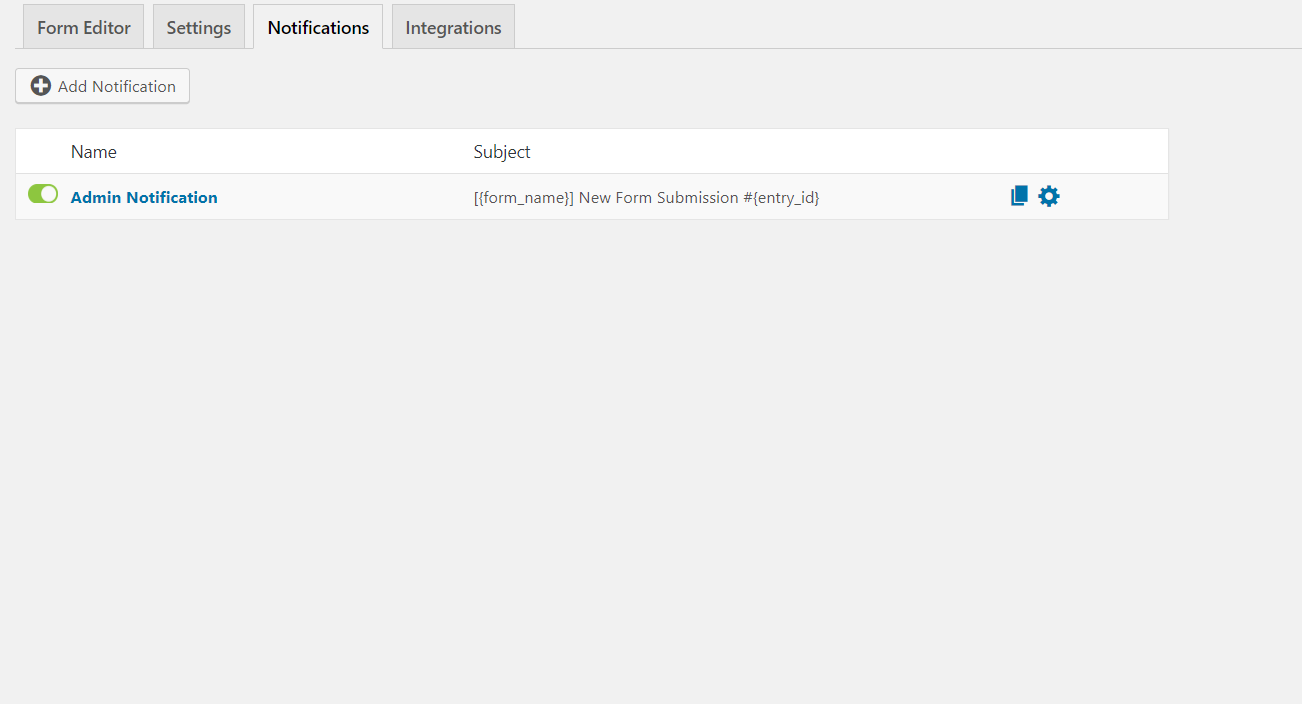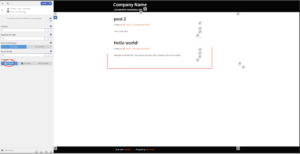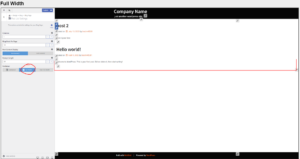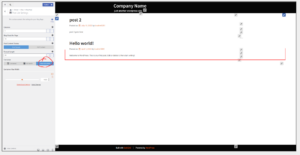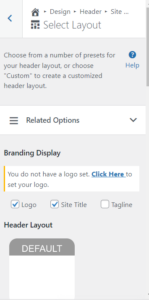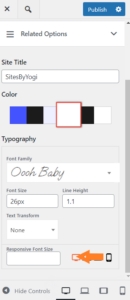Forum Replies Created
- AuthorPosts
Brandon C
ParticipantHi Josh!
I’m so happy to hear you were able to get this resolved! Don’t hesitate to reach back out if you ever have any other questions for us.
Brandon C
ParticipantHi Sixto,
Be sure to Update/Save your draft before viewing the items in the WordPress Appearance > Customize . If you don’t update the draft before visiting the Appearance tab it will not retain the changes you’ve made.
If you would like to send us a screenshot of what you’re experiencing you can use a platform like ImgBB to share your image with us.
You also want to be sure that after saving the draft, you purge any cache from your website, that includes browser cache, and any server side caching agents you might be running.
I hope this helps!
Brandon C
ParticipantHi Josh,
It seems like you might be experiencing a caching error. Try clearing all cache associated with your website, that includes browser cache, and any server side cashing agents you might be running.
After clearing your cache try checking your updated page in a private or incognito browser to see if that clears up the issue for you.
I hope this helps! Please let us know if you need further assistance with this.
Brandon C
ParticipantHey Tim,
So happy to hear you were able to get this resolved! We really appreciate you including your error messages so that we can inspect them. I think the error occurred because of the amount of time that had passed between updates. As long as you regularly update your Inspirations plugin moving forward as they release everything should continue to run smoothly.
I’m not sure if CF7 was out of date as well but you might be able to take a similar approach to fix that plugin.
Thanks Tim, let us know if there’s anything else that we can answer for you!
July 27, 2023 at 1:53 pm in reply to: How do I transfer new website from offline backup with Total Upkeep #99017Brandon C
ParticipantHi Lorenzo,
Thank you for reaching out! The important thing here is you must have Total Upkeep installed on the destination website as well.
When performing a restoration from a file you need to select Total Upkeep from your WordPress Dashboard. Click the Upload Backup button at the top of the page. Then click Choose File, Select the file, then click Upload.
Once your file is uploaded, click the backups tab and you’ll see a list of any backups you have available. Click the View details button next to the backup you want to restore. Then click the Restore button in the Download & Restore section. Click through the prompts and your restoration will initiate.
I hope this helps Lorenzo! Please let us know if we can answer anything else for you!
Brandon C
ParticipantHi Husna and Michael!
I think most issues with cloud WordPress should be resolved. If anything please check your demo site periodically as are developers are working to get everything back up and running properly.
For any other issues can you all please start a new forum topic and include the URL of the site you’re having trouble with?
Thank you!
Brandon C
ParticipantHi Roobha,
Thanks for reaching out although I’m sorry to hear you’re having trouble restoring your Total Upkeep backup.
If you can still access the backups in your source site (Website 2), are you able to delete and recreate the Cloud instance of (Website 1) and reattempt the transfer? That would probably be the quickest way to resolve this.
You could also try running new backup of (Website 2) and restoring that just to be sure you’re working with a fresh backup file.
I really hope this helps Roobha but please let us know if you need further assistance!
Brandon C
ParticipantThanks Tim! It looks like that may have cleared up a few things but we’ll still need to address the Inspirations plugin error. Your Inspirations plugin is definitely outdated its showing a version 2.4.2. which came out a few years back.
What you can try here is deactivate your Inspirations plugin and then attempt to update all of your other plugins. After updating the other plugins go back and try updating the inspirations plugin while it’s still deactivated. Hopefully this helps to get you back up and running but let us know if you run into any other issues. We’ll definitely be here to help!
Brandon C
ParticipantHi Tim,
Thanks for reaching out and also for using the Swifty theme with BoldGrid Post and Page Builder for WordPress!
I took a look at your error messages and it seems to be some deprecated code warning a fatal error indicating an issue with the BoldGrid Inspirations plugin and also Contact Form 7 so I’m thinking there could be something clashing there. It likely happened if you updated your PHP version recently or even possibly your WordPress Core version. Have you done either recently?
It would be a great help if you could let us know your Contact 7 version number, as well as, current WordPress and PHP version numbers so that we can have our developers test the issue in a server environment that closely reassembles your own.
Thanks Tim, We really look forward to helping you resolve this issue!
July 26, 2023 at 10:15 am in reply to: Service unavailable error in Cloud WordPress Demo Site #98856Brandon C
ParticipantHi Husna,
Thanks for bringing this to our attention. We are aware of the issue with Cloud WordPress and our developers are working to have resolve as soon as possible. We’ll be sure to contact you via this thread when we have word that the Cloud WP platform is back online.
Thank you, and we do apologize for the inconvenience.
Brandon C
ParticipantHi Roobha,
Thanks for bringing this to our attention. We are aware of the issue with Cloud WordPress and our developers are working to have resolve as soon as possible. We’ll be sure to contact you via this thread when we have word that the Cloud WP platform is back online.
Thank you, and we do apologize for the inconvenience.
Brandon C
ParticipantHi David,
Thanks for reaching back out. We have come up with a resolution for this issue and it’s currently going through code review so that we can have it implemented immediately. I’ll be sure to let you know the moment that it becomes available or in the case that we have any other updates.
Thanks so much for your patience and for working with us on this!
Brandon C
ParticipantHi Chris,
Thanks for reaching out and also for using Crio Pro WordPress theme!
I inspected the contact page on your website and I see that you’re using the WeForms plugin to generate your contact form so I went ahead and located a guide that explains how to change admin notifications in WeForms.
To summarize o set up notifications, navigate to –
WordPress Admin Dashboard → weForms → Contact Forms
Then click on the form for which you want to set notifications. The form editor will open, click on the Notifications tab.

Click into this section to modify admin notifications in your contact form. You will get more options including notification name, email sender, email receiver, email subject, and email message. All of these fields will be filled with default settings. You can change them if desired.
I really hope this helps!
July 24, 2023 at 10:13 am in reply to: Receiving an error message that Total Upkeep is not compatible with my web hosting #98478Brandon C
ParticipantHi Kristopher,
Thank you for reaching out although I’m sorry to hear your having trouble with compatibility between Total Upkeep and your web hosting environment. We’d like to get more details on your error if possible. Is there a full error message that you could copy and send over for us to inspect?
We also want to pinpoint when this error is happening and what could possibly be triggering it. Are you receiving this error message upon activating the Total Upkeep plugin itself or do you get this response when attempting a task such as performing a backup?
You mentioned a you received a dead link to make your web hosting compatible with Total Upkeep compatible with your web hosting. Is that link appearing in your error message as well? Maybe you can copy/paste the link in to the forum here as well so that we can take look to see if it reveals anything.
We look forward to assisting you further with this Kristopher!
Brandon C
ParticipantHey David,
We will definitely get right back to you with an update. You should be able to remove the plugin using FTP or your web hosting accounts file manager. You’d just need to locate the plugins folder for your website and delete the Total Upkeep folder from there.
Thanks David, we hope to have this resolved for you soon!
July 20, 2023 at 4:27 pm in reply to: How Do I Create A Collapsible Text Section in Post and Page Builder #97945Brandon C
ParticipantHi Eling,
Thanks a lot for reaching out with your BoldGrid Post and Page Builder questions!
Yes it’s possible to create collapsible sections directly from your Post and Page Builder editor. It will take a small bit of customization but the linked guide is really good and will show you exactly how to do just that!
Thanks Eling, Please let us know if you have any further question on this!
Brandon C
ParticipantThanks for that David,
I think this could be an actual bug. The Boolean
falseis indicative of an error occurring usingpopen. We check later down in the code to find if it was false, but the error is happening becausefread, the value of popen has already tried to open. That means we probably need to check for that false before we try tofread.I feel the root cause of this still could be a server related issue because
popenlooks like it’s available but is erroring out, but we could prevent that fatal if we provided a checked before reading it.I’ve created the bug ticket for this issue and I’m hoping to have it resolved quickly and go out in the next patch. I’ll be sure to keep you updated here.
Thank you,
Brandon C.- This reply was modified 1 year, 9 months ago by
Brandon C.
Brandon C
ParticipantHi David,
Thank you for reaching out with your Total Upkeep questions although I’m sorry to hear you’re having trouble creating backups. I have some questions for you so that we can begin troubleshooting your issue.
1.) What is your PHP version number?
2.) What is your WordPress core version?
3.) How exactly are you attempting to create your backup? (ex: Total Upkeep dashboard, WordPress CLI etc)
4.) Can you navigate to Preflight Check from your WordPress admin dashboard Total Upkeep > Dashboard > Preflight Check and make sure your site passes the Functionality test.
You can refer to this guide to check out steps to take when the site check fails. We also have a a detailed list of steps you can take to troubleshoot Total Upkeep backup failure errors.
I hope this helps David and we look forward to assisting you further with this!
Brandon C
ParticipantHi Scott,
I really apologize for the delay I thought a response to this went out days ago. What’s puzzling to me is the error says
.doesn’t have permissions, and that makes no sense because that should be exactly equal to the same directory you’re attempting to restore, so it makes me think you could be having bigger problems.Could you try performing a
ls -lahin the docroot so you can see the permissions of the dotfiles. Theoretically the./folder is just a symlink to/opt/bitnami/wordpress/, and it stands out as odd that it’s available in the backup to restore in the first place. You could try excluding dotfiles in future backups with.*in the excludes list.This issue sounds similar to another Total Upkeep bug ticket that we have in for skipping files without perms without dying. I will add your issue to the bug ticket and ask for an update. Your issue is tough for us to test being that you’re on a VM and we have no way to actually replicate it ourselves at this time. I will definitely reach back out to you once we have an update on the matter from our developers.
Thanks Scott, and again I apologize for the inconvenience.
Brandon C
ParticipantHi David,
Thanks for reaching out with your Crio Pro WordPress theme and BoldGrid Post and Page Builder questions!
I couldn’t locate the previous thread you mentioned but lets see if we can help you out. You mentioned you were able to incorporate a PHP code snippet. Did you add that snippet using the Code Snippets preview or something similar. Or were you using some specific method when you say you that the PHP snippet was embedded directly into the page.
Are you able to send us that snippet so that we can take a look?
July 17, 2023 at 8:16 am in reply to: Crio WordPress Theme Update to PHP 8.1 fails from PHP7.4 #97650Brandon C
ParticipantNo worries Nigel,
I was under the impression that these issues PHP 8.0 had been resolved. I’ll get this new information over to our developers and reach back out to you as soon as possible.
Thanks Nigel
Brandon C
ParticipantHi Ann,
Thank you for reaching out, I removed your personal information because this is a public forum and we only handle technical matters here, but our premium team will definitely assist you with processing your refund and cancelling your account.
You can log-in to premium support using the account email address you used to sign up for our services to cancel your subscription.
Thank you, I really hope this helps.
July 17, 2023 at 7:33 am in reply to: BoldGrid Post and Page builder Global color palette not working with Voice Theme #97641Brandon C
ParticipantHi Shubha,
Thanks for reaching out with your BoldGrid Post and Page Builder questions! I think the source of your issues with Post and Page builder is stemming from your Voice Theme from Mekshq.com.
This theme is not 100% compatible with Post and Page Builder because the PPB was specifically created to work with themes built on the BoldGrid Theme Framework such as our Crio Pro WordPress theme.
If you wish to continue using the Voice theme I’d suggest contacting the theme developers directly for advice on installing and using a compatible page builder.
I hope this helps Shubha! Please let us know if you have any further questions for us.
July 17, 2023 at 6:42 am in reply to: The back-end version of my site looks different from the live website #97631Brandon C
ParticipantHi Anne,
We’re sorry to hear you’re still experiencing these issues. There’s likely a larger problem here and we would like to address things directly if possible. I see that you host with our premium partner Dreamhost which gives you access to our private premium forum. If you follow this link you can access our BoldGrid Premium Support from the BoldGrid Central Support center.
In premium support you can give us permission to log into your website using a plugin like Temporary Login w/o Password. We’ll log in and test the site on our end to figure out exactly what’s causing the issue. To access to BoldGrid Central you would log-in using the same exact credentials you use to log into your Dreamhost web hosting account.
We hope to assist you further with this Anne, Thank you!
July 13, 2023 at 5:20 pm in reply to: The back-end version of my site looks different from the live website #97343Brandon C
ParticipantHi Anne,
Thanks a lot for sharing your screenshots with us, it definitely helped us gain a better understanding of what’s happening with your site.
To begin troubleshooting can you first temporarily deactivate your Jetpack plugin so that we can rule out the possibility of your theme or plugin clashing with Jetpacks optimization services.
When building the structure of a page, there’s a width setting to be aware of, container and container fluid. It sets how wide the page is. You can find a little more information about that on this page: https://www.boldgrid.com/support/boldgrid-crio-supertheme-product-guide/working-with-container-types/
The page you shared is actually an archive page, so adjusting the settings is a little different than when editing a page or post directly.
To change the width of a an archive page, please follow these steps:
Log into the customer and then navigate to the page you want to changeIn the left menu, go to Design > Blog > Blog Page > Post list settings.
From here, experiment with the different Container settings.Here’s a few screenshots showing how the different setting may look:
I just wanted to share these with you although it seems like it could be a larger issue, but I think we should be able to tell more once you have Jetpack deactivated.
Thanks Anne, we look forward to hearing back from you!
Brandon C
ParticipantHi Chuck,
Thanks for reaching out and thank you for using the Monument theme with BoldGrid Post and Page Builder for WordPress!
You should be able to change the width of the sidebar with a bit of Custom CSS. From your WordPress dashboard navigate to Appearance > Customize > Advanced > Custom JS & CSS and place this bit of code into your Custom Them CSS section:
@media only screen and (min-width: 992px) { .sidebar-nav { width: 20%; } }You can change the width percentage to manipulate the page header size.
I really hope this helps Chuck, please let us know if you have any other questions for us!
July 13, 2023 at 12:07 pm in reply to: My Site-Titles And Background Will Not Scale For Mobile! #97318Brandon C
ParticipantHi Eling,
I have more of an understanding of your issue after your screenshot. This could be a bug that’s specific to Safari but we need more info in order to determine that. Have you viewed the page on an Android device? If so, does the page display correctly on that device?
Since this is page specific I think a good way to tackle your issue is by using the responsive utilities in Post and Page Builder.
Post and Page Builders responsive utilities allow you to build elements to display differently on specific theme sizes. This way you’ll have full control over your images as well as element background elements. You can add margin and padding to your elements according to the size of the block.
Thanks Eling!
July 12, 2023 at 9:56 pm in reply to: The back-end version of my site looks different from the live website #97261Brandon C
ParticipantHi Anne,
Thank you for reaching out with your BoldGrid Post and Page Builder questions!
We’re sorry to hear you’re having issues with elements in your live site displaying the way you set them up on the backend. One thing to consider is your Post and Page builder editor is a User Interface that includes a right and left sidebar as well as widgetized tools that can obscure its display a bit.
With that being said can you give us more details on your specific issue? Are there specific columns or rows that aren’t displaying correctly, CSS issues, etc… It would also help if you could send us a screenshot of your backend page editor using ImgBB .
Thanks Anne, we look forward to assisting you further with this!
July 12, 2023 at 7:48 am in reply to: How do I customize fonts and menu items in my Crio WordPress theme? #97206Brandon C
ParticipantHi Eling,
Thanks for reaching out with your Crio Pro WordPress theme questions.
In order to customize Menu item fonts in your Crio theme you should navigate to Appearance > Customize > Design > Menus > Main Menu > Font .
I hope this helps!
July 11, 2023 at 3:21 pm in reply to: I placed a logo in my Crio WordPress theme but it does not appear #97137Brandon C
ParticipantHi Eling,
Thanks for reaching out! The site title in your theme is likely hidden in the Customizer settings of your Crio Pro WordPress theme. To check this visit Appearance > Design > Header > Site Header Layout > Select Layout from your WordPress admin area.
If the Branding Display for logo is unchecked click it to switch it on and it should display in your theme.
As far as scaling your site title for different menu sizes, this can be handled from the Appearance > Design > Header > Site Title section of the customizer. The is an input for Responsive Font Size that you can use to ensure scalability on any device size.
I hope this helps Eling! Be sure to let us know if you have any other questions for us.
July 11, 2023 at 12:48 pm in reply to: My Site-Titles And Background Will Not Scale For Mobile! #97110Brandon C
ParticipantHi Eling,
Sorry for the confusion, the code provided was meant to be a starting point for further optimizations. Looking at your site this page seems to be the only one experiencing these types of issue with padding and margin.
I noticed now that your site title doesn’t display at all but as far as the scalability when I check on my mobile device and in my browser tools everything seems to scale properly.
Can you tell us what browser you’re using to view your website so that we can inspect that as well?
We look forward to hearing back from you!
Brandon C
ParticipantHi Cecilia,
I’m not sure what happened to our previous thread but no worries! Can you try downloading the BoldGrid Wedge theme from this link and then installing it to your WordPress site?
It seems like your copy of Wedge could be outdated and I just want to rule that out.
Thank you Cecilia, we look forward to assisting you further with this!
July 11, 2023 at 10:32 am in reply to: My Site-Titles And Background Will Not Scale For Mobile! #97094Brandon C
ParticipantHi Eling,
Thanks for reaching out although I’m sorry to hear you’re having issues with our Crio Pro WordPress theme.
So it looks like you might be having two problems here, one being the scaling of your images and backgrounds on mobile devices and the other is a similar issue with your site and page titles.
Lets start with titles, remove the current CSS you copied over and follow this guide to add CSS that will remove auto-hypens for headings on your site.
After implementing this change contact us again so that we can review your site and continue with the next steps.
Thanks a lot Eling, we look forward to assisting you further with this!
Brandon C
ParticipantHi Miriam,
In this case you may need to access the template file itself to remove the inline CSS. Being that this is a WooCommerce issue you could likely find a solution in the WooCommerce Support channel.
We would still be happy to inspect the page for you however if you’re able to produce a link for us.
Thanks Miriam!
Brandon C
ParticipantHi Justin,
I see what you mean here it looks like some custom CSS will likely be required to get your video blocks displaying exactly the way you want them to. The fact the your RaRa Theme was not built on the BoldGrid Theme Framework means it does not integrate 100% with the Post and Page Builder. Rara Themes should have a recommended page builder that you may want to try switching to for this particular theme and you can likely easily reach them at their support page to inquire about this.
If you would like to switch to the Crio Pro WordPress theme you will not actually lose any content in the inspirations process. The look of your website will change to match your selected inspiration but it will not affect your actual content. You’ll might just need to reconfigure your menus and top level pages so that they display your content again instead of the demo content.
Crio is considered a super theme and the inspirations are only meant to kick start your web development process. With over 400 customizable options your definitely be able to make the theme your own. It will also give you complete control over BoldGrid Post and Page Builder which I believe should resolve some of your most pressing issues.
I hope this helps Justin! Please let us know if you have any other questions for us!
Brandon C
ParticipantHi Miriam!
Your EventPress theme handles your sidebar, what you’d probably want to do is contact their tech support page for assistance with getting them to display on every page.
Your WooCommerce text issue is likely a CSS issue. If you wouldn’t mind linking us to one of your WooCommcerce pages we can inspect it using our browser tools and find the CSS Selectors to help you enlarge the text.
Also, updating PHP is a bit different from updating your WordPress Version. Updating Your PHP version is something that’s done on the server level so it would require you logging into your Web Host admin or control panel application.
You can check the PHP version of your website from your WordPress dashboard. You need to visit Tools > Site Health section, click the Info tab and scroll down and select the Server dropdown.
PHP version 8.0 is the recommended version of WordPress, your web host should be able to help you upgrade our software if it’s any lower than that.
Thanks Miriam!
Brandon C
ParticipantHey Scott, thanks for your reply!
Have you ever completed a restoration using Total UpKeep or is this your first time attempting to do so on your machine?
From your file path, it looks like you’re using Bitnami. Bitnami is not a platform we’re too familiar with in conjunction with Total UpKeep but I know it can be used to spin up WordPress instances on a virtual machine or cloud server.
I not sure how much it will help but I was able to locate a guide on troubleshooting permissions issues with Bitnami and WordPress.
One thing stands out is you’re attempting to restore from a
./folder and that’s something we can set up and test on our end just to rule out the possibility of a bug.The
class-wp-filesystem-direct.phpis a core WordPress file and not a part of the Total Upkeep plugin itself. You mentioned you’re unable to copy and paste from your VM but is it possible you could take a screenshot to show us your error? If so you can use ImgBB to send it over to us.You should be able to navigate to view your Total Upkeep logs directly from your WordPress admin area as well. You can view them from the Total Upkeep > Tools > Logs.
We look forward to assisting you further with this Scott, hopefully this gets you closer to a resolution!
Brandon C
ParticipantHi Terry,
Thanks for reaching out with your Total Upkeep questions. I’m not sure that max_exec_time is the exact cause of this issue. 120 seconds should be sufficient but I’ve seen websites with much higher max_exec_times. There could very well be some other hosting/server limitation causing your issue.
Total Upkeep makes a log every time you create a backup, so that’s going to be the place you want to check first. Navigate to Total Upkeep > Tools > Logs and look for your most recent log. It will have a name like
archive-XXXXXXXX.log. If you can copy that log and paste it here, we’ll be able to get some more information about what went wrong with your backup.If a backup does not complete, and you don’t get any error messages in your log, there’s a good chance that your hosting provider / server may be auto killing the backup process. What you can do is run a Sanity Check Backup to check this. Performing a “Sanity Check Backup” – involves only backing up .txt files, to make sure the backup process can complete successfully. If it does complete, this helps to further indicate a possible server intervention.
In order to run the Sanity Check you’ll need to create a “custom backup” and in the includes section For “Files & Folders” enter *.txt. Also exclude all database tables from your backup.
After your backup completes, visit your logs section to verify that it did. This sanity check will let us know if this issue is with your backup itself or if there’s something going on outside of that like with your server or hosting resource limits.
Changing your backup compressor type might also help to get your backups up and running. To do so, navigate to Total Upkeep > Settings > Backup Process. If System Zip is available, choose that option. System Zip is significantly faster than the PclZip or ZipArchive libraries, and may use fewer resources. Attempt to create another backup using the Default compression level.
If the backup still fails, try reducing the Compression Level. A setting of 0 will not compress the backup at all, using the lowest amount of CPU and memory. This does mean that the Disk Input/Output is increased due to the larger file size, however.
If your backups are still failing after switching the Backup Compressor and Compression Level, set the Compression Level back to Default, and check the box to enable the Filelist Analysis. Attempt to create another backup. Navigate to Total Upkeep > Tools > Logs, and look for the most recent log that ends in
filelist.log. Examine the filelist and look for any very large files or directories. You can then delete those files if you don’t need them, or exclude them from your backups to conserve resources.I hope this helps Terry! Please let us know if there’s anything else that we can answer for you.
July 7, 2023 at 3:50 pm in reply to: Crio WordPress Theme Update to PHP 8.1 fails from PHP7.4 #96721Brandon C
ParticipantThanks Nigel,
We have our developers looking into it now. We’ll be sure to get back to you with an update as soon as possible.
In the meantime I do have some questions for you:
1.) What method are you taking to update your PHP version?
2.) How exactly is your update failing?
3.) What error message do you receive when the update fails?
4.) Have you updated WordPress to its latest version? (6.2)
Thanks Nigel, we forward to working with you to get this resolved quickly!
Brandon C
ParticipantHi Vince, thanks for reaching out!
We really appreciate your insight on this Total Upkeep error. We’re aware of this issue occurring with WordPress version 5.6. If you’re still experiencing the error with WordPress version 6.2+ would you mind sending over your complete backup log so that we can take a look and compare it to the previous issue?
Thanks Vince, we’re looking forward to your reply!
- This reply was modified 1 year, 9 months ago by
- AuthorPosts