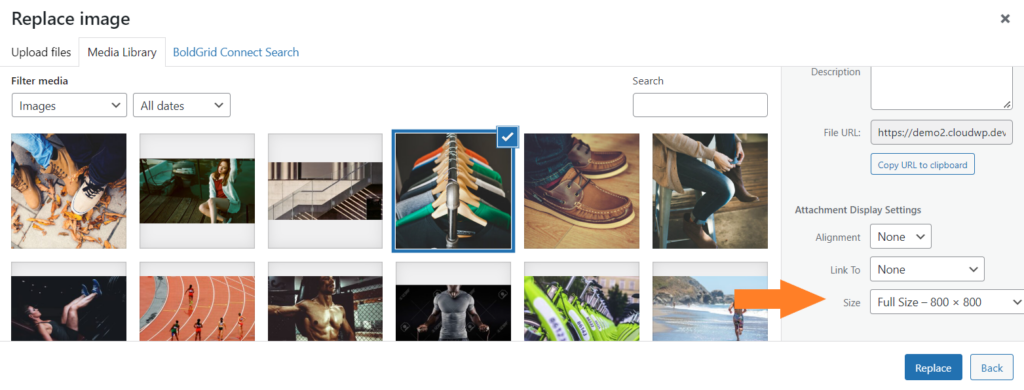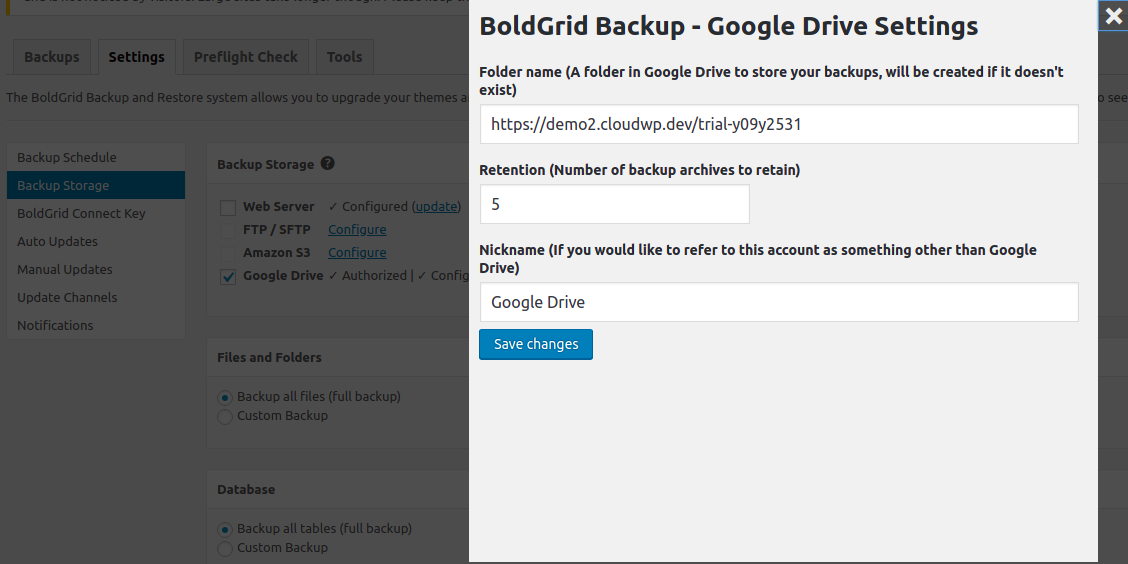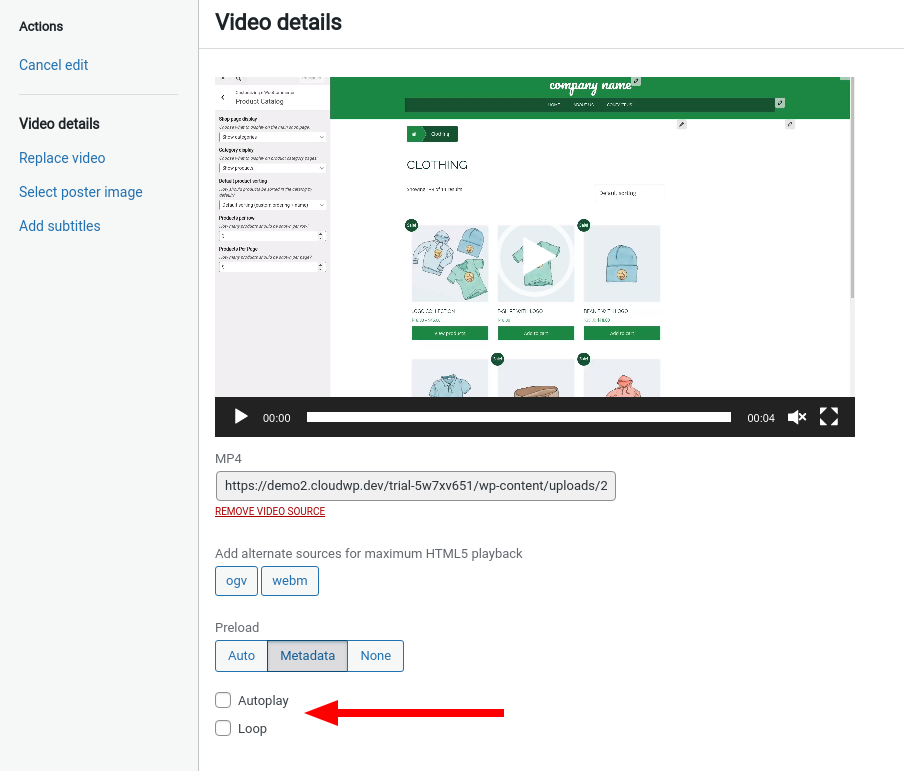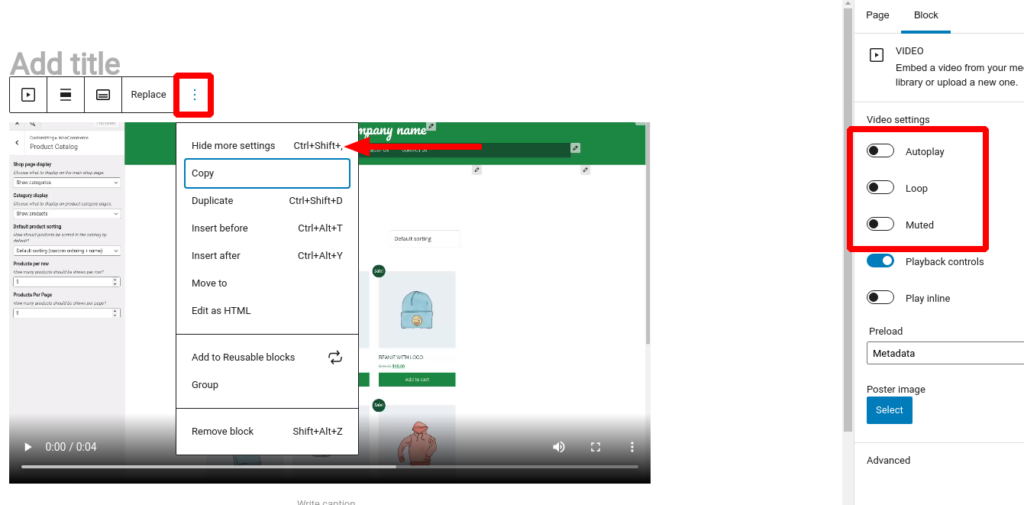Forum Replies Created
- AuthorPosts
Brandon C
ParticipantHi Scott,
Thanks for your questions and thank you for using Total Upkeep for WordPress!
This error is related to the file permissions on your server. Normally when you see this it means your System Administrator disabled write permissions on the root of your website, and only allows the user to write to the wp-content directory rather than the core WordPress files.
Often times, when you see this error the user permissions set in your public_html file are blocking the restoration. You’ll likely need to log into your cPanel and change your user permissions in order for the restoration to complete. Your Web Host can help with this if you’re unsure of how to do so, I also located a guide that you might find useful.
It might help for us to view your full restoration log. Navigate to Total Upkeep > Tools > Logs and locate the log file called
restore-XXXXXXX.logwith a timestamp that corresponds to the failed restoration, and copy and paste any errors in that log here so we can dig deeper for you.I hope this helps.
July 6, 2023 at 5:33 pm in reply to: How Can I Fix Blurry Thumbnail Images in Post and Page Builder #96606Brandon C
ParticipantHi Steve,
Thank you for reaching out with your BoldGrid Post and Page Builder questions!
I think your issue has to do with the pre-set dimension’s that you’re replacing your image with. When you replace a photo it will set the image using the same dimension as the previous photo, so when the dimensions are incompatible you will get the blurry image that you see.
When you replace an image try selecting the option to show it as full-size to see if that clears up your issue.
It would also help to edit your images in a third party software to set its correct dimensions before uploading to your WordPress site. That should help you to upload crisp and clear images.
I hope this helps! Please let us know if you have any other questions for us.
Brandon C
ParticipantHi Maxie, thanks for reaching out!
Once you enter your connect key into your website it attaches itself to your domain so its very likely that it’s still using the same connect key as before.
If you would like to view your available Connect Keys you can do so from your BoldGrid Central dashboard.
I hope this helps Maxie, please let us know if you have any other questions for us!
Brandon C
ParticipantHi Tyler,
Thanks for reaching out, it looks like you or someone using your account did sign up for BoldGrid services using an email address ending with
@paralox.net. You can reach out to our billing team directly at support@boldgrid.com for assistance with this.Thank you!
Brandon C
ParticipantHi Elizabeth,
Yes, for now you can ignore the 8192 message, it’s not an acutal error but a warning. You’ll probably want to address your WP Mail to ensure that your emails are sending correctly after the backup event is triggered.
Brandon C
ParticipantThanks Elizabeth,
I did some research on your error message (8192) and it looks like it’s just a warning notice and your backups are actually completing successfully.
We can tell the backup is succeeding from this line in your log:
[2023-06-10 18:33:26 UTC] Archiving of files complete! [2023-06-10 18:33:26 UTC] Archive filepath / size: /home/dh_iermgt/boldgrid_backup/boldgrid-backup-happbeeacres.com-ff142f26-20230610-181537.zip / 3483245765 (3.24 GB)Taking a deeper dive I noticed your success emails aren’t arriving to your inbox properly. You might want to check your SMTP configuration if you’re using that method to ensure that you receive them moving forward.
[error_data] => Array ( [wp_mail_failed] => Array ( [to] => Array ( [0] => xxxxxxxxxxx@gmail.com )It would make sense that you started to see these warnings after updating your PHP version since it was introduced in PHP 8.1. The good news is the backup in your Google Drive should be the latest backup taken.
- This reply was modified 2 years, 4 months ago by
Brandon C. Reason: Total Upkeep, Remote Backups
Brandon C
ParticipantHi H,
We are aware of the outdated Crio WooCommerce templates as well. Both themes use the same framework package. The issue has been reported and patch and is just waiting for approval to be implemented in the upcoming patch release.
Thank you!
Brandon C
ParticipantThanks for your reply Miriam,
I’m wondering if the shortcode provided to generate the UI has been removed or is deprecated. If the site hasn’t been updated in a while be sure to update your WordPress Core, PHP Version, WordPress theme, and any active plugins you might be running.
I know PHP 8.0 has been introduced as the most stable version of PHP at the moment so if you’re still running PHP 7.4 or below it could be producing some errors.
As far as your issue with Stripe I’d recommend reaching out to WooCommerce support directly. They’ll be more equip to answer these types of questions for you.
If you can create a new test page for a product we would be more than happy to test your checkout process with you.
Thanks Miriam! Hope you’re able to resolve these issues quickly, we’re always here to help in any way that we can!
Brandon C
ParticipantHi Elizabeth thanks for your reply!
I’m thinking your issue could have more to do with the allotted memory in your Google Drive itself. It looks like the backups are attempting to complete but are stalling out. You might want to go into your Google Drive and remove older backups or folders and files that are no longer needed.
You can try decreasing the number of backups retained from the Total Upkeep ➡ Settings ➡ Backup Storage section of your WordPress dashboard under Google Drive > Configuration. This will only allow allow a specific number of backups to be saved in your Drive.

I’d also recommend updating to PHP 8.0 if it’s been suggested. I know that 7.4 is becoming deprecated and the suggested stable version of PHP is 8.0 at this time.
I hope this helps Elizabeth! We’re always here if you require further assistance with this!
June 30, 2023 at 9:26 am in reply to: How would I get an mp3 audio to auto-start on my page with Post and Page Builder? #95693Brandon C
ParticipantHi Allen!
If you’re using the BoldGrid Post and Page Builder for WordPress or the Classic Editor, click on your embedded video and click the Edit (Pencil) icon, where you’ll find options to Autoplay, and loop the video:

If you’re using the WordPress Block Editor (Gutenberg), look for the options in the right-hand side. You may need to select the option to Show more settings from the block’s 3-dot “Vertical Elipsis” menu:

I hope this helps Allen! Please let us know if there’s anything else that we can answer for you.
Brandon C
ParticipantHi Miriam,
Thanks for reaching out and thank you for using BoldGrid Post and Page Builder for WordPress!
Are you using Post and Page Builder for your WooCommerce pages? If you could link us to one of those pages we can take a look and give you our best suggestions on how to go about resolving this issue.
Thank you, we hope to hear from you soon!
Brandon C
ParticipantHi Alan,
Thanks for reaching out and we appreciate your suggestion to improve our Total Upkeep backup logs. I think one thing to note here is the time stamp. If you notice the backup process is restarting and likely timing out and that seems to be why you’re seeing the repetitive messages.
These errors look like they are issues with file permissions on your server. Here are a couple of questions for you so we can help you get this resolved.
1. Is this a network site of a WordPress Multisite install?
2. Did a site crash cause you to need to restore this backup? If so, your site’s issues might also be caused by the permissions issues.
3. Does your hosting provider offer a tool to fix file permissions for WordPress? Often times, you host will be able to resolve permissions errors like this if you’re able to reach out to their support team.Thanks Alan, please let us know if you have any further questions or suggestions for us!
June 30, 2023 at 9:11 am in reply to: Updating WooCommerce Templates for BoldGrid Wedge theme #95682Brandon C
ParticipantHi Sijay,
Thank you for reaching out! We are aware of the out of date WooCommerce template in the Wedge theme and we are working to get them updated as soon as possible. You should experience any issues as a result of this but if you notice any errors in functionality please let us know so that we can promptly address it.
Thank you, Sijay. You can check back here at any time for an update on this matter!
Brandon C
ParticipantHi Jae,
Thanks for reaching out and thanks for using BoldGrid Post and Page Builder for WordPress!
I think the BoldGrid Gallery plugin may be the source of your php upgrade error. That particular plugin has been deprecated and all of its features were integrated into BoldGrid Post and Page Builder. It’s safe to delete the BoldGrid Gallery and proceed with your PHP upgrade.
Please let us know if you continue to have trouble with your upgrade after doing removing BoldGrid Gallery. If there’s an error message associated with the upgrade attempt we’d be happy to take a look if you don’t mind copy/pasting it into the thread here. You can also try enabling WP_DEBUG to see if it reveals anything.
Thanks Jae, we look forward to assisting you further with this!
June 26, 2023 at 2:47 pm in reply to: Merge rows in table with BoldGrid Post and Page Builder #95129Brandon C
ParticipantHi Fabio,
Thanks for reaching out with your BoldGrid Post and Page Builder for WordPress questions.
I think you may be experiencing issues with functionality overall because Post and Page Builder was created to be compatible with themes created on the BoldGrid Theme Framework.
The Post and Page Builder allows you to switch between the different editors available on your website, and you should be able to find the table controls described in that article by switching to the WordPress editor.
Alternatively, if you do not want to switch to the WordPress editor for that particular page and want to continue using the Post and Page Builder, then you could try using the TablePress plugin to manage the table content for your pages.
Hopefully one of those solutions helps you create the design you are looking for and please let us know if you have any other questions!
June 26, 2023 at 1:02 pm in reply to: My Crio WordPress theme contains outdated copies of some WooCommerce template files. #95115Brandon C
ParticipantAwesome Shane,
We really appreciate your input. We have a identified and have a fix in for these templates, they’ll be updated in an upcoming Crio patch release!
In the meantime it should not affect your woocommerce pages functionality. Please let us know if you experience any issues!
Thank you!
- This reply was modified 2 years, 4 months ago by
Brandon C.
Brandon C
ParticipantThank you for that Elizabeth and no worries we did receive your log. These contacts are moderated before they’re actually posted.
I have some questions so that we can begin troubleshooting:
1.) Is this you’re first time backing up your website using Total Upkeep? If not when was the last time you were successfully able to complete a backup?
2.) Where are you saving your backups? Are you sending them directly to your web server or have you set up remote backups (i.e Google Drive)?
3.) If this is not your first time backing up the site did you experience this error after updating your PHP version, core WordPress version, or Total Upkeep/Total Upkeep Premium plugins?
We look forward to helping you get to the bottom of this Elizabeth, thank you!
June 21, 2023 at 8:23 am in reply to: I can no longer make columns and sections with BoldGrid Post and Page Builder #93958Brandon C
ParticipantYou’re very welcome David,
I hope it doesn’t cause too much of an inconvenience. I hope you can find a quick resolution for this. We’ll definitely be here if you have any other questions for us!
June 19, 2023 at 1:21 pm in reply to: I can no longer make columns and sections with BoldGrid Post and Page Builder #93529Brandon C
ParticipantHi David,
Thanks for reaching out with your BoldGrid Post and Page Builder questions! We inspected your site at the URL you attached in the thread and I see that you’re using the StoreFront WooCommerece theme.
This theme is not 100% compatible with Post and Page Builder because the PPB was specifically created to work with themes built on the BoldGrid Theme Framework such as our Crio Pro WordPress theme.
If you wish to continue using the Storefront theme I’d suggest contacting the theme developers directly for advice on installing and using a compatible page builder.
I hope this helps David! Please let us know if you have any further questions for us.
Brandon C
ParticipantHi Elizabeth,
Thanks for reaching out although I’m sorry to hear you’re having issues with your Total Upkeep backup. I’m assuming you’re attempting a remote backup to Google Drive here?
It would be a great help if you could send over your full backup log. To do this, navigate to Total Upkeep > Tools > Logs and look for your most recent log. It will have a name like
archive-XXXXXXXX.log. If you can copy that and paste it here, we’ll be able to get some more information about what went wrong.We look forward to reviewing your logs with you and assisting you further with this Elizabeth!
June 19, 2023 at 12:32 pm in reply to: Crio Premium plugin causing critical error when trying to preview other installed themes in WordPress #93516Brandon C
ParticipantHi Karen,
Thanks for reaching out with your Crio Pro WordPress theme questions!
It looks like your theme preview is having compatibility issues with the Crio Premium plugin and not the theme itself. You can navigate to the Plugins dashboard of your WordPress site and temporarily deactivate the Crio Premium plugin. This should allow you to preview your installed themes, just be sure to switch the Crio Premium plugin back on if you do decide to stick with Crio.
I hope this helps! Please let us know if there’s anything else that we can help with Karen.
June 16, 2023 at 10:51 am in reply to: Keeping post/page format if moving off of a BoldGrid theme #92642Brandon C
ParticipantHi Karen,
No worries, you’re perfectly fine asking your follow up questions using this thread. I’m happy the new Crio theme integrated well. As far as the Posts-List grids and layouts, most plugins use Custom Post Types to pull in their functionality, so one thing you can do is change your Custom Post Types settings to use the WordPress editor.
To do this navigate from your WordPress dashboard to Post and Page Builder > Settings and switch to the editor you would like to use based on the specific post type. This will give you full control over which Post Types will use the PPB editor.
I really hope this helps Karen, let us know if you have more questions for us!
June 15, 2023 at 1:31 pm in reply to: My Crio WordPress theme contains outdated copies of some WooCommerce template files. #92437Brandon C
ParticipantThanks a lot Liz!
I think we’ve identified the templates that need to be updated, now it’s just a matter of our developer getting to the ticket to have it addressed in an upcoming patch release.
Thanks so much for your patience!
June 15, 2023 at 10:53 am in reply to: My Crio WordPress theme contains outdated copies of some WooCommerce template files. #92327Brandon C
ParticipantHi Liz,
Thank you for bringing this to our attention, we will definitely take a look into these templates and get them updated as soon as possible. In the meantime you can rest assured that your templates will work properly being that these updates are normally minor. If you do experience any direct issues in any of your templates please don’t hesitate to let us know.
We will be sure to reach back out to you via this thread when that happens. You can also contact us via this thread for updates on the matter.
Thanks again for bringing this to our attention Liz. We’re looking forward to resolving this quickly for you!
June 14, 2023 at 1:40 pm in reply to: Keeping post/page format if moving off of a BoldGrid theme #92144Brandon C
ParticipantNo worries Karen,
Crio is available through inspirations but in your case you just need to download the Crio Premium plugin which can be found at your BoldGrid Central account under plugins. Once you install and activate the premium plugin you will gain access to all of Crio’s premium features.
You can access your BoldGrid Central account using the same credentials you would use to log in to your DreamHost Web Hosting account.
June 14, 2023 at 11:50 am in reply to: Keeping post/page format if moving off of a BoldGrid theme #92100Brandon C
ParticipantHi Karen,
The Crio Pro WordPress theme is included with your DreamHost subscription. You can access the Crio theme and other premium plugin included in your account through your DreamHost dashboard or BoldGrid Central account.
We don’t have a tutorial or guide for transitioning a new theme but the main things to note would be the header and footer sections. You’ll likely have to reconfigure these sections because the controls are a bit different from that of your Venetian theme. Luckily we do have guides that can help with setting up headers and footers in your Crio theme. If you get stuck on anything we’ll be right here to help!
Thanks Karen! Let us know if we can answer anything else for you!
June 14, 2023 at 7:10 am in reply to: Keeping post/page format if moving off of a BoldGrid theme #92059Brandon C
ParticipantHi Karen,
Thanks for reaching out with your BoldGrid questions. The BoldGrid Post and Page Builder plugin that you actually use to create and save your blocks can be used with other themes.
The only issue is non-BoldGrid themes will not be 100% compatible with the page builder and you’re likely to run into scenarios where you’ll need somewhat advanced coding knowledge to sort out.
I see you’re using the Venetian theme on your site. This is one of out V-1 (legacy) themes. You may be able to capture the design you want for your site using our flagship Crio Pro WordPress super theme! Crio comes with over 400 customizable options and it’s 100% compatible with Post and Page Builder.
If you decide to go this route we’ll definitely be here to assist you ever step of the way! I hope this helps Karen.
Brandon C
ParticipantHi Karen,
Thanks for reaching out with your Total Upkeep questions. When your backup fails without error in this way it’s normally due to some limitation placed on the server by your web host. We had a similar topic a short while ago, can you review this link? I think it should help resolve your issue.
I hope this helps! Please let us know if you have any further questions for us!
June 13, 2023 at 12:09 pm in reply to: How do I create a custom backup of my local machine development environment with Total Upkeep? #91898Brandon C
ParticipantThanks Bobby,
The approach to creating a custom backup is very similar to taking a full backup. Once you click the blue backup button scroll down to the Database Section, select Custom Backup and deselect any tables you do not wish to include in your Backup.
You can also take a backup of files and folders only and exclude the database tables altogether. This guide should help explain all this a little better.
Please let us know if we can assist you further with this Bobby!
June 12, 2023 at 8:22 pm in reply to: Crio WordPress Theme Update to PHP 8.1 fails from PHP7.4 #91771Brandon C
ParticipantHi Barry,
That’s great that you were able to get the site functioning properly again after the update. Please let us know if you experience any further issues and we’ll be sure check them out for you.
Thanks Barry!
June 12, 2023 at 3:03 pm in reply to: How do I create a custom backup of my local machine development environment with Total Upkeep? #91738Brandon C
ParticipantHi Bobby,
Thanks for reaching out with your Total Upkeep questions! The “Files & Folders” preview option display is actually an error. Rest assured your files are there this issue will be addressed in an upcoming patch for Total Upkeep.
As far as backing up and transferring your local installation to hosted environment the best option is to backup your website using the backup option you mentioned and then restore the site to the new WordPress instance using a magic link.
You do have other options to migrate a site as well such as manually restoring your Total Upkeep backup and restoring the backup using the WordPress CLI.
I hope this helps Bobby, please let us know if you have any other questions for us!
June 12, 2023 at 12:13 pm in reply to: Crio WordPress Theme Update to PHP 8.1 fails from PHP7.4 #91724Brandon C
ParticipantHi Barry,
I received word from our dev that a patch has gone out that should resolve this error with Crio and PHP 8.1. Could you try reattempting your update now?
Please let us know if you have any further issues.
June 8, 2023 at 12:19 pm in reply to: Issues with Mobile Responsiveness in Crio WordPress theme #91198Brandon C
ParticipantThanks Kevin,
I tried loading your animations on my mobile device and it looks like the animations did refresh after reloading the page.
As far as adding auto loops to your videos you can follow this guide to learn how to do just that.
I hope this helps!
June 8, 2023 at 7:00 am in reply to: Issues with Mobile Responsiveness in Crio WordPress theme #91177Brandon C
ParticipantHi Kevin,
Thanks so much for reaching out and thank you for using Crio Pro WordPress theme! I’m sorry to hear you’re having some issues with mobile responsiveness in BoldGrid Post and Page Builder but let’s see if we can help you out.
Post and Page Builder allows you to set conditions for which blocks and elements appear on the page, depending on the size of the screen.
By default, all elements are visible on all devices but you can use the responsive utilities in Post and Page Builder to hide specific elements. This allows you to easily build out your WordPress site with a mobile first design approach.
You may also benefit from reviewing this comprehensive guide on using the Post and Page Builder in general.
Other helpful links:
– Using the Desktop, Tablet, and Phone Views
– Working with Columns
– Working with Fonts
– Working with ImagesIf you let us know what exactly what issues you’re experiencing with mobile responsiveness and we will help you to tackle them one by one.
June 8, 2023 at 6:55 am in reply to: Issues adding custom CSS to Change Menu Colors in Crio Theme #91173Brandon C
ParticipantHi Monty,
You’re welcome, I’m happy to hear you were at least able to find a suitable workaround. Don’t hesitate to reach back out if you’d ever like to take this a bit further and get to the bottom of your actual issue.
Thank you!
June 7, 2023 at 1:17 am in reply to: Issues adding custom CSS to Change Menu Colors in Crio Theme #90955Brandon C
ParticipantHi Monty,
It looks like you could have resolved this I just took a look at your page and I see the menu links are displaying correctly. We’re you able to implement the CSS in your CSS/JS editor?
June 6, 2023 at 9:15 am in reply to: Issues adding custom CSS to Change Menu Colors in Crio Theme #90879Brandon C
ParticipantHi Monty,
Thanks for reaching out and thank you for using Crio Pro WordPress theme!
I see that you’re using custom CSS to change your menu colors. With WordPress and your Crio theme specifically you can use the built-in customizer controls to make these changes without having to implement actual code.
If you navigate from your WordPress Dashboard to Appearance > Customize > Menus > Main Menu > Menu Items you will see options to modify main menu elements. You can use these controls to change colors and other functionalities of your menu items.
The colors here are based off of your Primary Color Palette Appearance > Customize > Color Palette. You can use the Color Palette options to set base colors for your theme. It should help to keep the use of custom CSS to a minimum of not eliminate the need for it altogether.
I hope this helps Monty! Please let us know if you have more questions for us.
Brandon C
ParticipantHi David,
Thank for reaching out with your BoldGrid Post and Page Builder questions!
Sorry to hear you’re having a bit of trouble adding a slideshow gallery to your page but we do have a guide that should help you learn how implement one.
Please review the guide and let us know if you have any questions! Thanks David!
June 1, 2023 at 5:39 am in reply to: How do I display elements only on specific device screen sizes #90388Brandon C
ParticipantHi KJ Granite and Marble Tile,
Thank you for your BoldGrid Post and Page Builder questions!
The device tabs at the top of your page editor will show you how your page will look in the respective device size but it won’t actually make specific changes a single screen size.
To do this you’ll need to use the responsive utilities in Post and Page Builder. This control will allow you to make an element hidden on certain devices.
I hope this helps. Please let us know if you have any questions on using the responsive utilities!
Brandon C
ParticipantThanks Josh,
You would need shell access to your web server in order to run the command. I’m really thinking the issue sure is more tied to the server resources allotted to site instance. Definitely try the option of running restoring a smaller backup by excluding the
/wp-content/uploads/directory from your backups as well as stated above.- This reply was modified 2 years, 4 months ago by
- AuthorPosts