Forum Replies Created
- AuthorPosts
- October 17, 2022 at 10:56 am in reply to: How do I customize headers and footers in my Crio WordPress theme? #62805
Brandon C
ParticipantHi Bob,
Thanks for reaching out with your questions about Crio Pro WordPress theme page headers and footers.
Crio uses custom page templates that allow you add page headers, sticky headers and footers. I think this guide should be useful, it goes in depth on customizing header and footer templates in Crio and includes a video created by our community manager Jesse to help guide you through custom/header footer configuration
I hope this helps! Please let us know if you have any other questions for us.
October 17, 2022 at 10:48 am in reply to: Website timing out when I hit the update or publish button after updating or creating a post #62801Brandon C
ParticipantHi Thomas,
I’m sorry to hear your unable to publish/update post in BoldGrid Post and Page Builder.
Can you ensure that all plugins as well as WordPress core and your Crio Pro WordPress theme are all up to date?
You should also try deactivating all plugins with the exception of BoldGrid related ones and see if it allows you to publish a post after doing so. If that works you know you have a problematic plugin. Activate each of your remaining plugins one by one until you can reproduce the error.
I hope this helps! Please let us know if you have any other questions for us.
Brandon C
ParticipantThanks for your question Don, your Crio Pro WordPress theme and anything BoldGrid related are only extensions to the WordPress core.
We would have no control over the functionality of Converge in your WordPress site. This guide is the only non WooCommerce setup method I could manage to find for Converge.
I hope you find this useful!
October 14, 2022 at 10:30 am in reply to: How do I force a section to fill browser window vertically with BoldGrid Post and Page Builder? #61983Brandon C
ParticipantHi Mark,
I apologize for the delay as well, I’m sorry to hear you’re still having trouble with this.
I suspect your issue has a lot to do with the actual image size, if you inspect it here https://www.snowcamping.org/wp-content/uploads/2022/10/P23_2978.jpg you can see the image only has a height of 551px which is causing trouble with the larger screen sizes.
Try adding this media query to your Custom CSS/JS editor. This should stretched the height of the image on larger screen sizes:
@media only screen and (max-width: 600px) { #main-wrapper.full-width .main .entry-content .boldgrid-section { height: 1200px !important; } }Also yes, you can control the output of elements based on device screen size using the Responsive Utilities in BoldGrid Post and Page Builder.
 .
.The responsive utilities allows you to hide or display elements according to device size.
October 14, 2022 at 9:16 am in reply to: How do I display Video Header on mobile devices in Crio WordPress theme? #61972Brandon C
ParticipantHi Mitch,
Thanks for reaching out with your Crio Pro WordPress theme questions!
On mobile devices, the your theme uses the background color or a still image in place of the video to prevent long load times that it would cause on mobile networks.
As an alternative you may be able to create this effect using the Video Background Plugin and a custom Crio page header.
Here’s a link to the Video Background Plugin documentation for the shortcode.
I hope this helps! Please let us know if there’s anything else that we can answer for you.
October 12, 2022 at 5:30 pm in reply to: How can I change the images in my Crio WordPress theme? #61296Brandon C
ParticipantHi Justin,
Thanks for reaching out with your Crio Pro WordPress theme questions.
Your Crio theme uses the BoldGrid Post and Page Builder plugin to handle making edits to your post and pages. As long as you’re logged in to change images or text you just need to click the “Edit” page/post option at the top of any page.
Once you’re inside of the page editor click the image you want to change and click the “media icon” to change the image. But sure to update the page after making your changes.
We have a guide on working with images in the Post and Page Builder that you should help outline this process for you.
I hope this helps! Please let us know if there’s anything else that we can answer for you.
Brandon C
ParticipantHi CW,
Thank you for reaching out and thanks for using Crio Pro WordPress theme!
I’m sorry to hear you’re having trouble accessing your WordPress site. I want to let you know that BoldGrid is only a stand alone software that extends the functionality of a WordPress site so we would have no actual control over your ability to log in to your website.
I have two articles that you might help you with this, the first is How To Reset My WordPress Password in Plesk, and we also have an internal guide on 5 Ways To Reset Your WordPress Password.
I hope this helps!
October 12, 2022 at 8:41 am in reply to: Setting up WooCommerce Payment Processors with my BoldGrid WordPress Theme #61192Brandon C
ParticipantHi Don,
Thanks for reaching out and special thanks for hosting with our premium partner InMotion Hosting and using Crio Pro WordPress theme!
You are correct in thinking that you would need to setup WooCommerce and add the Elavon Converge Payment Gateway extension in order to process payments this way on your WordPress site. Your Crio theme and BoldGrid have very little to do with this setup process. Crio comes out of the box with all the necessary templates needed for WooCommerce to function properly.
I would definitely review the WooCommerce Elavon Converge documentation and reach out to WooCommerce directly if you need assistance with setting up your payment processors.
I hope this helps. Please don’t hesitate to reach back out if you have any other questions for us.
October 12, 2022 at 8:23 am in reply to: How do I animate elements on Scroll in BoldGrid Post and Page Builder? #61187Brandon C
ParticipantHi Andre,
Thanks so much for reaching out with your BoldGrid Post and Page Builder questions.
If you hover over any element and click the orange settings tab that appears to the left and open the elements Advanced Controls we do have an Animation control here although some further customization would probably be needed to produce the animation on a scroll event.
You might be able to achieve the desired effect using the duration and delay controls along with your animation. You can also try using a plugin like Animate It! to add the animation on scroll effect to your elements.
I hope this helps! Please let us know if you have any other questions for us.
October 10, 2022 at 12:18 pm in reply to: Receiving an error when attempting to backup my website with Total Upkeep #60809Brandon C
ParticipantThank you Marcel,
Moving down the error log. It looks like the
pcntl_async_signalsmethod is not enabled in the version of PHP currently running on your web server and enabling it should get rid of the error message. You might need to reach out to your hosting provider to see if that is something that they can handle for you.Hopefully making that configuration change gets the backup schedule working again and let us know if there is anything else that we can do to help!
October 10, 2022 at 10:52 am in reply to: WooCommerce templates out of date in BoldGrid Grid One WordPress theme #60803Brandon C
ParticipantHi JD,
Thanks so much for bringing this to our attention and thank you for using the Grid One theme with BoldGrid Post and Page Builder for WordPress!
The good news is I don’t think this should cause any compatibility issues within your site.
I’ve contacted the theme developers about the issue, and I’ll see if we can get an update released soon. I’ll be sure to notify you in the thread here as soon as we do!
October 10, 2022 at 10:02 am in reply to: I cannot access my BoldGrid Cloud WordPress website #60796Brandon C
ParticipantHi Nasir,
I’m sorry to hear you’re having trouble accessing your Cloud WordPress website. I see one cloud instance attached to your email address that does have content associated with it https://demo2.cloudwp.dev/trial-u3v34951/.
Are you able to access the website directly from the Cloud WordPress section of your BoldGrid Central account?
October 10, 2022 at 9:52 am in reply to: Will Total Upkeep work on a WordPress multi-site setup? #60792Brandon C
ParticipantHi Kris,
Thanks for reaching out with your Total Upkeep backups and migrations for WordPress questions.
Total Upkeep isn’t rigorously tested with WordPress multi-site but it can be installed on the network and be used by the network super-admin. The plugin will back up the entire network, but not individual sites.
I hope this helps!
October 6, 2022 at 3:12 pm in reply to: Receiving an error when attempting to backup my website with Total Upkeep #60379Brandon C
ParticipantHi Marcel,
Thanks so much for reaching out. I’m sorry to hear that you’re having problems creating backup with Total Upkeep but lets see if we can help you out.
It looks like this your WordPress SEO plugin could be causing some issues with your backup.
[type] => 8192 [message] => Constant FILTER_SANITIZE_STRING is deprecated [file] => /www/wp-content/plugins/wordpress-seo/src/conditionals/third-party/elementor-edit-conditional.php [line] => 28Try deactivating that plugin then reattempting your backup.
If that doesn’t work try changing the compressor type used for generating backup files. In most cases changing the Backup Compressor settings to use System Zip allowed most users to get backups working correctly.
Please let us know if the problem persists after switching to System Zip or if you have any other questions for us, we are always happy to help!
October 5, 2022 at 12:39 pm in reply to: How do I center the Site Title in my Swifty WordPress theme? #60255Brandon C
ParticipantHi Beth,
I’m happy to see your 404 issue is resolved. We were also able to come up with a bit of code that should center the site title in your theme. There are two parts to this code snippet, let’s first add the CSS.
Open your Custom JS & CSS editor Appearance > Customize > Advanced > Custom JS & CSS and add this bit of CSS to the Custom Theme CSS section:
.boldgrid-css{ background: white; } .site-title, .site-description { text-align: center; }After adding your CSS scroll down to the Custom Theme JS section and add the jQuery below to modify the Bootstrap logic:
jQuery('div.col-md-6.header-6').addClass('col-md-12').removeClass('col-md-6'); jQuery('div.col-md-6.header-7').remove();Be sure to “Publish” your changes after adding your code.
I really hope this helps! Please let us know if you have any other questions.
October 5, 2022 at 7:18 am in reply to: Getting a 404 page on my website site using BoldGrid Swifty theme #60228Brandon C
ParticipantHi Beth,
Sorry to hear you’re still getting the error after resetting your permalinks the next step is to replace your.htaccess file with default code.
You need to access your
.htaccessfile (your web host InMotionHosting can help with this), paste the following code and save.# BEGIN WordPress <IfModule mod_rewrite.c> RewriteEngine On RewriteBase / RewriteRule ^index\.php$ - [L] RewriteCond %{REQUEST_FILENAME} !-f RewriteCond %{REQUEST_FILENAME} !-d RewriteRule . /index.php [L] </IfModule> # END WordPressPlease let us know if this helps to resolve your 404.
October 3, 2022 at 7:29 pm in reply to: How do I center the Site Title in my Swifty WordPress theme? #60039Brandon C
ParticipantHi Beth,
Thanks so much for reaching out and thank you for using Swifty WordPress theme with BoldGrid Post and Page Builder!
Sorry for the delay, we were out for the weekend. I see you have a second topic with a more pressing 404 issue so we can address that first and circle back to this.
Thanks Beth!
October 3, 2022 at 7:10 pm in reply to: Getting a 404 page on my website site using BoldGrid Swifty theme #60036Brandon C
ParticipantHi Beth,
Thanks so much for reaching out and thank you using BoldGrid Post and Page Builder! I’m sorry to here you’re experiencing this issue in your Swifty WordPress theme.
I inspected your page and I see the 404 page here. I think you might need to refresh your permalinks in order to resolve this.
To Refresh Permalinks through your Dashboard
- Login to your website’s administrator Dashboard.
- Navigate to Settings > Permalinks.
- Click Save Changes.
After we get this issue resolved we can shift our focus to your Site Title positioning.
I hope this helps! We look forward to assisting you further with everything.
Brandon C
ParticipantHi Nate,
Sorry we actually don’t offer phone support at this time. I think the Responsive Lightbox plugin is causing your issue. Try temporarily deactivating that plugin to see if it restores your slider functionality.
October 3, 2022 at 6:51 pm in reply to: When switching to the staging website Crio WordPress theme displays an error #60030Brandon C
ParticipantHi Brandon!
Thanks for reaching out but I’m sorry to hear you’re having some issues moving your Crio Pro WordPress theme to a staging environment.
Are you having trouble deploying the staging site itself or is this just an error showing in the console?
We look forward to hearing from you!
October 3, 2022 at 6:45 pm in reply to: How do I modify featured image on posts list page in Crio WordPress theme #60028Brandon C
ParticipantHi Jim,
Thanks for reaching out with your Crio Pro WordPress theme questions.
I’m sorry to hear you’re having a bit of trouble with your featured images. If I’m understanding you correctly, you should be able to implement this in your single post content with a custom block.
We created a custom block for you that is similar to the formatting on your Post list pages. Try copy/pasting the HTML into the “Text” editor of your Post and Page Builder.
I hope this helps! Please let us know if you were looking for something else.
October 3, 2022 at 12:37 pm in reply to: I’m a DreamHost Customer, does that include premium BoldGrid Support? #60005Brandon C
ParticipantHi Jim,
Thanks for reaching out and thank for hosting with our premium partner DreamHost!
With your DreamHost membership you automatically qualify for BoldGrid premium support and a BoldGrid Central account.
Follow this guide and use the same login that you use to log in to your DreamHost account to log into BoldGrid Central and click the question mark icon in the top right corner to access Premium Support.
I hope this helps! Please let us know if there’s anything else that we can answer for you.
Brandon C
ParticipantThanks Nate,
I inspected the page in the console and this Mixed Content error stood out to me:
Mixed Content: The page at 'https://cubbywhole.com/podcast-2/' was loaded over HTTPS, but requested an insecure element 'http://cubbywhole.com/wp-content/uploads/2022/05/Untitled_Artwork-5-scaled.jpg'. This request was automatically upgraded to HTTPS, For more information see https://blog.chromium.org/2019/10/no-more-mixed-messages-about-https.html cubbywhole.com/:200 Mixed Content: The page at 'https://cubbywhole.com/podcast-2/' was loaded over HTTPS, but requested an insecure element 'http://cubbywhole.com/wp-content/uploads/2020/08/Untitled_Artwork-3-scaled.jpg'. This request was automatically upgraded to HTTPS, For more information see https://blog.chromium.org/2019/10/no-more-mixed-messages-about-https.htmlTry forcing https with a plugin like Really Simple SSL to see if that allows your slider render properly.
I hope this helps! Don’t hesitate to reach back out if you need further assistance.
September 29, 2022 at 11:32 am in reply to: Website not loading after Post and Page Builder update #59630Brandon C
ParticipantHi Marinus,
Happy you were able to find the problematic plugin. Jetpack has been known to defer certain scripts and cause issues after plugin updates.
Please let us know if there’s anything else we can help with.
September 29, 2022 at 10:28 am in reply to: Website not loading after Post and Page Builder update #59619Brandon C
ParticipantHi Marinus,
Thank you for reaching out, I’m sorry to hear you’re experiencing this issue after updating BoldGrid Post and Page Builder for WordPress.
I have a theory, as a test can you temporarily disable the Popup Maker plugin you use for your initial verification. I think something in the JavaScript is causing the page not to load properly.
I also suggest refreshing your permalinks and clearing any cache you have associated with your website (including browser cache and any server side caching agents).
I hope this helps. We’re here to answer all your questions so don’t hesitate to reach back out.
September 29, 2022 at 10:05 am in reply to: How do I publish updates to site with BoldGrid Post and Page Builder? #59616Brandon C
ParticipantHi Nicole,
Thanks so much for reaching out with your BoldGrid Post and Page Builder questions.
So essentially the “Publish” and “Update” buttons are exactly the same thing. You will see the option to “Publish” the first time that you publish a new page and any edits after that would be considered “Updates”.
I think if you’re not seeing your changes you may have a caching issue preventing it from displaying correctly. Try clearing any cache associated with your website (including browser cache and any server-side caching agents you may be running.
A good way to test to see if your updates are being published correctly is to view the page in an incognito browser. If you can see the new changes there then you know that your older edits are just being cached into the page.
I hope this helps. Please let us know if there’s anything else that we can answer for you.
September 28, 2022 at 4:47 pm in reply to: Client needs to gain access to their BoldGrid Central account #59545Brandon C
ParticipantThanks Erick,
If they can receive mail at the email address they used to reach out in their original thread they can reset their BoldGrid Central password here.
Otherwise, I’d advise you to reach out to support@boldgrid.com directly via email for further assistance. This forum is public facing and mainly for technical issues.
I hope you are able to get this resolved quickly!
September 28, 2022 at 4:31 pm in reply to: Client needs to gain access to their BoldGrid Central account #59540Brandon C
ParticipantHi Eric,
Thanks for reaching out I’m happy to answer your questions! In order for your client to log into their BoldGrid Central account they simply need to reset their BoldGrid Central password.
Once you guys regain access to your BoldGrid Central account you’ll be able to re-download all of your BoldGrid related plugins and themes and view your license keys.
I hope this helps.
September 28, 2022 at 2:43 pm in reply to: Hacked site needs access to premium wire-frame from previous developer #59532Brandon C
ParticipantHi Tobin,
Thanks for reaching out and I’m sorry to hear you experienced a site hack. This forum is for for more technical issues so I’d advise you to reach our to support@boldgrid.com directly via email for further assistance.
Be sure to include your account email address and domain name. You can also try resetting your BoldGrid Central account password and contacting premium support directly from there.
I hope this helps!
Brandon C
ParticipantI’m sorry to hear you dealing with this issue after an update Nate. Could you link us to the episodes section of your website so that we can take a look?
Also are you using a specific plugin to create your slider functionality?
September 26, 2022 at 8:05 pm in reply to: Font selection control appears broken after BoldGrid Post and Page Builder update #59245Brandon C
ParticipantHi Camille,
I’m sorry you’re experiencing this issue after your BoldGrid Post and Page Builder update.
You mentioned you first noticed this error after your most recent Post and Page Builder update. Is your WordPress core, as well as your theme up to date as well? It could be a version conflict of some sort preventing this.
Could you send us a link to your website here in the thread? We’d like to take a look at your site structure using our browser tools to see if anything stands out.
I hope this helps. We look forward to hearing from you if you need further assistance!
September 26, 2022 at 7:59 pm in reply to: Experiencing “Nothing Found” and “404: Page Not Found” Throughout Website #59243Brandon C
ParticipantHi Don,
I’m sorry to hear that didn’t work for you. You might want to try setting your permalinks back to their original settings as they seem to be corrupted somehow.
You can also contact your web host for help wiping your WordPress instance through cPanel and starting from scratch. If you have little content on your site this is always an option. One thing I would suggest is using a plugin like Total Upkeep to backup your website files and database so that you always have something to revert back to if problems like this arise in the future.
Please let us know if there’s anything else that we can answer for you.
September 26, 2022 at 6:18 pm in reply to: How do I force a section to fill browser window vertically with BoldGrid Post and Page Builder? #59237Brandon C
ParticipantHi Mark,
I think you might be right about the footer stub, try using some custom CSS to clear that up Customize > Appearance > CSS/JS Editor:
#colophon.site-footer { display: none !important; }I added this bit of CSS and it looks like it cleared up both issues on my end. Can you let us know how this works for you?
September 26, 2022 at 5:35 pm in reply to: Custom header issues with mobile responsiveness in Crio WordPress theme #59233Brandon C
ParticipantMy apologies Mark,
So you’re actually using one of the pre-set header templates in the Customize > Design > Header control section. There’s no way to actually view the code directly using this method but some custom CSS and browser editor tools can get you close to where you want to be.
I initially thought you were using a custom Crio header that you designed using Crio’s Custom Header buiilder. The custom header builder functions in the same way as the BoldGrid Post and Page Builder plugin giving you a drag and drop editor where you can also edit HTML.
You may actually be able to recreate your design using the custom header builder in a way that better suites your vision. We have a guide and video on how to incorporate custom page headers in Crio.
Take a look and let us know what you think, we look forward to hearing from you!
Brandon C
ParticipantHi Nate,
Thanks a lot for reaching out with your BoldGrid Post and Page Builder questions.
Can you give us some details on your slider popup issue so that we can inspect it and hopefully come up with a quick solution?
We look forward to hearing from you.
September 23, 2022 at 9:27 am in reply to: How do I force a section to fill browser window vertically with BoldGrid Post and Page Builder? #58934Brandon C
ParticipantHi Mark,
Thank you for reaching out with your BoldGrid Post and Page Builder for WordPress questions!
I inspected your page and it looks like you may have already found a solution for this issue but one way I always accomplish vertical adjustments is by using the section drag handles in Post and Page Builder:
Please let us know if you need further assistance with this Mark!
September 23, 2022 at 9:04 am in reply to: Custom header issues with mobile responsiveness in Crio WordPress theme #58930Brandon C
ParticipantHi Mark,
Thanks for reaching out with your Crio Pro WordPress theme questions. I’m sorry to hear you’re having some trouble with your custom header.
It looks the structure and everything is intact but you just need to make a few tweaks to get it functioning the way you want. Do you mind sending us the code from your custom header so we can inspect and modify it for you? We can send you back clean code and explain how we made the adjustments.
In order to do this you need to open your custom header in the page editor and switch to the “Text” editor, copy all the code you see there and paste it back here in the forum.
We look forward to hearing from you!
September 23, 2022 at 7:23 am in reply to: Custom header not filling width properly in Crio WordPress theme #58924Brandon C
ParticipantHi Tim,
If you are using a custom header it’s more than likely the “Padding” control of either the “Row” or the “Section” that contains the header.
You would need to select the correct element and adjust the padding from the advanced controls section. We have a guide on working with How to use Post and Page builder. I think you would benefit from reviewing the Content Organization section to gain a better understanding of how to manipulate BoldGrid block content.
For your second question I checked your hamburger menu on my end and was able to select the drop-down navigation. Can you try clearing any cache associated with your website (including any browser cache and server side caching agents) and refreshing to see if it solves the problem on your end.
I hope this helps Tim! Let us know if there’s anything else that we can answer for you.
September 23, 2022 at 7:12 am in reply to: Experiencing “Nothing Found” and “404: Page Not Found” Throughout Website #58922Brandon C
ParticipantHi Don,
Thanks for reaching out and I’m sorry to hear you’re experiencing issues within your Crio Pro WordPress theme.
It looks like you may have a corrupt permalink structure. The first thing you want to do is try refreshing your permalinks. This is an easy task you just need to navigate to Settings > Permalinks Select an alternate permalink structure and click “Save Changes”.

Once you do this, you need to select a “standard setting” again and save changes.
 .
.If you still get the error after resetting your permalinks the next step is to replace with default code, in the .htaccess file.
You need to access your
.htaccessfile (your web host can help with this) paste the following code and save.# BEGIN WordPress <IfModule mod_rewrite.c> RewriteEngine On RewriteBase / RewriteRule ^index\.php$ - [L] RewriteCond %{REQUEST_FILENAME} !-f RewriteCond %{REQUEST_FILENAME} !-d RewriteRule . /index.php [L] </IfModule> # END WordPressI hope this helps Don. Please let us know if you need further assistance with this.
September 22, 2022 at 12:57 pm in reply to: Custom header not filling width properly in Crio WordPress theme #58841Brandon C
ParticipantHi Tim,
Thanks for reaching out with your Crio Pro WordPress theme questions! Sorry to see you’re having a bit of trouble with your custom header but it looks like you have a bit of padding added on both sides.
One way to tackle this is with some custom CSS, navigate to Appearance > Customize > CSS/JS Editor and add this bit of CSS:
.site-header header { padding-left: 0em !important; padding-right: 0em !important; }I hope this helps. Don’t hesitate to reach back out if you have any other questions for us.
- AuthorPosts
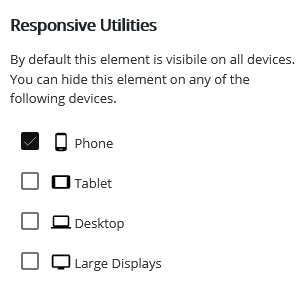 .
.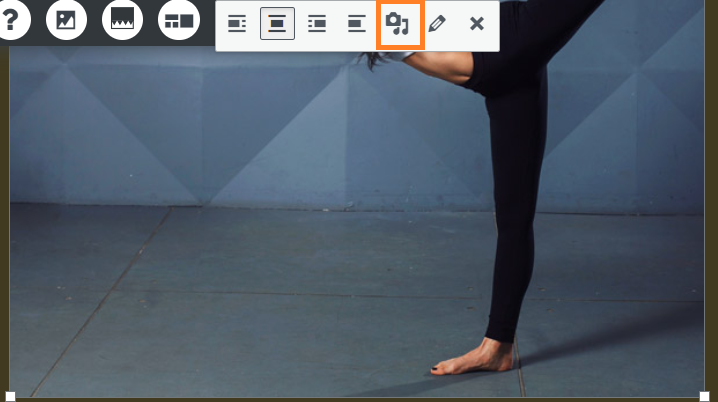
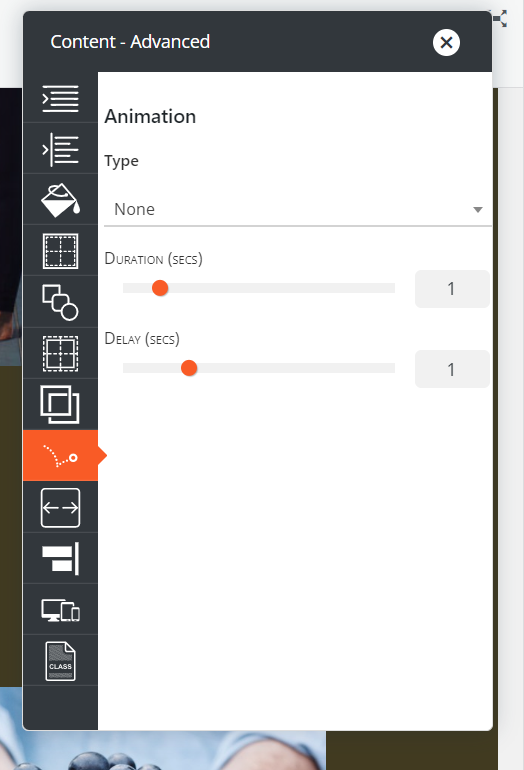
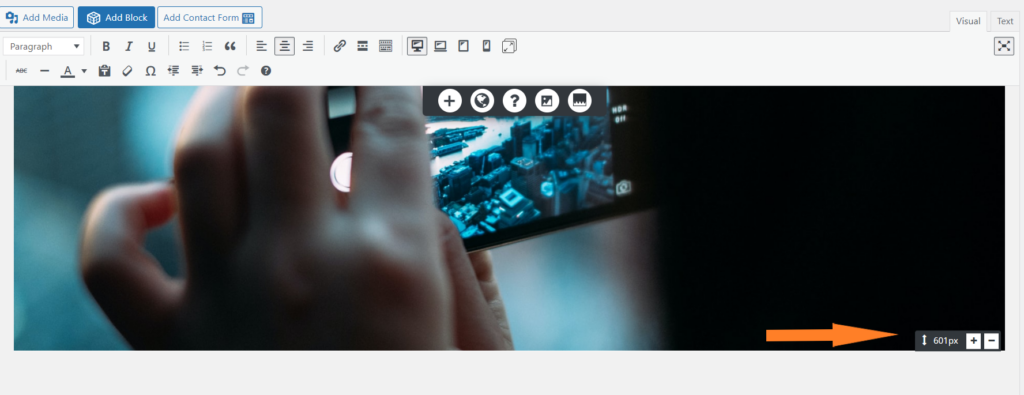
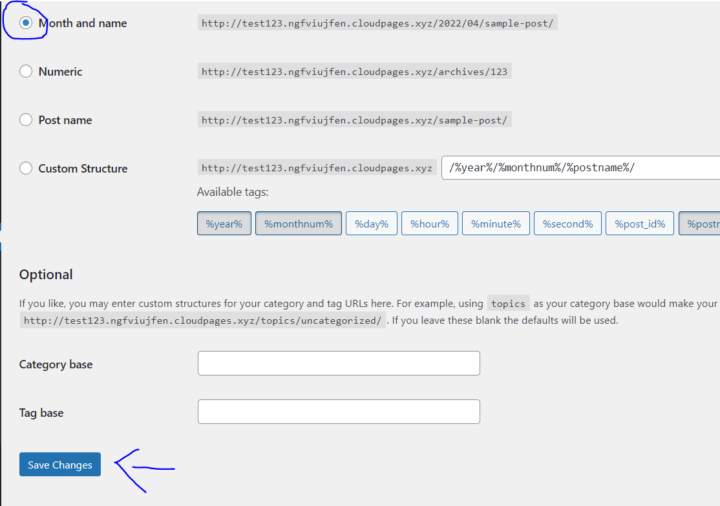
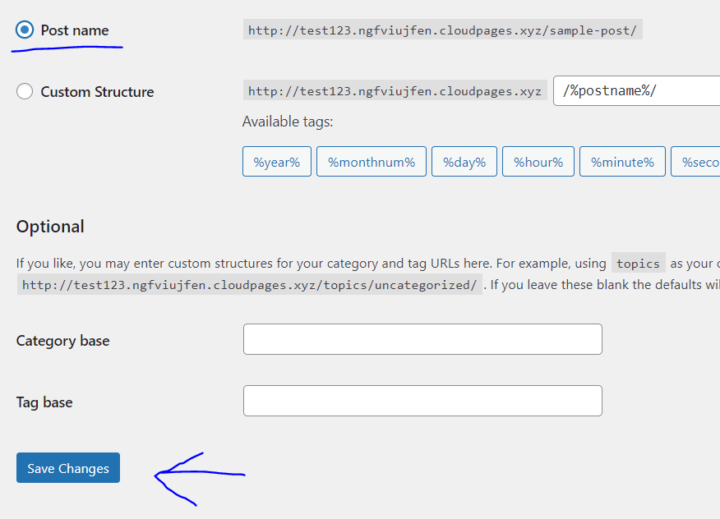 .
.