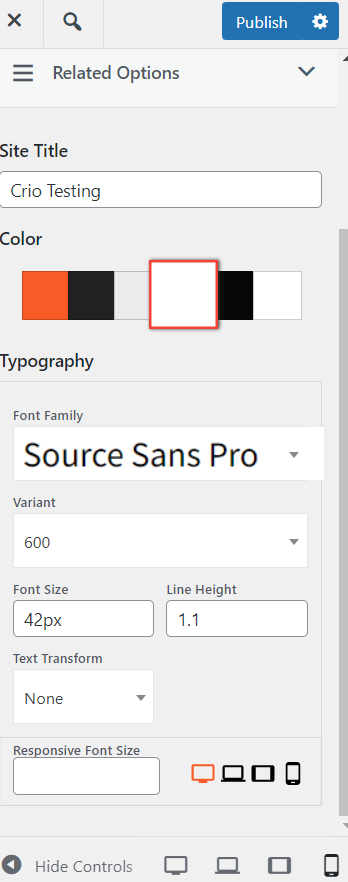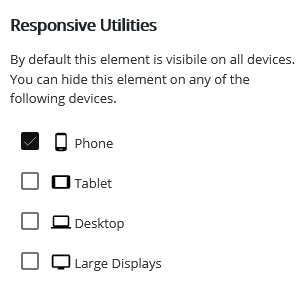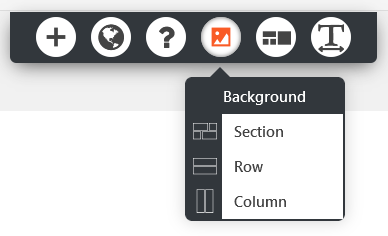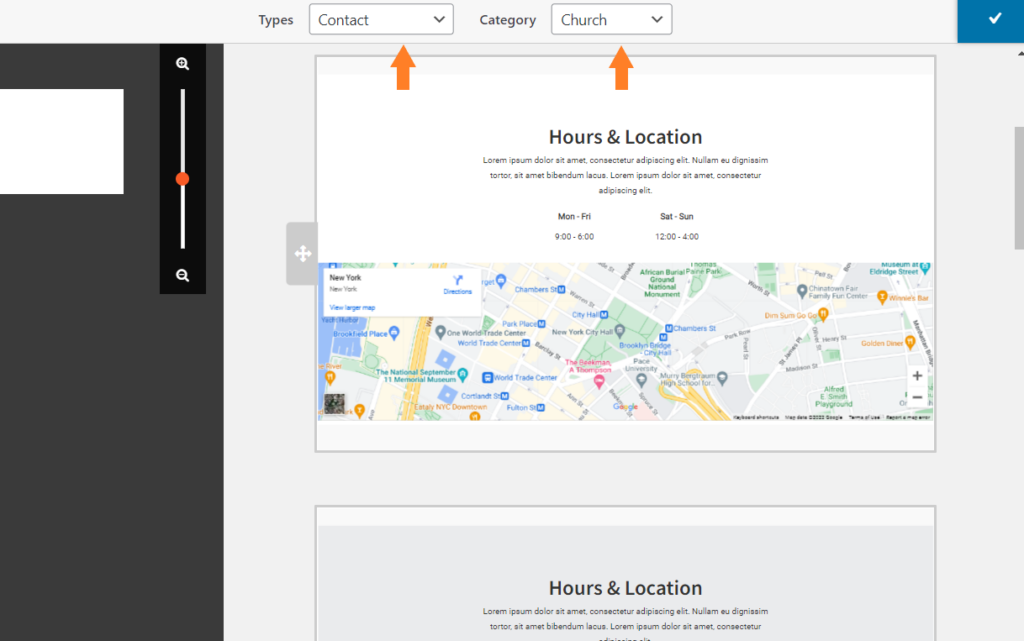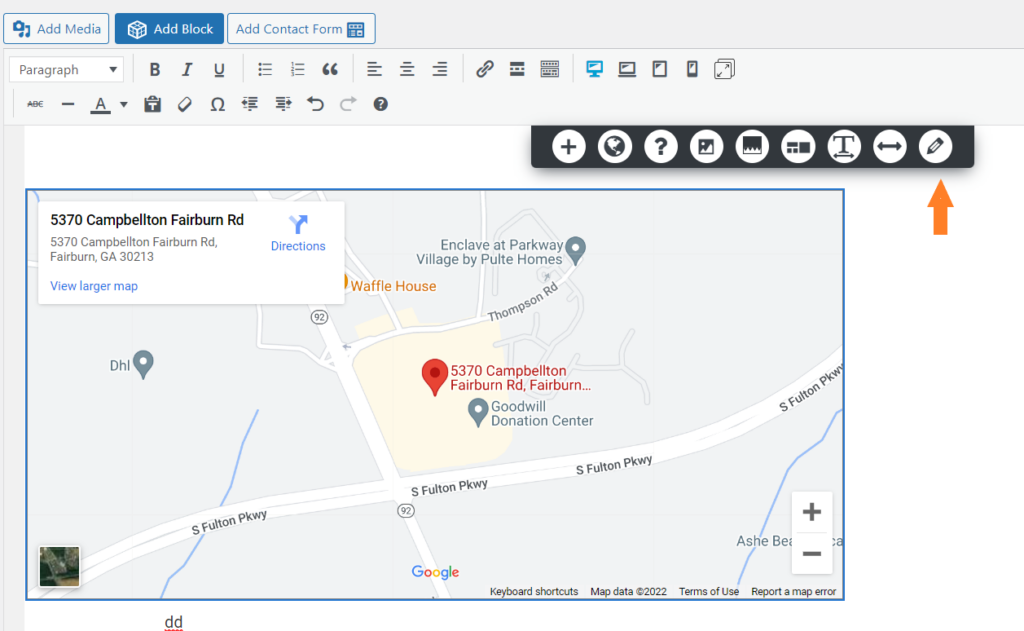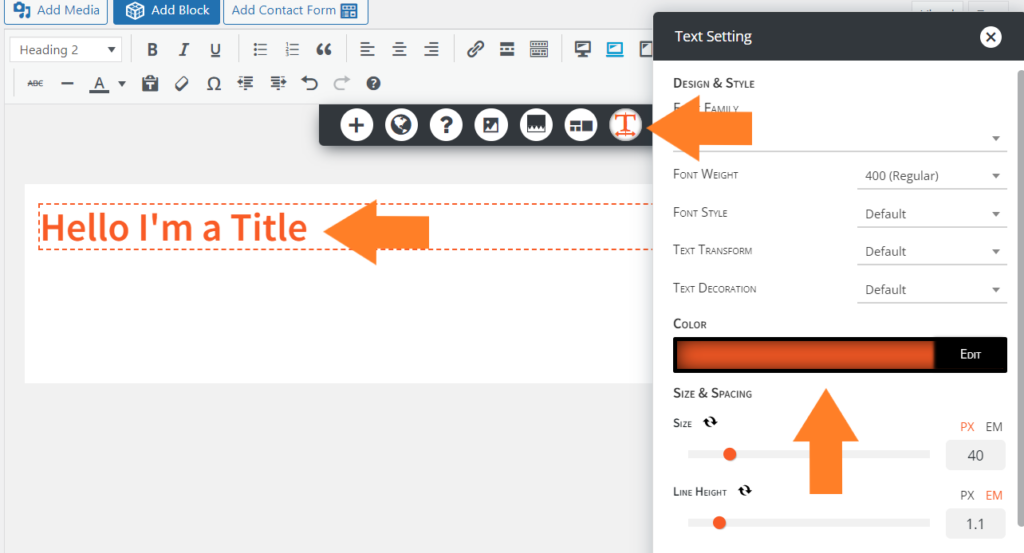Forum Replies Created
- AuthorPosts
- September 22, 2022 at 12:51 pm in reply to: Is there a plugin that only auto-plays 1 video at a time? #58837
Brandon C
ParticipantHi Andy,
Thanks for reaching out, I don’t see that you’re using any of our products such as Crio Pro WordPress theme or BoldGrid Post and Page Builder for WordPress on your site.
I know with our products this functionality is built directly into the Post and Page Builder plugin. It looks like your using the Astra WordPress theme with Elementor as a page builder.
You may want to contact your theme developer in this case for more help on the matter.
I hope this helps!
September 21, 2022 at 8:10 pm in reply to: Trouble Migrating a Staging website to our Live site with Total Upkeep #58743Brandon C
ParticipantHi Mirinka,
I’m sorry to hear you’re having trouble with your Total Upkeep website transfer but let’s see if we can help you out.
Can you copy the error message you’re receiving and post it in the thread here so that we an take a look?
We look forward to hearing you!
September 21, 2022 at 6:32 pm in reply to: BoldGrid Central website instance suspended with available instances #58736Brandon C
ParticipantMost certainly welcome Diego! Please don’t hesitate to reach back out if you run into anymore trouble.
September 20, 2022 at 11:15 am in reply to: BoldGrid Central website instance suspended with available instances #58571Brandon C
ParticipantHi Diego,
Thanks for you patience, I think we’ve managed to restore the account for you. You should be able to login to your previous cloud instance as of now. We’ve also migrated everything over to a new cloud instance for you as well, just to give you some options.
In the future, if you need assistance in a non public facing forum you can reach out to us directly at support@boldgrid.com.
I hope this resolves your issue Diego. Please let us know if there’s anything else that we can help you with.
Brandon C
ParticipantHi Cindy,
Thanks for reaching out with your Total Upkeep questions. I’m sorry to hear you’re having some issues completing your backup. Does the backup give you an error right away or does it time out for while?
It could possibly be an AJAX Error, a type of JavaScript error. It’s possible that might be caused by a security plugin preventing Total Upkeep’s admin-ajax requests from going through. If you’re using a security plugin, try temporarily deactivating it, run another backup, and see if it’s able to complete.
If that works, let us know which plugin you deactivated so we can try to recreate the error on our end and get it fixed.
If that still doesn’t work, we might be able to get some more information from your browser’s error console. Check out this video where Total Upkeep’s lead developer Brad shows you how to troubleshoot an AJAX error.
I hope this helps!
September 19, 2022 at 2:23 pm in reply to: BoldGrid Central website instance suspended with available instances #58459Brandon C
ParticipantHi Diego,
Are you able to log into your BoldGrid Central account at all? As long as you can access your account you’ll have the ability to optionally click the premium support link in the help section.
I wish I could do more for you here but we are limited because this forum is public facing and suited for technical solutions opposed to billing.
This guide should help you access your BoldGrid Central account if you’re still having problems.
I hope this helps Diego.
Brandon C
ParticipantHi Angela,
Thank you for reaching out with your Crio Pro WordPress theme questions.
Sorry to hear you’re having trouble with a third-party form builder plugin. Could you please send us a link to one of your pages where this form is present so that we can take a look at the issue directly?
We look forward to hearing from you.
September 19, 2022 at 2:15 pm in reply to: Can I edit my mobile theme independently from my desktop theme? #58455Brandon C
ParticipantHi Michael,
Thanks for reaching out with your Crio Pro WordPress theme questions. It looks like you asked a similar question here. Please review the thread and respond there if you have any questions.
Thank you!
September 19, 2022 at 2:11 pm in reply to: Can I edit my mobile theme independently from my desktop theme? #58453Brandon C
ParticipantHi Michael,
Thanks for reaching out and thank you for using Crio Pro WordPress theme with BoldGrid Post and Page Builder!
With Crio and Post and Page Builder you have the ability to use the built in responsive controls to design separate blocks based on device screen size.
The responsive Crio controls are located in your WordPress Customizer. For example you can control the responsive font size of your Header Text in the Crio Customizer by navigating from your WordPress dashboard to Customize > Appearance > Design > Site Title and you can set a Responsive Font Size which will only display on smaller devices.
You can also do something very similar with Post and Page Builder Post and Page Builder. When editing your page and select a block and click the hamburger menu, then Advanced Controls and you’ll see the responsive options there as well.

We have a guide that explains how to do this in detail.
I hope this helps. Please let us know if you have any other questions for us.
September 16, 2022 at 10:27 am in reply to: Is it possible to rollback boldgrid Inspriations plugin to an older version? #58002Brandon C
ParticipantHi Brian,
Thank you for reaching out with your BoldGrid Inspirations questions! The Inspirations plugin is a part of a private repo so you wouldn’t be able to perform a rollback on the plugin.
Could you tell us some of the problems you’re experiencing, perhaps we can take a look and offer a quick solution.
We look forward to hearing from you!
September 16, 2022 at 10:22 am in reply to: I was charged for Crio Super Theme but I am a InMotion Hosting Customer #57999Brandon C
ParticipantHi Paula,
Thank you for reaching out and thank you for hosting with our premium partner InMotion Hosting. If you are an InMotion customer you should have everything you need to setup Crio Pro WordPress theme! and our BoldGrid products directly through your web hosting dashboard.
If you purchased Crio by mistake you can visit the BoldGrid Premium Support section in your BoldGrid Central dashboard and reach out to our Premium Support Channel so they can take your information the private forum and process your refund.
You can access your BoldGrid Central account using the same email address and password combo that you would use to log in to your InMotion Hosting account.
I hope this helps. Please don’t hesitate to reach back out if you have any other questions for us.
September 16, 2022 at 10:14 am in reply to: Experiencing errors related to Total Upkeep backup failure #57998Brandon C
ParticipantHi Nick,
Thanks for sending over your backup log, it looks like the backup process is terminating without due to exceeding memory limitations set by your web hosting account.
[message] => fwrite(): write of 90 bytes failed with errno=28 No space left on device.
[file] => /home/dh_u47n5z/thecrazycardcollector.com/wp-admin/includes/class-wp-filesystem-direct.phpYou can try reaching out to your Web Host and have them increase your memory limits or remove access files that may be cause clutter on the server.
Check out this detailed list of steps you can take to troubleshoot this error.
To summarize the article, here are the most common ways to fix this:
Navigate to Total Upkeep > Settings > Backup Process. If System Zip is available, choose that option.
In the same menu, check the box to enable the Filelist Analysis and attempt to create another backup. Then, navigate to Total Upkeep > Tools > Logs, and look for the most recent log that ends infilelist.log. Examine the filelist and look for any very large files or directories. You can then delete those files if you don’t need them, or exclude them from your backups to conserve resources.
Follow these instructions to increase your Max Execution Time and Memory Limit.I hope this helps!
Brandon C
ParticipantHi Tyrone,
It looks like you purchased a BoldGrid Connect key at some point for Crio Super Theme.
You’d need to contact our premium support to obtain a refund at https://www.boldgrid.com/central/account/help. If you don’t remember your password you can use the same email addressed you attached in the forum to reset it.
I hope this helps. Please let us know if you have any other questions.
September 13, 2022 at 10:29 am in reply to: Mobile header text not sizing correctly in Crio WordPress theme #57369Brandon C
ParticipantMy apologies Frank,
I wasn’t able to see your first screenshot until actually publishing the page so I was thinking the problem area was the actual page header itself. This is a similar issue but you can use the Post and Page Builder responsive controls to set the same image to display on mobile with less padding.
Edit your page and select the image element, click the hamburger menu and then Advanced Control and you’ll see the responsive options there as well.

We have a guide that explains how to do this in detail.
I hope this helps Frank!
September 13, 2022 at 10:21 am in reply to: Having issues with Post and Page Builder after an update #57367Brandon C
ParticipantHi David,
Thanks for reaching out with your BoldGrid Post and Page Builder questions.
I’m sorry to hear you’re having trouble with the page editor. Do yo have any updates that need to be performed within your theme or WordPress core?
I’m thinking it could also be that your preferred page editor was switched somehow and is not reflecting the Post and Page Builder Functions and controls. If that’s the case this guide should help you reconfigure Post and Page Builder as your preferred editor.
I’m interested to see your page builder UI. Can you send us a screenshot using ImgBB so that we can get a visual of some of the issues you’re experiencing?
We look forward to hearing from you.
September 13, 2022 at 10:10 am in reply to: Mobile header text not sizing correctly in Crio WordPress theme #57364Brandon C
ParticipantHi Frank,
Thanks you for reaching out and thanks for using Crio Pro WordPress theme!
You can control the responsive font size of your Header Text in the Crio Customizer by navigating from your WordPress dashboard to Customize > Appearance > Design > Site Title and you can set a Responsive Font Size which will only display on smaller devices.
I hope this helps. Please let us know if you have any other questions for us.
September 13, 2022 at 9:33 am in reply to: Experiencing errors related to Total Upkeep backup failure #57356Brandon C
ParticipantThanks Nick
I’m sorry to hear about your Total Upkeep backups failing, we’ll be happy to help out. Total Upkeep makes a log every time you create a backup, and that’s going to be the place we want to check first.
Navigate to Total Upkeep > Tools > Logs and look for your most recent log with a name like
archive-XXXXXXXX.log. If you can copy that and paste it here, we’ll be able to get some more information about what went wrong.We look forward to hearing from you.
September 13, 2022 at 9:25 am in reply to: After editing or creating pages, there are several codes are inserted into the document #57354Brandon C
ParticipantHi Arnold,
Thank for reaching out with you BoldGrid Post and Page Builder questions.
There must be something adding styling to your post and pages, it could be caused by another one of your active plugins. I didn’t get your full URL in the thread, can you send us a link to one of your live webpages where this problem is present?
We would like to inspect the page in the web browser to see if it reveals any information.
We hope to hear from you soon!
September 12, 2022 at 5:42 pm in reply to: Experiencing errors related to Total Upkeep backup failure #57223Brandon C
ParticipantThanks Nick,
I think the first thing you should do is make sure that all your plugins as well as WordPress Core is up to date. Then you need to test and see if you have a problematic plugin.
You can you do this by navigating to your plugin dashboard and deactivating all of your plugins with the exception of BoldGrid related ones to see if the error goes away. If it does, try activating each remaining plugin one by one until you see the error again.
This will reveal the plugin causing the issues. At the point you make a decision as to how you would like to proceed.
I hope this helps. We look forward to hearing from you!
Brandon C
ParticipantHi Yves,
Thank you for reaching out with your your BoldGrid themes questions. While we only offer support for our products such as Crio Pro WordPress theme and BoldGrid Post and Page Builder for WordPress here I’m positive you can find a quality developer on a freelancing platform like Upwork or Freelancer.
We will of course be here to provide you with world class support every step of the way!
I hope this helps. Please let us know if you have any other questions for us.
September 12, 2022 at 2:56 pm in reply to: How Do I Remove Sticky Header in Crio WordPress Theme? #57209Brandon C
ParticipantHi Edward,
Thanks for reaching out and thanks for using Crio Pro WordPress theme!
In order to deactivate the “sticky header” menu feature you need to navigate to Appearance<<Design<<Header<<Sticky Header Layout<<Select Layout and switch the “Sticky Header” toggle to “Off”.
I hope this helps. Please reach back out to us if you have any other questions.
September 12, 2022 at 2:02 pm in reply to: Problems with sliders in BoldGrid Post and Page Builder #57201Brandon C
ParticipantAwesome Ian,
I’m happy to hear you were able to get this resolved. Please don’t hesitate to reach back out if you have any other questions for us.
September 12, 2022 at 1:58 pm in reply to: Gallery slider shows full page when editing, but tiny on live page #57199Brandon C
ParticipantThat’s great to hear nonetheless Mark!
I’m happy you were able to get this functioning properly. Sometimes the blocks do not generate properly and that’s likely in this case.
Let us know if you see this issue again and we can provide you with some custom CSS that should clear it up.
Thank you! We’re always here to help if you ever have any other questions for us.
September 12, 2022 at 1:55 pm in reply to: Experiencing errors related to Total Upkeep backup failure #57196Brandon C
ParticipantHi Nick!
Is this error causing some problem with one of your BoldGrid products such as, Crio Pro WordPress theme or BoldGrid Post and Page Builder?
September 12, 2022 at 1:51 pm in reply to: Help changing images in BoldGrid Post and Page Builder #57193Brandon C
ParticipantHi Tasha,
Thank you for reaching out and thanks for using Crio Pro WordPress theme with BoldGrid Post and Page Builder!
Sorry to hear you’re having some trouble but let’s see if we can help you out. Let’s tackle each concern one by one.
1.) To change the image on your homepage – First make sure your using the BoldGrid Post and Page Builder as your preferred editor.
Then you should navigate to the Pages section of your WordPress dashboard, find your homepage and click Edit. This will take you to your page editor.
The main image you see on your homepage is being generated from your first sections background. You can change the background image of a section by hovering over the section and using the “DropTab” to change the background for whatever section, row, or column that you’re working with.

Using the “background” tab you’ll have control over background images, colors, animations and so on.
2.) Add a map to About page – I think the best way to add a map to your “about” page would be to take advantage of one the automated blocks in BoldGrid Post and Page Builder. In order to do this click the blue “Add Block” button at the top of your page editor.
Change the “Types” drop-down to “Contact” and in your case switch the “Category” to church:
Once you have your map inserted into your page click on it to pull up its controls then click the “Pencil” icon to bring up the “edit options”.
From here you need to select the type of google map you wish to display then search for your location using “Location Search” box in the right sidebar. After you’ve set your options click “Insert into page” and be sure to publish your changes.
3.) I think for #’s 3 and 4 these are both just styling concerns. Can you first visit your “about” page and switch from the “Visual” editor tab to the “Text” editor tab and copy all the code you see there and paste it here in the thread. We will resolve your alignment issue and try explaining in some detail how we did so. We can tackle this in our next set of responses before we move on to your “Events” page.
I hope this helps! We look forward to hearing from you.
September 12, 2022 at 8:29 am in reply to: Problems with sliders in BoldGrid Post and Page Builder #57157Brandon C
ParticipantHi Ian,
Thank you for reaching out with your BoldGrid Post and Page Builder questions. I do apologize for the delay I thought we had reached back out to you on this matter.
We appreciate you including your plugin list in the thread. I tried replicating the error but my font-size slider seems to be working properly with TwentyTwentyOne. I’m still thinking the root of this problem might be compatibility issues with Post & Page Builder and your Twenty Twenty-One Theme/ChildTheme.
Are you experiencing this inconvenience site wide or is it limited to specific text blocks? I’m assuming when you publish your changes the live site reflects the font size in your text editor because I don’t see any huge text (144px) at the page URL you linked in the thread. You could try clearing your cache and temporarily deactivating your WP Super Cache plugin to see if that helps.
Also, has this been an on-going issue or is it something you noticed maybe after an update to WordPress Core, Post & Page Builder plugin, or your TwentyTwentyOne theme? You may be able to use a plugin like WP Rollback to restore the functionality if you lost it after such an event.
With TwentyTwentyOne being a 3rd party theme, I’d suggest is using the WordPress Customizer Additional CSS section to set your font size. That way ensures you can manually select your font and directly control what’s being output to the live page.
If you’re just getting started in your development process you should consider switching to one of our BoldGrid compatible themes, specifically our flagship Crio Pro WordPress theme theme. Post and Page Builder was created to seamlessly integrate with Crio and there are over 400 fully customizable features included. We have a Free Version of Crio as well if you would like to give it a test drive.
I hope this helps! Please reach back out to us if you have any other questions.
September 9, 2022 at 12:02 pm in reply to: How do I customize the size of the global page titles in Crio WordPress theme? #56927Brandon C
ParticipantHi Mark,
Thanks for reaching out with your Crio Pro WordPress theme questions.
You were looking in the right place but I don’t think we have a control at the moment to adjust the padding of page title backgrounds. You can however adjust the padding of using some custom CSS.
From your WordPress dashboard choose Appearance > Customize > CSS/JS Editor and add something like this to adjust the padding:
.page-header-wrapper .page-header .featured-imgage-header { padding: 2.8rem 15px; }For your next question yes it is possible to add a dead link to your sub-menu item. What you should do is add the sub-menu item as a Custom Link and use
https://#for the link URL.Lastly, the types are specific to the Post Type of the page or post they represent so you would actually have to remove the item if you wish to replace it with a different element.
I hope this helps Mark! Let us know if there’s anything else that we can answer for you.
September 9, 2022 at 11:38 am in reply to: Gallery slider shows full page when editing, but tiny on live page #56918Brandon C
ParticipantHi Mark,
Thank you for reaching out with your Crio Pro WordPress theme and BoldGrid Post and Page Builder questions! We’re happy you chose to start your WordPress journey with Crio! Let’s see if we can help get your gallery slider functioning properly.
If you’re using the BoldGrid Gallery plugin my first thought is you probably have your gallery image size display set to thumbnail. If the thumbnail setting is active you just need to switch it to full size. You can pull up the gallery settings by hovering over the gallery in your page editor and selecting the “pencil” icon.
I hope this helps. Please let us know if we can assist you further we this.
Brandon C
ParticipantHi Joe,
Thanks for reaching out with your Crio Pro WordPress theme questions.
The easiest way to accomplish this on your site would probably be to use a plugin like Coming Soon Page & Maintenance Mode.
You can also remove your Crio header and footer with some advance CSS and add your gif to a blank page. Here’s the CSS you’d need to add to your Customizer CSS/JS Editor section:
.site-header, .site-footer { display: none; }I hope this helps.
September 9, 2022 at 9:30 am in reply to: Experiencing errors related to Total Upkeep backup failure #56902Brandon C
ParticipantHi Nick,
Thank you for reaching out and thanks for using Crio Pro WordPress theme!
Sorry to hear you experiencing some issues. Please be sure you’ve performed all necessary updates to WordPress core, Crio theme and all plugins.
Can you tell us exactly where you’re getting this error message?
We look forward to hearing from you.
September 9, 2022 at 9:24 am in reply to: Total Upkeep plugin activation caused my website to crash #56899Brandon C
ParticipantHi Peter,
Thank you for reaching out with your Total Upkeep questions! I’m sorry to hear you were having a bit of trouble but I inspected the URL you linked in the thread and it looks like the website is up and functioning properly.
I’m thinking if it was your first time activating the Total Upkeep plugin it must have taken an automatic backup and caused your site to enter maintenance mode. Normally when this happens the backup will complete in less than 60 seconds and restore access to your website.
Please let us know if you are still experiencing issues with your Total Upkeep plugin we will be happy to take a further look.
Brandon C
ParticipantHi Danielle,
I’m so happy to hear everything is working properly now! Be sure to monitor your next couple backups and transfers closely and reach back out to us if you notice any irregularities.
Thank you!
Brandon C
ParticipantThank you Danielle,
Wow you’re right that’s a huge increase and 11GB is just a large backup regardless so it’s definitely something going on there. It would make sense that the file would be larger with a full backup but 10+ gigs is a bit excessive .
I’m guessing that some of the backups failed and if so the cleanup process didn’t run correctly so there is bloat that needs to be cleaned up within your file structure. We would probably need to run file list analysis to determine what particular file types are present and what can be removed so that the backups complete properly.
I see you we responded to your premium ticket on 09/06/2022 and asked for admin access so that we could log in to your site and try addressing the issue directly. If you could respond to that ticket or start a new premium ticket we will definitely take a look and at the very least give our best suggestions on how to go about resolving the backup failure.
We look forward to assisting you further with this!
September 8, 2022 at 1:03 pm in reply to: BoldGrid Central website instance suspended with available instances #56848Brandon C
ParticipantHi Diego,
Thanks a lot for reaching out and I’m sorry to hear your having trouble with your BoldGrid Cloud WordPress instances.
Can you review your account please and let us know if you have the ability to deploy new Cloud Instances? When I’ve seen this issue it commonly effects sites that were added with your older subscription. Your available cloud instances will likely show 1/6 sites instead of 1/5 like you actually purchased. If you have a backup of the current Cloud WordPress instance you could try deploying a new instance and uploading the backup.
We can also try accessing your account and addressing the issue directly. You can reach out to Premium Support by clicking the Premium Support link towards the bottom of the BoldGrid Central help page to give us permission to do so.
I hope this helps! We’re right here if you have any other questions for us.
Brandon C
ParticipantHi Neil,
Thanks so much for reaching out with your BoldGrid questions! Unfortunately, we do not offer an affiliate program at this time. Our plans were meant to be used to enhance your WordPress development workflow and you do have the ability to purchase as many licenses as you need and use them in your personal and client projects as you see fit.
I hope this helps. Please let us know if you have any other questions for us.
- This reply was modified 3 years, 3 months ago by
Brandon C.
September 7, 2022 at 9:30 pm in reply to: Is there a way to transfer a BoldGrid Theme to another hosting account? #56810Brandon C
ParticipantHi Michael,
Thanks so much for reaching out and thank you for hosting with our premium partner InMotionHosting!
We make WordPress to WordPress transfers really simple with our Total Upkeep backups and migrations plugin. All you need to do is have Total Upkeep installed and activated on both WordPress sites and take a backup of the original website using the plugin which you can then transfer to the new instance.
There a few different ways to complete a transfer with Total Upkeep. The recommended way is to create a magic link and download the backup directly into the destination site.
If, for some reason, you cannot use the Download Link option to transfer your backup from the previous server to the new one then the best way to migrate that backup is to directly upload your backup file to the new location.
The first step is to download the backup from Total Upkeep to your local machine. After downloading the backup, open up the WordPress dashboard for your new website and navigate to Total Upkeep > Backup Archives.
Once you have the Backup Archives opened click the Upload Backup button. You should then see two options to upload your backup, the Download Link option at the top and the File from Local Computer on the bottom. Use the Local file option and select the backup archive file you downloaded previously to upload it to your website. You should now see the Backup listed in your archives on the new website, ready to be restored.
For the second half of your question if you would like to create an exact instance of the website you would need a copy of all files as well as the full database stored locally or on some type of web server.
I hope this helps! Please let us know if you have any other questions for us.
September 7, 2022 at 9:08 pm in reply to: The primary menu on my website has disappeared along with the company logo #56805Brandon C
ParticipantHi Alex,
Thanks a lot for reaching out and thank you for using BoldGrid Post and Page Builder for WordPress!
I’m sorry to hear you’re having trouble displaying your primary menu. Post and Page Builder doesn’t have any control over your menu settings that would be something handled by your GeneratePress Theme.
If you recently switched themes you may need to reconfigure your menu locations but it would be best to reach out to GeneratePress support for direction on how to do so.
I hope this helps!
Brandon C
ParticipantHi Jennifer,
Thanks so much for reaching out with your BoldGrid Cloud WordPress questions!
If you already have an account with us you shouldn’t need to create a new one in order to upgrade. The option is available through your BoldGrid Central account.
I tried looking up your account info with the URL and Email address you provided in the thread unsuccessfully. Would you perhaps have a different email or website address that you could provide us with to look up your account?
We look forward to hearing from you and assisting you further with this!
September 7, 2022 at 6:16 pm in reply to: Trying to change color of specific font in Crio WordPress theme #56792Brandon C
ParticipantHi Roy,
Thanks for reaching out with your Crio Pro WordPress theme questions!
You should be able to change the color of your font by clicking on the text itself to highlight it then select the “T” or “Text” Icon from your editor tools to bring up the text settings.
Once you have those settings up you can click the “Color” control to change your font color then save your changes.
I hope this helps! Please reach back out if you have any other questions for us.
Brandon C
ParticipantHi Dave,
Thanks for reaching out with you BoldGrid themes and BoldGrid Post and Page Builder for WordPress questions!
I’m sorry to hear you’re having trouble with your Social Menu items opening in a new tab. We would like to inspect your website to see if there are any issues present in the console. Would you mind sending us the URL of the site in question so that we can check it out?
We look forward to hearing from you!
- This reply was modified 3 years, 3 months ago by
- AuthorPosts