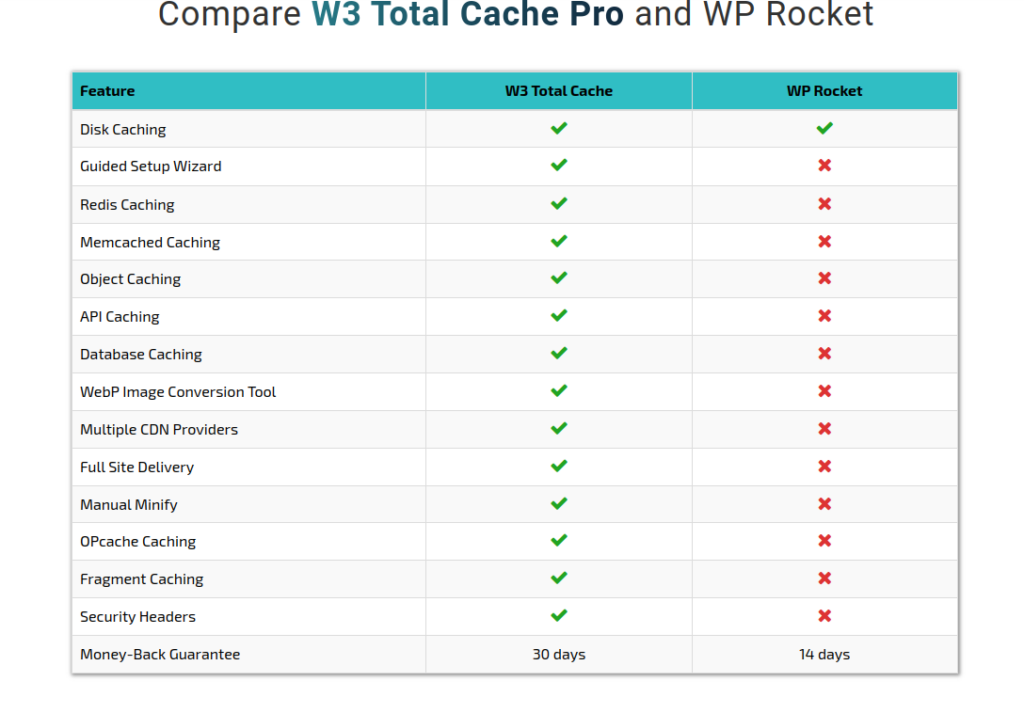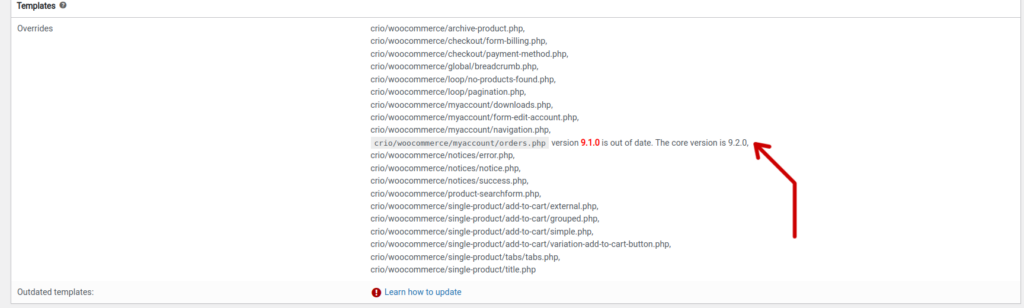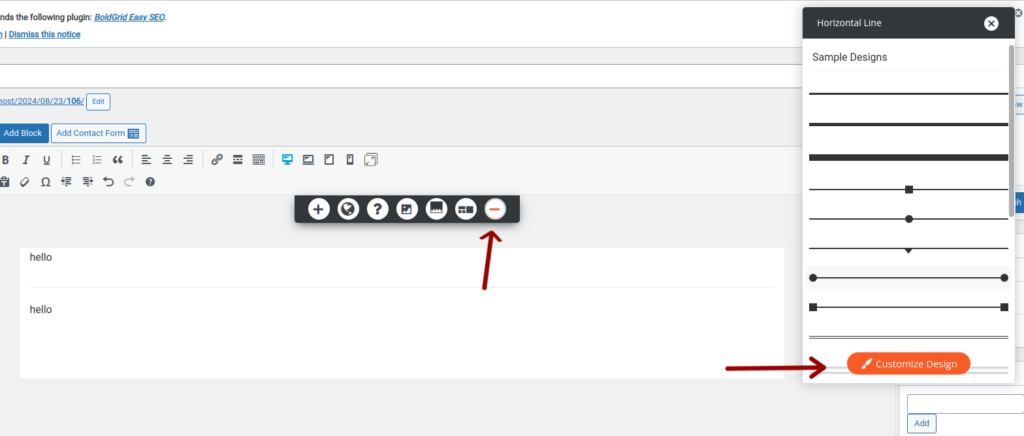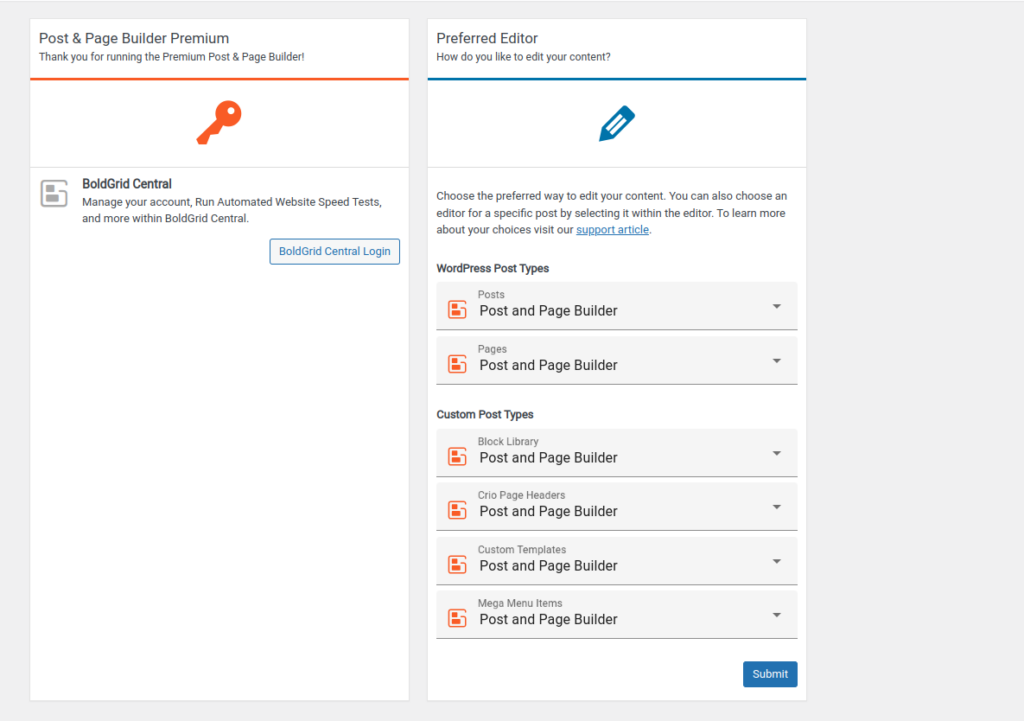Forum Replies Created
- AuthorPosts
Brandon C
ParticipantHi Michael,
Thank you for following up and letting us know that clearing the cache and preventing Safari from automatically unzipping the download worked! We appreciate your suggestion to include this step in our response and FAQ for the “Incompatible Archive” issue. We’ll make sure to test this on our end and update our documentation accordingly.
We’re also really sorry to hear about your frustrating experience with the support call. That’s definitely not the level of service we provide here at BoldGrid. We don’t currently offer phone support so I’m sure that the tech you were speaking with was not as knowledgeable about our products as we are in house. We’re glad we could help but please don’t hesitate to reach out if you need further assistance. We’re always here to make sure your experience with Total Upkeep is as smooth as possible.
Thanks again for your feedback and your patience, Michael!
Best regards,
Brandon – BoldGrid SupportBrandon C
ParticipantHi Scott,
Thank you for your patience and understanding! We completely understand how important it is for your store to be running smoothly. We’re actively working on the necessary updates for the WooCommerce templates in the Crio theme to ensure compatibility with the latest version.
In the meantime, it’s good to hear that your store is back up and running. I don’t believe the outdated templates caused WooCommerce to fail, this is only a warning (not an error message), and you mentioned you received the warning only after restoring the site and updating your software. If you notice any other issues or another failure does occur in the future please notify us immediately right here in the support forum and we’ll inspect it directly to see if we can determine the actual source of the error.
Thanks Scott!
September 17, 2024 at 10:48 am in reply to: Merging Two Sites with BoldGrid Crio and Inspirations #142380Brandon C
ParticipantHi Kira,
Thanks so much for reaching out! We first want to clarify your goals, it looks like you want to merge two websites—a company website built with the Crio theme and a product website built with Inspirations—into one integrated site. Specifically:
- Move the content from the company website (currently built with Crio) to the product website (currently built with Inspirations).
- Turn the product website into the new company website, effectively merging both sites under one URL.
- Switch the theme of the product website from Inspirations to Crio to maintain consistency in design across the new integrated site.
Switching from Inspirations to Crio is possible and won’t require rebuilding your site from scratch. Crio is a flexible and customizable theme, and BoldGrid Inspirations is a product that only serves as a starting point to help you create professional websites efficiently.
Steps to Switch to Crio:
- Install the Crio Theme:
- Go to Appearance > Themes in the WordPress dashboard.
- Search for BoldGrid Crio or upload it if you have the premium version.
- Activate Crio.
- Customize Your New Crio Design:
- After activating Crio, go to Appearance > Customize to adjust the look and feel.
- Crio offers advanced customization options like header/footer layouts, color palettes, typography, and more.
Notes:
- Content Compatibility: Your existing content from Inspirations (pages, posts, media) will remain intact. However, the layout and design will need adjustments to fit the Crio theme.
- Blocks and Widgets: If you’re using BoldGrid Blocks from the Post and Page Builder, they will continue to work, though they may need some tweaks to fit Crio’s design structure.
After transferring content and switching the theme:
- Consolidate Menus: Go to Appearance > Menus to create a unified navigation structure for your new integrated site.
- Update Permalinks: After merging content, ensure that all URLs and links are updated to reflect the new structure under one domain.
- Test and Review: Make sure to test the new site thoroughly, checking for any layout inconsistencies or missing content after the migration.
Thank you Kira! I really hope this helps!
September 17, 2024 at 10:31 am in reply to: Google Drive backup not working with Total Upkeep #142377Brandon C
ParticipantHi Vinay!
Thanks for your question! f the Total Upkeep plugin is not uploading backup ZIP files to Google Drive as expected, you want to first ensure that the plugin is properly connected to your Google Drive account. Go to Total Upkeep > Settings > Remote Storage and verify the status of the Google Drive connection. Reauthorize the connection if needed.
Also, ensure that your Google Drive account has sufficient storage available. If your Drive storage is full, the backup files may fail to upload. Check the available space in your Google Drive by visiting drive.google.com.
If everything is configured correctly review your backup logs (Total Upkeep > Tools > Logs) and look for any errors related to the Google Drive upload. This can provide clues if the issue is due to an upload failure or file size limitations. Copy/Paste your log here and we’ll inspect it for and give you our best suggestions on how to get your remote backups running properly.
Thanks Vinay!
Brandon C
ParticipantHi Michael!
Thank for reaching out and thank you for you recent purchase of Total Upkeep Premium!
It sounds like you’re encountering an issue when trying to install the Total Upkeep Premium plugin on your second site. Please let us know if that is not correct. If so, here are a few steps you can try to resolve the “Incompatible Archive” issue:
1. Analyze your Plugin List
- Visit the “Plugins” section of your WordPress dashboard and verify that you have the Standard version of Total Upkeep active (both the standard and premium version must be active).
- Verify that there are no existing BoldGrid Backup Premium plugins installed.
2. Verify the ZIP File
- Ensure you’re downloading the correct Premium ZIP file from your BoldGrid Central Account “Plugins” Dashboard
- Sometimes browsers may download a file as a
.zip.zipfile or extract it automatically. Double-check that the file you are uploading ends with.zipand is not accidentally renamed. - Upload and activate the newly downloaded version of the plugin.
3. Clear Browser Cache
- If you’ve downloaded the ZIP file multiple times, your browser cache might be storing an incomplete version. Clear your browser’s cache and download the plugin again from your BoldGrid account.
I really hope this helps Michael. Please let us know if we can assist you further with this or have any other questions for us!
Brandon C
ParticipantHey Scott!
Thanks for reaching out and thank you for using Crio WordPress theme! We have tested and can confirm that some WooCommerce page templates have required updates and these additions will be made soon but you shouldn’t experience any loss in performance or functionality.
As of this time no reports of incompatibility have be made about Crio and WooCommerce but if you’ve noticed any issues please let us know an we’ll address it immediately.
Thanks Scott, you can check back with us here at anytime for updates and please let us know if you have any other questions for us!
Brandon C
ParticipantHi Juan,
Thanks for reaching out! If you’ve entered your premium key and are still having trouble accessing your BoldGrid premium features it it likely because you still need to activate your premium BoldGrid plugin. If you’re using a one of our pro products like Crio Pro WordPress theme, BoldGrid Post and Page Builder or Total Upkeep and have purchased a premium subscription your pro plugin can be downloaded from the “Plugins” section of your BoldGrid Central Account dashboard.
If you’re unsure how to access BoldGrid central this link should help!
Thank you! Please let us know if we can assist you further with this Juan.
September 12, 2024 at 1:14 pm in reply to: Animations not working on mobile in BoldGrid Post and Page Builder #142128Brandon C
ParticipantHi Florian,
Thanks for reaching out with your BoldGrid Post and Page Builder questions! I have a couple questions for you so that we can begin troubleshooting.
- Are you using the native animations from Post and Page Builder or are you using a third party plugin?
- Have your animations ever worked properly? If so, has something changed recently on your site? Like a plugin or theme update, addition of a new plugin, theme change etc..
Thanks Florian, we look forward to hearing from you!
September 11, 2024 at 10:54 am in reply to: Where does W3 Pro beat or give us the same services as WP Rocket? #141769Brandon C
ParticipantHi Matthew,
Thank you for your interest in W3 Total Cache Pro, this is a very good question! If you’re managing 40 sites, ease of use as well as having a comprehensive set of optimization tools are likely both critical factors that you want to consider. WP Rocket is more straightforward and includes essential performance optimizations. However, if you need advanced caching features, CDN flexibility, and fine-tuned controls, W3 Total Cache Pro offers more power.
W3TC Pro is an extension of the standard version of the plugin and offers a similar setup wizard as WP Rocket but with a guided approach. The wizard helps you optimize certain areas of your sites right out of the box and afterward you can use the many available performance tools and features to further optimize.
W3TC Pro and WP Rocket have similar features like:
- Page Caching: Both plugins provide powerful caching features, but W3 Total Cache Pro has more advanced settings for granular control, while WP Rocket is simpler to configure.
- Browser Caching: Both support browser caching to store files locally and improve page load times on subsequent visits.
- Lazy Loading: Both plugins offer lazy loading for images, which defers the loading of images not in the viewport, improving initial page load speed.
- Minification/Concatenation: Both support CSS, JS minification, and concatenation to reduce the number of files loaded on the page, improving speed.
Some Advantages of W3TC Cache Pro:
- CDN Integration: W3 Total Cache Pro excels in CDN integration with more flexibility. It allows for fragment caching, reverse proxy integration, and more advanced CDN support than WP Rocket.
- Database Caching: W3 Total Cache Pro supports caching database queries, which can improve performance for sites with heavy database interaction. WP Rocket does not offer this.
- Object Caching: This is crucial for dynamic websites and helps in reducing the load on the database by caching results from repetitive queries. WP Rocket doesn’t include object caching out of the box.
- Fragment Caching: With W3 Total Cache Pro, you get fragment caching, which lets you cache specific parts of a page while leaving other parts dynamic. This feature is helpful for sites with highly dynamic content.
- Opcode Caching Support: W3 Total Cache Pro supports Opcode Caching (using APCu or XCache), which helps with caching PHP scripts to improve server performance, especially on complex sites.
Here’s a comparison chart showcasing our extensive range of features vs WP Rocket:
See the full comparison here
Being that we have so many features it has been said that WP Rocket is easier to configure than W3 Total cache. It works well out of the box with minimal settings, making it more beginner-friendly, but in my opinion with our world class support and recent updates to the plugin focused on user experience I feel that W3 Total Cache would be the best plugin for a larger project like yours because it better accounts for all possible user scenarios.
I hope this helps Matthew, we would love to help you optimize your site with W3 Total Cache Pro! Please let us know if there’s anything else that we can answer for you!
Brandon C
ParticipantHi Melaney,
This is a matter that will need to be addressed by our billing team in the BoldGrid premium channel. You can normally access BoldGrid Premium support directly from your BoldGrid Central account dashboard. But due to your circumstance you may have to reach out via email support@boldgrid.com. If you need help accessing BoldGrid Central you can follow the link here.
I really hope this helps Melaney!
September 3, 2024 at 8:27 am in reply to: How do I use the podcast plugin to add a podcast to my BoldGrid site? #140689Brandon C
ParticipantHi RA,
Thanks for reaching out with and thank you for using Crio WordPress theme! I went and inspected your page and I see a Podcast player is generating down towards your footer, so it looks like you’ve managed to get it displaying on the page. If you were using an embedded player or shortcode the correct way to add your code is by switching the the “Text” editor in your BoldGrid Post and Page builder editor and paste your code directly where you would like for it to display.
Can we help with something like styling or moving the player around in the template? Just let us know RA and we’ll give you our best suggestions on how we would go about making these edits.
Thank you!
Brandon C
ParticipantHi Tammie, thanks for reaching out with your Crio Pro questions! I removed your invoice information because this is a public forum so we don’t want to share any private information here.
It seems your attempting a install the Crio Pro plugin as a theme instead of installing it from the “Plugins” section of your WordPress dashboard. Crio Premium run alongside the standard Crio theme to give you your premium functionalities and both must be active at the same time.
I hope this helps! Please let us know if there’s anything else we can answer for you.
August 30, 2024 at 12:57 pm in reply to: What will be affected when I restore a backup with Total Upkeep? #140457Brandon C
ParticipantHi Lorraine,
Thank you for reaching out with your Total Upkeep questions!Before restoring, create a new backup of your current site, especially if you need to retain recent orders or changes. A restore using Total Upkeep will revert your entire site, including the database and all associated files, to the state they were in at the time of the backup. Any changes made after the backup, including customer orders, content updates, or plugin configurations, will be lost during the restore. This means that customer orders placed after the backup was created will be deleted.
If there have been any customer orders or changes since the backup, restoring will remove those unless they are backed up separately. If you only need to restore specific parts of your site (like a specific database table or a file), you may need to do that manually instead of a full restore.
I really hope this helps. Please let us know if you have more questions for us!
Brandon C
ParticipantHi Ruslan,
There’s likely some sort of clash in functionality between your page builder plugins that is causing this issue. It is generally recommended to have only have one active page builder at a time. We can probably diagnose the issue further if you can provide us with error logs.
I inspected the page in question again and it look like it’s functioning properly now and the duplicate content no longer displays. I’m hopeful that you’ve managed to resolve this issue from your end but definitely let us know if we can assist you further.
Thanks Ruslan
Brandon C
ParticipantHi Ruslan,
Thanks for reaching out with your Crio WordPress theme questions. To get started let’s get some additional information about your issue.
How is the page built?
Are you using Elementor exclusively, or are you combining it with any BoldGrid tools? I noticed you also have the BoldGrid Post and Page builder active on your site and it’s generally not recommended to have two page builders active at the same time.Have you noticed this issue with other pages?
Is the content duplication happening only on this specific page or across multiple pages?Recent changes?
Did you make any updates or changes to the theme, plugins, or WordPress itself before noticing the duplication?These details will help us narrow down the potential causes and provide a more accurate solution. We’re looking forward to assisting you further with this!
Brandon C
ParticipantYou’re absolutely welcome Michael, so happy we could help! Always know we’re right here if you ever experience issues with your BoldGrid products.
Thanks for using Crio!
August 26, 2024 at 9:40 am in reply to: Crio theme update for latest version of WooCommerce? #139923Brandon C
ParticipantHi Felipe, thanks for your reply!
No, I don’t believe these to be incompatibilities. WooCommerce normally updates their templates a few times a year but it’s never anything major. When that happens it prompts all themes using the those templates to update them manually.
The reason for this is because some themes (like Crio) use their own custom WooCommerce templates to add design and different functionality. If WooCommerce was to just update the template themselves these themes would lose their code. To remedy they send alerts so that users and developers know when it’s time to update.
We’ll have to make the necessary changes globally but if you’re familiar with PHP and WordPress templates you can actually do update the templates yourself. Otherwise, we are aware of the alert from WooCommerce and will be releasing a patch for it in an future Crio update.
Looking further into it it only seems to be one template in question so there’s definitely no need to worry here. The template file looks to be an order form and it’s only one version out of date:
crio/woocommerce/myaccount/orders.php version 9.1.0 is out of date. The core version is 9.2.0,I’ve created a bug request on GitHub on your behalf so that you can track the issue’s status and report further concerns. Please let us know if there’s anything else that we can answer for you!
Thanks Felipe
Brandon C
ParticipantHi Michael,
Thanks for reaching out and thank you for using Crio WordPress theme! Have you seen any error messages associated with the customizer not loading? You can try inspecting the your browser console for JS error messages, it might reveal something useful. You can copy/paste any error messages you find into the thread here for us to inspect.
A similar issue was brought to our attention in a previous contact and we were able to confirm that the issue seemed to be related to the menus used in the custom header/footer templates.
When you add a menu to a custom page header or footer it needs to be registered to the WordPress menu system and have a menu assigned to it. Each new menu that you include should have a unique name, as in you can’t have two menus registered to the same custom header/footer template that also use the same menu location or it will cause the customizer to break.
To resolve the issue trying moving all custom headers/footers to the trash to see if this resolves your issue. Similar to deactivating plugins but once you find the problematic template you’ll either need to correct the issue in the template or recreate it entirely.
I hope this makes sense Michael. If you ever have any other questions for us in the future please do not hesitate to ask!
August 23, 2024 at 10:05 am in reply to: My HR tags are being wrapped in markup in BoldGrid Post and Page Builder editor #139716Brandon C
ParticipantHi Arnold,
The Post and Page Builder applies that markup to maintain the pages design and integrity when it comes to responsiveness. You can still use the editor to apply styles to the hr tag or customize it using CSS.

I hope this helps Arnold! Let us know if we can answer anything else for you.
August 22, 2024 at 5:16 pm in reply to: I no longer have drag and drop functionality after updating #139413Brandon C
ParticipantHi Fabio,
I’m happy to hear you were able to get this working. You should be able to set your PPB editor globally from your WordPress dashboard. Hover over the Post and Page Builder sidebar link and choose Settings. There is a Preferred Editor section where you can set your editor according to Post Type.
I hope this helps!
August 22, 2024 at 5:07 pm in reply to: PayPal purchase button not working for BoldGrid Product #139409Brandon C
ParticipantHi Darlene,
Thanks for reaching out and sorry for the inconvenience. If you can let us know which BoldGrid product you were attempting to purchase we’ll definitely get a proper checkout link sent to you immediately. It would be awesome if you can link us to that products checkout page as well so that we can address this issue as it may be a bug.
Thanks so much for your interest in our products Paul! We hope to get this resolved quickly.
Brandon C
ParticipantHi Paul! Thanks for reaching out and sorry for the inconvenience. If you can let us know which BoldGrid product you were attempting to purchase we’ll definitely get a proper checkout link sent to you immediately. It would be awesome if you can link us to that products checkout page as well so that we can address this issue as it may be a bug.
Thanks so much for your interest in our products Paul! We hope to get this resolved quickly.
August 22, 2024 at 5:00 pm in reply to: Crio theme update for latest version of WooCommerce? #139405Brandon C
ParticipantHi Brad,
Thanks for reaching out and thank you for using Crio WordPress theme! As of this time no reports of incompatibility have be made about Crio and WooCommerce. We have tested and can confirm that some WooCommerce page templates have required updates and these additions will be made soon but you shouldn’t experience any loss in performance or functionality in the meantime.
If you’ve noticed a different issue with Crio and WooCommerce please let us know an we’ll address it immediately. It would be awesome if you could provide us with an error message to go along with your details.
Thanks Brad, you can check back with us here at anytime for updates and please let us know if you have any other questions for us!
August 22, 2024 at 4:49 pm in reply to: BoldGrid Post and Page Builder editor tools disappeared in my page builder #139388Brandon C
ParticipantHi Leslie,
This should be possible even though your Cloud WordPress account. There is a dedicated section for your cloud server files. If you can reach out to premium support we can assist you by logging into the dashboard and correcting this for you.
You can reach premium support by visiting your the question mark icon in the top right corner of your BoldGrid Central account and scrolling down to the premium support link.
Thank Leslie, we look forward to assisting you further with this!
August 21, 2024 at 10:38 am in reply to: BoldGrid Post and Page Builder editor tools disappeared in my page builder #138919Brandon C
ParticipantHi Leslie,
If you’re still receiving this message it means the plugin’s folder still exists on your server, even though the plugin was uninstalled. WordPress prevents the installation of a plugin if its folder already exists to avoid overwriting existing files. Please verify from your WordPress “Plugins” dashboard that no instance of the plugin exist then:
- Access Your Website via the BoldGrid Central File Manager:
- Select the Cloud WordPress instance from your dashboard
- Switch the the Advanced Controls tab
- Select File Manager
- Navigate to the Plugin Directory:
- Go to the following directory:
/wp-content/plugins/. - Locate the folder named
boldgrid-post-and-page-builder(or a similar name related to BoldGrid).
- Go to the following directory:
- Delete the Plugin Folder:
- Right-click on the
boldgrid-post-and-page-builderfolder and delete it. - Ensure that no remnants of the plugin are left in this directory.
- Right-click on the
- Reinstall the Plugin:
- After deleting the folder, return to your WordPress dashboard.
- Go to Plugins > Add New, search for the BoldGrid Post and Page Builder, and install it again.
- Activate the Plugin:
- Once installed, click “Activate” to enable the plugin on your website.
I really hope this helps Leslie!
August 21, 2024 at 10:26 am in reply to: I no longer have drag and drop functionality after updating #138905Brandon C
ParticipantHi Fabio,
Is this issue limited to a specific page or post or is it site wide? One thing I can think of that may have caused this is the preferred editor being switched back to the standard WordPress editor. You can try following the steps in this guide to switch the Post and Page Builder editor back on.
If this is not the problem please inspect your browsers JavaScript console for errors using Chrome dev tools. If any error messages are present copy/paste them into the forum here so that we can inspect them. Hopefully it reveals something useful about your error.
Thank you Fabio! I really hope this helps.
August 20, 2024 at 4:41 pm in reply to: I no longer have drag and drop functionality after updating #138884Brandon C
ParticipantHi Fabio,
Thanks for reaching out although I’m sorry to hear you’re experiencing issues after updating your BoldGrid Post and Page Builder plugin. Since we know this happened after an update can you try removing the plugin completely and reinstalling it and see if that restores your functionality?
Post and Page Builder can be downloaded directly from the WordPress repository. Please let us know if this doesn’t clear up your issue.
Thank you Fabio!
August 20, 2024 at 9:35 am in reply to: How to remove Woocommerce PayPal info on Checkout page with Crio WordPress Theme? #138859Brandon C
ParticipantHi Misa,
Your second PayPal icon likely comes from another PayPal plugin or setting within the WooCommerce ecosystem. You’d need to find out exactly what’s calling the icon into the page in order to remove it. You can also try inspecting the icon to locate it’s CSS selector ID and hiding it using custom CSS.
We could possibly help with this, are you able to switch your payments to test mode and send us a mock up invoice that we can test?
We look forward to assisting you further with this Misa!
August 20, 2024 at 9:25 am in reply to: BoldGrid Post and Page Builder editor tools disappeared in my page builder #138854Brandon C
ParticipantThanks for your reply Leslie,
Yes, both the standard and premium Post and Page Builder plugin need to be active in order for the features to function properly. If either plugin has been deactivated for some reason that would explain the issue. If you have an exact error message of what’s happening when you try reactivating that you can send over we can check it out for you.
I think you should try completely removing the standard Post and Page builder plugin and reinstalling it. You don’t have to worry about losing any page/post content as a result of the deactivation and removal. The standard Post and Page Builder plugin can be downloaded from your BoldGrid Central account in the plugins section or directly from the WordPress repository.
Thanks Leslie, let us know if we can help with anything else!
August 19, 2024 at 4:12 pm in reply to: BoldGrid Post and Page Builder editor tools disappeared in my page builder #138831Brandon C
ParticipantHi Leslie,
Thanks for reaching out although I’m sorry to hear you’ve lost access to your BoldGrid tools. You may be referring to the page builder tools found in the BoldGrid Post and Page Builder. If so, has anything changed recently on your site? Such as the addition of a new theme or plugin or an update or any sort? If your BoldGrid tools have disappeared, it’s possible that one or more of your BoldGrid plugins were deactivated. Here’s how to check:
- Navigate to Plugins in your WordPress dashboard.
- Ensure that the BoldGrid Inspirations and Post and Page Builder plugins are active.
If the plugins are active and the issue persists, try reinstalling the BoldGrid plugins:
- Deactivate and delete the BoldGrid plugins.
- Reinstall them from the Plugins section of your BoldGrid Central account.
Hopefully this helps to resolve your issue but please let us know if you’re still havinthang trouble or if you’re experiencing a different concern than the one mentioned above.
Thanks Leslie!
August 19, 2024 at 12:53 pm in reply to: I would like to purchase additional Cloud WordPress instances #138816Brandon C
ParticipantHi Andrew! Thanks for your response, you can upgrade to a premium account which comes with 15 cloud installs from this link or select the “Go Premium” option directly from your BoldGrid Central account.
Thanks Andrew
August 19, 2024 at 12:39 pm in reply to: I purchased a key for my wordpress site and there is noplace to enter it #138813Brandon C
ParticipantI’m sorry to hear you feel our support is lacking but we are always here to help you in any way. If you would like a refund this can be done from your BoldGrid Central “help” dashboard as well. Be sure to select premium support and our billing team can assist with this. This being a technical forum we can not conduct any communication where we receive personal information.
Thank you Kristen.
August 19, 2024 at 10:27 am in reply to: My BoldGrid premium services stopped working all of a sudden #138804Brandon C
ParticipantHi Thomas,
I’m sorry to hear this happened to you and that you’re unable to access the premium support forum form your BoldGrid Central accout to correct it. Please reach out to our billing directly via email and we can coordinate researching your account to see exactly what’s going on from there. Our support address is support@boldgrid.com.
I really hope this helps and we do apologize for your inconvenience.
August 19, 2024 at 9:02 am in reply to: How do I make sure responsive design is set up in Crio theme? #138785Brandon C
ParticipantHey Brad!
Awesome to hear this information was useful to you! Please let us know if there’s anything else that we can for you, we’re always here to help!
August 16, 2024 at 10:11 am in reply to: I would like to purchase additional Cloud WordPress instances #138466Brandon C
ParticipantHi Andrew,
Thanks a lot for reaching for reaching out. I’m assuming you’re referring to purchasing more Cloud WordPress instances through your BoldGrid Central account.
If so, you can log directly in to BoldGrid Central account and contact our billing team through the premium support channel. BoldGrid Billing Support can help you purchase more Cloud WordPress Instances.
To access premium support follow this link and log in to BoldGrid Central. From there click the help (question mark) icon in the upper right corner and scroll down a bit and be sure to select “Premium Support”. Let our support team know what’s going on and they can help you get this sorted out.
I hope this helps Andrew. Please let us know if there’s anything else that we can answer for you, or if you were referring to something else.
Thank you!
August 16, 2024 at 10:11 am in reply to: I would like to purchase additional Cloud WordPress instances #138465Brandon C
ParticipantHi Andrew,
Thanks a lot for reaching for reaching out. I’m assuming you’re referring to purchasing more Cloud WordPress instances through your BoldGrid Central account.
If so, you can log directly in to BoldGrid Central account and contact our billing team through the premium support channel. BoldGrid Billing Support can help you purchase more Cloud WordPress Instances.
To access premium support follow this link and log in to BoldGrid Central. From there click the help (question mark) icon in the upper right corner and scroll down a bit and be sure to select “Premium Support”. Let our support team know what’s going on and they can help you get this sorted out.
I hope this helps Andrew. Please let us know if there’s anything else that we can answer for you, or if you were referring to something else.
Thank you!
August 16, 2024 at 10:04 am in reply to: How do I make sure responsive design is set up in Crio theme? #138462Brandon C
ParticipantHi Brad,
Thanks for reaching out with your Crio WordPress theme questions!
I inspected your site and I think the person who brought this to your attention may have possibly been viewing the page on a much smaller screen size. When I open the desktop view in my chrome browser tools and begin to resize the page at a certain point when there’s no room left for the menu the contact element drops down underneath the other menu items.
You can try addressing this using custom css breakpoints or adjusting your custom header using the responsive utilities available in the editor. I only think this will be a problem on very small laptops or maybe tablets.
I hope this helps.
August 16, 2024 at 9:23 am in reply to: I purchased a key for my wordpress site and there is noplace to enter it #138457Brandon C
ParticipantHi Kristen,
Thank you for reaching out! I inspected your site and I see you’re using BoldGrid Post and Page Builder. You can follow this guide for help locating where you should enter your premium key. You can also use your BoldGrid Central account to contact our billing team through the premium support channel to further investigate.
To access premium support follow this link and log in to BoldGrid Central. From there click the help (question mark) icon in the upper right corner and scroll down a bit and be sure to select “Premium Support”. Let our support team know what’s going on and they can help you get this sorted out.
I hope this helps Kristen. Please let us know if there’s anything else that we can answer for you here in the technical forum or if the premium key purchase was for a different product.
Thank you!
August 16, 2024 at 9:09 am in reply to: Need help with Crio WordPress theme background media #138454Brandon C
ParticipantHi Mehria,
When I visit your page in my browser I’m receiving a 404 error and it only displays your background video and logo.

Sorry I’m not exactly sure what you’re referring to as far as removing the “white square transparent background that is on the words “paramount paralegals”. If you could share a screenshot with us to show us exactly what you would like to modify we can help with your best suggestions on how to resolve it.
If you would like to display the video header background only on your homepage you have a few options, but the easier approach may depend on exactly how you setup your video background in the first place. One option is to configure the video background as a page element on your homepage and remove it from all other pages using the Post and Page Builder editor.
Another option is to set the video header background up as a custom Crio header. This way you can use the post settings in the right sidebar of your page editor to display the custom header only on your homepage.
Lastly, changing a button is a lot like changing any other link. You just need to link the button to the correct page URL. When you click on a button in the Post and Page Builder you should see a small pop-up with a pencil icon. The following video is about Icons, not Buttons, but the method to change the link is exactly the same:
[embed]https://youtu.be/xAXtZuk0gIA[/embed]August 16, 2024 at 8:40 am in reply to: How to remove Woocommerce PayPal info on Checkout page with Crio WordPress Theme? #138451Brandon C
ParticipantHi Misa,
I opened one of your products and went through the checkout process. I see the branding added by your paypal payment plugin but I don’t see any extra branding. Check screenshot here – https://ibb.co/xXW95gg
If you would like to remove the paypal button entirely this option is set in your WooCommerce “payment” settings.
As for the coupon box it may have it’s own CSS depending on how you incorporated it but if you could direct us to where it’s located on your website we’d be happy to have a look at that as well.
Thanks Misa!
- AuthorPosts