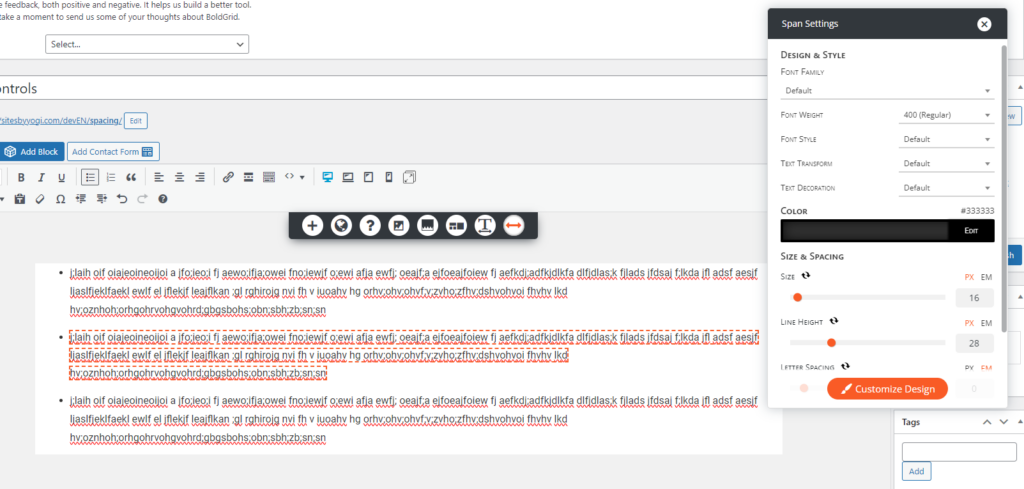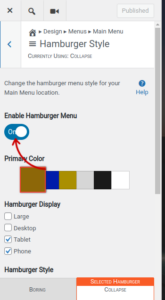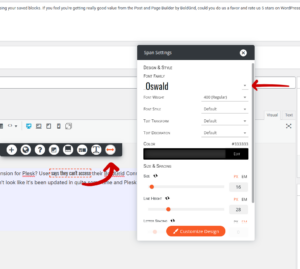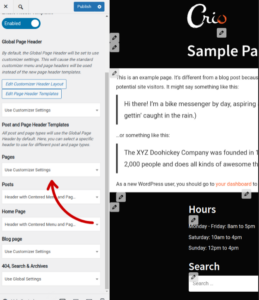Forum Replies Created
- AuthorPosts
- April 18, 2024 at 10:18 am in reply to: I turned off Total Upkeep auto-backups but backups still run #130024
Brandon C
ParticipantHi Liz,
I was informed that the patch has gone out for this. Please update your Total Upkeep plugin and allow the backup to run again. Once the backup is complete check the “View Details” < "More Info" section and it should show you what's triggering the backup now.Thank you for your patience!
April 18, 2024 at 9:49 am in reply to: BoldGrid Post and Page Builder will not save my edits #130019Brandon C
ParticipantHi Tammy,
Thanks for reaching out! When using BoldGrid Post and Page Builder it’s important to “Publish” or “Update” your changes before they’ll display live.
You should also try clearing all caching agents associated with the website after making your changes. That includes browser cache, cached files created by caching plugins, and any server side caching agents you might be running.
I hope this helps! Please let us know if you continue to have problems with this.
April 17, 2024 at 3:37 pm in reply to: BoldGrid Post and Page Builder Builder is Crashing my WordPress Site #130027Brandon C
ParticipantHi Brandon,
Thanks for reaching out with your BoldGrid Post and Page Builder questions! We’d love to look into this issue, the best way to go about it would be to enable WP_Debug and get the exact error message that you’re experiencing. I found a guide here from Bluehost that should help you do just that. Once we have the error message we’ll be able to make a clear determination as to what’s happening on your site.
You should also try a plugin check to make sure that another plugin is not clashing with Post and Page Builders functionality. What you can do is try deactivating all plugins with the exception of BoldGrid related ones and reactivate them one by one. Check your site after each reactivation to see if the error resolves itself. If so, you know you have an issue with PPB and the other plugin being active together.
A common occurrence I typically notice with your with this type of issue is the need to increase your Memory_Limit from the server side. You should contact your hosting provider they will know exactly what to do to increase your memory limit. Here’s a guide from BlueHost if you would like to try increasing memory yourself.
Other than that you’ll need to enable
WP_DEBUGto get the correct error message. Once you have an error message you can copy/paste it here in the forum and we’ll be able to determine exactly what’s happening.Thank you! I really hope this helps.
April 17, 2024 at 10:31 am in reply to: URLs added to images make entire row clickable, not just the image. #129948Brandon C
ParticipantHi Thanks for reaching out with your Crio and BoldGrid Post and Page Builder questions!
You should be able to add a link to each image individually. How exactly are you adding your images, are you using the “Image” Block Component or is this a pre-designed BoldGrid image block that you chose from the blue “Add Block” button?
Could you link us to a page where this issue is occurring we can definitely help out with this after we look it over.
Hope to hear from you soon!
April 17, 2024 at 10:15 am in reply to: Can’t add or edit posts/pages after my account was moved to a new server #129942Brandon C
ParticipantHi Emmy!
Thanks for reaching out although I’m sorry to hear you’re having trouble loading your BoldGrid Post and Page Builder editor.
This is most likely tied to your server migration and it would probably be best to give it some time and check it out after things completely propagate. One thing you can do is try removing your BoldGrid Plugins and then reinstalling and activating them.
Also when you switch to your chrome browser tools, do you see any errors listed under the “Console” tab? If so please copy/paste the error message into the thread here so that we can have a look.
Brandon C
ParticipantHi Amanda,
Thanks a lot for reaching out. I’m sorry you’re having trouble with your refund request. This can be done directly through our premium support channel which can be accessed from your BoldGrid Central account.
Follow this link if you need help accessing BoldGrid Central. Once you’re logged in just click the question mark icon in the upper right corner and scroll down to Premium Support and someone will be there to assist you asap.
Thank you
April 15, 2024 at 1:46 pm in reply to: I turned off Total Upkeep auto-backups but backups still run #129477Brandon C
ParticipantHi Liz,
Somehow our thread was deleted but no worries I still have your information.
Your backups are 4.3GB+ and php is having a problem getting the log out of the backup to get all information associated with it. That explains why there’s no extra info in the space usually shown in “more info”.
We’d identified a solution for this but it will require a quick patch and update. Please standby and we contact you the moment this patch release goes out. You can track the status of the bug request here – https://github.com/BoldGrid/boldgrid-backup/issues/586
Thanks for working through this with us Liz!
April 11, 2024 at 3:18 pm in reply to: I turned off Total Upkeep auto-backups but backups still run #129092Brandon C
ParticipantHi Liz, the video displays 3 backups that have already been configured and renamed so your dashboard won’t actually display it that way.
Your backup file should look something like this:
archive-XXXXXXXX.logfind your most recent archive file and click more info. If the more info link does not work please send us a screenshot of the “more info” page so that we can have a look.Thanks Liz
April 11, 2024 at 12:55 pm in reply to: I turned off Total Upkeep auto-backups but backups still run #129070Brandon C
ParticipantHi Liz,
Thanks for reaching out with your Total Upkeep questions. Something seems to be triggering your backups this could be tied to something like an existing cron job on your server or automatic update configuration.
We actually have a video on how to find what exactly triggered your backup. Please take a look and try the steps in the video.
Let us know if you have any questions! We’re looking forward to reviewing your findings and assisting you further with this.
April 8, 2024 at 4:18 pm in reply to: Having trouble creating a Footer Template in Crio WordPress theme #128912Brandon C
ParticipantHi Sheila,
In order to accomplish this you’ll need to locate the name of the menu you’re using in your footer. You can find this by clicking on the menu inside of the footer editor and bringing up its properties. Then find the same menu name in the Menu Design section of your WordPress Customizer – Design > Menus.
Select the “Hamburger Style” tab after you locate the menu and choose the option to “Enable Hamburger Menu“. This should enable the hamburger toggle in your footer.
I hope this helps Sheila!
April 8, 2024 at 4:04 pm in reply to: Paragraph spacing control in BoldGrid Post and Page Builder #128910Brandon C
ParticipantHi thanks for your question Sheila! In the BoldGrid Post and Page Builder editor you have the option to create a span element. What you should do is highlight the one of your list items (I use the the middle list items because they’re easier to control), and add padding or margin to the top and bottom to create space.
Be sure to “publish” or “update” your changes.
I really hope this helps. Please let us know if you have more questions for us!
April 8, 2024 at 12:32 pm in reply to: I want to split a section of text to add an image section layout in Post and Page builder #128906Brandon C
ParticipantHi Martin,
Thank you for reaching out with your BoldGrid Post and Page Builder questions! Since there’s no actual way to split a section in Post and Page Builder, I think the simplest way to accomplish this would be to duplicate the current section layout and save it as a new “Block Template”. In this template add new rows for your text in above and below the image and save the new template block. Here’s a guide on working with rows in Post and Page Builder.
You’ll have two separate template blocks for each situation. This makes it easy to add in your new content without creating new columns and rows on the fly.
I hope this helps.
April 8, 2024 at 11:05 am in reply to: Having trouble creating a Footer Template in Crio WordPress theme #128900Brandon C
ParticipantHi Sheila,
Thanks for reaching out with your Crio WordPress theme questions!
Just taking a look here, it seems like you have your footer setup correctly but you are viewing the block as a post and not setting the actual footer itself.
What you should do is set your global footer template to match the newly created one. Navigate to your WordPress customizer – Appearance > Customize > Design > Footer > Footer Templates and set your Global Footer Template there. This will display the new footer template throughout your website.
You also have options below to further customize your footer display.
I hope this helps. Please let us know if there’s anything else that we can answer for you!
April 5, 2024 at 12:20 pm in reply to: Home page view isn’t consistent in Crio WordPress theme #128869Brandon C
ParticipantYou’re absolutely welcome Sheila! Please don’t hesitate to reach back out if we can answer anything else for you.
April 3, 2024 at 9:50 am in reply to: Home page view isn’t consistent in Crio WordPress theme #128837Brandon C
ParticipantHi Sheila,
Thanks for reaching out and we appreciate you taking the time to send screenshots of what you’re experiencing.
When encountering issues with page display inconsistency in Crio WordPress theme, especially when previews and navigation yield different results, follow these troubleshooting steps to ensure your homepage is displayed correctly:
1. Set the Correct Homepage in Settings
- Navigate to Settings: Go to your WordPress dashboard, then to
Settings>Reading. - Choose Your Homepage: Select “A static page” option under “Your homepage displays”. Then, choose the page you’ve designed as your homepage from the dropdown menu next to “Homepage”.
- Save Changes: Click “Save Changes” at the bottom of the page.
2. Permalinks Reset
- Reset Permalinks: Navigate to
Settings>Permalinksand simply click “Save Changes” without making any changes. This can sometimes resolve odd issues with page navigation and accessibility.
3. Check for Caching Issues
- Clear Cache: Clear your site’s cache from your caching plugin if you’re using one. Also, clear your browser cache to ensure you’re not seeing a cached version of your site.
- Check with Hosting: Some hosting providers implement server-level caching. If you suspect this might be the case, contact your hosting provider or check their control panel for options to clear cache.
4. Inspect Menu Settings
- Check Menu Links: Go to
Appearance>Menusin your WordPress dashboard. Ensure that your Home menu item is correctly linked to your homepage. Sometimes, if the link is custom or incorrect, it may lead to a non-existent page.
5. Conflict Troubleshooting
- Plugin Conflict: Temporarily deactivate all plugins except those required for BoldGrid and Crio. If this fixes the issue, reactivate your plugins one by one to find the culprit.
- Theme Conflict: If you’ve made customizations directly to the theme or are using a child theme, try switching temporarily to the parent theme (if using a child theme) or a default WordPress theme to rule out theme-specific issues.
6. Review Page Visibility and Status
- Check Page Status: Ensure the page set as your homepage is published and not in draft or pending review status.
I really hope this helps, please let us know if you have any other questions for us or if these steps do not resolve your issue.
Thank you!
April 2, 2024 at 8:44 am in reply to: How do I add a contact form to my Crio WordPress theme? #128817Brandon C
ParticipantThat’s great Sheila! I’m so glad to hear weForms worked out for you. Please let us know if there’s anything else that we can answer for you!
April 1, 2024 at 11:15 am in reply to: Space between header and body of interior pages in BoldGrid Vacation theme #128901Brandon C
ParticipantHi EmW,
Thanks so much for reaching out. I do apologize I thought we got to this ticket much earlier. I don’t see the unexplained grey space on any of your interior pages. If you’re still experiencing this issue please send us a URL of any page where it is present and we’d be happy to inspect further.
We look forward to hearing from you!
March 26, 2024 at 4:54 pm in reply to: How do I add a contact form to my Crio WordPress theme? #128691Brandon C
ParticipantHi Sheila,
For adding a contact form to your Crio WordPress theme, weForms is our recommended WordPress contact form plugin. We’ve transitioned to recommending and integrating weForms as the go-to solution for contact forms on BoldGrid websites, given its ease of use and compatibility with our themes, including Crio. Here’s how you can add a contact form using weForms:
- Install weForms:
- Navigate to
Plugins -> Add Newin your WordPress Dashboard. - Search for weForms, install, and activate the plugin.
- Navigate to
- Create a Contact Form:
- Go to
weForms -> All Formsin your dashboard. - Click on Add Form and choose a template or create a form from scratch.
- Customize your form fields as needed and click Save Form.
- Go to
- Add the Form to a Page:
- After saving your form, you will be provided with a shortcode.
- Edit the page where you want to add the contact form or create a new one.
- Insert the shortcode into the page content where you want the form to appear.
- Publish or update the page.
Why weForms over Ninja Forms for Crio: Although Ninja Forms is a powerful plugin, as of January 2019, the BoldGrid version of Ninja Forms is no longer actively maintained. weForms, on the other hand, is recommended for its current stability, ease of use, and seamless integration with Crio .
This approach ensures your site utilizes the most up-to-date and supported plugins, providing a better experience for both you and your site visitors. If you have any further questions or need more detailed instructions, feel free to ask!
March 26, 2024 at 4:45 pm in reply to: How do I get my logo and title on the same line in my header with Crio? #128688Brandon C
ParticipantHi Tim,
Happy to hear you were able to resolve the functionality issue with your main menu. In order to enable the hamburger menu it’s just a matter of identifying the menu used in your page header and navigating to the WordPress Crio Customizer <strong>Appearance < Customize < Design < Menus</strong>.
Here you’ll find a list of Menus, for example yours may be Main Menu. So from there you would navigate to Main Menu < Hamburger Style and enable the hamburger option. This should allow your menu to display the hamburger option on mobile.
I hope this helps!
March 20, 2024 at 5:57 pm in reply to: Experiencing issues with a Cloud WordPress Installation #128130Brandon C
ParticipantThanks Dennis,
I understand that you’ve already removed the Cloud WordPress instance and that’s totally fine. If you run into the problem again:
Check
.htaccessSyntax: The first step is to ensure that the changes made to the.htaccessfile are correctly formatted and do not contain syntax errors. Incorrect syntax can lead to server configuration issues, resulting in the error message you’re seeing. If you remember the changes you made, you might want to revert them temporarily to see if that resolves the issue.PHP Configuration: If you were trying to increase the upload limit, it might be more effective to adjust PHP configuration settings such as
upload_max_filesizeandpost_max_sizein thephp.inifile instead of.htaccess, depending on your hosting environment. Some hosts allow these changes through the control panel.Backup and Recovery: If you have a recent backup of your site (ideally before the changes were made), you could consider restoring it. If not please try using BoldGrid’s Total Upkeep plugin can help manage backups and restorations. You can use Total Upkeep to create an archive of the website so in the case this issue arises again you’ll have a backup to restore to it’s current configuration.
It may accept a
.user.inifile for PHP settings. you can refer to these docs to learn more about setting up the .user.ini file.
https://docs.cpanel.net/knowledge-base/web-services/how-to-customize-php-directives/
https://www.php.net/manual/en/configuration.file.per-user.phpI really hope this helps. Please let us know if you have any questions.
March 20, 2024 at 10:22 am in reply to: Experiencing issues with a Cloud WordPress Installation #128081Brandon C
ParticipantHi Dennis,
Thank you for reaching out. I’m sorry to hear you’re having trouble with your Cloud WordPress installation. Have you tried restoring the original settings of the .htaccess file to see if it restores the Cloud instance? You can also try opening the URL in a different browser type of Incognito window to see if its an issue with browser caching.
If you can link us to your Cloud WordPress URL so we can pull it up and inspect it using our browser tools? We’ll be able to determine if it’s caching or some other issue.
Thank you
March 18, 2024 at 10:38 am in reply to: Testing Total Upkeep deprecated warning with BoldGrid #127804Brandon C
ParticipantHi Nicole!
Thanks for coming over to the forum for us! We did manage to set this up and test Total Upkeep with WordPress 6.4.3 and PHP 8.2 and did not find any issues or warnings. You can try completely removing Total Upkeep and then reinstalling it on your WordPress site to see if it clears up your warnings.
You also want to attempt to run a backup to make sure the backup process is functioning properly. If the backup does fail you should be able to get some information from viewing the backup logs in your Total Upkeep keep dashboard. Navigate to Total Upkeep > Tools > Logs and look for your most recent log with a name like
archive-XXXXXXXX.log.If you can copy that and use PasteBin to create a link and paste it here, we’ll be able to get some more information about what went wrong.Note that even your initial message was only a warning and not an actual error so please let us know right away if you have trouble with backups.
Thanks Nicole, I really hope this helps!
March 13, 2024 at 9:46 am in reply to: Crio WordPress Theme Templates out of date for woocommerce #127654Brandon C
ParticipantHi Jonathan,
I just wanted to let you know that the update has gone out to patch the WooCommerce templates warning you were receiving. If you haven’t done so already you can go ahead and update Crio and the warning should go away. WooCommerce updates their templates like this every so often so you if you ever happen to come across this error again just let us know and we’ll address it right away.
Thank you Jonathan, please let us know if you have any additional questions or concerns for us we’re always here to help!
March 11, 2024 at 8:39 am in reply to: how to get rid of the placeholder pencil icon in Modula Gallery #127326Brandon C
ParticipantHi Bianca, thanks for reaching out and also thank you for using Crio Pro WordPress theme! We’ve inspected your site but I don’t see the big pencil you mentioned after any of the galleries I’ve seen. Can you direct us to a page where this issue is present so that we can take a look?
We’re looking forward to assisting you further with this!
March 8, 2024 at 8:13 am in reply to: Can I add an Embedded Video to a button in BoldGrid Post and Page Builder? #127065Brandon C
ParticipantHey Mike,
Thanks for reaching out with your BoldGrid Post and Page Builder questions! I’m not sure if you can add an iframe directly to a button in your page editor but you should be able to add it directly to the page itself. If you’re inside of your Post and Page Builder editor. Just above the design area you’ll see a “Visual” and “Text” tab to the right.
If you click the text tab it will allow you to add HTML directly to the page. You can add your iframe to the text area in any place you would like it to display. You can also switch back to the “Visual Editor” at this point, to move the iframe around on the page. Publish or Update your changes and check the live site to make sure the iframe displays properly.
I hope this helps Mike. Let us know if you have any other questions for us!
March 7, 2024 at 2:50 pm in reply to: How to change text attributes on a few words of text in BoldGrid Post and Page Builder? #127021Brandon C
ParticipantHi Debra,
Thanks for reaching out with your BoldGrid Post and Page Builder questions. My apologies it looks like this reply was still saved as a draft and never published. You should be able to change the font of specific text and titles by highlighting the text you would like to change and create a new
element in your text.So after highlighting the text click the double sided arrow icon to create a span. At this point you can change the properties of this text without effecting any global settings.
I hope this helps please let us know if you have any other questions!
March 5, 2024 at 12:40 pm in reply to: Site Title font size changes between Home and other pages in Crio WordPress Theme #126369Brandon C
ParticipantHey Steve!
You’re very welcome and that’s awesome to hear! Don’t hesitate to reach back out if you ever have any other questions for us!
March 4, 2024 at 1:31 pm in reply to: Site Title font size changes between Home and other pages in Crio WordPress Theme #126347Brandon C
ParticipantHi Steven,
Thank you for reaching out and thank you for using Crio WordPress Theme via our premium partner DreamHost!
Crio premium gives you the ability to create and use different custom headers and it seems you might be using different header template on your homepage than the other pages. You can verify this from your WordPress/Crio Customizer Appearance < Customize < Design < Header < Site Header < Layout Header templates
Navigate to this section and make sure your all your header are set to display the same template. We also have a guide that you can review on setting up custom headers in Crio.
I really hope this helps Steven. Let us know if there’s anything else that we can answer for you!
Brandon C
ParticipantHi TW,
Yes, this is actually very similar to what I was thinking. Your database restoration should be good to go since it had the original backup you were looking for on it. That could have been the lone backup that you saw in your dashboard after the initial restoration as well. But, if you’re satisfied with that version of the site I wouldn’t try restoring another backup. Just take a new backup of the site as is, for safe keeping and I think you’ll be good!
Let us know if you run into anything weird and we’ll definitely be right here to help!
March 1, 2024 at 10:30 am in reply to: CSS Anchor Tags not Functioning Properly in Crio WordPress Theme #126238Brandon C
ParticipantHey Don,
That makes sense, DreamHost is one of our premium hosting so that makes the process even easier. You can access your BoldGrid Central account by using the same credentials you would use to log in to your DreamHost web hosting account, just follow this link to the login page.
Thanks Don, we’re looking forward to inspecting this further with you. If it does prove to be a bug we’ll create a bug ticket to hopefully have it patched in an upcoming Crio update.
February 29, 2024 at 3:58 pm in reply to: CSS Anchor Tags not Functioning Properly in Crio WordPress Theme #126214Brandon C
ParticipantHey Don,
Sorry, we had a response for you but I may not have submitted correctly, Thanks for restoring the site, we checked it out and I see exactly what you mean and that is odd. You can reach premium support by following this link. Basically you want to log into your BoldGrid Central account. Click the help icon in the upper right hand corner and scroll down to Premium Support.
Thanks a lot we’re looking forward to assisting you further!
Brandon C
ParticipantHi Mirena,
Thanks for reaching out although I’m sorry to hear you’re having trouble with your Total Upkeep installation.
To begin troubleshooting I have some questions for you:
1.) Is this your first time installing Total Upkeep on your WordPress website or did this issue occur after your initial site backup?
2.) Are you attempting to install Total Upkeep Premium or the standard free version?
3.) Does your error appear on plugin installation or is it when you attempt to activate the Total Upkeep from the WordPress Plugin dashboard?
4.) Does your error message provide any additional information? If so can you copy/paste it into the thread here so that we can inspect it?
We look forward to assisting you further with this!
Brandon C
ParticipantThank you TW,
I went ahead and removed the backup log so we’re not revealing any personal information. Anytime you actually restore a Total Upkeep backup in WordPress Total Upkeep will create a new restore log. The fact that you don’t have a restoration log leads us to think that the backup you restored was not a Total Upkeep archive file but instead a server initiated backup created by SiteGround. That would explain why you don’t have a restoration file from Total Upkeep.
The Total Upkeep restoration process would have taken the backup file you sent in the thread and attempted to restore that. There is a chance that restoring that specific backup file will restore the site as you remember. If you’d like to try restoring that file I would first recommend taking a backup of your website as it is currently with Total Upkeep. Then restore the older backup file using the Total Upkeep restoration process.
You mentioned that:
This is the only log that I see listed on the front or back end of the site (backup log)You also mentioned that the SiteGround team restored the backup and that furthers my suspicion that your hosting company initiated your initial restoration using their own software as opposed to restoring the Total Upkeep backup. The good news is there is a backup that can potentially have the site elements that you were expecting. Please try restoring the Total Upkeep backup and let us know how that works out for you.
I really hope this helps.
February 26, 2024 at 4:12 pm in reply to: CSS Anchor Tags not Functioning Properly in Crio WordPress Theme #125805Brandon C
ParticipantHi Don,
Thank you for your reply, we were unable to replicate this exact behavior in our testing environment but we can still help.
I have a theory on the anchor tag scrolling issue. If you’re using something like the responsive utilities in the Post and Page Builder editor for your anchor tags but only have them #ID’d in one screen size so it doesn’t work in others. We inspected the site on our end and it could just be that the anchor tags need to be reconfigured for each screen size.
Another thing that I noticed, the “Podcast & Broadcast” link is
/main/#podcastand that works but all the others are ex:/#music,/#team, etc do not. You have a BoldGrid premium license key and if you would like we can get you over to premium support where we could log in to the site using a temporary access plugin and address the issue directly.Please let us know if that works for you.
Brandon C
ParticipantHi Melissa,
It’s odd your footer still isn’t showing up after saving your changes and clearing cache. I see you host with our premium partner DreamHost which means you have access to BoldGrid Premium support.
If it’s okay with you we’d like to get you over to premium support so that we can log in to your site and address the issue directly. You can access premium support directly from your BoldGrid central account. To log into BoldGrid Central you would simply use the same credentials you use to log into your Dreamhost web hosting account.
After logging in you can follow this link and scroll down to premium support or click the help icon in the top right corner.
Thank you, we look forward to assisting you further with this!
Brandon C
ParticipantHi Julia,
Thanks for reaching out with your Crio WordPress theme questions!
Based on the content provided, it seems like the issue you are facing with BoldGrid Crio is related to the menu locations and how they are assigned. When you create a new menu in the Customizer and try to edit the selected pages, the entry reverts to ‘none’ when you try to save it. This could be happening because the menu location where you are trying to save the menu is not properly assigned or there might be conflicts with existing menus in that location.
To troubleshoot this issue, you can follow these steps:
- Check the Menu Locations in the Header and Footer to ensure that the menu you are trying to save has a valid location assigned to it.
- If the menu location is not available, you may need to add a new Menu Location to the Header or Footer layout first.
- Ensure that the menu items you are trying to save are correctly linked to the pages you want them to point to.
- If you are still facing issues, you can use the Customizer to view and manage all the Menu Locations and their assigned menus. Make sure the correct menu is selected for the desired location.
By following these steps and ensuring that the menu locations are correctly set up and assigned, you should be able to save the selected pages in your custom menu without it reverting to ‘none’.
For more details, please visit:
https://www.boldgrid.com/support/boldgrid-crio-supertheme-product-guide/working-with-menus-in-boldgrid-crio/February 23, 2024 at 10:25 am in reply to: CSS Anchor Tags not Functioning Properly in Crio WordPress Theme #125680Brandon C
ParticipantThanks Don,
It sounds like you’re encountering a browser-specific issue. Here are a few things you can try to address this since offsetting the anchor links was unsuccessful:
- Check for conflicting CSS: Sometimes, CSS styles can interfere with the smooth scrolling behavior. Try temporarily disabling any custom CSS related to scrolling or anchors to see if it resolves the issue.
- Update browser and plugins: Make sure your Chrome and Safari browsers are up to date, as well as any related plugins or extensions.
- Use browser developer tools: Use the developer tools in Chrome and Safari to inspect the behavior of the anchor links. Look for any errors or warnings in the console that might give you a clue as to what’s going wrong.
- Test on different devices: Try testing the anchor links on different devices to see if the issue is consistent across all of them.
- Check for JavaScript errors: Look for any JavaScript errors that might be occurring on the page, as these can sometimes interfere with the smooth scrolling behavior.
We’ll also set this up in our own dev environment and see what we can find. Please let us know if anything stands out when inspecting your site for errors.
Thanks Don!
February 22, 2024 at 9:26 am in reply to: CSS Anchor Tags not Functioning Properly in Crio WordPress Theme #125486Brandon C
ParticipantHi Don,
Thanks for reaching out with your Crio WordPress theme questions. I’m not exactly sure why your links are behaving this way but one thing you can try is placing your CSS/ID identifier a level above the element.
For example if you’re directly linking to an image or string of text try moving your CSS/ID selector to the column or row that holds that element. This small adjustment might help the identifier hit its mark when jumping to the item
I hope this helps! Please let us know if you require further assistance with this.
February 21, 2024 at 3:51 pm in reply to: Crio WordPress Theme Templates out of date for woocommerce #125260Brandon C
ParticipantAwesome Jonathon,
Well thank you so much for bringing this to our attention and you can expect an update soon! We’re always here to answer your BoldGrid questions!
February 21, 2024 at 8:42 am in reply to: Crio WordPress Theme Templates out of date for woocommerce #125245Brandon C
ParticipantHi Jonathan!
Thanks for reaching out and thank you for using Crio WordPress theme! We’ve tested and can confirm that these are new template updates from WooCommerce. We have created a bug ticket to have the templates updated and you should see it in an upcoming Crio patch release.
You shouldn’t experience any loss in performance or functionality in the meantime but if you notice anything weird please let us know an we’ll provide you with a temporary workaround to use until the templates are updated.
Thanks Jonathan, you can check back with us here at anytime for updates and please let us know if you have any other questions for us!
- Navigate to Settings: Go to your WordPress dashboard, then to
- AuthorPosts