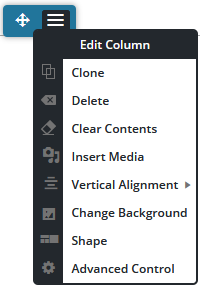Forum Replies Created
- AuthorPosts
- February 19, 2024 at 4:38 pm in reply to: Is there a spoiler/hidden button in Post and Page Builder #125172
Brandon C
ParticipantThanks Fabio,
I understand what you need here. Sorry, this is not something post and page builder offers right out of the box. If you don’t want to go the plugin route you may have to set up custom code for this functionality on your own or working with a developer.
I’ve created a feature request on your behalf and if it makes sense to our developers the feature will build it and have the feature implemented into Post and Page Builder in a future update.
I hope this helps Fabio, let us know if we can answer anything else for you!
Brandon C
ParticipantHi Melissa,
Thanks so much for reaching out with our Crio WordPress theme questions! I think the first thing we want to do is make sure that you’re saving updates to your footer template. Second try clearing all cache associated with your website. That includes browser cache and any server side caching agents you might be running.
I’m also noticing a 404 error on all of your site pages. This type of error could also prevent your footer template from displaying properly. To correct this try refreshing permalinks from your WordPress dashboard. To refresh permalinks:
- Login to your website’s administrator Dashboard.
- Navigate to Settings > Permalinks.
- Click Save Changes.
You don’t need to make any changes to the permalinks page, simply save to rebuild permalinks in your database.
I hope this helps Melissa, please let us know if you have any other questions for us!
February 19, 2024 at 11:26 am in reply to: Is there a spoiler/hidden button in Post and Page Builder #125132Brandon C
ParticipantHi Fabio,
Thanks for reaching with your BoldGrid Post and Page Builder questions. I’m sorry, I don’t know if I’m exactly sure what you’re referring to so you may have to add some context. We offer responsive utilities as a part and Post and Page Builder.
Post and Page Builders responsive utilities allow you to control how elements appear on various device sizes.
I hope this is what you’re looking for but if you can explain in detail I’m sure we can put together a feature request on your behalf for our developers to review.
Thanks a lot and please let us know if we can assist you further with this.
February 19, 2024 at 10:50 am in reply to: How do I turn off post comments in WordPress and Crio theme? #125130Brandon C
ParticipantHey Dan,
Thanks for reaching out with your Crio WordPress theme questions. Even if you’ve disabled comments globally from the WordPress settings you might still need to disable them for existing posts and pages.
For Existing Posts or Pages
- If comments are still appearing on existing posts or pages, you will need to disable comments for each post or page individually.
- Go to WordPress Dashboard > Posts (or Pages if you want to disable comments on pages).
- Hover over the post or page title and click Quick Edit.
- Uncheck “Allow Comments”.
- Click Update to save changes.
Disabling Comments via WordPress Settings
- Navigate to WordPress Dashboard > Settings > Discussion.
- Uncheck the option “Allow people to post comments on new articles”. This applies to new posts that you publish.
I hope this helps! Please do let us know if there’s anything else that we can answer for you/
Brandon C
ParticipantHi Barb,
Thanks for reaching out with your Crio WordPress theme questions. We’re happy to help with your Crio fonts and text decoration concerns. It’s important to remember that website elements are often cached for site performance so when working in the page editor it’s sometimes necessary to clear all cache associated with your website with after making changes. This includes browser cache and any server side caching agents you might be running.
We inspected your site and it looks like you’ve managed to resolve this issue on your own. From what I can tell the bold text is displaying properly from my end. I hope this is the case for you as well!
Thank you, and please let us know if you need further assistance with this.
- This reply was modified 1 year, 1 month ago by
Brandon C.
February 13, 2024 at 10:05 am in reply to: Total upkeep and bitnami on AWS Lightsail getting file permissions error #124633Brandon C
ParticipantHey Fred, thanks for continuing to work with us.
If you’re trying to move a zip from one environment to another, you can try getting a download link. Please refer to this Total Upkeep migrations guide to learn more about creating a download link.
It looks like you have has ssh access, with SSH you can use wget on the download link to download the zip file from the command line.
Brandon C
ParticipantHi Michael,
I’m sorry to hear you’re having trouble accessing your WordPress website. While BoldGrid provides your theme and a suite of premium plugins for website. The site itself is actually hosted by InMotion Hosting. We have no access to any server level tools or settings so it would be best to contact InMotion Hosting for further assistance on the matter.
I hope this helps!
February 12, 2024 at 1:04 pm in reply to: Total upkeep and bitnami on AWS Lightsail getting file permissions error #124602Brandon C
ParticipantThanks Fred,
I think next we need to determine if you’re able to restore the previous backup zip file manually.
You simply need to:
- Connect to your hosting account via FTP, or by using a file manager in your hosting control panel.
- Upload your backup file to your backups directory, typically in Home -> boldgrid_backup.
- Log into your WordPress Dashboard, and navigate to Total Upkeep -> Upload Backup.
- Navigate to Total Upkeep -> Backup Archives.
- You will now see your backup file listed in your Web Server backups.
- Click View Details -> Restore.
Whether or not that works will help us troubleshoot further. Thanks Fred, we’re looking forward to assisting you further with this!
Brandon C
ParticipantHi Isak,
Thanks for reaching out with your BoldGrid CloudWP questions. Its really odd that your new cloud instances and snaps are not installing correctly. Have your installations always behaved this way or is this issue something that just started happening?
The first thing you probably should do is try accessing BoldGrid Central in an incognito browser and spinning up a new installation to see if issue resolves itself. If so, might just be a temporary browser based issue.
It would be a great help if you could send us a screenshot of what you’re experiencing. We have a guide that explains how to send screenshots in our support forum.
We look forward to hearing from you!
Brandon C
ParticipantI definitely understand. This is actually a pretty common occurrence as well. WordPress uses a specific mailer right out of the box that normally gets flagged in your email inbox. So try checking your Spam folder for the email, you’ll likely see it there.
If you don’t see the email you may want to reach out to your web hosting provider and work with them to access your website at the server level where you can also change your primary WordPress email. Your web host should be have knowledge on how to perform this task.
Thanks Alex-Ann, I hope you find this information useful.
Brandon C
ParticipantHi Alex-Ann,
Thank you for reaching out and thank you for using Post and Page Builder from BoldGrid. Although we have no control over your email capabilities you should be able to switch your current primary email address by navigating to the Settings > General section of your WordPress dashboard and change the email address from the Administration Email Address input field. You’ll be prompted to confirm the new email address at that account.
I hope this helps! Let us know if you run into in trouble!
February 6, 2024 at 1:01 pm in reply to: How do I move My Demo site to My Permanent Website? #124336Brandon C
ParticipantThanks for reaching back out Matt,
It might be difficult to revert back to the original site if you did not first take a backup of the website for safe keeping before making any changes. Total Upkeep normally prompts users to backup their website on installation so it’s possible if you don’t remember manually taking a backup that one still exist.
Check your available backups from your WordPress dashboard Total Upkeep > Backup Archives. It will likely be two backups present, if this is the case so look older version of your website to restore. Click View Details and scroll down and you should see a restore button.
Hopefully there is a backup available of the original site that you can restore directly from Total Upkeep but if not reach back out to us and we’ll see if we can help you come up with another solution.
Thanks Matt, I hope this helps!
January 22, 2024 at 12:43 pm in reply to: Crio WordPress Site Title Breaks Down to Two lines on larger Screen Sizes #123130Brandon C
ParticipantThanks Tim,
I’m happy that will work for you! Changing column sizes in Crio and BoldGrid Post and Page Builder ultimately depend on which site element you’re working with.
Set Responsive Font Size
One global approach is working with responsive typography in Crio to set font sizes according to screen size.
Custom Page Headers/footers
Using Custom Page Headers/footers and footers is a lot like using the drag and drop editor in the BoldGrid Post and Page Builder.
You can adjust the padding or margin of a column by opening the section in the editor, hover over the block that contains the columns you want to adjust and select the hamburger toggle from the blue column selector, then choose Advanced Control.

Here you’ll see controls for the padding and margin of your columns which will allow you to adjust the width.
Remove Auto-Hyphens for Headings
Crio is set to break up longer words in your headings and add hyphens to them as the available screen real estate shrinks by default. This can cause your text heading to drop-down as well. You will need to use some custom CSS to change how auto-hyphens function for your headings.
The following snippet will deactivate the automatic word breaks and hyphens normally added by Crio to all website headings:
.palette-primary .h1, .palette-primary .h2, .palette-primary .h3, .palette-primary .h4, .palette-primary .h5, .palette-primary .h6, .palette-primary h1, .palette-primary h2, .palette-primary h3, .palette-primary h4, .palette-primary h5, .palette-primary h6 { word-wrap: normal; hyphens: manual; -webkit-hyphens: manual; }You just need to add this to the CSS/JS editor section of your WordPress Customizer under the CSS section.
WordPress Customizer
You can also control basic Crio header and footer layouts directly from the WordPress Customizer. Here are guides to editing layout design for both the Crio site header and footer:
– Adjust Header Layout
– Adjust Footer LayoutI know this is kind of an info dump Tim but please let us know if you have any questions. Thank you!
January 22, 2024 at 11:40 am in reply to: Crio WordPress Site Title Breaks Down to Two lines on larger Screen Sizes #123122Brandon C
ParticipantHi Tim,
Thanks for reaching out and thank you for using Crio Pro WordPress theme!
We inspected your site and it looks like your site title font is too large for the column it sits in on larger screen sizes and that’s why it breaks down to a new line.
I found that the breaking point for your text size is 39px and it looks like setting your font size from 42px to 39px seems to resolve the issue. If this doesn’t work for you we can also help you adjust the overall width of the column the text sits in. We’d just need to know if you’re working inside of the WordPress Customers Header section, or is this a custom Crio header?
I hope this helps Tim and we look forward to assisting you further with this!
January 19, 2024 at 4:18 pm in reply to: How do you move social media icons to the left or right in BoldGrid Swifty theme? #123029Brandon C
ParticipantHi Lisa,
Thanks for reaching out and thank you for using the Swifty theme with BoldGrid Post and Page Builder for WordPress!
Swifty is one of our classic/legacy themes so it no longer receive updates to add new controls and settings. I was able to move the Social Icons in the footer around using a bit of custom CSS, ex:
.menu-social { text align: left; }If you can let us know exactly what your goal is I’m sure we can provide you with a custom CSS solution to move the icons around in your footer.
We would like to inspect your website if possible, if you can send us the URL in the thread here we can inspect it. We will remove the site URL during moderation for privacy.
Thanks Lisa, we looks forward to assisting you further with this!
January 19, 2024 at 11:16 am in reply to: Receiving a notification that Woocommerce templates in Crio WordPress theme are out of date #123017Brandon C
ParticipantHi Diana,
No worries, thanks for getting that over to us. I was actually able to consult with one of our developers and we were able to replicate the error on our end as well.
We’ve created a bug ticket and this well be promptly addressed in an upcoming Crio WordPress theme update. You should not experience any issues with functionality because of this warning message but if you do please let us know and we’ll see if we can come up with a solid workaround for you until the the stable fix is integrated.
Thank you Diana!
January 18, 2024 at 11:09 am in reply to: Receiving a notification that Woocommerce templates in Crio WordPress theme are out of date #122979Brandon C
ParticipantHi Diana,
Thank you for reaching out, I set up WooCommerce with the most recent version of Crio Pro WordPress theme and I did not receive the out of date templates message.
Could you by chance need to update your Crio Theme or WooCommerce plugin? I know sometimes WordPress sites are set to auto update themes and plugins and it’s possible a missed update may have caused this error.
Can you tell us exactly where you’re seeing the error message and if you can, copy/paste it into the thread here so that we can review it?
Thanks Diana, we look forward to hearing from you!
January 17, 2024 at 4:50 pm in reply to: How do I access my license keys and what domain they go with #122847Brandon C
ParticipantHi Rod!
Thanks a lot it’s much more clear now. W3 Total Cache is a BoldGrid product but it’s supported in its own premium forum. I’ve removed all the sensitive information since this is a public forum. Please reach out directly via the W3 Total Cache support channel in Performance>Support or via the website contact form, and provide the instructions about your subscription so we can look into this for you.
Thank you!
January 17, 2024 at 3:59 pm in reply to: How do I access my license keys and what domain they go with #122839Brandon C
ParticipantHi Rod,
Sorry for the inconvenience, I’ve consulted with the team and the issue is we do not offer the option to purchase BoldGrid products with PayPal. It would be a great help if you could direct us to the link where you made your purchase so that we can inspect it. We’ve looked up your information as well as all transactions for that date and were unable to find a purchase.
Thank you Rod, we’re awaiting your reply!
Brandon C
ParticipantHi Etan,
Thanks for reaching out and we appreciate you for bringing the issue with our support forum forms to our attention. We’ll be sure to test this out and address it.
As far as your Crio Pro WordPress theme installation you will need two things in order for the premium features to function correctly. One is the Crio Premium Plugin needs to be installed and active. This plugin can be found in the “Plugins” section of your BoldGrid Central Dashboard. If you need help accessing your BoldGrid Central account you can follow this guide.
You’ll also need your premium connect key, which is found in the Connect Keys section of your BoldGrid Dashboard. Once you enter your premium connect key it should unlock your premium features.
I hope this helps! Please let us know if there’s anything else that we can answer for you.
January 17, 2024 at 1:40 pm in reply to: How do I access my license keys and what domain they go with #122828Brandon C
ParticipantHi Rod,
Thanks for reaching out, I removed your transaction ID’s because this a public facing forum and we wouldn’t want any personal information like that exposed. You can access your license keys directly from your BoldGrid Central account in the “Connect Keys section of the dashboard.
Additionally, you can access premium support from BoldGrid Central as well. Click the little question mark icon in the right-hand corner of the screen then scroll down and select premium support and we’ll be able to assist you with your Paypal concerns as well.
Thanks Rod! We’re looking forward to assisting you further!
January 15, 2024 at 2:10 pm in reply to: Need to Restore a Total Upkeep backup Reopening Topic #80067 #122758Brandon C
ParticipantThanks for sending the ticket over TW!
So we no longer have your backup on our server but the fact that we were able to download it from your drive link is promising. Please attempt to download and restore your backup again and even if it fails you’ll still get a backup log.
You can follow this guide on restoring large backups in Total Upkeep?
If the restoration fails Navigate to Total Upkeep > Tools > Logs and look for the log with a filename similar to
restore-XXXXXXXX.logand a timestamp corresponding to the restoration that failed. Copy and paste that entire log into the thread here and we’ll be able to gain more details on the source of your issue.Thanks TW, we’re looking forward to hearing from you!
January 15, 2024 at 6:54 am in reply to: Need to Restore a Total Upkeep backup Reopening Topic #80067 #122747Brandon C
ParticipantHi TW,
We’re happy to continue assisting you. I do remember this topic but I’m unable to locate it using the reference number you provided. Would you happen to have the link to the ticket so that we can pull backup and review your original issue? We’ll need to review your error logs to see if we can determine exactly what’s going on then attempt to re-download and restore the backup file.
We’re looking to assisting you further TW!
January 12, 2024 at 8:35 am in reply to: Total Upkeep Functionality test failed with an error after installation #122573Brandon C
ParticipantThanks Alicia,
No problem at all. We did receive your premium ticket and for future reference you can refer to this guide for help with sending screenshots to the forum.
Your web host should be able to point you in the right direction if the Multi PHP INI Editor is available in cPanel or something similar. Please let us know if you have any other question for us, we’ll be right here to help!
January 11, 2024 at 10:21 am in reply to: Total Upkeep Functionality test failed with an error after installation #122558Brandon C
ParticipantHi Alicia,
Thanks for reaching out and thank you for purchasing Total Upkeep Premium! I’m sorry to hear you’re having trouble with the functionality test but don’t panic.
It looks like your site is failing the Preflight check which is a tool used to test the site to see if it can perform a backup with no issues. You can review the Preflight check results if you visit your WordPress dashboard Total Upkeep > Preflight Check. If the functionality test results in a failure scroll down the page a bit and it will highlight exactly what is causing the preflight check to fail.
If you can copy the fail messages from that list into the forum here we can review the errors and give you our best suggestions on how to resolve them. Often times it requires something like changing your backup compressor type or editing settings in your hosting accounts cPanel Multi PHP INI Editor.
I also recommend attempting to run a backup just to see if this might be a false alarm. Even if the backup fails it will likely produce a backup archive log that we can further inspect for error messages. To locate the backup log navigate to Total Upkeep > Tools > Logs and look for your most recent log with a name like
archive-XXXXXXXX.log. You can copy that and paste it here as well, we’ll be able to get some more information about what went wrong.Thanks Alicia, we’re looking forward to assisting you further with this!
Brandon C
ParticipantAwesome Alison!
I’m so glad to hear you were able to get up and running with Crio. If You have any questions about the setup please don’t hesitate to reach back out to us we’re happy to help!
Brandon C
ParticipantHey Alison, Thanks for your reply!
You likely came across the Blossom Theme in the “Themes” section of your WordPress dashboard. This would mean that it actually came with your WordPress installation instead of your BoldGrid installation, or that the theme was installed at some point after the initial installation from the “Add New” section of the “Themes” tab. Our themes are normally installed directly from the BoldGrid Inspirations plugin and that plugin only includes BoldGrid themes.
Our other plugins however, such as BoldGrid Post and Page Builder for WordPress stand alone and can be installed individually without a BoldGrid theme. So it’s possible to have BoldGrid plugins installed without actually using a BoldGrid theme.
Crio Pro WordPress theme is our flagship WordPress theme. It includes over 400 fully customizable options and is 100% compatible with the BoldGrid Post and Page Builder. Crio can be downloaded from the link above or directly from the WordPress repository. I’ve ran a search of your domain and I see that you host with our premium partner DreamHost! This gives you all access to our BoldGrid premium themes and plugins.
You have the ability to log into your BoldGrid central account where you can directly access Crio, and all premium BoldGrid plugins. You can download these plugins, which includes the premium version of the “Crio Theme” and “Post and Page Builder Premium”, directly from the “Plugins” section of your BoldGrid Central account.
As for adding HTML to Crio and Post and Page Builder, we have a guide where Andy, one of our WordPress Specialist explains how to do just that. I hope you’ll find it useful!
I really hope this helps Alison! Please let us know if there’s anything else that we can answer for you.
January 10, 2024 at 10:24 am in reply to: Woocommerce product tabs not displaying in my BoldGrid Cobalt theme #122516Brandon C
ParticipantHey Mason,
I’m happy to hear you’ve located the source of the issue. Caching is very important for site performance and most caching plugins usually need specific settings enabled to function properly or else some files that have been modified for performance will not display correctly.
My suggestion is to contact WP Optimize directly and inquire about the correct settings for your WordPress site. They will more than likely be able to guide you through this process.
Thanks Mason! Please don’t hesitate to reach back out to us if you have any further questions on setting up product tabs in your Cobalt theme.
Brandon C
ParticipantHi Alison,
Thank you for reaching out with your BoldGrid Post and Page Builder questions!
I’ve inspected your home page and it looks like you may have got the desired “Full-width” layout implemented. The “Template: Content Only” post type could be a layout that was leftover from a theme or plugin you’ve previously had installed. Post and Page Builder may not be 100% compatible with non BoldGrid Themes. We recommend Crio Pro WordPress theme which does allows full width features and Menu Layout control out of the box.
Your Blossom Fashion theme likely controls your menu layout settings. I’m not sure how to setup menus in this theme myself but I located Blossom Themes support for you and I’m sure they’ll be able to help with this.
We’re also right here to answer any other question you may have Alison, don’t hesitate to reach back out!
Thank you!
January 9, 2024 at 1:01 pm in reply to: Woocommerce product tabs not displaying in my BoldGrid Cobalt theme #122483Brandon C
ParticipantHi Mason,
Thanks for your response. I reinspected your site and I no longer see those specific selector tags so I’m assuming deactivating the plugin did remove those particular classes and IDs. I notice the problem still persist and when inspecting the browser console for JavaScript errors I see some caching errors with what looks like minification files in the WP Optimize Plugin:
wpo-minify-footer-1072fa53.min.js:239 Uncaught TypeError: Cannot read properties of undefined (reading 'noConflict') at wpo-minify-footer-1072fa53.min.js:239:19Uncaught TypeError: Cannot read properties of undefined (reading 'use') at wpo-minify-footer-c5e9ce91.min.js:8:838 at wpo-minify-footer-c5e9ce91.min.js:8:1447I located a similar issue and resolution in the WordPress repo and it looks like disabling particular minification settings seemed to have solve it.
There could be some mis-configured caching settings and you can try temporarily deactivating WP Optimize and clearing all cache related to your website including browser cache and any server-side caching assistants and reloading your product page.
To test your issue even further if you can us know:
- The desired result of your product tab functionality
- The exact plugin you’re using to incorporate this functionality.
It would be great if you could send us the direct link to the WooCommerce Product Tabs plugin you’re using as I’ve seen quite a few listed in the repo.
Thanks Mason, we’re looking forward to hearing back from you!
January 8, 2024 at 12:34 pm in reply to: Woocommerce product tabs not displaying in my BoldGrid Cobalt theme #122452Brandon C
ParticipantHi Mason,
Thank you for reaching out and thanks for using the Colbalt theme with BoldGrid Post and Page Builder for WordPress!
We are aware of the outdated WooCommerce templates in the Colbalt theme but I don’t think it should cause any compatibility issues within your site.
We have a bug request in with our theme developers about the issue, and I’ll see if we can get an update released soon.
I inspected your linked product page and also setup the Colbalt theme with WooCommerce in my own dev environment. I see the product tab issue on your page but I was not able to replicate the issue in my own instance. On further inspection I see a custom class and ID
class="wb_cptb_1_tab"ID="tab-title-wb_cptb_1"linking to this href inside of the description: `I think maybe you have some sort of custom setup that links to these anchors and that is causing your error. Can you confirm if that’s possible?
I hope this helps Mason, we look forward to assisting you further with this!
December 27, 2023 at 9:16 am in reply to: WordPress Crio menu editing issue has been resolved. #121755Brandon C
ParticipantHi Robin,
No worries, we’re happy to hear you were able to figure this out on your own! I just got to this message but we did reach back out in your previous thread with an answer as well.
Please don’t hesitate to let us know if you have any other questions or concerns about your Crio Pro WordPress theme or BoldGrid Post and Page Builder for WordPress!
Thank you!
Brandon C
ParticipantHi Robin! Thank you for reaching out.
I see you are working inside of the Crio Pro WordPress theme Custom Header Builder. I want you to know if you’re are attempting to edit the menu links directly you’ll need to modify them from the “Menus” dashboard of your WordPress admin area or the “Menus” section of the WordPress customizer.
It looks like you’ve done everything right in your video, you’re working inside of the Custom Page Header Builder from Crio here. Once you’ve added your hyperlink there the next step is to “Publish” the edits from the right hand sidebar then view the page by clicking the “Preview’ option to see your changes live.
I hope this helps Robin, please let us know if you have any other questions for us.
December 22, 2023 at 1:03 pm in reply to: Why is my BoldGrid Cloud Demo domain different than my website domain name? #121672Brandon C
ParticipantThanks Nancy!
You had a similar topic where we answered that for you I’ll link it here so we can keep everything in one place.
Thanks so much, let us know if you have any questions!
December 22, 2023 at 12:51 pm in reply to: I’m not able to change top theme image in Crio WordPress Theme #121667Brandon C
ParticipantHi Nancy,
Thanks for your responses, I’ve tried opening your links from ImgBB and it looks like all but one have errors and are not displaying. The one I can see referencing the “Nothing Found” error after publishing changes from the editor to your live site.
Edited About Us page: https://ibb.co/album/jVWdqS
This is likely due to a corrupt permalink structure. Visit your WordPress Dashboard Settings > Permalinks section, then just scroll down and click save without making any change to refresh your permalinks and check your site to see if it resolves the issue.
As for changing the homepage image in Crio it is likely doable from the BoldGrid Post and Page Builder editor. The image is likely a background image nested in one of our columns or rows. I tried reinspecting the page but it looks like you may have switched to a different Inspiration. Can you let us know if you’re still experiencing any of these issues on the new Inspiration?
We look forward to assisting you further with this!
December 19, 2023 at 9:53 am in reply to: I would like to cancel my subscription but keep domain. #121507Brandon C
ParticipantHi Ch Solis,
Thanks for reaching out. In order to cancel your premium subscription with BoldGrid, you have to reach out to Premium Customer Support directly. Premium support can be reached at https://www.boldgrid.com/central/account/help
December 18, 2023 at 10:59 am in reply to: Authorization issue sending Total Upkeep Backup to Google Drive #121464Brandon C
ParticipantHi Melanie,
Thanks for reaching out with your Total Upkeep questions although I’m sorry to hear you’re having some issues with Google Drive Authorization. If you’re receiving this error it means somehow the your authorization was interrupted and will need to reestablished.
We have a guide that you can follow that explains how to properly reauthorize Total Upkeep with Google Drive. Can you try following the doc and let us know if you continue to have issues afterward?
Thank you, were definitely looking forward to helping you resolve this quickly! Let us know if you have any questions for us.
December 13, 2023 at 1:19 pm in reply to: Total Upkeep Backup error cannot close ZIP archive file #121251Brandon C
ParticipantHi Ines,
Sorry to hear you’re experiencing issues with your Total Upkeep backups.
This video is a little old but we helped another user address this same issue.
From what I’ve seen the most common way to fix this. Navigate to Total Upkeep > Settings > Backup Process and change the Compressor to System Zip. Most of the time, this will resolve the issue where your backup freezes during the “saving archive to disk” step.
If you’re still having trouble after changing your compressor, we can find out more details about what went wrong by examining your logs. Navigate to Total Upkeep > Tools > Logs and locate the
archive-xxxxxx.logfor one of your failed backups, and paste the logs you find there here so we can take a closer look for you.I hope this helps! Please let us know if you need further assistance.
December 8, 2023 at 3:34 pm in reply to: Do you have a PayPal or account transfer option for Total Upkeep Premium Purchase? #121106Brandon C
ParticipantHi John,
Thanks for your interest in Total Upkeep Premium! I do apologize for your inconvenience, we do not have a paypal payment option at this time. I know we had some reported downtime in the past 48 hours. You’re more than welcome to try the debit card again. Definitely try in a different browser type or incognito window if you continue having issues.
I hope you’re able to make your purchase John, we’re really excited to have you come aboard! Please let us know if there is anything else that we can answer for you.
Brandon C
ParticipantHi Tim,
I’m sorry to hear that your backups aren’t unzipping correctly. Although this should be possible factor such as the size of the backup and max execution time might cause issue. In order to figure out what might have gone wrong, can you check your backup archive log for us?
Navigate to Total Upkeep > Tools > Logs and check the log file with a name like
archive-XXXXXXX.logwith a timestamp corresponding to one of your failed backups.If you’re able to reply here with the text in that log file, we’ll be able to take a closer look at what’s going on. I can say that typically there is no need to unzip your Total Upkeep backup as the full zip can be managed directly through the Total Upkeep dashboard of your WordPress website or the WordPress CLI? Is there a particular reason you need to extract the full backup to your local system? Are you having trouble restoring a backup to a local instance of WordPress perhaps?
We look forward to hearing from you and assisting you further with this Tim! Thank you.
- AuthorPosts