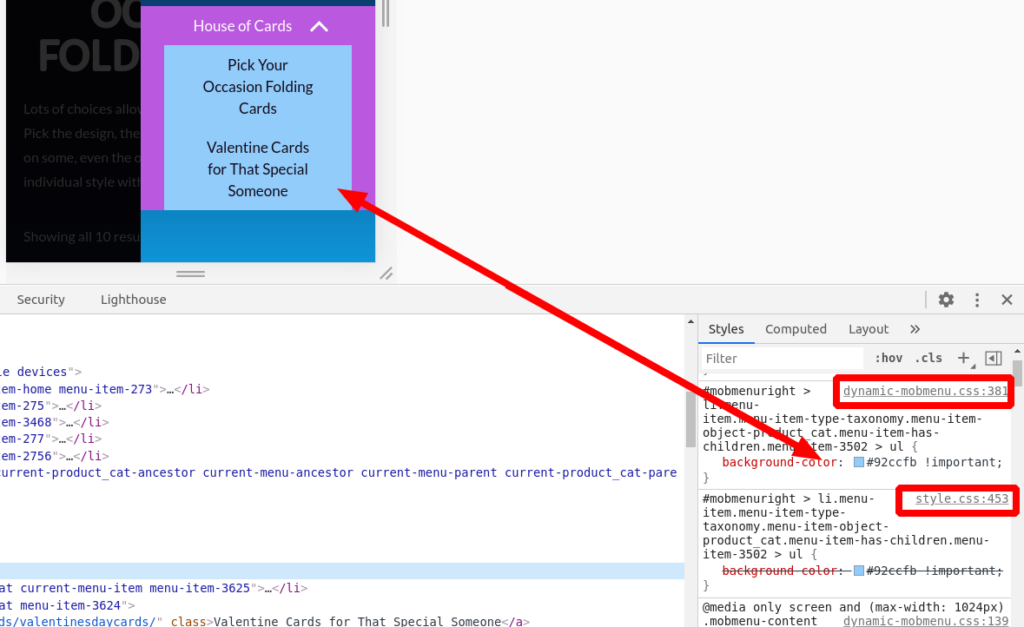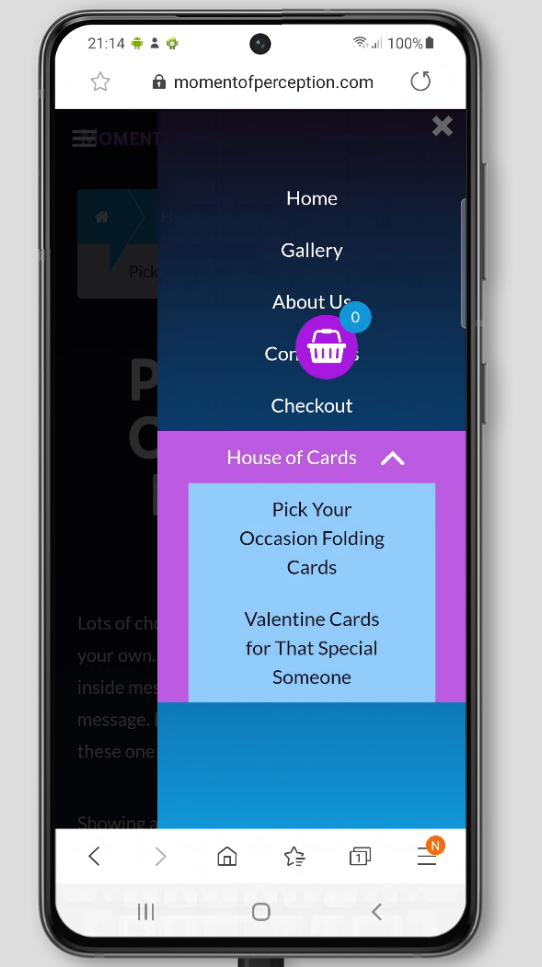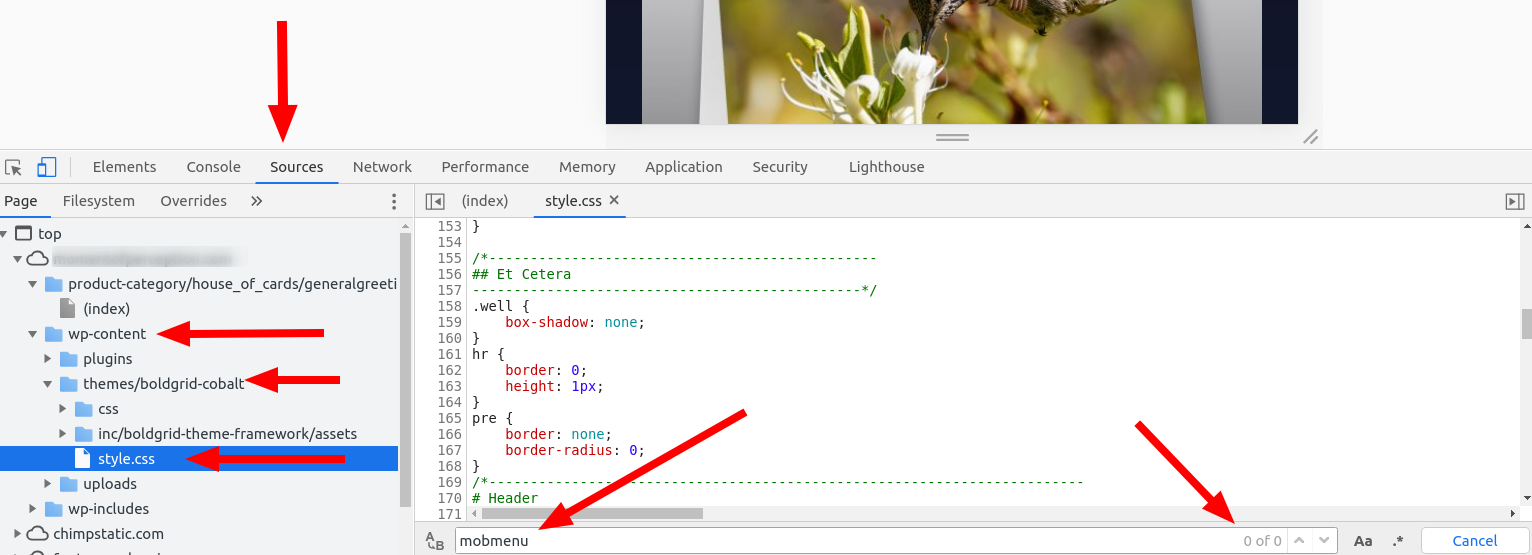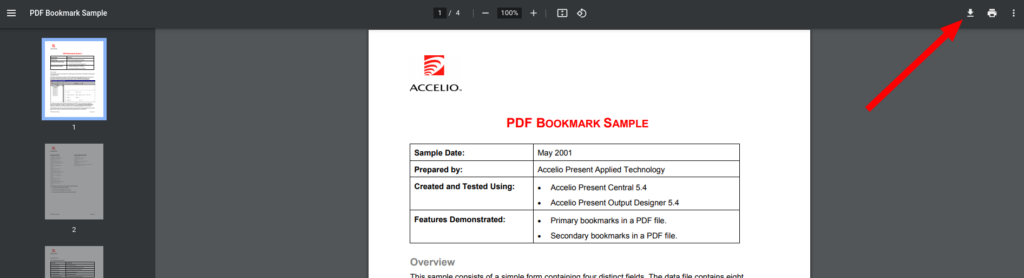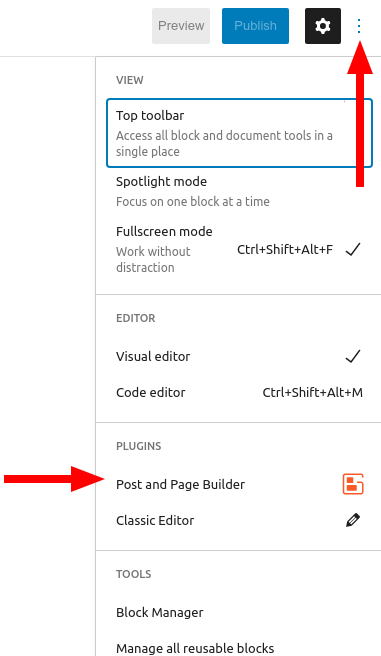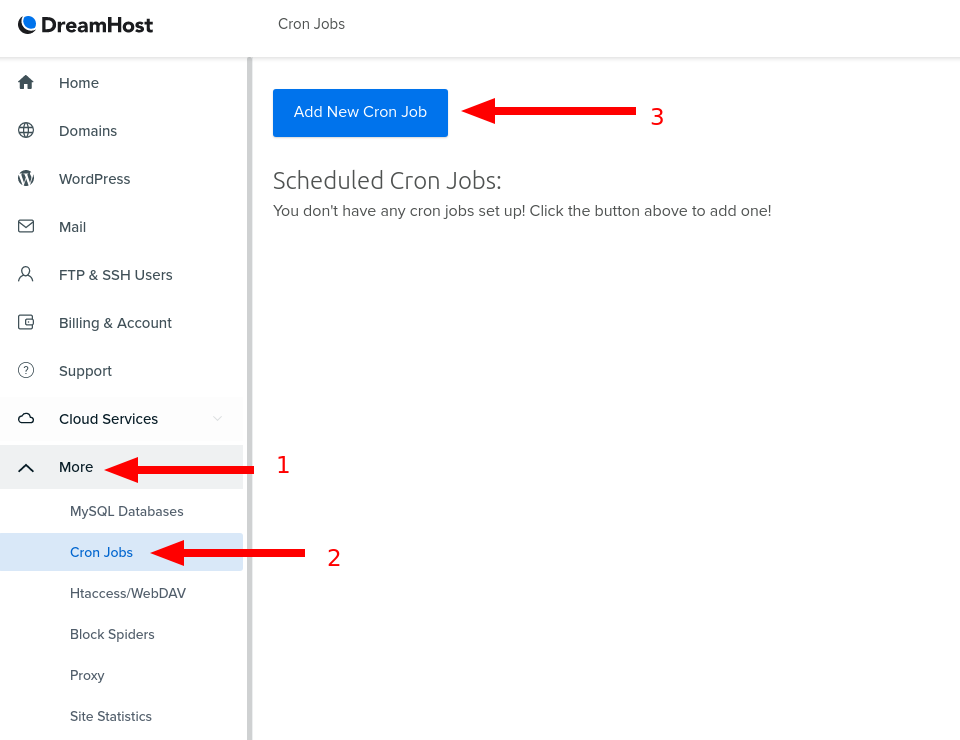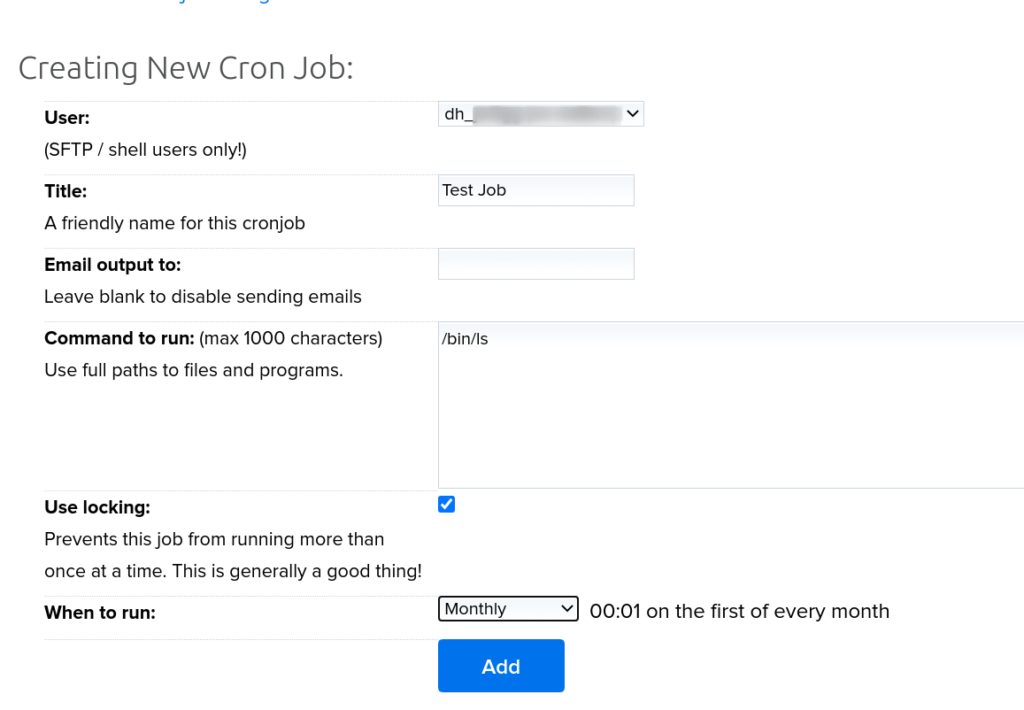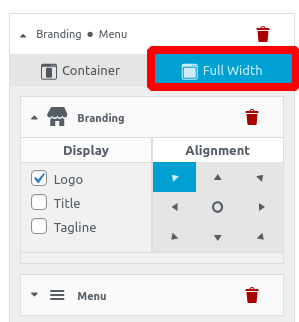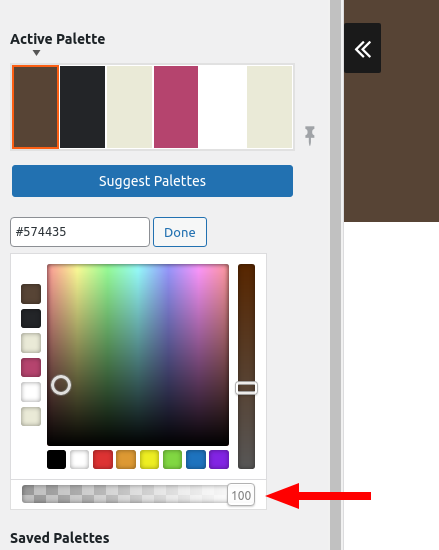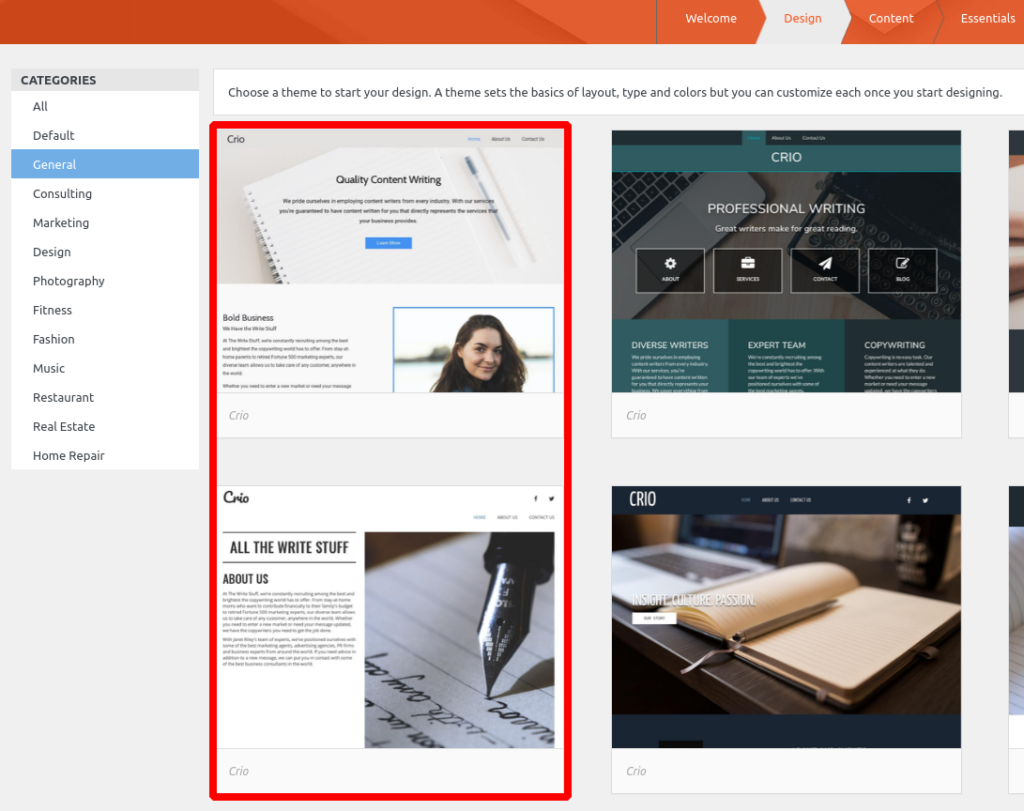Forum Replies Created
- AuthorPosts
Jesse Owens
KeymasterHi Heather!
Thanks for adding that!
We can see now that there is indeed a rule that’s overriding your custom rule, coming from the Dynamic Mobmenu plugin itself. But, it’s exactly identical to your custom rule, so the effect is the same:
While I don’t have a Samsung device on hand to test this out on a physical device, I also tried checking using the browserstack.com virtual device cloud, and the effect looks like it’s working as you’ve designed it:
Are you seeing the same thing I am, and if so, are you trying to accomplish something else? If you’d like to include a screenshot, you can use a service like imgbb.com to share it here, or upload it to your own website’s media library and post a link to it there.
Jesse Owens
KeymasterHi Heather-
CSS generally treats rules as “the last rule is the most important,” but your rule looks like it should be specific enough not to worry about order-of-operations. If you add the rule to the very end of style.css, we should be able to spot if it’s not working because something else is overriding it.
Jesse Owens
KeymasterHi Heather-
Great, thanks for confirming that you’re clearing the cache.
So, what I can tell for sure is that the version of Cobalt’s
style.cssthat’s being served right now doesn’t include your custom CSS rule.Here’s how to check. First, open your browser’s Developer Tools console. You can do this by right-clicking on the page, and selecting Inspect or Inspect Element, depending on which browser you use. Navigate to the Sources panel, and select the
wp-content/themes/boldgrid-cobalt/style.cssfile. Finally, use Ctrl-F (Cmd-F on a mac) to search for your Custom CSS rule, in this example I searched formobmenu:What I can’t say for sure, is why your updated style.css file isn’t being served. Here are some things I can think to check:
- When you go back to the theme editor, is your Custom CSS still there?
- Is
style.cssthe correct file that you’re adding the code to? - Are you using a CDN to serve your assets that also might need a manual cache flush?
Jesse Owens
KeymasterHi Heather-
Thanks for the additional details, that helps quite a bit.
I can think of a few reasons that your CSS code might work in the Customizer, but not in the theme file.
First, if you’re using a caching plugin on top of Asset Cleanup, you’ll probably need to clear both your website’s cache as well as your browser cache to see the changes. You can also try a private browsing or “incognito” window to see if the browser cache is the cause.
Second, right now, if I search for
mobmenurightin your page source, I don’t see that element ID occurring anywhere on the page, so as the page currently is, no elements will match your CSS Rule. Have you made any changes since you created that code that might have removed that element ID?Jesse Owens
KeymasterHi Annette-
Thanks for the update, I’m glad to hear we made some progress on getting your backups to run on schedule! I’m sorry to hear that they’re still not completing a full backup of your site.
Because this log terminated without showing any errors, it’s tough to speculate on what exactly terminated the process. Most of the time, this is due to exceeding some limitation of your hosting account, like Execution Time, CPU Usage, or Disk Input/Output.
The most common way to fix this is to change the Backup Compressor to System Zip. Navigate to Total Upkeep > Settings > Backup Process and use the drop-down menu to change the setting to System Zip, and click Save Settings. This will use your server’s native Zip compressor, rather than PHP Zip, and saves on resources.
Most of the time, this will resolve the problem, but some users have reported that changing the Compression Level to a lower number than the default 6 can help as well. You’ll find this setting on the same menu after you click on Save Settings for System Zip. This will result in a larger backup filesize, but will reduce the amount of CPU usage.
April 5, 2021 at 11:47 am in reply to: Change the Sidebar menu for larger Screens to us Hamburger-Menu #35708Jesse Owens
KeymasterHi Nathan-
You can use the Website field in the reply form here, and it will only be visible to our team and not displayed publicly.
If you’ve purchased a BoldGrid Premium product, or if you’re hosting with one of our Platinum WordPress Hosting partners, you can also use the Premium Support ticketing feature in your BoldGrid Central Account: https://www.boldgrid.com/central/account/help/premium
Jesse Owens
KeymasterHello Mostafa-
Thanks for reaching out, and thanks for your purchase of W3 Total Cache Pro.
This is a public forum, so we can’t process refunds here. Please reach out to our billing support team, either through your WordPress Dashboard in the Performance > Support menu, or by using this direct contact form.
Jesse Owens
KeymasterHello Mostafa-
Thanks for reaching out, and thanks for your purchase of W3 Total Cache Pro.
This is a public forum, so we can’t process refunds here. Please reach out to our billing support team, either through your WordPress Dashboard in the Performance > Support menu, or by using this direct contact form.
April 2, 2021 at 12:17 pm in reply to: Transaction was not approved trying to buy premium addons #35649Jesse Owens
KeymasterHello Tory-
Thanks for reaching out, I’m sorry to hear about the error you’re receiving trying to purchase premium addons.
Double-check your payment information, and double-check with your financial institution to make sure that your card is still valid. If you’re still having difficulty, please reach out to our billing support team directly.
Jesse Owens
KeymasterHi Heather-
Thanks for reaching out, and thanks for the question about using WooCommerce with the Cobalt WordPress Theme. And a special thanks for helping us comply with the WordPress Forum guidelines by moving your original question over here.
As I mentioned in the original question, your Custom CSS code here would normally work out-of-the-box with Cobalt, but it looks like you have another Custom CSS rule that’s interfering:
.container,.infinite-footer-container,.page-template-template-builder-php .entry-content>.twitter-share { padding: 0 100px; }Since that rule uses the general
.containerclass, it’s also adding 100 pixels on both the left- and right-side of your mobile view. I’d modify your Custom CSS rule like this:@media screen and (max-width: 768px) { .woocommerce ul.products[class*=columns-] li.product, .woocommerce-page ul.products[class*=columns-] li.product { width: 100% !important; } main.container { padding: 0 10px; } }That way, you can keep the custom padding on
.containeras well as make sure that your products are large enough on narrow screens. You can adjust the10pxvalue to suit your preferences.Jesse Owens
KeymasterHi Kenneth-
Thanks for reaching out, and thanks for the question about using buttons in the Post and Page Builder.
For many “document” file types, this will already be the default behavior. However, in recent years, most browsers have implemented a built-in PDF viewer for PDF document links. This is rapidly becoming the “expected” behavior by users, and you might choose to let your visitors use the browser-based PDF viewer to let them download the document themselves.
For example, here’s how a PDF link would normally look using the Chrome Browser, with the download button highlightedf:
That being said, you can turn any link into a download by adding the download attribute to the link. Switch over to the Text editor tab, and add the attribute to the link tag:
<a href="document.pdf" download>Button Text</a>
Jesse Owens
KeymasterHi Tim-
Thanks for reaching out! The Evolv theme determines the Post title color based on the color palette, depending on what colors you choose the theme will choose a color that adequately “contrasts” with the background color. If you’re looking for a theme that will let you choose the color without coding, I recommend checking out the highly customizable Crio SuperTheme.
That being said, you can use Custom CSS similar to the following to change your post title:
.palette-primary .entry-title a { color: #000000; }You can add additional rules for things like the
font-weight,text-decoration, and so on, depending on what you’re trying to achieve.- This reply was modified 4 years ago by
Jesse Owens. Reason: Fix typo in CSS code
Jesse Owens
KeymasterHi Fahad-
Thanks for the screenshots! I noticed that in your first screenshot, it mentions, “See your browser developer console for details.”
Are you able to check your browser console so we can see those? Here’s a quick video on how to use your browser console to check AJAX errors:
Jesse Owens
KeymasterHi Joe-
Thanks for reaching out, and thanks for using the GridOne theme for WordPress.
Also thanks for providing your existing Custom CSS, because you already have two “breakpoints” here we can use to make this happen for different screen sizes.
In your large-screen section, add the following rule for the margin-top on div.site-content:
@media (min-width:1130px){ div.site-content { margin-top: 120px; } .site-header { (...) } }Then, in your smaller-screen section, add this rule:
@media (max-width:1129px){ div.site-content { margin-top: 140px; } .site-header { (...) } }Jesse Owens
KeymasterHi Fahad-
You can use a service like imgbb.com to share screenshots here in the forum. You can access Premium Support directly from your WordPress Dashboard in the Performance > Support menu, or by contacting us directly via this form.
Jesse Owens
KeymasterHi CJ-
Thanks for reaching out, and thanks for using Total Upkeep Premium.
You can cancel your subscription via your BoldGrid Central account. Log in, click My Account at the top-right, and click on Premium Support to send our billing team a message to cancel your account.
Jesse Owens
KeymasterHi Heather-
From what you’ve described, it sounds like you might need to delete your cache.
In order to boost your website’s speed, DreamHost installs the plugin WP Super Cache, and occasionally you may need to manually clear your cache. Look for the Delete Cache button in your admin bar at the very top.
Cache could account for everything you described, except for the last issue you described, “There isn’t a preview link anymore.”
That item should always be visible, unless you’ve accidentally switched to the WordPress editor rather than the BoldGrid Post and Page Builder. If that’s the case, you can switch back by clicking the “Vertical Elipsis” and selecting the Post and Page Builder:
If that’s not the case, can you describe what you see in the Publish area instead?
Jesse Owens
KeymasterHi Annette-
Thanks for that information!
I ran through a few tests on our DreamHost testing accounts, and I was able to figure out what the problem is.
Due to a bug in the way that Total Upkeep detects the System Cron, if you have never set up a cron job in the past, it will not detect that System Cron is available. I’ve reported this to our developers, and we’ll get a fix as fast as possible.
In the meantime, here’s how you can use System Cron right away.
First, log into your DreamHost Control Panel at panel.dreamhost.com. On the left-hand side, expand the More section, and click on Cron Jobs, and then click Add New Cron Job.
Then, set up a Cron Job using these settings:
- User: (your default user, the one that begins with
dh_ - Title: Test
- Email output to: (leave blank)
- Command to run:
/bin/ls - Use locking: Yes
- When to Run: Monthly
Click on Add. Once you complete these steps, you should be able to use System Cron, and you should be able to see it as available in the Preflight Check.
Jesse Owens
KeymasterHi Annette-
This section mentions that System crontab is not available. This means that Total Upkeep attempted to write to your System Cron, but failed. Generally speaking, this is going to depend on some of your hosting settings, but normally DreamHost customers are able to use the System Cron.
Can you share what you see in the Pre-Flight Check section General Tests > Execution functions available?
Jesse Owens
KeymasterHi Jacques-
Licensing for W3 Total Cache Pro is on a “per-install” basis. That means if you’re using WordPress Multisite for your websites, you’ll only need one license for the network. If your sites are separate installations, you’ll need a license for each site. If you’re interested in Pro for multiple sites, contact our sales team directly from your WordPress Dashboard by navigating to Performance > Support > Sales Questions and we’ll be happy to come up with a solution that fits your needs.
Jesse Owens
KeymasterHi Tim-
Thanks for reaching out, sorry to hear about the frustration designing your header.
The Evolv theme has a “contained” header built-in, but you can make it full width with a little bit of custom code. If you’d like to get full control of your header design without any coding, I recommend checking out our newest theme, the Crio WordPress SuperTheme.
That being said, here’s how you can accomplish your goals without changing themes.
First, make sure to remove the negative horizontal margin on your logo. Navigate to Customize > Site Title & Logo and adjust the Horizontal Margin slider back from -50 to 0.
Then, navigate to Customize > Advanced > Custom JS & CSS. Paste this line into the Custom Theme JS field:
jQuery('#masthead div.container').removeClass('container').addClass('container-fluid');This will create a full-width header so that your logo and menu are all the way to the left and right.
Then, to get rid of the extra white space, paste then following line:
h3.site-description { display: none; }Jesse Owens
KeymasterHi Alisa-
Thanks for reaching out, and thanks for choosing the Crio WordPress theme.
I’ll answer the easy question first- in order to make the logo move further to the left, use a Full Width header layout row. Navigate to Customize > Design > Header > Layout and switch the row with your logo to Full Width.
For reducing the height, there are a few small elements that are adding additional space to your header. Navigate to Customize > CSS / JS Editor and paste these three rules into your CSS Code:
p.site-title { display: none; } div.site-branding a { margin-bottom: 0px !important; } h3.site-description { display: none; }Beyond those, you can also crop your logo to remove any of the transparent space below the image itself.
Jesse Owens
KeymasterHi Christina-
Thanks for reaching out, and thanks for using the Crio WordPress Theme.
I visited your site, and I can see what you mean. When you say that you published the site, can you describe the steps you’re taking?
When you design the site, is the URL the same, i.e.
braddickengineering.com/wp-admin?March 24, 2021 at 10:45 am in reply to: Background image on mobile and cut-off section headers #35331Jesse Owens
KeymasterHi Jessie-
Thanks for the update! Glad to hear that you were able to sort out the section widths.
The thing that I missed is that your Contact Form provided by Contact Form 7 has fixed field widths, so they’re overrunning their container at smaller sizes.
Navigate to Customize > Advanced > Custom JS & CSS and paste this line into your Custom Theme CSS:
.wpcf7-form input, .wpcf7-form textarea, .wpcf7-form select { width: 100%; }Jesse Owens
KeymasterHi Eric-
Thanks for reaching out, and thanks for using one of our Platinum WordPress Hosting partners.
Judging from the log, the process was terminated without any errors having been thrown. One of the most common reasons for that is exceeding some limit on the server. The last entry is almost exactly 60 seconds after the backup began, so it’s possible that might be it.
One way we can try to troubleshoot this is to try using the System Zip instead of the php_zip option. If the issue was the Maximum PHP Execution time of 60 seconds, that should resolve it. (You can also check this in Tools > Site Health > Info > Server under the PHP Time Limit)
Navigate to Total Upkeep > Settings > Backup Process and change the Compressor to System Zip. Try your backup again with System Zip, and see if it completes.
You may also want to try increasing the PHP
max_execution_timefor your site. Here are DreamHost’s instructions on how to do so.March 23, 2021 at 7:02 pm in reply to: Google Drive Storage Conflicts with WP Mail SMTP Gmail – unauthorized_client – Unauthorized #35308Jesse Owens
KeymasterHi Max-
Thanks for letting us know about this, and thanks for using Total Upkeep Premium to store your backups on Google Drive.
I tested this out, and I got the same error that you saw. I found two ways you can fix it.
First, you can simply deactivate Total Upkeep Premium, complete the SMTP authentication, and the re-enable Total Upkeep Premium. I tested this method and I was able to both send emails and upload my backups afterward.
Second, you can use WP Mail SMTP’s Other SMTP option rather than the Gmail option, and configure WP Mail SMTP with the settings of your Gmail account.
Jesse Owens
KeymasterHi Barry-
Thanks for the clarification, forgive me for misunderstanding- I had it backwards.
When you’re talking about moving the domain to the new host, rather than the website to the old host, you’ll want to make a plan first. Here are some things to consider:
- Does the church staff use @villagechurchofchrist.org email addresses? When you transfer the domain, you’re also changing the email server (by default). Talk with the church’s staff and IT to see how they’re checking their mail now, and make a plan to update email clients or give them new instructions to check webmail, and if needed, transfer old emails and addresses to DreamHost.
- Also make a plan to back up all important emails from your old server.
- Who is your domain registrar? As far as I can tell, the domain is registered through a Tucows reseller, but I’m not sure if that’s Faith Highway, Ekklesia360, or another entity. You’ll need to find out how to manage your domain’s nameservers first and foremost, and possibly initiate a domain transfer if you decide to transfer the registration to DreamHost.
Once you have your plan, DreamHost can give you more detailed information on the next steps, but here’s the basic outline.
Step 1: Update WordPress to use the new URL and test with a hosts file modification
Navigate to Settings > General and change the WordPress Address and Site Address settings to your domain.
Preview your site using a Hosts File Modification. DreamHost has good instructions for viewing your site before pointing DNS.
You may find it necessary to use a plugin like Better Search Replace to search your site content for instances of
barcha53.dreamhosters.comURL and replace them withvillagechurchofchrist.org.Create DNS Records and Point your Nameservers to DreamHost
You should complete these steps first, regardless of whether you actually transfer your domain registration to DreamHost, because this will prevent any downtime from occurring.
First, you’ll need to set up DNS records for villagechurchofchrist.org at DreamHost. Here are DreamHost’s instructions for setting these up.
Then, once the DNS records are set up, you can change your domain’s Nameservers to DreamHost’s. This is the step you’ll need to perform at your domain Registrar.
Once the nameservers have been updated, you’ll need to wait for DNS Propagation. This is the process of updating the “phone books” of the internet to point to your new server. This can take up to 24-48 hours.
Optionally, transfer your domain registration
Once the DreamHost DNS has been set up, and you’ve updated your nameservers, your site is live with your correct URL.
If you want to keep all of the billing with DreamHost, instead of paying your annual domain registration fee to your current registrar, you can transfer your registration to DreamHost. The precise process for this will depend on your current registrar, so if you have questions about that process they’ll be able to provide you the best information. Here’s DreamHost’s documentation about that process.
Finally, the easy option
If all of that sounds like a lot, I don’t blame you. DreamHost offers a professional transfer service to assist you with everything. Just make sure you let them know that you’ve already built your new site, and you only need help with updating DNS and changing your WordPress site URL’s, not transferring the website content itself.
March 23, 2021 at 1:00 pm in reply to: Background image on mobile and cut-off section headers #35289Jesse Owens
KeymasterHi Jessie-
Thanks for the additional information!
Now that I know those negative margins were intentional, I think I know what you’re trying to achieve. It was a little difficult to explain how to fix this, so I took a few minutes to record this video to try and help:
Briefly, the negative margins are having the unintended side-effect of creating the horizontal scrollbar on mobile devices, but you can achieve a similar design using Full-Width sections for your headings, without the negative margins. I hope this video will explain what I mean, if you have a few minutes to watch.
Jesse Owens
KeymasterHi Pankaj-
Thanks for reaching out. I don’t believe that this error on
/post-new.phpwould be the same issue as/admin-ajax.php.It’s tough to say without more information what might be causing that. If you can, can you let us know the answers to these questions?
- Has anything changed recently on your site? A new plugin, SSL certificate, or change of URL?
- What are the exact steps you take when you get this error?
- Have you tried the same steps with a different web browser?
- Have you checked with your web host to see if they have any error logs that might shed light on the issue?
Jesse Owens
KeymasterHello EE-
Sorry to hear about the frustration. It sounds like the folder for Total Upkeep Premium exists, but the files inside may be incomplete or missing.
To fix this, use your web host’s File Manager tool or FTP, and delete the folder
/wp-content/plugins/total-upkeep-premium.Once you’ve deleted the folder, try to install the plugin once more, and it should install correctly. Please let us know if you have any more questions or issues, we’re happy to help.
March 22, 2021 at 7:21 pm in reply to: Previous commenter’s details displayed in comment username/email section. #35262Jesse Owens
KeymasterHi Debbie-
Thanks for reaching out, and thanks for choosing the BoldGrid WordPress Website Builder. I’m sorry to hear about the issues you’re seeing in your comments form.
I visited the page you mentioned at /lot-z/, but I’m not able to see the same behavior you’re describing. I see Your name… and your@email.com in the comments form.
Can you describe the behavior you’re seeing, or if there are certain steps you take when you see the issue you’re describing?
Jesse Owens
KeymasterHi Barry-
Thanks for reaching out, and thanks for choosing BoldGrid’s WordPress Website Builder to redesign your site!
I’ll try to answer each of your questions one-by-one.
I would like to […] have a menu link to a folder of bulletins […] but could not figure out where to put the short code.
In order to do this, make a new blank page on your site, and insert it into your menu using the Customize > Menus menu. Then, paste the shortcode into that page. The permissions you mentioned (744) should be fine- the last ‘4’ in that sequence means “Read access to the public.” You shouldn’t use 755 on any files, because this grants execute permission on those files to the broader internet, and could potentially be exploited (755 is correct for folders/directories).
How can I change the text colors in the menu for normal text, highlight text and linked text?
You can find options for each of these in the Customize > Design > Menus > (Menu Name) > Menu Items section. Here, you’ll see the options to customize the Active Link Style (the style of the current page’s menu item), the Hover Style (highlight text), and Link Color.
How can I change the transparency of the brown menu background?
Navigate to Customize > Colors and select the brown color in your Color Palette. Here, you’ll see the transparency slider below the color spectrum:
I am close to moving my church url […] How do I initiate this?
You can do this using the Transfers capability of the Total Upkeep plugin. We have full step-by-step instructions here.
Jesse Owens
KeymasterHello Nicole-
Thanks for reaching out, and thanks for using the Post and Page Builder plugin for WordPress.
We received one other report of this problem about a month ago, but we’ve never been able to recreate it in our tests, and that user didn’t report back if they were ever able to solve it.
You mentioned that you went from WordPress 5.4.2 to 5.7, so my first suspicion is that this has to do with the updates to jQuery included in WordPress in 5.5, 5.6, and 5.7.
Most likely, this is because a plugin that you’re using hasn’t been updated to work with the new JavaScript library. There are a couple of steps we can try to see if I’m right about my guess, or find out what else might be causing it.
- Make sure all of your plugins and your theme are updated to the latest version.
- While you’re editing a post or page, open your browser’s error console and let us know if you see any errors there. Here’s a quick video on how to open your error console:
- Temporarily disable your plugins, starting with any plugins that add functionality to your editor. If the problem goes away, enable those plugins again one-by-one, checking to see if the issue is still happening after each one.
- Another possibility is to try the jQuery Migrate Helper plugin. This plugin gives you the ability to downgrade your jQuery version if one of your plugins hasn’t released an update yet.
Please let us know what you find out, including your browser console errors, or if a particular plugin is causing the issue.
March 22, 2021 at 5:14 pm in reply to: Background image on mobile and cut-off section headers #35251Jesse Owens
KeymasterHi Jessie-
Thanks for reaching out, and thanks for using the Post and Page Builder plugin for WordPress.
I took a look at your site, and it looks like most of the issues are being caused by some strange negative margins on some of your blocks. I can’t say for sure how these happened, but here’s how you can fix it.
Each one of your blocks that has the negative margins are using the value
margin-left: -250px;. Edit your homepage, and switch over to the Text editor tab.Then use the shortcut Ctrl-F (Cmd-F on a Mac) to search for
-250pxand use those highlighted sections to locate all of the affected blocks. Once you find those, replace all the negative values with 0px.That should resolve the issues both with your background image, as well as the “heading” images on the page.
March 19, 2021 at 6:53 pm in reply to: Jagged bottom of header background image in Resolve Theme #35221Jesse Owens
KeymasterHi Britney-
That “jagged edge” is a part of the Resolve theme, but you can remove it with a little bit of Custom CSS.
Navigate to Customize > Advanced > Custom JS & CSS and paste this code into the Custom Theme CSS field:
div.background-accent {display: none;} div.entry-content { margin-top: 0 !important; padding-top: 0 !important; }That will resolve issues 1 and 2. For issue 3, add one more line:
.mod-space-home { margin-top: 10%; }That will reduce the space underneath your call to action. You can adjust the 10% value to suit your needs. Right now, it’s 25%. If you want to get rid of the extra space entirely, you can change it to 0.
March 19, 2021 at 6:36 pm in reply to: How to Reduce Parallax Effect Strength for Backgrounds #35217Jesse Owens
KeymasterHi Lukas-
Thanks for the excellent question, and thanks for using the Post and Page Builder for WordPress.
Right now, there isn’t a control for how “strong” the parallax effect is, but you can change this with a little bit of custom JavaScript.
In a BoldGrid theme, you can add this code in the Customize menu. However, since you’re using Twenty Seventeen, you’ll need to utilize a plugin like Simple Custom CSS and JS to add this code:
jQuery(window).on('load', function() { jQuery('.background-parallax').each(function () { jQuery( this ).attr( 'data-stellar-background-ratio', '0.9'); }); });The most important bit of this code is the ‘0.9’ which is the “ratio” of parallax. The default value is 0.3, which means “30% of normal scrolling speed.” 0.9 will be “90% of scrolling speed.” 1.0 would be the same as no parallax effect at all. So you can adjust that to suit your preference.
March 19, 2021 at 6:03 pm in reply to: Distraction-free Medium-like WordPress theme with boldgrid #35213Jesse Owens
KeymasterHi Vortana-
Thanks for reaching out, and for your interest in BoldGrid’s WordPress Themes.
You can definitely achieve this without too much extra customization. I think the main thing to keep in mind is the difference between the Theme itself, and the sample content that it comes loaded with.
For example, if you check out the General category, there are a couple of good options using Crio at the top:

Once you install the theme, you don’t need to use the fancy block designs that are in the Inspiration content, you can simply write your content and you’ll have a good distraction-free appearance.
Some extra tips:
Medium uses a narrow “container” for the page content, so make sure to set up a container for your posts and pages in the Customize > Design > Blog > Posts > Container section and the Customize > Design > Pages > Container section.
Make sure to remove any distracting sidebars, in the Customize > Design > (Blog Posts / Pages) > Sidebar menus.
Jesse Owens
KeymasterHello EE-
If you see this message, it means that you have Total Upkeep Premium installed, but not active.
To activate it, navigate to Plugins > Installed Plugins, hover over Total Upkeep Premium, and click Activate.
Jesse Owens
KeymasterHi David-
Did you get a chance to see the response I sent to your previous topic?
Jesse Owens
KeymasterHi EE-
I’m glad to hear you were able to get all the pages installed. If you’re seeing those “dynamic image” placeholders instead of the stock photos that are supposed to be there, it means that during the install process something went wrong trying to download the stock photos.
That wouldn’t be because of something you should be doing differently, it was most likely a connectivity problem during your newest install. If you have your own images, then I’d probably just move on, but you can also try the “start over” process again if you like.
- AuthorPosts