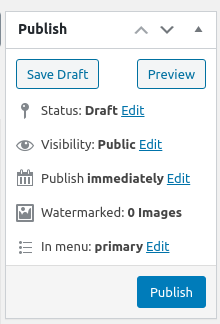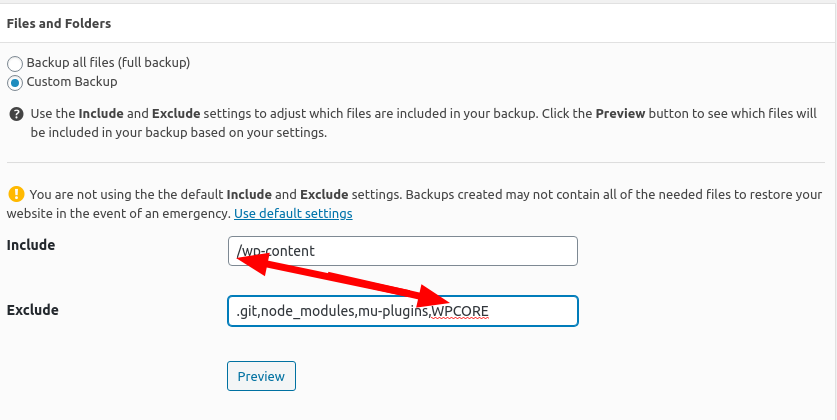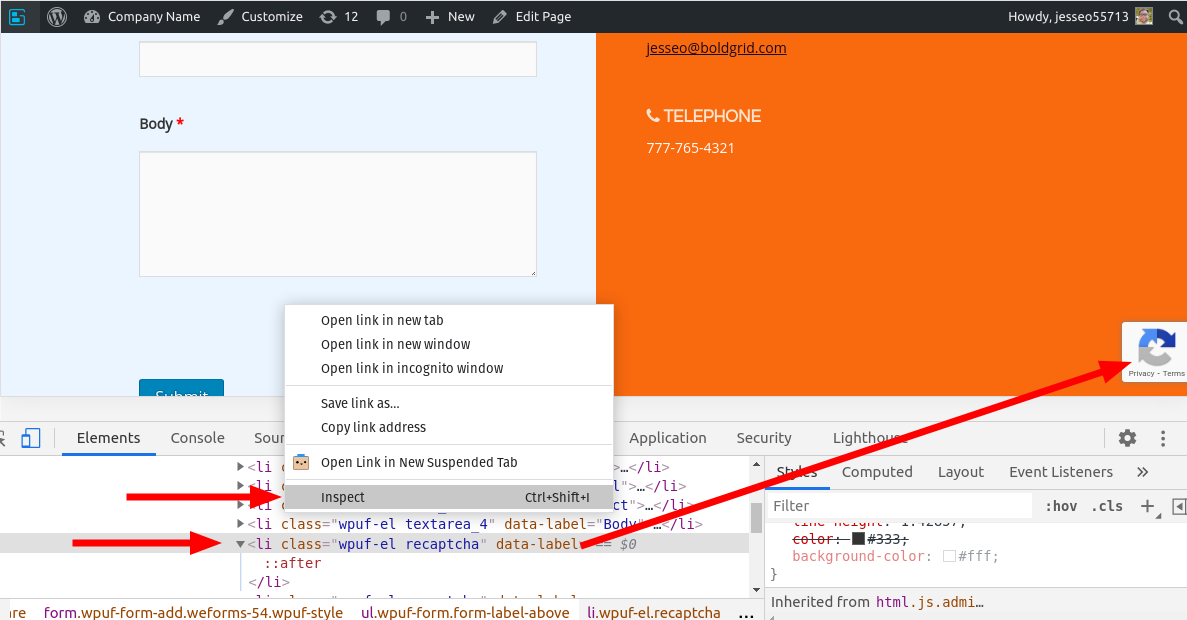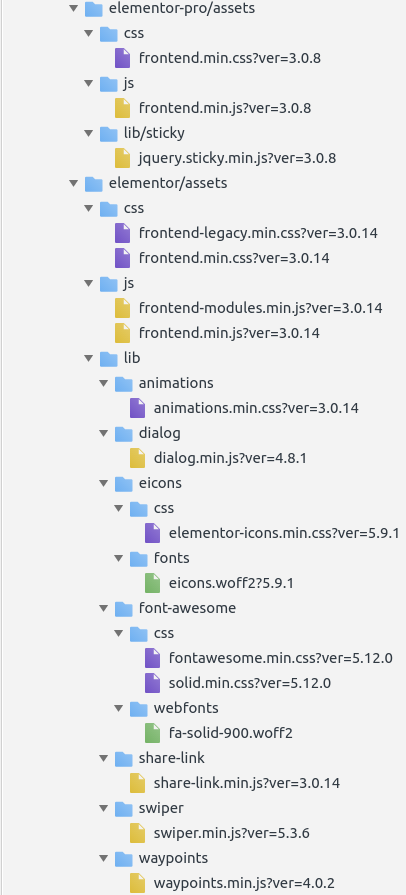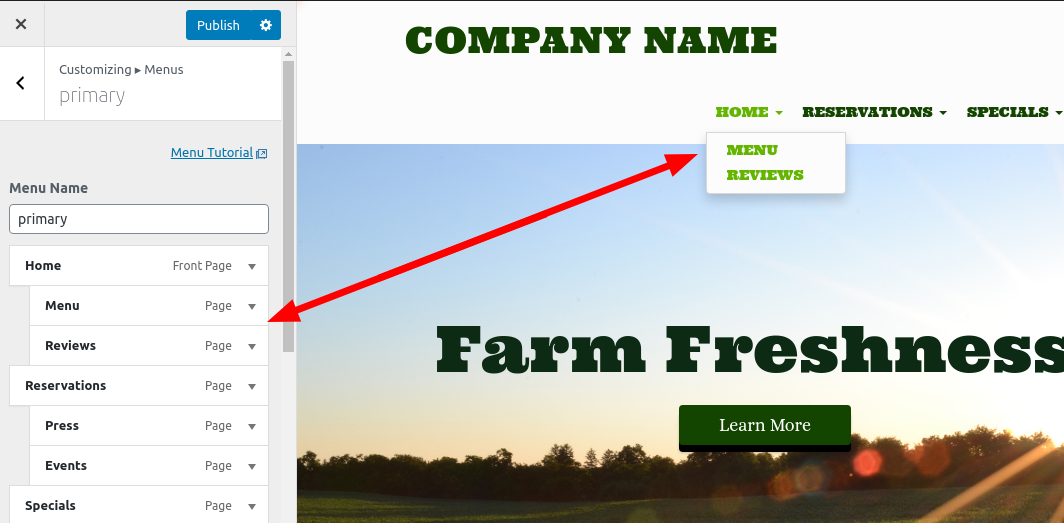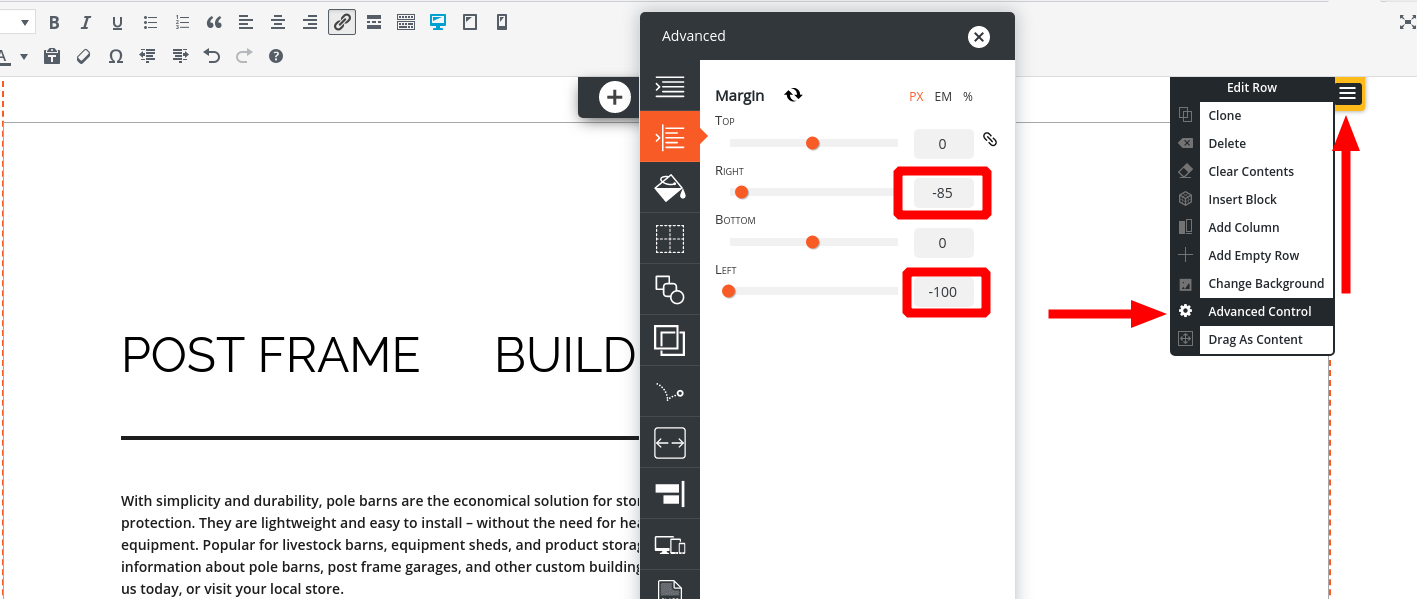Forum Replies Created
- AuthorPosts
Jesse Owens
KeymasterHi Richard-
Before you publish your page or blog post for the first time, you’ll see a section of your editor that looks like this:

Here, you’ll find an option to save your work as a draft, or publish it.
When making an email link, make sure that you format the URL correctly. Instead of http://, for example, use mailto:
mailto:someone@example.comJesse Owens
KeymasterHi Jessica-
From what you’ve described here:
In some places, my phone number…is black.
Some browsers are still only showing my old siteIt sounds like you may be dealing with an issue of caching. I didn’t see any caching plugins or CDN active on your site, so you may need to clear your browser’s cache to make sure you’re seeing your new site. I wasn’t able to see the black phone number in any of my tests.
One thing I do see that’s off about your contact page, and it’s partially my fault, is the First and Last name fields overextending beyond their column. That’s because I had previously advised you to Use Theme CSS for your form. Try adding this line of custom CSS:
ul.wpuf-form .wpuf-fields input[type=text] { width: 95%; }I found that resolves a lot of the issues with mobile formatting as well. If that doesn’t resolve all of the issues you mentioned, see if you can take a screenshot and let us know which browsers or pages you’re seeing the broken formatting on, and I’ll take a closer look. You can use a service like imgbb.com to share screenshots here.
Jesse Owens
KeymasterHi Piotr-
Thanks for reaching out! I’m thinking this might be a case of mistaken identity (don’t worry- we get it a lot).
Our Post and Page Builder is different than the Bold Page Builder, which is developed by a separate company called BoldThemes.
It does look like they have a function to disable lazy-loading on individual images. Our Post and Page Builder plugin doesn’t have any native lazy-loading functionality beyond WordPress Core’s lazy loading.
Jesse Owens
KeymasterHi Anjampie-
This is a pretty common question, especially for people who might have used WordPress.com-hosted sites in the past. That’s because this feature is built-in to sites hosted there, but not by default into self-hosted WordPress sites that don’t have the extra features Automattic adds to those websites.
I’d recommend checking out the Subscriptions module of the Jetpack plugin. You can use the free version of Jetpack for this feature. It adds an area where your visitors can subscribe to new posts as well as to new comments on posts.
December 22, 2020 at 2:21 pm in reply to: What happens to existing websites if Premium Connect Key expires? #32479Jesse Owens
KeymasterHi Valentin-
Once the key expires, all of the content you’ve already created remains fully functional. In fact, for Agency users like yourself I often recommend designing the site with a premium key, and delivering it to your client with a free key (or build in the price of premium into your quotes).
After switching to a free key, the premium blocks and sliders won’t be accessible to create new content, but the ones you’ve already made are unaffected.
Jesse Owens
KeymasterHi Victor-
Generally speaking, this type of “flicker” is known as Layout Shift, or the amount your page changes as the various CSS and JavaScript resources are downloaded. Because Custom CSS is added to the very bottom of your pages, it can be one of the last things to load, and might affect the layout shift on slower connections.
That said, I checked out your site and ran through a couple of pageloads on a slower 3G connection, and I’m not seeing a lot of layout shift. You can check Google PageSpeed Insights, it looks like your layout shift is pretty decent- 0.022 in my test.
Keep in mind that you’re running WP Super Cache, which disables the caching for logged-in users by default, so if you’re checking out your site while logged in, it might be slower for you than for your visitors. I recommend checking your site in an private browsing or “incognito” window so that you can see what it’s like for your visitors who aren’t logged in.
Jesse Owens
KeymasterHi Robin-
I’m not super familiar with POD Containers, so I’m hesitant to provide you with a command to modify the permissions for fear I’d make things worse by giving you the wrong advice. Your System Admin might be a better resource for that.
My guess would be that the containers are provisioned with a different owner for the main document root directory. My other guess would be that if your System Admin set it up this way, they’re probably doing it on purpose so they can manage your Core WordPress files for security purposes.
That being said, a better way to set this up might be to only back up your wp-content directory and your database, so you can use the built-in restoration tool. Navigate to Total Upkeep > Settings > Backup Storage and select the option for a Custom Backup. Remove the word WPCORE from the Include files, and add it to the Exclude field:

Then, you’ll only back up the things you have permission to modify, so if you need to restore again in the future you’ll be able to do so easily.
Now, about that error you’re getting. I’m guessing that the Search Ajax plugin was custom-designed for your Suny theme, since it requires a theme file that’s not present in other themes. There’s three ways you can fix this.
1. The root cause of the issue is that you restored the files, but not the database. You can find the database backup in your archive (look for the file ending in .sql) and restore it using phpMyAdmin or your host’s database administration tool.
2. Probably easier than restoring the database manually, you can switch the theme to Suny using phpMyAdmin or using WP-CLI.
3. Temporarily disable the Search Ajax plugin. I’m listing this one last because while it’s the easiest way to get back into your site, there may be other custom plugins on your site that might also depend on the theme. You can disable the plugin with FTP or File Manager or using WP-CLI.
I hope this helps! Please let us know if you’re still having any trouble, we’ll be happy to help further.
Jesse Owens
KeymasterGlad to hear it Sijay! Let us know if you have any more questions, we’re happy to help.
Jesse Owens
KeymasterHi Jessica-
The easiest way to tell if it’s there is to look for the reCaptcha “Privacy & Terms” box that appears at the bottom-right of a page that includes your form.
Another good way to check is to right-click above your submit button, and click Inspect in Chrome or Inspect Element in Firefox. You should see an element in your form with the class wpuf-el recaptcha:

I checked out the contact page on your website, and it looks like it’s not showing up. Double-check that your form got saved after you added the reCaptcha field to the form.
Jesse Owens
KeymasterHi Roy-
The Never cache the following pages field supports regular expressions, so you could accomplish this with a line like this:
.+/pagetoexcludeDecember 21, 2020 at 3:58 pm in reply to: WordPress back-end says “sorry, you are not allowed access to this page” #32452Jesse Owens
KeymasterHello Hayley-
The most common cause of that error message is an invalid nonce code. Without getting too technical, a “nonce” is a “number used once” that WordPress uses to keep unauthenticated users from accessing your back-end. Most of the time, this error can be resolved by clearing your browser cookies and cache.
Occasionally, this error is caused by a malfunctioning plugin. If this issue just started recently, try disabling and plugins you’ve recently added or updated. Here are two ways you can disable plugins without access to your dashboard:
Disable plugins with FTP or File Manager
Disable plugins with WP-CLI (SSH)Jesse Owens
KeymasterHi Sijay-
Thanks for reaching out, this looks like a bug in the collapsible menu’s CSS. The [+] signs that expand and collapse the sub-menus are offsetting the text by 32 pixels, so we’ll need to use half that value’s padding to make them correctly centered.
I’ve submitted a bug report to our developers about this, but in the meantime you can fix your menu with this Custom CSS code. Navigate to Customize > Advanced > Custom JS & CSS and paste this into your Custom Theme CSS:
.navbar-nav.sm-collapsible a.has-submenu { padding-right: 16px; }Jesse Owens
KeymasterHi Tim-
Right now, we do not have this feature. I think it’s a great idea, and I’ve forwarded this feedback to the development team to investigate.
There is a way to accomplish this using pure HTML demonstrated here on CSS-Tricks.
Jesse Owens
KeymasterHi Timothy-
Thanks for reaching out, I’m very sorry to hear about the critical error. Were you able to get the error message so we can look into this for you?
There are a couple of places to look. First, WordPress will send an email to the administrator account of the website with the text of the error message. Be sure to check your SPAM folder as well.
If you can’t find that email, you can also check your server’s error logs for the message. Your hosting company may be able to assist finding that message.
Finally, as a Pro user, don’t forget about your premium support option in the Performance > Support menu of your site, our techs will be able to take a closer look and help you get up and running.
Jesse Owens
KeymasterHi Brady-
There are two ways you can eliminate that border. First, if you edit your page and switch over to the Text editor, remove the class “bg-video-2” from the div surrounding your video embed. Right now, that line looks like this:
<div class="bg-video bg-video-2 color3-border-color" data-imhwpb-draggable="true">Removing that class will eliminate the border. Otherwise, you can add this line of Custom CSS in your Customize > Advanced > Custom JS & CSS menu:
.bg-video.bg-video-2 iframe { border: none; }Jesse Owens
KeymasterYou can use your Crio license on unlimited sites within the same business. For example, you may use it on a Development, Staging, and Production site. Keep in mind that your Key can be used to purchase BoldGrid Connect Search images, so you should not share your key with sites that you are delivering to a client or another business.
December 21, 2020 at 12:02 pm in reply to: Fatal error: Call to undefined function W3TC json_decode() #32438Jesse Owens
KeymasterHi Chin-
It’s pretty strange to be getting the error
Undefined Functionfor json_decode(), most PHP installations have that enabled by default.First, make sure JSON support is enabled in your PHP settings. You can do that by creating a new file in your website’s document root named phpinfo.php . Then, add the following line to the file:
<?php phpinfo(); ?>Once you have a phpinfo file, visit that file in your browser by going to
example.com/phpinfo.phpand look for the line json support. It should say “enabled.” Check out HostGator’s documentation for more info on how to create a phpinfo file.Once you’ve made sure that JSON support is enabled, there’s a couple more things you can check. First, check your wp-config.php file for the following line:
define( 'W3TC_CONFIG_DATABASE', true );If that’s there, you might want to consider removing it and storing your config in a file. It is often faster on a shared server to access the configs from disk rather than from the database, and it might contribute to this error.
Finally, if that’s not there, it’s possible that your
wp-content/w3tc-config/master.phpfile has become corrupted. Delete that file, then navigate to the Performance > General Settings and click Save all settings and purge caches to recreate your config.Jesse Owens
KeymasterHi Gary-
Your dev site’s front-end should be visible without a login. For example, I can see your homepage, “our identity,” “our work” and “contact us” pages. Is it possible that the link you were providing was for a page that hasn’t been published yet? Saved as a draft or private post?
Another way you can get around this is to create user accounts for your reviewers. Navigate to the Users > Add New menu to set them up.
Jesse Owens
KeymasterHi Angelina-
Yes, it’s normal that drop-down menus only work in the Primary Menu location. There is a way to change which menu area is treated as the “Primary,” check out this support thread for instructions. It is a bit technical and requires some PHP coding.
Your menu will appear on every page of the site, this is the most common way to provide your users with a consistent navigation experience. You can hide your menu on specific pages using Custom CSS. Here’s another post explaining how to accomplish that.
Jesse Owens
KeymasterHi Philip-
From what you’ve described, it sounds like when you do your backup restoration, it’s also restoring the .htaccess file from your old host, which might have used a different PHP handler than your new host.
If you can’t find the
Addhandlerline to delete from your restored .htaccess, another thing you can do is to try using the WordPress Default .htaccess rules.First, make sure to make a copy of the .htaccess you’re using now, you can name it something like
.htaccess.bak, and then make a new .htaccess file using just the default code:# BEGIN WordPress RewriteEngine On RewriteRule .* - [E=HTTP_AUTHORIZATION:%{HTTP:Authorization}] RewriteBase / RewriteRule ^index\.php$ - [L] RewriteCond %{REQUEST_FILENAME} !-f RewriteCond %{REQUEST_FILENAME} !-d RewriteRule . /index.php [L] # END WordPressHere are DreamHost’s instructions for editing the .htaccess file. If you’re still stuck, I highly recommend contacting DreamHost Support so they can help you out directly.
Jesse Owens
KeymasterHi Peter-
Looking at the front page, I do see some additional scripts there that Elementor is using since the last time we checked this out. Here’s how I find them so you can easily check this out in the future. Using Chrome, right-click anywhere on your page and click Inspect (in Firefox, it’s the same except the option is called Inspect Element). Then, navigate to the Sources tab where you’ll be able to see all the scripts the page is using:

Generally speaking, you want to avoid minifying any scripts that have already been minified (the ones with .min. in the filename). Once you’re there, you can right-click any of the files and choose to Copy URL so you can easily paste them into your settings.
You might want to check a few different pages on the site and follow this process, because some features might be used that aren’t there on your homepage.
Jesse Owens
KeymasterHi Angelina-
Thanks for the question, I agree that’s very strange. I double-checked a Westview installation on my end, and the drop-down submenus are working as expected:

Would you be willing to share a link to your site so we can take a look for you? If you don’t want it to be public, add it to the “Website” field when you reply and we won’t publish it.
Jesse Owens
KeymasterHi Fattain-
If you don’t want to use the setup guide wizard, click the Skip button at the bottom-left side of the screen.
Jesse Owens
KeymasterHi Robin-
Yes, this log does look like it confirms that file permissions issue. You can use your backup archive to only restore those two directories, but it will take a little more work. Here’s how I’d do it:
1. Download the backup archive to your local computer
2. Unzip the archive and locate the directories for/wp-content/themes/sunnyand/wp-content/plugins/search-ajax(I’m guessing the name of the theme and plugin folders, but you should recognize them)
3. Use FTP or your host’s file manager tool to replace those directories on your website.I’ve also created a feature request for our developers to review to restore specific directories, I think your example shows that would be a really useful feature for a lot of folks.
Jesse Owens
KeymasterHi Sijay-
There are two places that this modification come from. One is a compiled file,
/wp-content/themes/boldgrid-wedge/css/color-palettes.css, and you shouldn’t modify it manually because it is dynamically recompiled any time a customization is made to the theme to build the custom color palette of your website.The other is
/wp-content/themes/boldgrid-wedge/style.csson line 99, which sets the first letter to 200% of the heading size.Since these are both CSS rules already, adding the CSS customization is really the best way to prevent this appearance from happening. In addition, keep in mind that if you modify the theme files directly, you’ll lose those changes any time the theme is updated, unless you’re creating a child theme.
Jesse Owens
KeymasterHi Robin-
This error is related to the file permissions on your server. One possible explanation I can think of is that your System Administrator disabled write permissions on the root of your website, and only allows your user to write to the wp-content directory rather than the core WordPress files.
One thing that might help us to see is your restoration log. Navigate to Total Upkeep > Tools > Logs and locate the log file called
restore-XXXXXXX.logwith a timestamp that corresponds to the failed restoration, and copy and paste any errors in that log here so we can dig deeper for you.Jesse Owens
KeymasterHi Ray-
Right now, we don’t have a feature like this. Our developers have been discussing adding a “Dark Mode” support mode, but so far this hasn’t been added to the roadmap. I’ll forward your feedback to the team, thanks very much for the question!
December 16, 2020 at 11:55 am in reply to: We can’t deactivate without killing the Yaviva.nl site #32302Jesse Owens
KeymasterHi Nils-
Yes, by all means definitely get in touch with our Pro Support Team since you have purchased. That’s definitely odd that you’re not able to load the Support area of the plugin, so you can use this contact form instead.
December 16, 2020 at 11:52 am in reply to: Elements missing from website ( Icons / Product Images) #32297Jesse Owens
KeymasterHi Peter-
I took a look at your site, including a few different pages like “Shop Two-Tone” and I was able to add products like “All the clubs have been closed down T-Shirt” to my cart successfully. I didn’t spot any missing images or icons. Is there a specific page or image you could point me to so I can see what you mean?
Jesse Owens
KeymasterHi Emily-
I’m seeing a couple of things you’ll probably want to do to improve the mobile resposiveness.
First, it looks like you’re on a pretty old version of the Diced Theme, 1.22.1, which was released in Nov. 2017. We’ve made a lot of improvements to the theme in the last three years, so I’d highly recommend making a backup of your website and then updating your theme, plugins, and WordPress Core.
Next, I’m seeing some of your pages with strange negative margins, like the Post Frame Buildings page. These would have had to be manually configured to be that way in the Advanced Controls section of your builder:

For pages like this one, I’d recommend re-writing them using the pre-designed blocks available from the Add Block interface, so that you don’t have to worry about making custom margins and designs.
Jesse Owens
KeymasterHi Sijay-
Although this article mentions the Grid One theme, the instructions will work for any BoldGrid Theme other than Crio. Check out the instructions here.
Jesse Owens
KeymasterHi Emily-
Awesome, thanks for the detailed idea of what you’re looking for! I’ll try to answer each one in turn. A lot of these are going to be handled with Custom CSS. Navigate to Customize > Advanced > Custom JS & CSS to add any of the custom rules I’m about to list.
i’d like that green transparent background to be the grey colour in my theme’s colour palette (i think it’s number 4), including the widget area. (but i still want the flower to be the background image showing just at the top of the page)
Try this CSS Rule:
.blog.palette-primary .site-content, .single-post.palette-primary .site-content { background-color: #2f383d; }i’d like to be able to display the posts in a list with excerpts rather than an endless scrolling through every post.
Two things are required to show excerpts rather than the full post.
First, you’ll need to change a setting in Settings > Blog (or Settings > Reading if you don’t have BoldGrid Inspirations active) and make sure that the option for For each post in a feed, include Summary instead of Full Text.
Then, in your actual post, make sure to include a Read More tag after your first paragraph to show WordPress where the summary should stop. It looks like this:
– feature image or thumbnail on the left
– title, author, date, and short description on the right
– categories displayed somewhere (i like the prominent way creative market does it – is something like that at all possible?)
– possibly with a light border around each post
– choosing between list and grid is definitely a cool feature, but not really sure what is possible hereA lot of the things you’re trying to do can be done more easily by using the Post List component in a separate page. Check out this short video I made for another user that has a quick overview of how to use it:
I also helped another user using a Post List block component move their featured images to the left-hand side like you described here, check out those instructions here.
Switching between the list and grid view would take a pretty significant amount of customizations, probably requiring some work in PHP and JavaScript. That might be more trouble than it’s worth.
i’d like visitors to be able to choose a category at the top and have just the posts filed in that category shuffle around on this same page rather than have a whole new category page load – that or have the ability to edit how the category pages look too, but the load time is definitely a turn off if people want to check out what there is in the different categories at a glance
I can see what you mean about the loading time. You might want to consider a caching plugin to help speed that up. Another good option is the Search and Filter Plugin, which adds a new widget to accomplish that in your sidebar.
Yet another possibility using the Post List block would be to add “sections” for different categories to your page, since those Post Lists will let you sort by category.
on the actual post pages:
– grey background
– remove date from above picture
– add a more prominently styled author, date, and categories below the title (more like an article i guess) again, similar to creative market
– remove the HTML options from the commenting area (I don’t think it’s relevant to my audience at all, and kinda clogs things up)Gray background: the code I provided in the first question will do this for you.
Remove the HTML options: Use the custom CSS found in this article.Your two questions about the Post Metadata are a little tougher. It’s easy enough to hide the date:
span.posted-on { display: none; } span.byline { text-transform: capitalize !important; /* Also add custom styling here */}But adding the categories to this section isn’t quite so straightforward. I’ll do a little more research to see if I can find a plugin that will meet this need for you.
If moving to crio is the best bet, can i do so without losing all that i’ve made so far or would it mean abandoning the florentine theme and starting over?
You’d keep all of your content, but some customizations would be lost, so this might not be the ideal solution for you at this stage. Feel free to try out Crio in Cloud WordPress to see if you like it without affecting your site.
Jesse Owens
KeymasterHi Jessica-
reCaptcha v3 is an “invisible” Captcha that only challenges the user if they don’t meet a certain “human presence score.” Information like mouse movements, speed of input, and others give your user a certain score, and when they submit your form, if they haven’t achieved enough “human presence” only then does the challenge pop up.
That gives your users the best experience without forcing them to do a puzzle, and still protects your form from bots effectively.
December 15, 2020 at 12:26 pm in reply to: Background color change doesn’t update the “Wedge” #32254Jesse Owens
KeymasterHi Clay-
The colors of the “wedges” are generated by the color palette you find in Customize > Colors. There are three background colors that are created, background-primary, background-secondary, and background-tertiary, and they’ll work as expected if the blocks on the page go in that order.
All of that being said, Wedge doesn’t play very nicely when you’re using custom background colors for your blocks.
Taking a look at your site, since all of the blocks are a white background, you could use this Custom CSS rule in your Customize > Advanced > Custom JS & CSS:
.entry-content .bgtfw .container-fluid::before, .entry-content .bgtfw .container-fluid::after { background-color: #fff; }On the other hand, you can also remove the wedges altogether using this rule:
.entry-content .bgtfw .container-fluid::before, .entry-content .bgtfw .container-fluid::after { display: none; }Jesse Owens
KeymasterHi Satina-
Thanks for the question, and I’m sorry to hear about the error.
I touched base with the developers of those plugins, and we couldn’t think of anything that might cause a redirect. Total Upkeep works entirely in the back-end of the website, so it shouldn’t cause any changes in behavior on the front-end, and Easy SEO only adds <meta> tags on the front-end.
I can see from Google’s cache that the site was working on December 11, is there anything else that has changed about the site in the past 4 days?
In my experience, ERR_TOO_MANY_REDIRECTS is most often caused by issues surrounding a new SSL certificate. You might want to double-check your SiteURL and Home options and make sure that your site is set up to enforce https connections.
Jesse Owens
KeymasterHi Kevin-
I’m glad to hear it! DreamObjects by DreamHost is a really user-friendly way to get your offsite backup storage reliably working, and it’s good to hear that you chose to go with that. Please let us know if you have any more questions, we’re happy to help!
Jesse Owens
KeymasterHi Ann-
I’m sorry to hear about the trouble. I took a look at your site, and it looks like you’re actually using a different builder with a very similar name, the Bold Page Builder. I did find a report of a similar issue in their support forums here, but it doesn’t look like there’s been a solution posted yet. I’d recommend starting a new topic on their forum so that they can help you find a solution.
December 14, 2020 at 3:56 pm in reply to: [Resolved] Edits made in post and page builder are not saved #32210Jesse Owens
KeymasterHi Lara-
We’ve seen this error being reported frequently with other plugins since the release of WordPress 5.5.
The only one of BoldGrid’s plugins that still has this issue is BoldGrid Staging, which we no longer recommend using if you have it. We now recommend using a separate staging site on BoldGrid Cloud WordPress.
If you do have BoldGrid Staging active on your site, go ahead and deactivate that plugin. If you don’t, try disabling each one of your plugins one-by-one until that error goes away. There’s a good chance that this might be the underlying cause of your post-saving issue.
Jesse Owens
KeymasterHi Kachi-
Most often this would happen because the JavaScript files for your PayPal Buy Now button are already minified, and minifying them a second time through W3TC is causing errors. I’d recommend checking on the JavaScript files for that plugin, and add them to the Never minify the following JS files list.
Jesse Owens
KeymasterHi Keisha-
I’m sorry to hear that you weren’t able to get your migration to work. We’ll be happy to assist if you have any questions on getting that to work.
In order to request a refund, you should contact our billing support team in your BoldGrid Central account, and be sure to mention the last 4 digits of the card that was used to make the purchase so we can process the refund for you.
- AuthorPosts