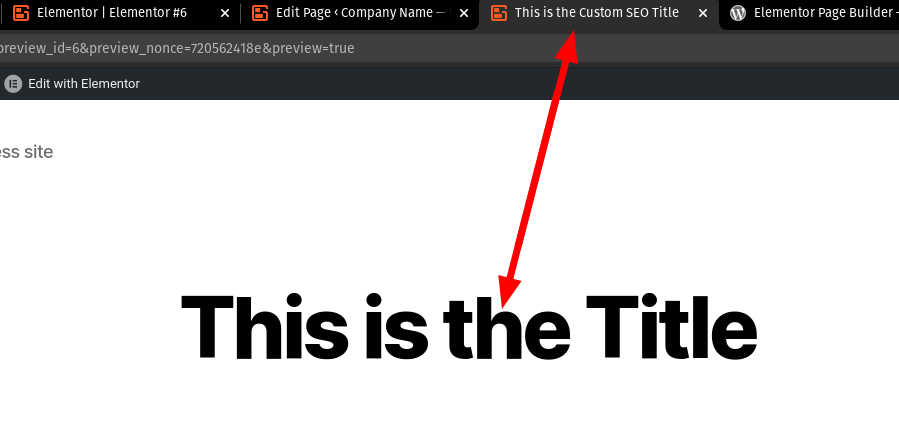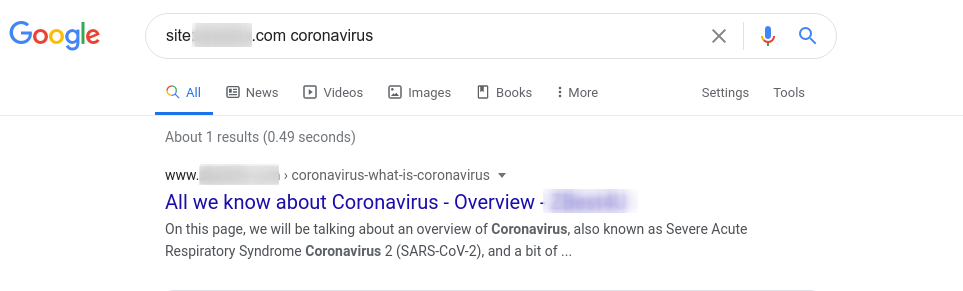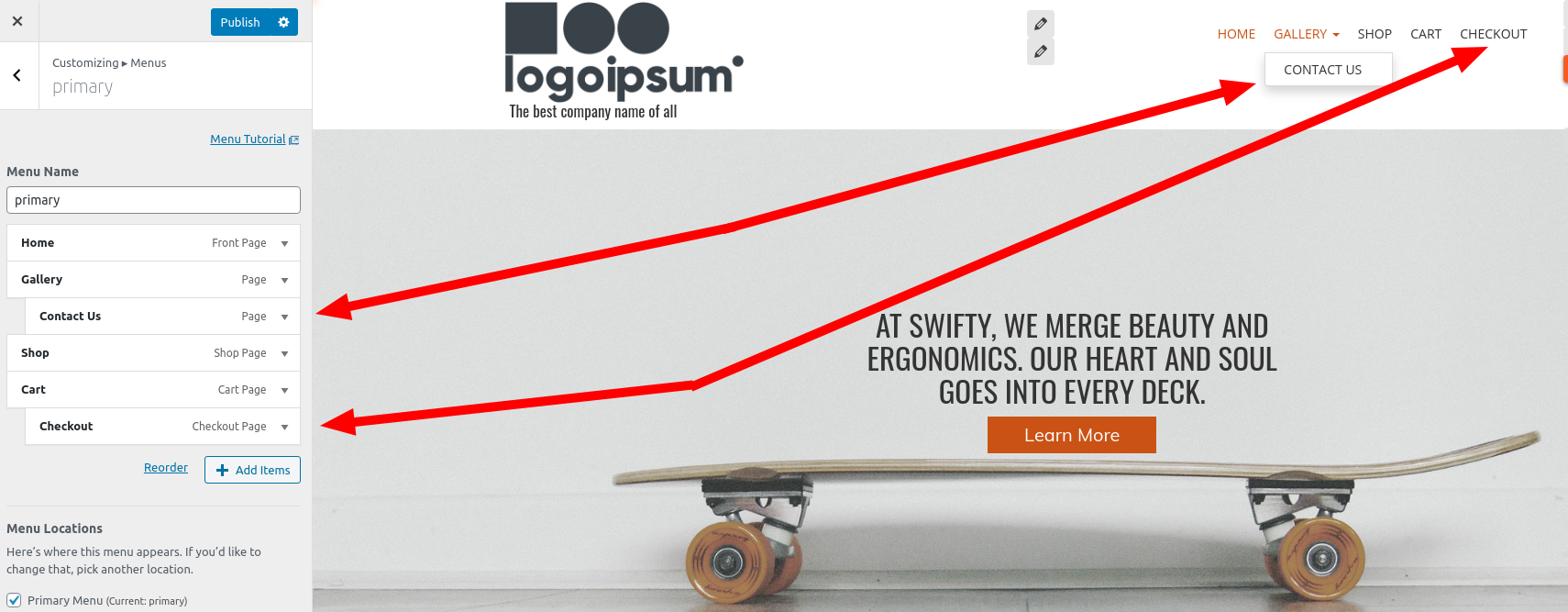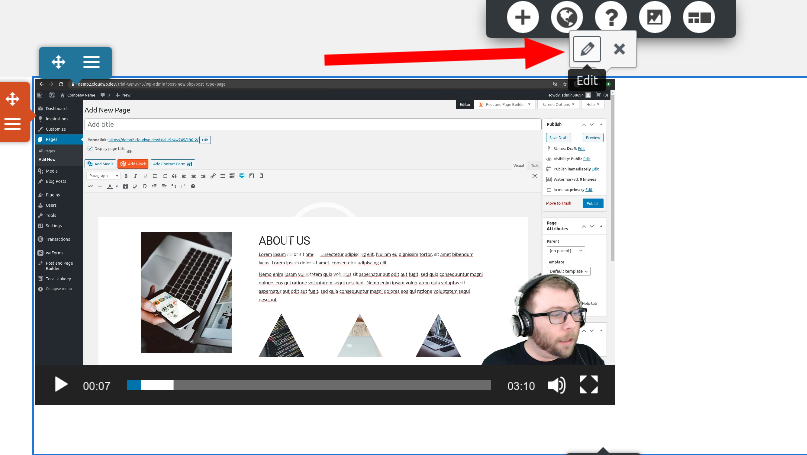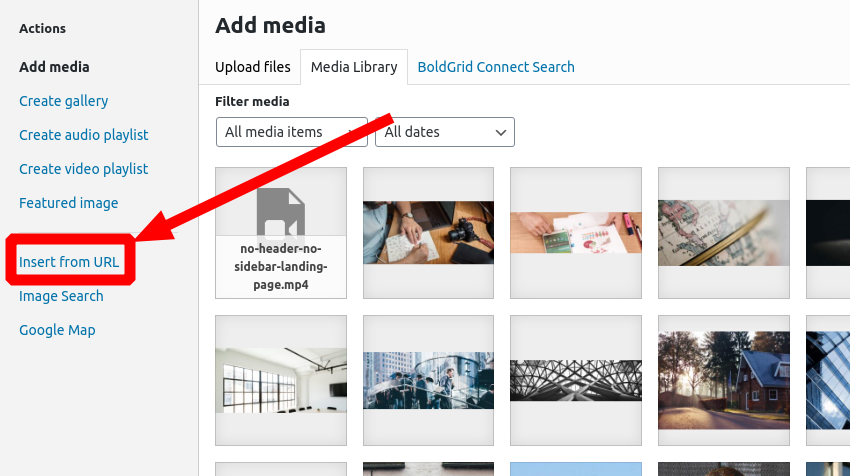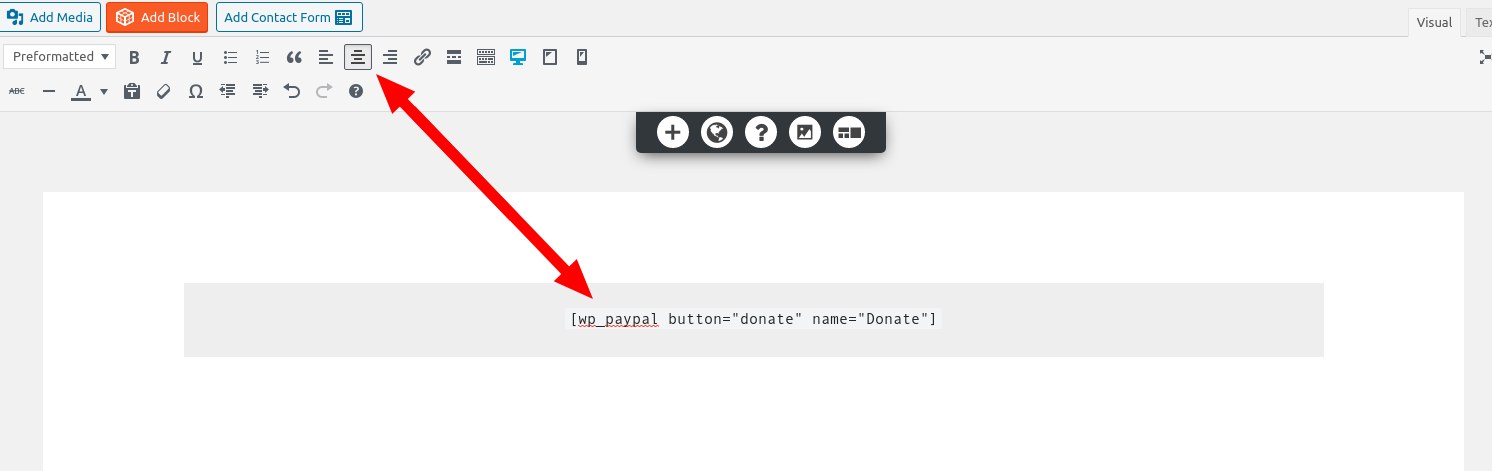Forum Replies Created
- AuthorPosts
Jesse Owens
KeymasterHi Juli-
The first thing to check is your backup logs to see if we can spot an error. Navigate to Total Upkeep > Tools > Logs and check your most recent log file. If you can copy and paste that here, we’ll be able to find out what’s going on for you and get you fixed up.
Jesse Owens
KeymasterHi Adam-
Thanks for the update! I’m glad to hear it’s working correctly without dark mode.
Let us know if you have any more questions, we’re happy to help!Jesse Owens
KeymasterHi Ayman-
It looks like your homepage’s title is correctly updated, but you’re right that Google hasn’t crawled it yet. One way that you might be able to speed up the crawling is to sign up for Google Search Console.
Here’s what I see for your SEO title:
<title>ZBest4U | Your source for Honest and Unbiased news</title> <meta property="og:title" content="ZBest4U | Your source for Honest and Unbiased news" />
Jesse Owens
KeymasterHello Ayman-
I tried to recreate the issue you’re describing with the free version of the Elementor page builder, but I wasn’t able to see the same issues that you’re having. I tried updating the title in Elementor and changing it in BoldGrid Easy SEO a couple of times, but it’s working for me:
I also noticed that your Google results appear to be correct:

Keep in mind that it does take Google some time to update search results depending on how often your site is being crawled.
If you’re still having trouble, can you outline the steps you’re taking to update the SEO title and description, and what steps you take before it reverts to the default?
Jesse Owens
KeymasterHi Valerie-
I tried to replicate the behavior you’re seeing, and I found out that I was having the same issue as you are. So, I took a couple of minutes to record this video to show you how to fix it:
September 2, 2020 at 3:01 pm in reply to: [Resolved] Header Modifications in InMotion Hosting Quickstarter Site #26379Jesse Owens
KeymasterHi Jim-
Glad to hear you’ve got the Cart icon solved!
If you look closely at the logo on this site, you’ll see that the text is actually a part of the logo image. However, you can still accomplish this with a little more Custom CSS. I took a few minutes to create this video to walk you through the process:
Here’s the Custom CSS from the video:
h3.site-description.invisible { visibility: visible; padding-top: 40px; } div.site-title { float: left; } #secondary-menu { text-align: right; }Hopefully this gets you closer to where you’d like to be! Please let us know if you’re still having trouble getting it to look the way you need it to, we’ll be happy to help.
Jesse Owens
KeymasterGlad to help Alan! Your feedback is always welcome.
Jesse Owens
KeymasterHi Damian-
Licensing for W3 Total Cache is on a “per-WordPress-installation” basis, so two sites hosted separately would need two licenses.September 1, 2020 at 6:40 pm in reply to: Does W3 Total Cache work with a “Force Login” Plugin #26352Jesse Owens
KeymasterHi Michael-
I’ve reached out to some of the W3 Total Cache team to get some ideas how to accommodate this type of environment, please allow us a little time to research and get back to you.
Jesse Owens
KeymasterHi Tim-
Please forgive us for the trouble, there was a short time this afternoon where the Cloud WordPress services underwent emergency maintenance. You should be all set now, please let us know if you’re still experiencing any issues, we’ll be happy to look into it for you.
September 1, 2020 at 6:25 pm in reply to: [Resolved] Header Modifications in InMotion Hosting Quickstarter Site #26346Jesse Owens
KeymasterHi Jim-
Sorry for the frustrations, we’ll be happy to lend a hand! I’ll try to tackle your questions one-by-one.
Why can’t I have a logo and a title in the header?
The theme is designed this way to avoid repetition, because typically a logo will include the site’s title in the graphic. Here’s a way you can work around this.
First, before you select your logo, enter the text you’d like to display in the “Tagline” field. Then add your logo and save your progress.
Next, navigate to Customize > Advanced > Custom JS & CSS and paste the following line into your Custom Theme CSS field:
h3.site-description.invisible { visibility: visible; }This will display anything you entered into the tagline right below your logo.
The page links are in a widget. They are in the middle of the page.
It looks like your site was set up with the menu in the “Header Bottom” menu area, which is centered by default. Navigate to Customize > Menus > Primary and look for the Menu Locations setting. If you set this to Primary Menu then it will be at the top-right, rather than centered below the header.
I… placed 2 page links under another. You can still see them on the menu of the home page.
Generally speaking, the menu remains the same across all your pages for a consistent navigation experience for your site’s visitors. There are ways you can accomplish this, such as the Conditional Menus plugin.
If you’re trying to create a drop-down style menu, where some page links only show “under” others, make sure that when you’re dragging them to the right spot, they show up as “indented” underneath the parent menu item. Keep in mind that WooCommerce special pages, like Cart, Checkout, and My Account won’t let you add them as submenus, as you can see in this screenshot:
Usually a shopping cart icon is placed in the upper right of the header. It is not there.
Probably the easiest way to accomplish this is with the WooCommerce Menu Cart plugin, which will add the cart icon, along with information like number of items and cart total to your menu.
You can also add a custom class to your menu item for the cart to add the icon. Simply add the class fa fa-shopping-cart to your menu item, as in this screenshot:
Jesse Owens
KeymasterHi Valerie-
Thanks for reaching out! I checked out your page, and it looks like you’re using the Crio Theme and the Post and Page Builder for your website design. I’ll try to cover your questions one-by-one.
How do I create a thumbnail for a playlist video?
Most commonly, you’ll set the thumbnail with the video hosting service, such as YouTube or Vimeo. Since you’re using a self-hosted video file, your process will be a little different. Hover over your video, and click the Edit “pencil” icon:

Then, you’ll see the Select Poster Image option, which will let you choose an image from your media library or upload a new thumbnail for your video.
How do I insert a link from a video on YouTube?
To do this, click the Add Media button, and choose the option to Insert from URL, which you can simply paste your YouTube sharing link into.
How do I move the donation button to the center of the page?
It looks like you’re using the WordPress PayPal plugin, so I’m assuming you inserted your button with a shortcode. If that’s the case, all you’ll need to do is center the paragraph containing your shortcode in the editor with the center-justify button.

Is there a way to bring up link at the bottom of my home page to email directly instead of sending to contact page?
Yes, you can add a direct email link in place of your Contact Page by using a custom link. In place of the contact page URL, use something similar to the following:
mailto:myemail@fake-email.com
I hope this answers all your questions! Let us know if you have any trouble, we’re happy to help.
Jesse Owens
KeymasterHi Damian-
It looks like you’ve disabled W3 Total Cache for now, so I can’t see the same behavior you described.
However, from the way you’ve explained it, it sounds like the issue might be minification of the JavaScript that controls your accordion sections provided by the Bridge Theme. This is a commercial theme, so I can’t test it out on my end, but I recommend disabling Minify to see if that resolves the issue for you.
If that does, you may want to consider purchasing a Plugin Configuration Consultation so our technicians can set up a manual minification profile for your theme. You can purchase this directly in the plugin from the Performance > Support menu.
Jesse Owens
KeymasterHi Enos-
I’m sorry to hear about the trouble using WP Migrate to transfer your site over to your new DreamHost account. For migrating your site, I recommend checking out the Total Upkeep Plugin. Here are instructions for migrating your website to your new host with Total Upkeep.
As a DreamHost Customer, you also get BoldGrid Premium One on One Support included with your subscription. When you click that link, just make sure to use the same email associated with your DreamHost account to get access to your premium features and support.
Jesse Owens
KeymasterHi Jonathon-
You mentioned that you’re using /wc/v3 in the Never cache the following pages section, I’d like to verify that you’re using the correct regular expression:
/wc/v3/*
I’d also like to verify that you’ve input this into the “Never Cache” sections for both Page Cache and Database Cache.
Another possible way to fix this is to find out which user agent your API calls are using, and add that string to the Rejected User Agents field in your Page Cache settings.
If you’re still having trouble, are you able to provide the response JSON here so we can see if there’s any additional information contained there?
September 1, 2020 at 1:28 pm in reply to: [Resolved] Locking the header so it remains at the top when you scroll #26297Jesse Owens
KeymasterHi Rick-
The answer to this is going to change depending on the Theme you’re using. In any of BoldGrid’s themes, you can accomplish this with this custom CSS rule:
.site-footer{ position: fixed; width: 100%; bottom: 0; }The site you sent over privately is using the Twenty Seventeen Theme and has an empty, transparent footer, so you’ll need to add some content and a background color, and increase the z-index, similar to this:
.site-footer{ position: fixed; width: 100%; bottom: 0; background: #131313; z-index: 200; }The value #131313 matches the almost-black background the rest of your website is using, but you can change that color to suit your needs.
Jesse Owens
KeymasterHi Alan-
In order to delete a saved block, you can navigate to Post and Page Builder > Block Library, which looks similar to your “All Posts” or “All Pages” screen. From here, you can hover over a saved block and click Trash.
For your second question, you’re right that there isn’t an easy way to see the title of your saved blocks when you’re adding one into a page. I’ve filed another feature request for this.
We really appreciate your feedback improving the interface, please keep letting us know when you see anything else that would improve your workflow!
Jesse Owens
KeymasterHi Adam-
It looks like it’s stuck on the “60-lines” background pattern, which is the default in Cobalt.
The first thing to try is to navigate to Customize > Background > Pattern & Color and click the Remove Selected Pattern button. If it’s grayed-out, click one of the patterns, then click remove again, and click Publish to save those changes.
If that doesn’t do the trick, based on what you’ve described that it looks right when you’re logged-in but not in a different browser, it sounds like it might still being cached somewhere.
Try disabling WP Super Cache and refreshing the page to see if it looks right, and if it still doesn’t, try clearing your DreamPress Proxy Cache using these instructions.
If you’re still having trouble after those steps, please reach out again here so we can dig deeper.
Jesse Owens
KeymasterGlad to hear it Renee! Let us know if you have any more questions, we’re happy to help.
Jesse Owens
KeymasterHi Renee-
It looks like your theme may have been affected by the jQuery Migrate issues that occurred after WordPress 5.5 was released.
I believe you’ll have luck if you install and activate the jQuery Migrate Helper plugin so that you’ll at least be able to use backups while you’re updating your theme.
Jesse Owens
KeymasterHello Willem-
Pricing for W3 Total Cache Pro is on a “per-install” basis, so if you’re using WordPress Multisite you’ll only need one license. If you’re running individual WordPress sites, you’ll need a license for each site.
Jesse Owens
KeymasterHi Gary-
We’ve also received one other report of this issue, and our developers are currently investigating.
It looks like scheduled backups are still uploading to remote storage locations in the meantime. We’ll update you here as soon as we release a fix.
- This reply was modified 4 years, 7 months ago by
Jesse Owens.
Jesse Owens
KeymasterHi Curt-
A complete backup should show in the Source tab in the transfers section. If you don’t see it right after the backup completes, try refreshing the page.
If you’re still not seeing it, the backup might not have completed. If that’s the case, the first thing to check is your backup logs in Total Upkeep > Tools > Logs. Click on the one corresponding with the time you created your backup and paste those logs into a reply here so we can see if anything went wrong with your backup.
Jesse Owens
KeymasterHi Rebecca-
Sorry to hear about the difficulty downloading backups. You can safely ignore the warnings about “SameSite,” that’s just a chrome-based warning that’s not related to this issue.
Since you are seeing the error about admin-ajax.php, I’d suspect one of two possibilities.
- Your backup file is large, and taking longer than your host’s Apache or NGINX configuration allows for a web-based download. If this is the case, I recommend downloading your backup using FTP or your web host’s file manager tool.
- Your access to admin-ajax.php is being blocked by a firewall or a security plugin. Try temporarily deactivating any security plugins you’re using and then downloading the backup again.
If you’re not using any security plugins, check with your host to see if they’re using an application firewall like ModSec, and if they can see any errors in the Apache or NGINX logs regarding your admin-ajax.php interface.
Jesse Owens
KeymasterHi Joyce-
The Travelore theme isn’t one of BoldGrid’s themes, but I did find this recent thread from the Travelore Support Forums that solved it for another user. Here’s an excerpt from that thread:
The Site title and Tagline automatically center aligns when you enable the Social Header Left Menu.
Go to => Appearance => Customize => Menus => View All Locations => Social Header Left => Select your social menu and Publish.Jesse Owens
KeymasterHi Curt-
Yes you can absolutely do this using Total Upkeep.One thing I’d recommend is to use the “transfers” tab to perform your restorations, so that you can make sure the restorations don’t overwrite certain fields like the Site URL or database credentials of the new sites.
Jesse Owens
KeymasterHi Yogesh-
Thanks for the additional information. Since you left W3 enabled this time, I was also able to see the issue when I checked out your website.
One thing that I noticed is that the images that are affected by this issue are also using animations from the Fusion Builder as well as lazy loading.
Another thing that I noticed is that there are warnings in the console about the animations:
[Violation] 'requestAnimationFrame' handler took 90ms
So two possibilities occur to me- the first is to disable minification and see if the animation Javascript works. It’s possible that the Javascript that creates your image animations is not compatible with minification.
The second possibility is to add the class skip-lazy to your images to see if the WordPress Core lazy-loading is conflicting with your animations.
Jesse Owens
KeymasterHappy to help Alan!
Jesse Owens
KeymasterHi Renee-
The first thing to check out is your logs to see if we can spot any errors. Navigate to Total Upkeep > Tools > Logs and check out your most recent log. If possible, copy and paste it in a reply here.
Since you’ve described hitting the button and nothing happening, I also think it’d be worthwhile to check out your browser console for any errors that happen when you’re trying to create a manual backup. This would let us know if there were another plugin interfering with Total Upkeep. Here’s instructions on how to use your browser console:
Once you have your console up, try again to create a backup and let us know if you see any errors there. If this turns out to be the issue, I bet your scheduled backups will still succeed, but we’ll want to double-check why the issue is happening and get it fixed for you.
Jesse Owens
KeymasterHi Brian-
This is a pretty common request for marketing landing pages, so I took a few minutes to explain the process in a video tutorial for you.
Here’s the code from the video, replace “XXX” with your page ID.
body.page-id-XXX #masthead { display: none; }Jesse Owens
KeymasterHi Dromus-
Locating your Database Connection information is going to depend on your hosting provider.
Most of the time, your database will be hosted on the same server as your website, so the address will simply be 127.0.0.1 .
Here’s an article with more information on how to troubleshoot Database connection issues.
If you’re using a cPanel-based server, here are instructions for resetting your database password in cPanel. Here are instructions to reset the password if your server is using Plesk.
If you’re not using cPanel or Plesk, you should reach out to your server’s administrator for more assistance.
Jesse Owens
KeymasterHi Suja-
I’m sorry to hear about the trouble, I know that not knowing whether the backup completed is a frustrating experience.
For the question of where it’s being saved, by default that will be inside your home directory in a folder called boldgrid_backup. You’ll also be able to see completed backups on the Total Upkeep > Backup Archives tab.
In order to see if something is going wrong, can you reply with the text from your logs? You can find these in Total Upkeep > Tools > Logs.
Jesse Owens
KeymasterHi Alan-
You can accomplish this by making sure that all your buttons are full-width buttons. This was a little bit easier to show you than to try and explain it, so I took a few minutes to make this quick video tutorial to show you:
Jesse Owens
KeymasterHello Hisham-
I’m very sorry to hear about the frustrations, I know getting into your BoldGrid Central account and using your new purchase is an important step getting your websites up and running.
If you’re not seeing the account confirmation or password reset emails, be sure to also double-check your Spam inbox, and whitelist emails from boldgrid.com in your email client.
I checked out the email address you’re using, and it does appear that the account was confirmed. Since you’re using a gmail.com address, you can also use the option to Sign In with Google to avoid setting up a new password to remember.
If you’re still not able to get in and use your Premium Support options, you can also send an email to support[at]boldgrid.com and we’ll be happy to assist you further.
Jesse Owens
KeymasterHi Fahad-
Licensing for W3 Total Cache is on a “per-install” basis, so for WordPress Multisite, you’ll only need one license for your network of subdomains.
Jesse Owens
KeymasterHi Gary-
For security purposes, Cloud WordPress doesn’t allow FTP connections.
Cloud WordPress premium users can use the File Manager to perform file operations, including uploads, on their sites- here are instructions to use the File Manager.
Jesse Owens
KeymasterHello Yogesh-
From what you’ve described, it sounds like there may be a conflict with Lazy Loading images.
One way you can test this is to navigate to the Performance > General Settings > User Experience section, and disable the check mark for Lazy load images.
We’ve tested this feature with the new feature of WordPress Core to lazy-load images, but if you’re running another plugin that lazy-loads images there may be an issue causing the data-src attribute to be different from the src attribute.
Can you provide an example of the data-src URL vs. the Image src URL, and double-check if any other plugins are providing image lazy-loading?
August 24, 2020 at 11:39 am in reply to: W3 Total Cache – no change in performance after setup/run #26086Jesse Owens
KeymasterHi Debra-
Sorry for the delay, but you should have an email now.
Jesse Owens
KeymasterHi Vance-
I’m sorry to hear that you weren’t able to overcome the issues with your mobile menus.
In order to request a refund for W3 Total Cache, please use the Performance > Support section of your admin menu, and select the option for Billing Support.Jesse Owens
KeymasterAh, glad to hear you got it sorted out Joseph!
Please reach out if you have any more questions, we’re happy to help.
- This reply was modified 4 years, 7 months ago by
- AuthorPosts