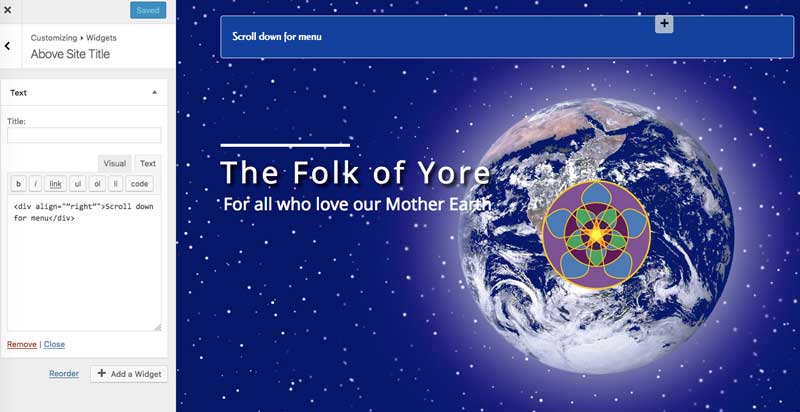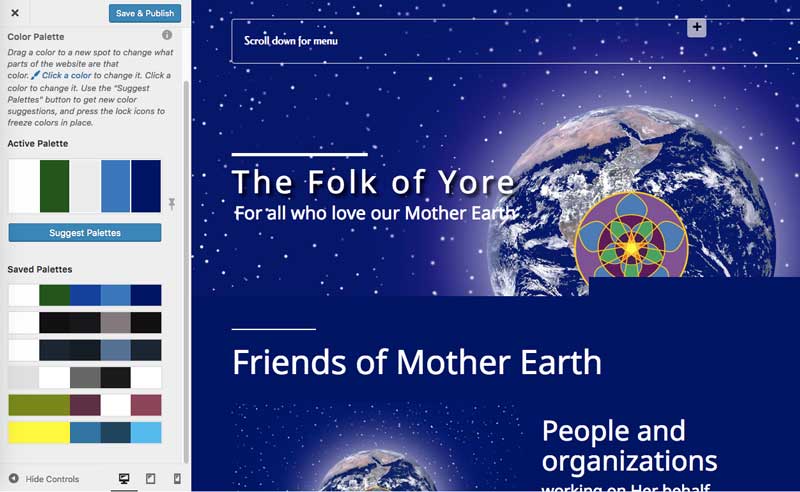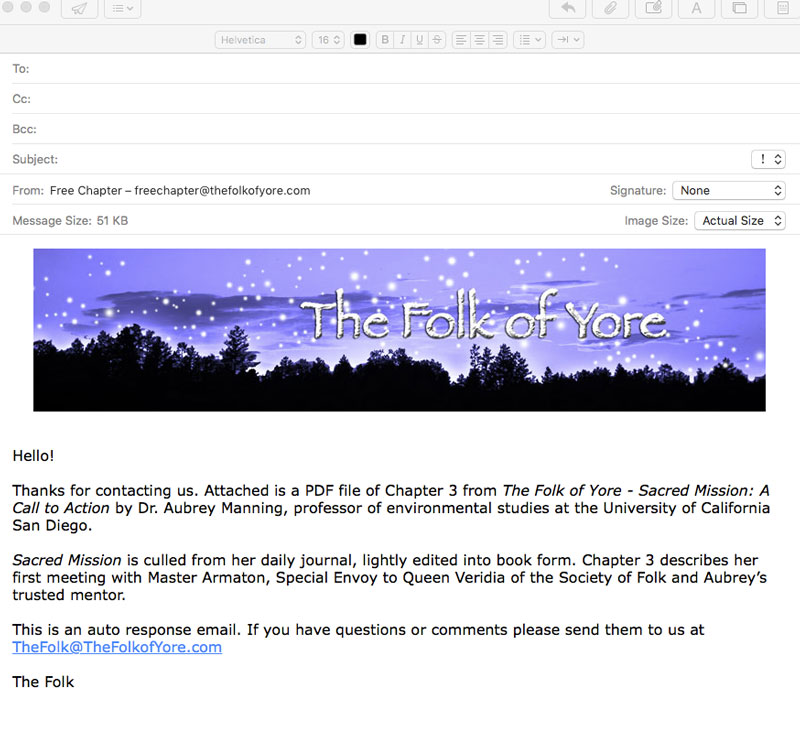Forum Replies Created
- AuthorPosts
TheFolk11
MemberThanks for your help John-Paul.
Given that the widget, being in the header, appears on all pages as you indicated, shouldn’t be a problem. Thanks for making that clear.
I entered the code you suggested, however, the text is still left adjusted as you can see from the image below or visiting the website.

Regarding the blue rectangle. I used the Colors link as you suggested and successfully rendered the blue box transparent by adjusting the transparency slider from 100 down to 1. However that also impacted the color of the background in the third section of the homepage as you scroll down which I don’t want to do. Also the white border of the box remains, as you can see:

I didn’t save and publish this.
We’re close, but not quite there. How can I get white text and only white text (no box, no border) in the area above the title without impacting any other elements of the website?
Thanks again for your time and assistance.
TheFolk11
MemberHello Kyle,
Thanks for your assistance yet again.
I did enable the position slider and tried lowering the setting for Line Height but it doesn’t decrease the distance between the title and the tagline. When I was new at this and first constructing the theme I might have inadvertently done something that shifted and locked in the relative positions because the spacing seems to be closer in the original “Resolve” inspiration. Compare with my website.
Is there a way to look at the code and perhaps do something there?
TheFolk11
MemberVery cool! Thanks for your help, Kyle! I followed your instructions and after playing around a bit was able to create two different contact forms for two different uses.
You anticipated my next requirement without me asking: “sending emails to people who submitted the form.” I didn’t realize I could do this in Ninja Forms and had been planning to handle it using autoreply in my InMotion webmail. It would be far more efficient to do it with a form.
We want to send people who submit this form an email with an embedded image and a 700 KB PDF attachment. This is a preliminary version of the email:

I’ve created the email and successfully tested it. What I haven’t been able to do is attach the PDF file because I didn’t see a provision for adding an attachment when I created this action on the form. Is this possible? If so, how do I attach the file? If not, what alternative ways can I auto reply with this email?
Thank you again, Kyle.
TheFolk11
MemberHi Carlos. It is, indeed, the best possible answer: it resolved the issue! I’m very pleased with this forum, BoldGrid, and InMotion Hosting. This is the 3rd question I’ve had answered in the last few days. Each time I posted in the evening and a response came the next morning. Kudos to all for excellent products and service.
TheFolk11
MemberThanks for your answer, Christopher, and for replying so quickly. I understand now how to work with an alternate version of my theme.
As it turned out, I didn’t have to use this technique since I discovered how to recover what I thought I had deleted. By deleting the menu items I mentioned, I thought I had deleted the pages they linked to as well. Not the case. I found them by going to Dashboard/Pages and found them in the list. Restoring the original menu items was as simple as going to Customize/Menus/Add a Menu, typing in the menu name, clicking “Create Menu” then “Add Items” and selecting the appropriate page from the “Pages” list.
- AuthorPosts