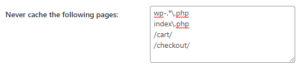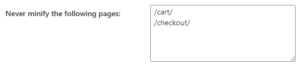Forum Replies Created
- AuthorPosts
Marko Vasiljevic
KeymasterHello,
I’ve replied to the topic you opened in the wp.org forum
https://wordpress.org/support/topic/cache-dont-realy-work/
Please continue the correspondence there or here so we can avoid duplicating the answers.
Thanks!Marko Vasiljevic
KeymasterHello Claudio.
Well, this is a very interesting question.
The only solution for this is to exclude specific Groups from object caching in Performance>Object Cache>Non-persistent groups:
As for what needs to be excluded, I would recommend reaching out to Memberpress support as they know which groups are used in their plugin.
I hope this helps!
Thanks!Marko Vasiljevic
KeymasterHello Lloyd,
Thank you for your question and I am happy to assist you with this.
As I can see the woff2 file is being served from the CDN.
You can try adding the*.woff;*.woff2in Perfomance>CDN>Files types to import and also try using a custom files list and add the path of the files for example:
/wp-content/themes/some_theme/fonts/some_fond.woff
Make sure to save all settings and purge the cache once done.
You can also exclude specific font from the CDN, by adding it to Rejected files: list as mentioned above.I hope this helps!
Marko Vasiljevic
KeymasterHello Karl,
wp-.*\.php index\.phpThese are default values. W3 Total Cache does not cache pages with query strings by default so you should remove the following:
*?tve=true *?cpo_options=1 *?et_fb=1Make sure to save all settings and purge the cache once the lines above are removed.
Thanks!Marko Vasiljevic
KeymasterHello Karl,
Thank you for your question and I am happy to assist you with this.
It seems you have an invalid regex in Performance>Page Cache>Advanced>”Never Cache following pages” filed.
Can you please share which URis are excluded from page caching in that field?
Thanks!Marko Vasiljevic
KeymasterHello Yuri,
We have released a patch in version 2.1.8. We do apologize for any inconvenience. Please update and do let us know if there are any issues. We will be happy to assist you.
Thank you.Marko Vasiljevic
KeymasterHello Ed,
Thank you for the information.
I can confirm that we have not tested W3TC with the plugin you are mentioning as it only has 3000+ installs.
What you can try is to modify the Threshold – the outer distance of the scrolling area from which to start loading the elements.
Thanks!Marko Vasiljevic
KeymasterHello Ed,
Thank you for the information.
You can exclude the specific image from Lazy Load in Performance>User Experience>Exclude words:
So you can try to re-enable lazy load, add the image URL to the Exclude words: area
https://www.water-line.nl/wp-content/uploads/2021/08/header-image.png
and make sure to save all settings and purge the cache.
I hope this helps!
Thanks!Marko Vasiljevic
KeymasterHello Ed,
Thank you for reaching out and I am happy to assist you with this.
I’ve checked your website and I can see that the W3 Total Cache is active, however, I am not seeing the issue you are referring to as the header image is visible.
Can you please share the screenshot of what you are seeing and where the image is missing?
Thanks!Marko Vasiljevic
KeymasterHello Yuri,
Thank you for reaching out and I am sorry about the issue you are experiencing with W3 Total Cache latest update.
This issue is reported numerous times and we already gave a Github issue reported for this.
The temporary solution is either to revert back to the previous version of W3 Total Cache or to change the permission for the robots.txt file so W3TC cannot write to it.
Thank you for your patience and I am sorry about the inconvenience.Marko Vasiljevic
KeymasterHello Gergana,
I’ve checked yoru website and as I can see W3 Total Cache is not detected.
Can you please share more information about the issue you are experiencing and when exactly the issue occurs?
Is there any reason you wish to remove the plugin?
Please let me know if you need assistance in configuring the W3 Total Cache.
Thank you!Marko Vasiljevic
KeymasterHello Tim,
Thank you for reaching out and I am happy to help you.
When you saying WP-Cache, are you referring to W3 Total Cache Page Caching, or settingdefine(‘WP_CACHE’, true);which is required for caching?
The most likely issue is that the pages are being cached once visited and therefore do not request the password.
I am not sure what you are using for the protected posts, but you should make sure to disable caching for logged-in users, and possibly exclude those posts from being cached by adding the to Performance>Page Cache>Advanced>”Never Cache following pages”.
I hope this helps!
Thanks!Marko Vasiljevic
KeymasterHello Miroslav,
I am sorry about the issues you are experiencing and I am happy to assist you with this.
Please understand that we cannot test the W3 Total Cache with all the plugins out there. Can you please share what is the specific problem that you are experiencing and what is the expected behavior?
Thanks!August 30, 2021 at 9:05 am in reply to: Printful product sync not working if w3 total cache is enabled. #42314Marko Vasiljevic
KeymasterHello Voldemars,
Thank you for reaching our and I am sorry you are having issues with the W3 Total Cache.
Can you please disable the settings one by one in Performance>General settings, save the settings and purge the cache after each setting is disabled, and see which one might be causing the issue?Thanks!
Marko Vasiljevic
KeymasterHello Johannes,
Thank you for reaching out.
I’ve replied to the email you sent via the W3 Total Cache support channel.
Please continue the correspondence there so we can avoid duplicating the answers.
Thanks!Marko Vasiljevic
KeymasterHello Emiliano,
Thank you for the feedback.
As you can see in the stack trace:
#4 wp-content/plugins/wp-appbox/wp-appbox.php(290): w3tc_pgcache_flush_post (45407)
This means that the mentioned plugin is calling w3tc_pgcache_flush_post.
It’s called by the function in the wp-appbox.php
function wpAppbox_clearCachePlugin( $postID = '')
https://plugins.trac.wordpress.org/browser/wp-appbox/trunk/wp-appbox.php#L277
I hope this helps!
Thank you!Marko Vasiljevic
KeymasterHello,
I am sorry about the issue you are experiencing with purchasing the W3 Total Cache Pro license and I am happy to help!
Since this is a public forum, can you please drop us a note directly via the plugin in Performance>Support, or via email so I can check the transaction and see where the issue is?
Thanks!Marko Vasiljevic
KeymasterHello,
Thank you for your question.
In most cases, once the plugin is deleted, all related files and folders should be deleted.
To completely remove W3TC follow the instructions below:
1. Purge Cache
2. Deactivate and Delete Plugin
3. Check .htaccess File (make backup)
W3TC will create many directives in .htaccess file to control the caching behavior. Each section will start and end with comments like “#BEGIN W3TC Page Cache core” and “#END W3TC Page Cache core”.
Ensure that no residual entries are left over in your .htaccess file after deleting the plugin.
4. Delete wp-content files and folders
– cache folder
– w3tc-config folder
– object-cache.php (if exists)
– advanced-cache.php (if exists)
– db.php (if exists)
– upgrade folder
– delete w3-total-cache folder in wp-content/plugins/ (if exists)
5. Delete Cached Files from CDN (if using CDN)
Besides deleting all the relevant files, if you use CDN then ensure to purge the cached content from your CDN. This is necessary when you enabled minify option in W3TC settings. You should delete the minified and combined scripts and CSS files from your CDN server to avoid the site breaking on the browser.Thanks!
Marko Vasiljevic
KeymasterHello,
Thank you for your question.
In most cases, once the plugin is deleted, all related files and folders should be deleted.
To completely remove W3TC follow the instructions below:
1. Purge Cache
2. Deactivate and Delete Plugin
3. Check .htaccess File (make backup)
W3TC will create many directives in .htaccess file to control the caching behavior. Each section will start and end with comments like “#BEGIN W3TC Page Cache core” and “#END W3TC Page Cache core”.
Ensure that no residual entries are left over in your .htaccess file after deleting the plugin.
4. Delete wp-content files and folders
– cache folder
– w3tc-config folder
– object-cache.php (if exists)
– advanced-cache.php (if exists)
– db.php (if exists)
– upgrade folder
– delete w3-total-cache folder in wp-content/plugins/ (if exists)
5. Delete Cached Files from CDN (if using CDN)
Besides deleting all the relevant files, if you use CDN then ensure to purge the cached content from your CDN. This is necessary when you enabled minify option in W3TC settings. You should delete the minified and combined scripts and CSS files from your CDN server to avoid the site breaking on the browser.Thanks!
Marko Vasiljevic
KeymasterMarko Vasiljevic
KeymasterHello Lethicia,
Thank you for yoru question and I am happy to answer.
We are already in the progress of testing the latest Divi release and making sure that the Article is up to date accordingly.
The information from Divi is related mostly to Divi files and not taking into consideration any additional plugins the users may or may not have. This is where W3 Total Cache comes to the rescue.
Thanks!Marko Vasiljevic
KeymasterHello,
Thank you for reaching out and I am happy to assist you with this.
Are you using origin push or origin pull as CDN Type?
Make sure to check out this video for more details about configuring AWS with W3 Total Cache.
Thanks!Marko Vasiljevic
KeymasterHello Emiliano,
Thank you for your question and I am happy to help!
I’ve checked your website and after inspecting the source I can see the following header:
last-modified: Thu, 19 Aug 2021 22:04:02 GMT
I can also see Status Code: 304
This being said, the last modified was almost 24 hrs ago.
Can you please confirm you are still seeing the last-modified header changing every hour?

Thanks!Marko Vasiljevic
KeymasterHello Michael,
Thank you for your question and I m happy to answer.
There is an example config ini/dbcluster-config-sample.php
once edited and placed to /wp-content/db-cluster-config.php – it starts to work
In order to use Database Cluster, you need to use WordPress in network mode. You will find an area inside the Database Cache box on the General Settings page. Click ‘Enable database cluster’ to enable the functionality.
As for Memcached, W3 Total Cache recognizes the PHP module, so you need to install PHP Memcached. After that, you will be able to select Memcached as a caching method.
I hope this helps!
Thanks!Marko Vasiljevic
KeymasterHello Shannon,
Thank you for reaching out and I am happy to assist you with this.
Short answer -yes. In wp-content/plugins/w3-total-cache/w3-total-cache-api.php you can find the purge functions.
In your case:function w3tc_flush_post( $post_id, $extras = null ) { $o = \W3TC\Dispatcher::component( 'CacheFlush' ); $o->flush_post( $post_id, $extras );or you can call flush for the URL:
function w3tc_flush_url( $url, $extras = null ) { $o = \W3TC\Dispatcher::component( 'CacheFlush' ); $o->flush_url( $url, $extras );As you can see you can call w3tc_flush_post( $post_id ) or w3tc_flush_url($url)
I hope this helps!
Thanks!Marko Vasiljevic
KeymasterHello Michael,
Thank you for the information.
You should try to manually remove any existing W3TC files and reinstall the plugin:
1. Check .htaccess File (make backup)
W3TC will create many directives in .htaccess file to control the caching behavior. Each section will start and end with comments like “#BEGIN W3TC Page Cache core” and “#END W3TC Page Cache core”.
Ensure that no residual entries are left over in your .htaccess file after deleting the plugin.
2. Delete wp-content files and folders
– cache folder
– w3tc-config folder
– object-cache.php (if exists)
– advanced-cache.php (if exists)
– db.php (if exists)
– upgrade folder
– delete w3-total-cache folder in wp-content/plugins/ (if exists)3. Go to your wp dashboard and re-install W3 Total Cache
I hope this helps!
Thanks!
Marko Vasiljevic
KeymasterHello Mike,
thank you for reaching out and I am happy to assist you with this.
If the plugin is not in the “Installed plugins” list, this means that W3TC is not installed.
Have you tried re-installing W3 Total Cache by adding a new plugin?
Thanks!- This reply was modified 3 years, 7 months ago by
Marko Vasiljevic.
August 9, 2021 at 11:53 am in reply to: After upgrading php to 7.4, my website went blank with w3 total cache. #41498Marko Vasiljevic
KeymasterHello,
Thank you for your feedback.
I’ve checked your website and I am seeing it loading just fine.
After inspecting the website I can see that the following options are enabled:<!-- Performance optimized by W3 Total Cache. Learn more: https://www.boldgrid.com/w3-total-cache/ Object Caching 0/306 objects using disk Page Caching using disk: enhanced Lazy Loading Minified using disk Served from: www.atomythedream.com @ 2021-08-09 10:28:35 by W3 Total Cache -->Thanks!
Marko Vasiljevic
KeymasterHello Steven,
Thank you for reaching out.
As this is a public forum, I’ve deleted the license from the topic.
I can see that the license key is applied to your website.
If you still do not see the W3 Total Cache Pro activated, remove the license key from Performance>General settings, Licensing sub-box, license field and save all settings. Re-enter the license, verify the license with the “verify license button” and save all settings.W3 Total Cache Pro should be active after these steps!
I’ve also replied to your email via the support channel. Please continue the correspondence there so we can avoid duplicating the answers.
Thanks
Marko Vasiljevic
KeymasterHello SUngwook,
Thank you for reaching out and I am sorry about the issues you are experiencing.
1. I’ve tried to replicate this and I have no problems deactivating and removing either W3 Total Cache or Asset Cleanup plugin. Make sure that Minify is disabled for logged in users in Performance>Minify, save all settings and purge the cache and see if the problem continues to occur.
2. Try to manually remove W3 Total Cache:
1. Purge Cache
2. Deactivate and Delete Plugin
3. Check .htaccess File (make a backup)
W3TC will create many directives in the .htaccess file to control the caching behavior. Each section will start and end with comments like “#BEGIN W3TC Page Cache core” and “#END W3TC Page Cache core”.
Ensure that no residual entries are leftover in your .htaccess file after deleting the plugin.
4. Delete wp-content files and folders
– cache folder
– w3tc-config folder
– object-cache.php (if exists)
– advanced-cache.php (if exists)
– db.php (if exists)
– upgrade folder
– delete w3-total-cache folder in wp-content/plugins/ (if exists)
5. Delete Cached Files from CDN (if using CDN)
Besides deleting all the relevant files, if you use CDN then ensure to purge the cached content from your CDN. This is necessary when you enabled minify option in W3TC settings. You should delete the minified and combined scripts and CSS files from your CDN server to avoid the site breaking on the browser.
6. Go to your wp dashboard and re-install W3 Total CacheI hope this helps!
Thanks!Marko Vasiljevic
KeymasterHello Nicholas,
Thank you for reaching out and I am sorry about the issue you are experiencing.
As per Woocommerce, it’s advisable to exclude the
cartandcheckoutfrom caching and minifying in W3 Total Cache(this depends on the settings you have enabled)
So you should add/cart/and/checkout/in Performance>Page Cache>Advanced>”Never Cache the following pages” and in Performance>Minify>Advanced>”Never Minify the following pages” filed. Make sure to save all settings and purge the cache once the pages are added to the filed.


It would be great if you could share the website URL so I can check for any console errors.Let me know if the provided suggestion helps!
Thanks!
Marko Vasiljevic
KeymasterHello Daniel,
If the issue persists once W3 Total Cache is completely removed then the issue is not related to our plugin.
I would suggest reaching to the support of the plugin you are using for bookings and your hosting support to check if there are any backups you could use.
Thanks!Marko Vasiljevic
KeymasterHello John,
Thank you for your question and your interest in W3 Total Cache Pro!
You should have no problem running Pro on your Dreamhost!
W3 Total Cache Pro licenses are valid on a per-install basis, meaning you need one for every WordPress instance you run. If you have three separate websites, you will need three licenses in total—one for each site. If you have five sites in a WordPress multisite instance, you need just one license for all five sites. If you are interested in bulk licensing, please email us for more information.Thank you!
Marko Vasiljevic
KeymasterHello Danel,
Thank you for your feedback.
Please make sure that everything related to the W3 Total Cache installation is deleted:
1. Check .htaccess File (make a backup)
W3TC will create many directives in the .htaccess file to control the caching behavior. Each section will start and end with comments like “#BEGIN W3TC Page Cache core” and “#END W3TC Page Cache core”.
Ensure that no residual entries are leftover in your .htaccess file after deleting the plugin.
2. Delete wp-content files and folders
– cache folder
– w3tc-config folder
– object-cache.php (if exists)
– advanced-cache.php (if exists)
– db.php (if exists)
– upgrade folder
– delete w3-total-cache folder in wp-content/plugins/ (if exists)Have you tried clearing your MySQL table?
Thanks!
Marko Vasiljevic
KeymasterHello Daniel,
Thank you for reaching out and I am sorry about the issue you are experiencing.
I am not familiar with the plugin you are mentioning so can you please share the URL of the RDV plugin?
I did my best to translate your message, however, I am still not sure what the exact issue is.
To confirm, once you completely remove the W3 Total Cache and reinstalled the plugin you are using for those appointments the issue continues to persist?
One more question is does this happen in the wp dashboard or on the website? Or to be more specific, for logged-in users?
Thanks!July 26, 2021 at 6:21 am in reply to: After upgrading php to 7.4, my website went blank with w3 total cache. #40993Marko Vasiljevic
KeymasterHello,
Thank you for reaching out and I am sorry about the issue you are experiencing.
W3 Total Cache is compatible with the latest PHP 8 and this means that it’s also compatible with any previous versions.
I can see that you are using some other caching solution.
I would recommend completely removing and re-install W3 Total Cache. Make sure that the other caching plugin is completely removed as well.
1. Check .htaccess File (make a backup)
W3TC will create many directives in the .htaccess file to control the caching behavior. Each section will start and end with comments like “#BEGIN W3TC Page Cache core” and “#END W3TC Page Cache core”.
Ensure that no residual entries are leftover in your .htaccess file after deleting the plugin.
2. Delete wp-content files and folders
– cache folder
– w3tc-config folder
– object-cache.php (if exists)
– advanced-cache.php (if exists)
– db.php (if exists)
– upgrade folder
– delete w3-total-cache folder in wp-content/plugins/ (if exists)
3. Delete Cached Files from CDN (if using CDN)
Besides deleting all the relevant files, if you use CDN then ensure to purge the cached content from your CDN. This is necessary when you enabled minify option in W3TC settings. You should delete the minified and combined scripts and CSS files from your CDN server to avoid the site breaking on the browser.
4. Go to your wp dashboard and re-install W3 Total Cache
I hope this helps!Marko Vasiljevic
KeymasterHello Sephan,
Thank you for your inquiry and I am happy to assist you with this.
When using cache Preload in W3 Total Cache, depending on how big your website is and on the settings it may take some time for the entire website to be preloaded.
What the Cache preload does is:
– Check the last offset
– Check how many URLs are allowed to be processed per run
– Fetch all URLs from sitemap (even nested sitemaps work)
– Loop through a set of URLs to visit them
Your sitemap URL should be added like this: https://yourwebsite.com/sitemap_index.xml
If the end of the list is reached, it will start from the beginning of the next run. That means that when the last page is reached, it will start from the beginning with the first 10 pages and so on (10 pages if the default values are set).
If you have your site set to use wp-cron the default way (native wp-cron), it only triggers visits to your site. WP allows you to turn this offdefine('DISABLE_WP_CRON', 'true');so u can trigger wp-cron.php manually via your system’s cron. When you do it that way the preload will run in batches on each cron job call to wp-cron.
WP-CLI can also be used for priming and logging. If you don’t want to rely on wp-cron – use the wp-cli command for preloading and Unix cron. You should call it directly in wp-cliwp w3-total-cache pgcache_prime
and track the output which pages/sitemap positions are primed by script.
I hope this helps.Marko Vasiljevic
KeymasterHello Tim,
Thank you for the information and I am glad that you found the source of the issue.
You should keep it disabled in this case because it’s not recommended to use more than one optimization plugin.
Jetpack offers some minimal and basic optimization and since you are using W3 Total Cache you should keep this disabled.
Thanks!Marko Vasiljevic
KeymasterHello Tim,
Thank you for reaching out and I am happy to assist you with this.
I’ve checked your website and browsed through your website and I can see all the images loading correctly – no broken links.
Since this only happens on your computer it’s unlikely that it has something to do with the W3 Total Cache. Have you tried clearing your browser cache or check the website in some other browser and see if you are experiencing the same issue?
Let me know if this helps!
Thanks!Marko Vasiljevic
KeymasterHello Pablo,
Thank you for reaching out and thank you for using W3 Total Cache!
I’ve replied to the topic you created in wp.org so please continue the correspondence there so we can avoid duplicating the answers.
Thanks!- This reply was modified 3 years, 8 months ago by
Marko Vasiljevic.
- This reply was modified 3 years, 8 months ago by
Marko Vasiljevic.
- This reply was modified 3 years, 7 months ago by
- AuthorPosts