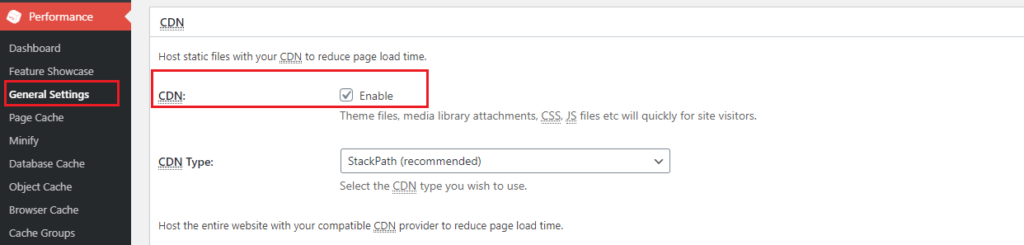Forum Replies Created
- AuthorPosts
Marko Vasiljevic
KeymasterHello Howard,
We’ve received both of your emails via the support channel and replied. Please continue the correspondence there so we can avoid duplicating the answers.
Thanks!
Marko Vasiljevic
KeymasterHello,
I am sorry about the issue you are experiencing and I am happy to assist you with this.
Can you please make sure that all files are completely removed before reinstalling the plugin?
1. Purge Cache 2. Deactivate and Delete Plugin 3. Check .htaccess File (make backup) W3TC will create many directives in .htaccess file to control the caching behavior. Each section will start and end with comments like "#BEGIN W3TC Page Cache core" and "#END W3TC Page Cache core". Ensure that no residual entries are left over in your .htaccess file after deleting the plugin. 4. Delete wp-content files and folders - cache folder - w3tc-config folder - object-cache.php (if exists) - advanced-cache.php (if exists) - dbcache.php (if exists) - upgrade folder - delete w3-total-cache folder in wp-content (if exists) 5. Delete Cached Files from CDN (if using CDN) Besides deleting all the relevant files, if you use CDN then ensure to purge the cached content from your CDN. This is necessary when you enabled minify option in W3TC settings. You should delete the minified and combined scripts and CSS files from your CDN server to avoid the site breaking on the browser. 6. Go to your wp dashboard and re-install W3 Total Cache Thanks!
March 8, 2021 at 9:06 am in reply to: When using plugin w3 total cache error logging went through the roof. #34678Marko Vasiljevic
KeymasterHello Bart,
I am sorry about the issue you are experiencing and I am happy to assist you with this.
Without looking into the logs there is no way we can be 100% sure what might be causing this. Most likely is a memory issue on the server. So make sure that you are not using Database Cache and Object Cache if on a shared server and caching to disk. Also, check the size of wp-content/cache/ folder
There is also a possibility of a conflict with some other plugin so you may want to check that by disabling other plugins while W3TC is enabled.
Thanks!
Marko Vasiljevic
KeymasterHello Eugene,
MaxCDN is now Stackpath and it’s not ours, it’s something we recommend as a CDN provider. It is not recommended to use more than one CDN solution. Simply to avoid any issues. however, since these are two different types of CDN, you can try serving the static assets from the CDN by using Stackpath.
Please check this article for more details.
Thanks!
Marko Vasiljevic
KeymasterHello Chris,
I’ve replied to the email. Please continue correspondence there and follow the instructions so we can avoid sharing any private info on a public forum.
Thanks!
Marko Vasiljevic
KeymasterHello Chris,
I can see that the license is activated on your website.
Remove the license key from Performance>General settings, Licensing sub-box, license field, and save all settings. Re-enter the license, verify the license with the “verify license button” and save all settings.
W3 Total Cache Pro should be active after these steps!
Thanks!
Marko Vasiljevic
KeymasterHello Mike,
There is an example config wp-content/plugins/w3-total-cache/ini/dbcluster-config-sample.php
Once edited create /wp-content/db-cluster-config.php and paste the config there. It should work after these steps.
Thanks!
Marko Vasiljevic
KeymasterHello Eugene.
Thank you for your inquiry and I am happy to assist you with this.
As I can see, the WPX CDN needs to be enabled in the WPX Control Panel. AS this is being done outside of W3TC there is no need to do anything in W3 Total Cache.
Thanks!
Marko Vasiljevic
KeymasterHello Mike,
With W3TC PRO you may use a cluster of MySQL servers when a single MySQL instance can’t handle all your traffic.Thanks!
Marko Vasiljevic
KeymasterHello Ketil,
W3 Total Cache Pro licenses are valid on a per-install basis, meaning you need one for every WordPress instance you run. If you have three separate websites, you will need three licenses in total—one for each site. If you have five sites in a WordPress multisite instance, you need just one license for all five sites.
Thanks!Marko Vasiljevic
KeymasterHello,
I am sorry about the issue you are experiencing with the images and I am happy to assist you with this.
Can you please disable the settings one by one in Performance>general settings, save the settings and purge the cache after each setting is disabled and see which one might be causing the issue?
Thanks!
Marko Vasiljevic
KeymasterHello Mike,
Using more than one plugin for this is not recommended.
If you are planning to use the mentioned plugin you should disable W3TC db caching as both plugins are using the same drop-in – db.php.Thanks!
Marko Vasiljevic
KeymasterHello Kiem,
Please make sure to check this link for assistance with this and also check the Performance>Install page for more details.
Thanks!March 1, 2021 at 8:42 am in reply to: W3 Total Cache was fine – and now it randomly crashed my site #34417Marko Vasiljevic
KeymasterHello Mark,
I am sorry about the issue you are experiencing and I am happy to assist you with this.
WE’ve received your email via the support channel and replied to it so please continue the correspondence there so we can avoid duplicating the answers.
Thanks!Marko Vasiljevic
KeymasterHello Aninda,
Thank you for your inquiry and I am happy to assist you with this.
Are you trying to setup FSD CDN or just serving the static assets from the AWS?
Can you please share the screenshot of the settings in Performance>CDN>Configuration: Objects?
Thanks!Marko Vasiljevic
KeymasterHello Kiem,
I am sorry about the issue you are experiencing and I am happy to assist you with this.
Can you please share the screenshot or more detailed information about where you are seeing the error message?
A screenshot would be great.
Thanks!February 25, 2021 at 4:45 am in reply to: [Resolved] Recurring Mixed Content with W3 Total Cache #34307Marko Vasiljevic
KeymasterHello Michael,
I am sorry about the issue you are experiencing with mixed content and I am happy to assist you with this.
I would recommend completely removing and re-installing W3 Total Cache, including all residual files:
1. Purge Cache
2. Deactivate and Delete Plugin
3. Check .htaccess File (make a backup)
W3TC will create many directives in the .htaccess file to control the caching behavior. Each section will start and end with comments like “#BEGIN W3TC Page Cache core” and “#END W3TC Page Cache core”.
Ensure that no residual entries are leftover in your .htaccess file after deleting the plugin.
4. Delete wp-content files and folders
– cache folder
– w3tc-config folder
– object-cache.php (if exists)
– advanced-cache.php (if exists)
– dbcache.php (if exists)
– upgrade folder
– delete w3-total-cache folder in wp-content (if exists)
5. Delete Cached Files from CDN (if using CDN)
Besides deleting all the relevant files, if you use CDN then ensure to purge the cached content from your CDN. This is necessary when you enabled minify option in W3TC settings. You should delete the minified and combined scripts and CSS files from your CDN server to avoid the site breaking on the browser.
6. Go to your wp dashboard and re-install W3 Total CacheOnce enabled, Enable the settings one by one, save all settings and purge the cache after each setting is enabled, and make sure to check your website.
Also in Page Cache, make sure that the option “Cache SSL (HTTPS) requests” is enabled
I hope this helps!February 25, 2021 at 4:38 am in reply to: [Resolved] activation W3 caused site error, no access #34305Marko Vasiljevic
KeymasterHello Mitchell,
Thank you for the information.
I’ve checked your website and as I can see the website is accessible as well as the https://custom-tiles.com/wp-admin/ and W3 Total Cache is active on your website.<!-- Performance optimized by W3 Total Cache. Learn more: https://www.boldgrid.com/w3-total-cache/ Page Caching using disk: enhanced Content Delivery Network via N/A Lazy Loading Minified using disk Served from: custom-tiles.com @ 2021-02-24 19:55:39 by W3 Total Cache -->Can you please confirm that you are still experiencing the issue?
Thanks!February 24, 2021 at 12:27 pm in reply to: [Resolved] activation W3 caused site error, no access #34275Marko Vasiljevic
KeymasterHello Mitchell,
The provided steps need to be taken first in order to access your dashboard. So to access your dashboard you need to manually delete those files from the server following the steps provided.
Once those files are deleted, you can then access the dashboard and re-install W3TC and making sure that OC and DB Cache are not enabled.
What hosting support did is most probably disabled the plugin by renaming it in the wp-content/plugins/
The problem is that the settings you enabled are still in wp-content/w3tc-config/master.php and the cached files are in the /cache/ folder.
Thanks!February 24, 2021 at 10:46 am in reply to: [Resolved] activation W3 caused site error, no access #34265Marko Vasiljevic
KeymasterHello Mitchell,
Simple deactivation of the plugin is not sufficient.
Please follow the steps provided and completely remove everything related to W3 Total Cache.
Once that’s done, install W3 Total Cache without any leftover files remaining and make sure not to use Object Caching and Database caching if on shared hosting and if caching to Disk.
Thanks!February 24, 2021 at 10:15 am in reply to: [Resolved] activation W3 caused site error, no access #34252Marko Vasiljevic
KeymasterHello Mitchell,
I am sorry about the issue you are experiencing and I am happy to assist you with this.
Can you please completely remove W3 Total Cache and re-install it and once the plugin is reinstalled make sure that Object Cache and Database Cache are not enabled in the General settings especially if on shared hosting and if caching to disk and see if the issue persists:
1. Check .htaccess File (make a backup)
W3TC will create many directives in the .htaccess file to control the caching behavior. Each section will start and end with comments like “#BEGIN W3TC Page Cache core” and “#END W3TC Page Cache core”.
Ensure that no residual entries are left over in your .htaccess file after deleting the plugin.
2. Delete wp-content files and folders
– cache folder
– w3tc-config folder
– object-cache.php (if exists)
– advanced-cache.php (if exists)
– dbcache.php (if exists)
– upgrade folder
– delete w3-total-cache folder in wp-content/plugins/ (if exists)
3. Delete Cached Files from CDN (if using CDN)
Besides deleting all the relevant files, if you use CDN then ensure to purge the cached content from your CDN. This is necessary when you enabled minify option in W3TC settings. You should delete the minified and combined scripts and CSS files from your CDN server to avoid the site breaking on the browser.
4. Go to your wp dashboard and re-install W3 Total Cache, and as I mentioned, make sure that Object Caching and Database Caching are disabled if on shared hosting plan and if caching to disk.
Thanks!Marko Vasiljevic
KeymasterHello Nadia,
Thank you for your question and I am happy to assist you with this.
We received your email via the support channel so please continue the correspondence there so we can avoid duplicating the answers.
Thanks!Marko Vasiljevic
KeymasterHello Hannah,
Thank you for your inquiry and I m happy to assist you with this.
In order to be able to use the Opcode caching method (APC/APCu for example ), you need to make sure that the PHP extension is installed on your server. Only then you will be able to choose it from the Page Cache Method: list.
However, I would advise keeping the Page Cache Method: on Disk: Enhanced as it providing the best results when it comes to Page Caching.
Thanks!Marko Vasiljevic
KeymasterHallo Maarten,
Thank you for your inquiry and I am happy to assist you with this.
As you can see in the gtmetrix report The total size of your website is 10.7MB and 9.04MB or that are images. Gtmetrix suggests that you need to optimize images, which W3 Total Cache cannot do. So the bottleneck of your website performance is your images.
Gtmertix also suggests using CDN to serve static content and I would suggest Stackpath CDN as it’s easy to set up and it offers the best performance.
As for eliminating render-blocking css, W3 Total Cache does have an option “eliminate render-blocking CSS by moving it to HTTP body” however that option is available after updating to Pro.
Thanks!February 16, 2021 at 12:44 pm in reply to: Using Stackpath CDN with W3 TotalCache – Shows CDN disabled #33917Marko Vasiljevic
KeymasterHello Steven,
Thank you for your inquiry and I am happy to assist you with this.
The notification you are seeing suggests that the CDN is not enabled in Performance>General settings:

So make sure that the CDN option is enabled and Stackath is selected under the CDN type, save all settings, and purge the cache.
Also, make sure to check this article about how to setup Stackpath with W3 Total Cache.
Thanks!February 16, 2021 at 12:37 pm in reply to: Azure CDN Configuration issue with or without CNAME #33912Marko Vasiljevic
KeymasterHello Tony,
Thank you for the information and I am sorry that the issue is still occurring.
Please check this article about the wp debug and error logs. From what you’re saying the uploads times out for some reason so you should check if there are any errors in the log, wp-debug or any PHP errors.
Thanks!Marko Vasiljevic
KeymasterHello Emmanuel,
As I’ve already replied via the support channel, to access the premium support for W3 Total Cache, please navigate to your wp dashboard, Performance>Support, and purchase the Performance Audit solution.
After that, we will provide you further instructions in the Premium support email chain.
Thanks!
February 15, 2021 at 12:06 pm in reply to: Azure CDN Configuration issue with or without CNAME #33833Marko Vasiljevic
KeymasterHello Tony,
Thank you for the info.
Can you please check your error log?
If the error.log is not showing anything there is a possibility that the upload timed-out and it takes too much time for your host to upload file and timeout are set to lower value to process responses on your host.
So, in this case, you should increase it.
There is also a possibility that Wordfence or some other security plugin or firewall could be blocking W3TC from accessing too many directories/files at once.
Thanks!February 15, 2021 at 9:36 am in reply to: How to Fix WooCommerce Bookings Calendar with W3 Total Cache #33812Marko Vasiljevic
KeymasterHello Joshua,
I’ve inspected your website and I can see that the calendar is not loaded (infinity loading). After checking the Console errors I saw a 404 error for https://headshotsla.com/?wc-ajax=wc_bookings_find_booked_day_blocks&product_id=1046777&wc-ajax=wc_bookings_find_booked_day_blocks&security=15c6cabcbb&min_date=2021-02-15&max_date=2021-03-22
This is for page https://headshotsla.com/product/8-look-8-retouch/
Can you please disable the W3TC settings one by one in Performance>General settings, save all settings and purge the cache after each setting is disabled, and see which setting might be causing this.
Thanks!February 15, 2021 at 9:13 am in reply to: Azure CDN Configuration issue with or without CNAME #33809Marko Vasiljevic
KeymasterHello Tony,
Thank you for the information and I am glad you managed to set up the CDN successfully.
Check if you have the information about the Unsuccessful transfer queue, click the button near it and try to re-upload files.
if works – it’s a temporary issue linked to server resources.
Also, make sure to check your master.php file. If cdn.force.rewrite”: “1 should be avoided in the long-term since it causes continuous reuploads of the same files. Just change it to cdn. force.rewrite”: “0
Thanks!Marko Vasiljevic
KeymasterHello Matteo,
Thank you for the information.
In the July 2020 update, we’ve fixed the following:- Fixed Take “Accepted Query Strings” into account when “Cache query strings” enabled
- Fixed the typo in the variable for lazy loading
- Added lazy load Google Maps reference to the general settings page
- Added Support background-image: together with background: for lazy loading
So there is nothing that would suggest the issue you are referring to except if you are possibly caching a query string.
As I can see you are using Page Cache with Memcached. I would suggest switching to Disk: Enhanced, as it’s more performant than any other caching method when it comes to page caching, and see if the issue persists.
Thanks!February 12, 2021 at 9:09 am in reply to: Azure CDN Configuration issue with or without CNAME #33742Marko Vasiljevic
KeymasterHello Tony,
The settings are saved in wp-content/w3tc-config/master.php Make sure to make a backup of the mentioned file.
YOu can manually replace the lines around line 572 (depending on the configuration) with default values:"cdn.azure.user": "", "cdn.azure.key": "", "cdn.azure.container": "", "cdn.azure.cname": [], "cdn.azure.ssl": "auto",Once you save the changes, go to Performance Dashboard and re-enable CDN (make sure CDN is disabled before this), and select Microsoft Azure Storage from the CDN type menu.
Once you go to Performance>CDN the values should be default.
Thanks!Marko Vasiljevic
KeymasterHello Matteo
The most likely issue is that there are leftover files of the other caching plugin you are using and therefore is making a conflict with W3 Total Cache.
We cannot assist you in this case unless you completely remove the other plugins and make sure there are no leftover files.
Alternatively, we can offer you our premium support in Performance>Support.
Thanks!Marko Vasiljevic
KeymasterHello Mattei,
It would be great if you could share your website URL.
The Cron schedule for W3TC is not correct. I am not able to see the screenshot at the moment.
There is a possibility of a conflict so you should make sure that you do not have any other caching solution installed like server-side caching or any other caching plugin and make sure to disable it.
Thanks!February 12, 2021 at 6:32 am in reply to: Azure CDN Configuration issue with or without CNAME #33732Marko Vasiljevic
KeymasterHello Tony,
I am sorry about the issue you are experiencing with setting up Azure CDN with W3 Total Cache and I am happy to assist you with this.
The replace hostname should be automatically populated after connecting with the Account key as you can see in the image below:

I would recommend checking out this article which explains the proper setup of Azure CDN with W3 Total Cache.
Please let me know if you have any other questions.
Thanks!- This reply was modified 4 years, 1 month ago by
Marko Vasiljevic.
Marko Vasiljevic
KeymasterHello Joshua,
Thank you for your inquiry and I am happy to assist you with this.
As I can see from the tests you have a lot of render-blocking CSS. This means that you should eliminate render-blocking CSS and that feature is available in W3 Total Cache after upgrading to Pro.
So yes in this case you need the Pro version for the plugin. As for our premium support, you can purchase Plugin Configuration or Performance Audit solution via the plugin in Performance>Support.
Thanks!Marko Vasiljevic
KeymasterHello Matteo,
I am sorry about the issue you are experiencing with corn schedules and I am happy to assist you with this.
As you can see W3TC does have a few events scheduled, depending on features enabled in the General settings.
Also, as I can see in the screenshot WP_CRON_LOCK_TIMEOUT constant is defined to 60sWhen WordPress is loaded, it checks to see if a cron job is running (if cron is locked). If cron is not locked, it will try to create a lock – if the lock timeout has not been reached, no lock can be acquired and cron will not run.
The constant is limiting the W3TC schedules and therefore those are not executed. You should either change the limit or comment out the WP_CRON_LOCK_TIMEOUT line in wp-config.
I hope this helps!
Thanks!Marko Vasiljevic
KeymasterHello Stien,
I am sorry about the issue you are experiencing and I’m happy to assist you with this.
We’ve also received the email via the support channel, and I asked you some follow-up questions. We can continue the correspondence there since you are a Pro user.
IS REST API cache enabled in Perfomrance>Page Cache>REST API?
I can see that you’ve set up Full site delivery, however, you are also using the CDN with the URL rewrite, so in this case, you should disable the CDN in Performance>General settings and only use FSD CDN.
The pages are cached once visited. So if you wish to preload the pages you can use Cache Preload in Performance>Page cache and Automatically prime the page cache. There you will also see the option Preload the post cache upon publish events which does exactly that. since the Cache Preload is triggered by the page view and sometimes wp cron is not very reliable, I would advise using the default settings in Cache Preload and possibly set a custom cronjob for page visit on your server, for example, every 5-10 mins or better yet use wp-cli.
Logging is available in wp cli so instead of calling wp cron via crontab – you should call it directly via
wp w3-total-cache pgcache_prime
and track the output which pages / sitemap positions are primed by script.
Thanks!February 10, 2021 at 8:22 am in reply to: I would like to cancel my subscription to Total Cache #33666Marko Vasiljevic
KeymasterHello Julieta,
As Jesse stated You can reach out to our billing team privately directly from your WordPress Dashboard, in the Performance > Support menu, or by using this contact form, and we will be more than happy to assist you with this.
Thanks!Marko Vasiljevic
KeymasterHello KLC,
I can see that you are using Cloudflare and Autoptimize, however, I do not see traces of W3 Total Cache.
If you are using W3 Total Cache, make sure that Minify is disabled since you are also using AO and Cloudflare. Also, make sure that Cloudflare Minify is disabled since AO is handling this.
NOw when it comes to Google Page speed suggestions, They are related to the plugin you are using to Minify the assets, so in order to eliminate render-blocking resources, you need to address this to Autoptimize support.
Removing unused JS/CSS cannot be done by any plugin. This is because the theme you are using and the plugins you are using are loading js/CSS files on all pages and not just the pages intended.
Also, you might want to pay a bit more and use Stackpath Full site delivery instead of the Cloudflare free plan. I’ve also found this article which may help you with the configuration.
Thanks!- AuthorPosts