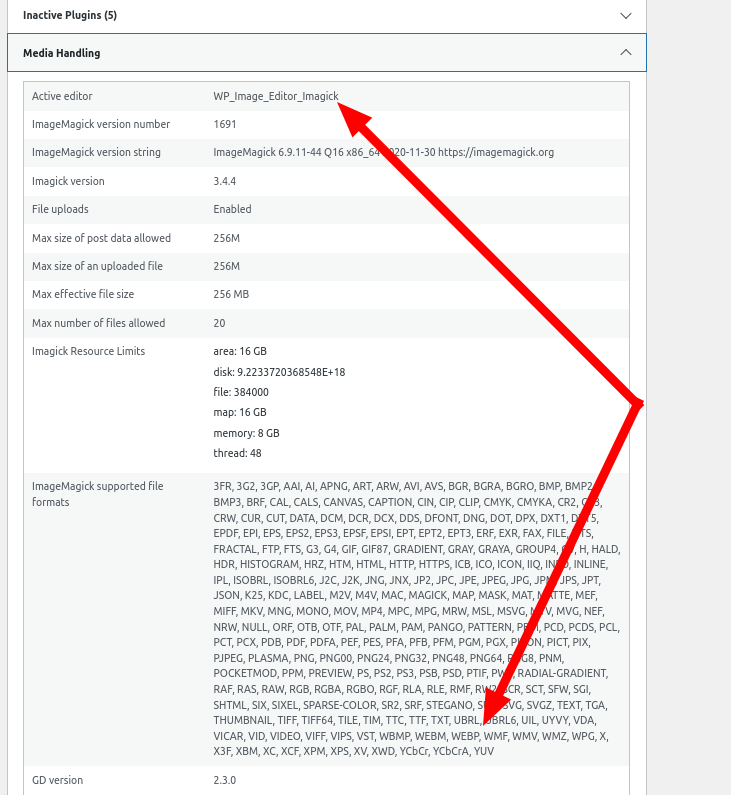Forum Replies Created
- AuthorPosts
- October 15, 2024 at 10:51 am in reply to: Front-end website not updates premium plugin W3 Total Cache #145990
Marko Vasiljevic
KeymasterHello Laszlo,
On which domain is the W3 Total Cache Pro installed and active?
Thanks!October 15, 2024 at 8:23 am in reply to: Front-end website not updates premium plugin W3 Total Cache #145983Marko Vasiljevic
KeymasterHello Laszlo,
Thank you for your feedback.
The subdomains should be added once per line
https://cyclesoftware.fr/
https://cyclesoftware.be/
Also can you please share what exactly you are trying to change or update on the website so I can understand better the issue you are having?
Can you please share the screenshots of the updated main website and what happens in the subdomains?
Thanks!- This reply was modified 5 months, 2 weeks ago by
Marko Vasiljevic.
Marko Vasiljevic
KeymasterHello Sorin,
Thank you for reaching out and I am happy to help!
Yes, this was fixed a long time ago. However, as you mentioned, this is a Pro feature in the W3 Total Cache so in order to enable and configure DB Cluster, you need to have a Pro license.
Thanks!October 14, 2024 at 9:27 am in reply to: Front-end website not updates premium plugin W3 Total Cache #145918Marko Vasiljevic
KeymasterHello Laszlo,
Thank you for your feedback.
I assume that the plugin is enabled on the main website and the other languages are created with the WPML. In Performance>Extensions, you can enable the WPML extension if you are using the WMPL plugin and the W3 Total Cache Pro.Also, in Performance>Page Cache>Aliases, please enable the Cache alias hostnames: option and add the subdomains https://cyclesoftware.fr/ and https://cyclesoftware.be/ to the Additional home URLs: field, save all settings and purge the cache and let me know if the problem persists?
Thanks!October 10, 2024 at 12:59 pm in reply to: Front-end website not updates premium plugin W3 Total Cache #145254Marko Vasiljevic
KeymasterHello Laszlo,
Thank you for reaching out and I am happy to help!
I am not quite sure I understand what the problem is. The W3 Total Cache should be installed on your website, and you should be using some multilingual plugin to show other languages? Is that correct?
Can you please share the specific issues, and the steps to reproduce this problem? What happens when you update the content? Are you updating the styling of the website or some articles?
Have you purged the cache after the changes were made? Which plugin you are using for the languages?
If the WPML is used, have you enabled the WPML extension?
Please share the screenshots of the specific issue so I can understand the problem better and assist you with this.
I’ve inspected the website and changed the languages, and this is what I can see:<!-- Performance optimized by W3 Total Cache. Learn more: https://www.boldgrid.com/w3-total-cache/ Object Caching 254/560 objects using Redis Page Caching using Redis Fragment Caching 9/13 fragments using Redis Served from: cyclesoftware.be @ 2024-10-10 17:51:49 by W3 Total Cache -->As you can see Served from: cyclesoftware.be it means that the plugin is used on the translated pages.
Thanks!
October 9, 2024 at 12:13 pm in reply to: lost the licence key for W3 Total Cache Pro License, Single Installation #145162Marko Vasiljevic
KeymasterHello Hugo,
Thank you for reaching out and I am happy to help!
This is a public forum, so I have removed all sensitive data, and sent you an email via the W3 Total Cache support channel with all the information you requested.
Please continue the correspondence there so we can avoid duplicating the answers.
Thanks!October 7, 2024 at 10:07 am in reply to: Can W3 Total Cache PRO Replace MySQL 5.7 Query Cache in MySQL 8.0? #144591Marko Vasiljevic
KeymasterHello,
Thank you for reaching out and I am happy to help!
In W3 Total Cache, DB Caching is not a PRO feature and it can be used in the community version. Nothing in the Pro version does to help for DB Cachcing as, again, this is a free feature.
Have you installed the W3TC and utilized the DB Caching? Also, please note that the best results would be to use memory-based caching like Redis or Memcached.
You can also use Object Caching for faster performance.
As for the hooks, I am not aware of any specific hooks for DB updates, however, you can callw3tc_dbcache_flush()I hope this helps!
Thanks!
Marko Vasiljevic
KeymasterHello Dan,
Thank you for reaching out and I am happy to help!
We’ve received your email via the W3 Total Cache support channel. We’ve reset the active URL for you and replied to your email.
Please continue any correspondence there so we can avoid duplicating the answers.
Thanks!Marko Vasiljevic
KeymasterHello Vladislav,
You are most welcome!
We would really appreciate it if you could take a minute and post a review here. This will help us to continue offering a top-notch product to users.
Thanks!Marko Vasiljevic
KeymasterHello Vladislav,
Thank you for reaching out and I am happy to help!
Can you please share if this is a Multisite or the subdomains are created with the Polylang?
In W3 Total Cache, Performance>Page Cache>Aliaces, enable the Cache alias hostnames: and add the additional URL’s to Additional home URLs: save all settings and purge the cache and let me know if this helps!
If this does not help, please disable the settings one by one in Performance>general settings, save the settings and purge the cache after each setting is disabled and see which one might be causing the issue.Thanks!
Marko Vasiljevic
KeymasterHello Peter,
No worries, we’ve received the confirmation from you that you received our email
Thanks!Marko Vasiljevic
KeymasterHello Peter,
Thank you for reaching out and I am happy to help!
I’ve removed the sensitive data you shared as this is a public forum.
I’ve also sent you an email with the updated invoice attached via the W3 Total Cache support channel so please make sure to check.
It was sent to the email you provided here.
Thank you!Marko Vasiljevic
KeymasterHello Giulia,
Thank you for reaching out and I am happy to help!
I’ve removed the sensitive information because this is a public Forum.
I’ve also sent you an email with all instructions as there is a typo in the license key you shared.
As I mentioned via the W3 Total Cache support channel, enter the license key in Performance>General settings, Licensing sub-box, license field, verify the license with the “verify license button” and save all settings.W3 Total Cache Pro should be active after these steps!
Thanks!
Marko Vasiljevic
KeymasterHello Altin,
Thank you for reaching out and I am happy to help!
You can exclude the scripts from Minify in W3 Total Cache, however, scripts are also part of the HTML, and once the page is cached, the content of the page is cached also.
Can you please share more details on what you are trying to achieve? When you add a product, does that product show on any of the pages that may be cached?
Do you need any specific part of the website to not be cached or cache should be bypassed?
And can you also clarify the issues with the checkout process?
Thanks!Marko Vasiljevic
KeymasterHello,
Thank you for reaching out and I am happy to help!
All images converted with the webp conversion are sent to a third-party server maintained by the W3 Total Cache team which reduces resource consumption and allows for a large number of conversions in environments where resources can be limited such as shared hosting. Images sent to the W3TC server for conversion are only held temporarily and no permanent information is kept on the server regarding the images.WebP optimizations with the Image Service tool do not replace the original image file and all conversions can be reverted without any loss of data. Therefore, there are no duplicate images with different extensions.
This being said, W3TC uses the rewrite capabilities of your server to serve the webp images.f you find that your original image has been converted to WebP, but other image sizes are missing WebP versions, you may need to double-check that your WordPress environment supports the WebP format.
While the original image is converted via our API service, the different sizes (e.g. Large, Medium, Thumbnail) are created by your own server. For this, you must have WordPress 5.8 and the appropriate libGD or ImageMagick package available on your server.
To check if your WordPress environment supports WebP, navigate to Site Health > Info > Media Handling and double-check that WebP is listed in the supported file formats for the library shown in the Active editor. If you find these are missing the WebP extension, consult your system administrator to set up the correct packages.
Users of cPanel CentOS 7 servers can follow these instructions to enable WebP support for ImageMagick.

I hope this helps!
Thanks!Marko Vasiljevic
KeymasterHello Simone,
Thank you for reaching out and I am happy to help!
We’ve sent all the information to the email you provided about the activation of the W3 Total Cache Pro
Please check your email and continue the correspondence there so we can avoid duplicating the answers.
Thanks!Marko Vasiljevic
KeymasterHello Kip,
Thank you for reaching out and I am happy to help!
This is a public forum and it’s not wise to share any sensitive data here. Can you please drop us a note directly via the W3 Total Cache support channel in the plugin in Performance>Support>Billing, and share the information about your subscription so we can provide the requested information?
Thanks!Marko Vasiljevic
KeymasterHello Leo,
Thank you for reaching out and I am happy to help!
In the W3 Total Cache General settings, remove the license key from Performance>General settings, Licensing sub-box, license field and save all settings. Re-enter the license, verify the license with the “verify license button” and save all settings.W3 Total Cache Pro should be active after these steps!
Thanks!Marko Vasiljevic
KeymasterHello Oleg.
I just wanted to let you know that we fixed the problem.
Once again thank you for taking the time to report this.
Thanks!Marko Vasiljevic
KeymasterHello Oleg,
I am sorry about the issue you have experienced with the PayPal checkout and I am happy to help!
I can see that you have purchased a W3 Total Cache Pro with the Credit Card and I am glad it worked for you
We are aware of the current issue with the PayPal checkout and we are working on a fix for this.
Thank you for taking the time to report this and for your patience.
Thanks!Marko Vasiljevic
KeymasterHello Melodie,
Thank you for reaching out and I am happy to help!
This is related to the W3 Total Cache Pro plugin for your WP website. I was able to find the account based on your email @radiancepalmbeach.com
Since this is a public forum, I will not share the entire email address and I’ve also removed the phone number you shared
The CC used for the transaction is AMEX’s last four 4002
Again, since this is a public forum, please reach out to us via this contact form so we can share the account details and provide access
This was the 3rd renewal of the license. When the W3 Total Cache Pro was purchased and when you subscribed to the Pro version, you accepted the terms and conditions, specifically section 12.2 Automatic Renewal of Premium Subscription Plans https://www.boldgrid.com/w3-total-cache-policies/.
The ” Renewal Reminder ” email was sent to the email address used to subscribe to W3 Total Cache Pro, one week before the renewal of the license on Sep 10, 2024, 12:21 AM EDT
. This email has a link to manage your subscription, and you were able to cancel the upcoming renewal.
Thanks!

Marko Vasiljevic
KeymasterHello Fred,
Thank you for reaching out and I am happy to help!
This indicates that you have enabled the Lazyloadin option in the W3 Total Cache, and what you are referring to is a placeholder that is used in those cases.
This is perfectly normal behavior and it does not impact the website performance or act as an external resource.
As the user scrolls down the page, the image placeholders start coming into the viewport (visible part of the webpage). We trigger the load for these images when they become visible.
I hope this helps!
Thanks!Marko Vasiljevic
KeymasterHey Daniel,
Thank you for your feedback.
I’ve checked the support channel and there are no emails from you still.
If you’ve sent a request let me know so I can confirm this
Thanks!Marko Vasiljevic
KeymasterHey Daniel,
Thank you for your feedback.
I’ve checked the support channel and there are no emails from you still.
If you’ve sent a request let me know so I can confirm this
Thanks!Marko Vasiljevic
KeymasterHello Daniel,
Thank you for reaching out and I am happy to help!
I’ve tried to find the W3 Total Cache subscription associated with your name or email you provided, however, I was not able to.
As this is a public forum, it’s not recommended to share sensitive information here.
Can you please drop us a note directly via this contact form or email customer-support@w3-edge.com and share the license key so I can reset the active URL for you
Thanks!Marko Vasiljevic
KeymasterHello Eric,
Thank you for reaching out and I am happy to help!
Can you please remove the W3 Total Cache completely and re-install the fresh version?
1. Check .htaccess File (make backup)
W3TC will create many directives in the .htaccess file to control the caching behavior. Each section will start and end with comments like “#BEGIN W3TC Page Cache core” and “#END W3TC Page Cache core”.
Ensure that no residual entries are left over in your .htaccess file after deleting the plugin.
2. Delete wp-content files and folders
– cache folder
– w3tc-config folder
– object-cache.php (if exists)
– advanced-cache.php (if exists)
– db.php (if exists)
– upgrade folder
– delete the w3-total-cache folder in wp-content/plugins/ (if exists)
3. Delete Cached Files from CDN (if using CDN)
Besides deleting all the relevant files, if you use CDN then ensure to purge the cached content from your CDN. This is necessary when you enabled minify option in W3TC settings. You should delete the minified and combined scripts and CSS files from your CDN server to avoid the site breaking on the browser.
4. Go to your wp dashboard and re-install W3 Total CacheI hope this helps!
Thanks!
Marko Vasiljevic
KeymasterHello Mārtiņš
Thank you for reaching out and I am happy to help!
I’ve reset the active URL
Enter the license key in Performance>General settings, Licensing sub-box, license field, verify the license with the “verify license button” and save all settings.W3 Total Cache Pro should be active after these steps!
Thanks!
Marko Vasiljevic
KeymasterHello Mike,
Thank you for reaching out and I am happy to help!
In W3 Total Cache, Fragment Caching is a Pro feature, the Page Fragment Cache is a different feature and it’s free.
“Page Fragment Cache” dynamically loads the content (in real-time) on your cached pages by parsing them for specific tags you manually embed. Despite the naming, this feature should not be misunderstood with “Fragment Cache”, the premium feature. “Page Fragment Cache” is related to the parsing of templates. “Fragment Cache” adds more complex behaviors to a template/theme or plugin. It extends the transient API in WordPress to provide caching and purge policy management for fragments you manually create. It also enables fragment groups, defined by a plugin or theme, which include common operations to be cached using transients.Page Fragment Cache cannot be used in combination with Page Cache mode Disk: Enhanced because that mode will load the cached page directly from Apache or Nginx. We recommend using Disk: Basic, which will run PHP to process the requests with the benefit of speeding up responses by loading a cached page instead of building the page from scratch. You can use Page Cache engines Redis or Memcached on dedicated or VPS servers as well.
Note: The comment/code blocks should be added to your theme template files as HTML and not within the PHP open () tags, as it will cause a PHP parse error/syntax error. Do not include any sensitive information in your code fragments; the code can be revealed if W3 Total Cache is deactivated, the Page Cache is changed to use an incompatible storage engine, or the defined W3TC_DYNAMIC_SECURITY string value is changed or not defined.
How does page fragment cache work?
W3TC will search for comments explained below and run the PHP code dynamically before sending it to the browser.The Page Fragment Cache feature is perfect to display things like the current date and time or content based on the visitor’s session. To be able to use Page Fragment Cache, you define a static variable in your wp-config.php file such as define( ‘W3TC_DYNAMIC_SECURITY’, ‘mysecurestring’ );. Please change the string value “mysecurestring” to something unique. Also add mfunc and mclude to Ignored comment stems: in the Minify settings if it is enabled.
You are then able to use the mfunc and mclude comments as a replacement of the PHP tags like this:
<!-- mfunc mysecurestring --> if ( is_user_logged_in() ) { echo '<a href="logout">Logout</a>'; } else { echo '<a href="login">Login</a>'; } <!-- /mfunc mysecurestring --><!-- mclude mysecurestring -->path/to/file.php<!-- /mclude mysecurestring -->
You could also shorten it a little bit if you prefer one line of PHP code:<!-- mfunc mysecurestring echo date( 'Y-m-d H:i' ); --><!-- /mfunc mysecurestring -->
<!-- mclude mysecurestring path/to/file.php --><!-- /mclude mysecurestring -->
If you want to use plugin functions or WordPress functions, like is_user_logged_in() in the example above, you have to enable Late initialization: in the Page Cache settings. Other functions, like the ones you defined in your theme, are not available. They should be defined within the fragment to be able to use them.I hope this helps!
Marko Vasiljevic
KeymasterHello Sandor,
Thank you for reaching out and I am happy to help!
Please try to completely remove the W3 Total Cache:1. Check .htaccess File (make backup)
W3TC will create many directives in .htaccess file to control the caching behavior. Each section will start and end with comments like “#BEGIN W3TC Page Cache core” and “#END W3TC Page Cache core”.
Ensure that no residual entries are left over in your .htaccess file after deleting the plugin.
2. Delete wp-content files and folders
– cache folder
– w3tc-config folder
– object-cache.php (if exists)
– advanced-cache.php (if exists)
– db.php (if exists)
– upgrade folder
– delete w3-total-cache folder in wp-content/plugins/ (if exists)
3. Delete Cached Files from CDN (if using CDN)
Besides deleting all the relevant files, if you use CDN then ensure to purge the cached content from your CDN. This is necessary when you enabled minify option in W3TC settings. You should delete the minified and combined scripts and CSS files from your CDN server to avoid the site breaking on the browser.
4. Go to your wp dashboard and re-install W3 Total CacheIf this does not work, you can try downloading the plugin from here, and Upload a Zip File from Your Computer
I hope this helps!
Thanks!Marko Vasiljevic
KeymasterHello Karen,
It seems that the issue is with your theme and how it handles specific sections of your website.
As I mentioned before, this is the first time I am seeing this and I cannot seem to replicate it. Can you please share the website URL and the specific page you are seeing this on?
Thanks!Marko Vasiljevic
KeymasterHello Harold,
Thank you for reaching out and I am happy to help!
This is a public forum, so it’s not great to share sensitive information here. Please reach out to us directly via the W3 Total Cache support channel via the plugin in Performance>Support>Billing, and provide any information about your subscription so we can share the information you need.
You can also reach out to us via this contact form.
Please make sure to check your SPAM folder, because depending on the inbox configuration, some emails may end up there.
Thanks!Marko Vasiljevic
KeymasterHello,
Thank you for reaching out and I am happy to help!
You cannot specifically exclude the plugin from being cached. In W3 Total Cache, you can exclude specific files from the optimization, if Minify is used, or you can exclude specific pages from being cached.
After checking the plugin you mentioned, this plugin uses Ajax to bypass the cache, meaning depending on the plugin configuration, the cache should not be a problem.
Can you please share the screenshot of the at plugin settings (General Options)?
Also if you are experiencing the issue, can you please disable the settings one by one in Performance>general settings, save the settings and purge the cache after each setting is disabled and see which one might be causing the issue?Thanks!
Marko Vasiljevic
KeymasterHello John,
Thank you for reaching out and I am happy to help!
This is a public forum, so we should not share sensitive information here.
I’ve sent you an email with all the information about the W3 Total Cache via the support channel so please check your email and make sure to check your SPAM folder because depending on the Inbox configuration, some emails may end up there.
Thanks!Marko Vasiljevic
KeymasterHello Gertjan,
Thank you for the confirmation
Yes, in some cases this may be required (This is not something that is always recommended as it should work automatically), and this is because some rewrite rules need to have priority. In this case, moving the webp rewrite rules to the top of your configuration file is what was needed.
Thanks!Marko Vasiljevic
KeymasterHello Alvaro,
Thank you for reaching out and I am happy to help!
1. All images converted with the webp converter are sent to a third-party server maintained by the W3 Total Cache team which reduces resource consumption and allows for a large number of conversions in environments where resources can be limited such as shared hosting. Images sent to the W3TC server for conversion are only held temporarily and no permanent information is kept on the server regarding the images.WebP optimizations with the Image Service tool do not replace the original image file and all conversions can be reverted without any loss of data. The images are always served as webp when converted as we are using the rewrite capabilities of your server to serve the images as webp.
2. I am not sure if you are referring to Varnish integration in the W3TC or the Varnish servers. With the W3 Total Cache, you can connect top your Varnish server that needs to be previously configured, and perform a Purge if and when needed. For details about the Vrnish itself, you should reach out to your hosting provider.
3. You can check more details about how to Configure Bunny CDN with the W3 Total Cache in our article, and this being said, Please note that there is a difference when setting up CDN and FSD CDN
I hope this helps!
Thanks!Marko Vasiljevic
KeymasterHello Umberto,
Thank you for reaching out and I am happy to help!
The optimal W3 Total Cache configuration takes into account a number of factors: your theme, your plugins, and the technologies available on the server. Since everyone’s site and traffic and theme are different, there is no one-size-fits-all solution.What should be also be taken into consideration are the idiosyncrasies of Web Performance Optimization (WPO) in a WordPress context. What this means is that WPO best practices have to be modified for WordPress because of how the application operates. The number of counter-intuitive realities could fill a small book.
This means that the best configuration for your site might not involve enabling minify, database caching, and other things that you might expect. As a matter of fact, it can actually hurt performance by implementing features for the wrong situation.
This being said, The W3TC configuration of your website depends on your needs and your resources.
I can see that you are using Cloudflare, which is a form of caching, however, W3 Total Cache works great with Cloudflare so you should check our article about connecting the W3TC with Cloudflare.Page Caching, Browser Cache, and Object Caching are just some of the things you should enable and use in the W3 Total Cache. The Minify option is also helpful, however, since you are using Cloudflare, Minify may also be enabled there by default.
I hope this helps!
Thanks!Marko Vasiljevic
KeymasterHello Gertjan,
Thank you for reaching out and I am happy to help!
I am sorry for the inconvenience, it seems that the mentioned topic was closed automatically and neither you nor us got the notifications. For this, I apologize.
I’ve checked your website and as I can see almost all of the images are converted by the W3 Total Cache and being served as webp. Please check the screenshot below:

As you can see the content-type: image/webp means that the image is converted and served as webp.
Other images, that are not served as webp you should re-check and see if those images converted or the conversion is not done because potentially, the size might be larger when converted, depending on the image itself.
Let me know if you have any questions.
Thanks!September 4, 2024 at 12:23 pm in reply to: User-centered page caching – separate page cache set per user #140749Marko Vasiljevic
KeymasterHello,
Thank you for reaching out and I am happy to help!
Currently, there is no way to achieve what you are trying to achieve with the W3 Total Cache, or any other plugin without some custom dev work.
We are working on a solution for this which will solve a lot of problems and potential problems with the issue you are describing and other things with e-commerce websites.
It’s difficult to cache-per-user without collecting the user data so we are working on a different approach.
Thank you for your question and your patience.Marko Vasiljevic
KeymasterHello Henrik,
Thank you for reaching out and I am happy to help!
This is a public forum so I would advise you to reach out to us directly via the W3 Total Cache plugin, in the Dashboard, Performance>Support>Billing, and provide the information about your subscription and any proof you have that the performance got worse with the activation of our plugin, with some details about the configuration.
You can also reach out via the website contact form here.
The reason for this is that you should not share any sensitive information in the public forumThanks!
Marko Vasiljevic
KeymasterHello Karen,
Thank you for your feedback and for providing the screenshot.
This is the first time I have seen this type of problem. Just to confirm, this issue is gone when Lazyloading is disabled in the W3 Total Cache?
Also, does this occur on specific pages, and when are specific actions taken?
Thanks! - This reply was modified 5 months, 2 weeks ago by
- AuthorPosts