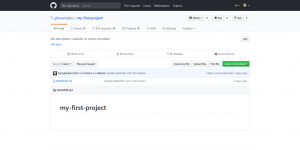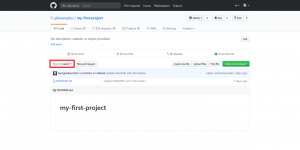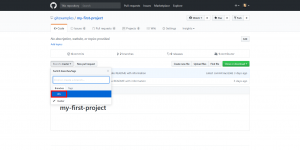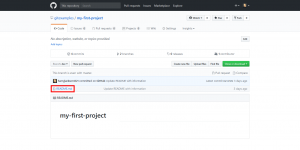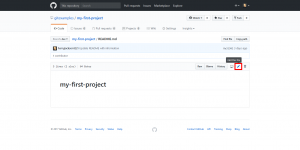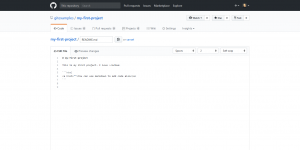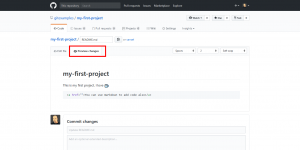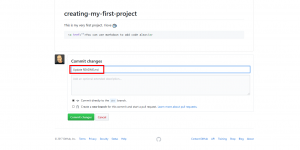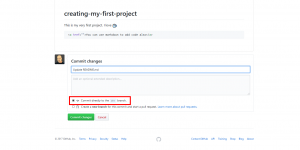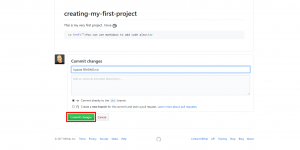A commit is a revision of a file (or set of files) that is created when you save a change. When you commit a file change on a GitHub Repository, it not only saves the current file, but it keeps a record of every change that has been made to the file previously, and who made the change. This allows you to revert at any time should you commit a file change that causes problems. The purpose of this guide is to show you how to make changes in a file on the dev branch, and commit those changes to the repository.
Commit a File Change to README.md
 Navigate to your GitHub Repository
Navigate to your GitHub Repository  Select the Branch: master Button
Select the Branch: master Button  Select the dev branch
Select the dev branch  Select your README.md file
Select your README.md file  Select the pencil tool to edit the file
Select the pencil tool to edit the file  Type some information about your project in the editor. GitHub README files support markdown for formatting
Type some information about your project in the editor. GitHub README files support markdown for formatting  Directly above the editor, select Preview changes to see how it will look
Directly above the editor, select Preview changes to see how it will look  Scroll down to the bottom of the page, and explain what you just changed with short, concise text. You can use the description box as well, but in this case it is not needed
Scroll down to the bottom of the page, and explain what you just changed with short, concise text. You can use the description box as well, but in this case it is not needed  Select the dev option to commit directly to the dev branch
Select the dev option to commit directly to the dev branch  Select Commit
Select Commit
Congratulations! You now know how to commit a file change to the dev branch in a GitHub repository. The project we modified in this guide can be found live on GitHub for further reference.
Looking to Test Themes and Plugins Easily?
Sometimes you may want to test theme or plugin changes without the hassle of setting up a dev environment. Using BoldGrid’s Cloud WordPress you can get free WordPress sites that spin up within seconds.
You can also create custom testing links so the WordPress installation has themes and plugins preinstalled. Learn how to create your link to test the WordPress repo.
SIGNUP FOR
BOLDGRID CENTRAL
200+ Design Templates + 1 Kick-ass SuperTheme
6 WordPress Plugins + 2 Essential Services
Everything you need to build and manage WordPress websites in one Central place.