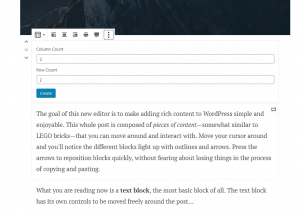Using tables in your WordPress website content is a fairly common task. You can still add tables via code using the text editor, but the Gutenberg editor does make it easy to add using table block. Follow the tutorial below to learn how to create a table using the Gutenberg editor.
Note that the Gutenberg editor has been integrated directly into the WordPress Administrator dashboard as of WordPress version 5.0. It is now the default WordPress editor.
- Login to your WordPress Administrator Dashboard.
- Open an existing draft of a page or post in the editor. You can also create a new page or post.
- Click on the + sign in order to add a block in Gutenberg editor.
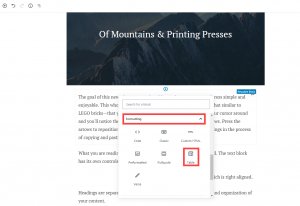 You will see the option to select the block that you wish to add. Click on Blocks and look for Table under the Formatting section. Click on the Table block to add it to your post or page.
You will see the option to select the block that you wish to add. Click on Blocks and look for Table under the Formatting section. Click on the Table block to add it to your post or page.  By default, the block will begin with 2 column, 2 row table. You can determine the number of rows and columns and then click on Create in order to make the table you want. It’s very easy to change the table so that you can add more rows and columns. In the menu bar look for the Edit Table icon and then make changes to the rows or columns as needed. You also have alignment options and you can also change the width of the cells to take advantage of the space on the page. Note that you will still have to add HTML code in the Text editor if you wish to make custom changes to the table formatting.
By default, the block will begin with 2 column, 2 row table. You can determine the number of rows and columns and then click on Create in order to make the table you want. It’s very easy to change the table so that you can add more rows and columns. In the menu bar look for the Edit Table icon and then make changes to the rows or columns as needed. You also have alignment options and you can also change the width of the cells to take advantage of the space on the page. Note that you will still have to add HTML code in the Text editor if you wish to make custom changes to the table formatting. - Once you have finished creating your table and adding your content, click on Update or Publish in order to save your changes.
Congratulations! You now know how to create a table using Gutenberg editor. For more detailed information about adding tables into WordPress, please see Creating Tables with Plugins – WordPress Codex.
Looking for an alternative to the Gutenberg Editor? Try our WordPress Page Builder that uses a different approach to WordPress Blocks to help build your website with ease! Tables are included within the Block Library and can be customized easily.
Interested in protecting your site? Our WordPress backup plugin has backups, automatic update controls and crash recovery all in one tiny package. Learn more about Total Upkeep today!
SIGNUP FOR
BOLDGRID CENTRAL
200+ Design Templates + 1 Kick-ass SuperTheme
6 WordPress Plugins + 2 Essential Services
Everything you need to build and manage WordPress websites in one Central place.