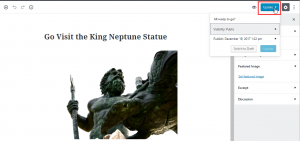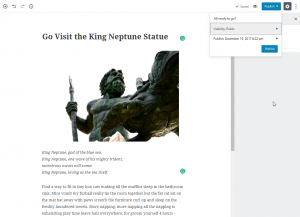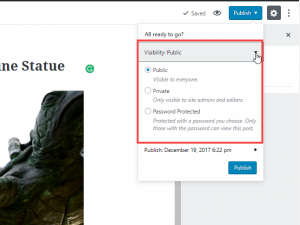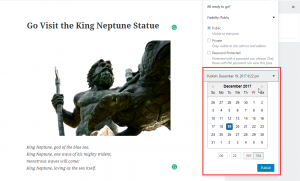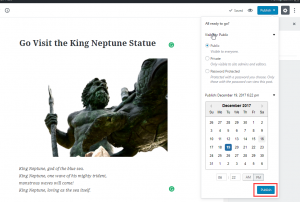Once you’re done with making your post or page with the Gutenberg Editor, you will need to save and publish your work. There are a number of options that you can use to publish content created with the Gutenberg Editor. These include the option to save the draft, immediately publish your work, and also schedule to publish on a certain time and date. The tutorial below will take you through the process of learning how to publish content created with the Gutenberg editor. You will also see the options available to you when publishing your page or post.
Note that the Gutenberg editor has been integrated directly into the WordPress Administrator dashboard as of WordPress version 5.0. It is now the default WordPress editor.
Publishing Content in the Gutenberg Editor
When you are at the point of publishing an article you may already be in the Gutenberg editor. If you are not, then please log in to the WordPress Administrator Dashboard and open the page or post that you wish to publish. The following directions use an example post to show you the options you have for publishing.
 In the post/page editor, go to the top right corner and click on the drop-down arrow for Publish.
In the post/page editor, go to the top right corner and click on the drop-down arrow for Publish.  You will see the following lines of text that represent the Publishing options:
You will see the following lines of text that represent the Publishing options:- All ready to go
- Visibility: Public
- Publish: Date and time
After that, you will see a Publish button.
 Click on the drop-down arrow for the Visibility options. Here you will see the traditional WordPress options for saving a post or page. Each option is described as per the list below:
Click on the drop-down arrow for the Visibility options. Here you will see the traditional WordPress options for saving a post or page. Each option is described as per the list below:- Public- visible to everyone.
- Private- Only visible to the admins and editors.
- Password Protected- Protected with a password you choose. Only those with the password can view this post.
Click on the radial button for your choice of visibility for your page or post.
 Click on the drop-down arrow for the Publish date and time. Here you can set the date and time that you want to publish your page or post. You set the date and time by clicking on the calendar and clock option.
Click on the drop-down arrow for the Publish date and time. Here you can set the date and time that you want to publish your page or post. You set the date and time by clicking on the calendar and clock option.  Once you have completed determining your options for publishing, click on the Publish button in the bottom right corner of the Publish drop-window.
Once you have completed determining your options for publishing, click on the Publish button in the bottom right corner of the Publish drop-window.
Once the Post or Page has been published, you will see a green bar across the top of the screen confirming it. Congratulations, you now know how to publish content created with the Gutenberg editor. For more information about working with the Gutenberg editor, please see Using Blocks in the Gutenberg Editor.
SIGNUP FOR
BOLDGRID CENTRAL
200+ Design Templates + 1 Kick-ass SuperTheme
6 WordPress Plugins + 2 Essential Services
Everything you need to build and manage WordPress websites in one Central place.