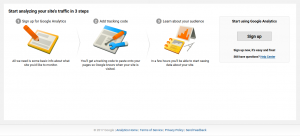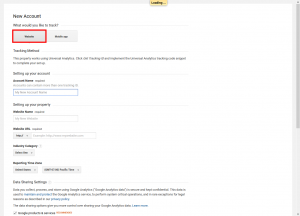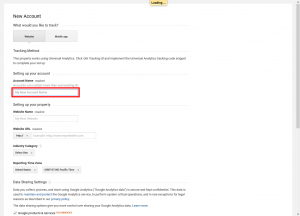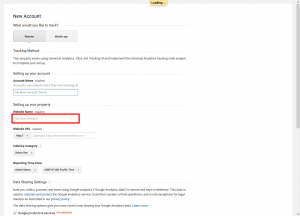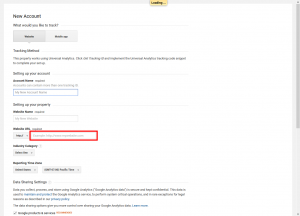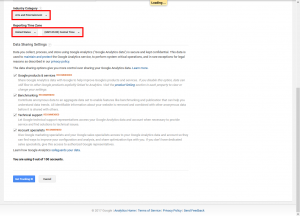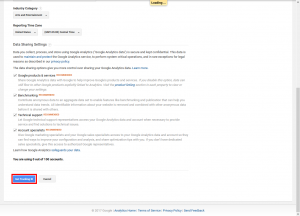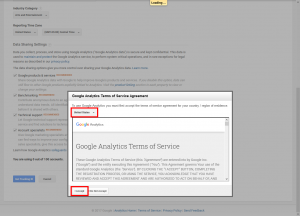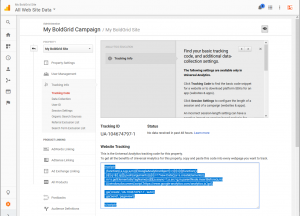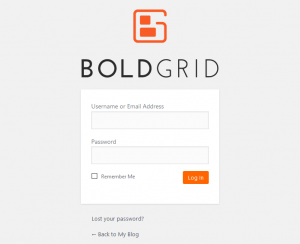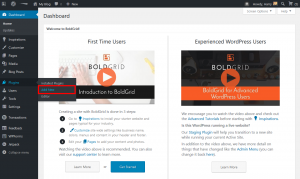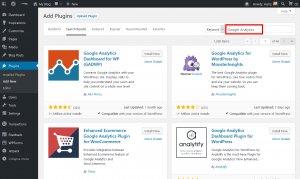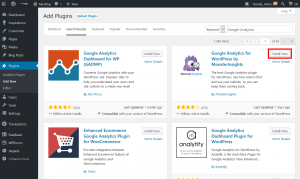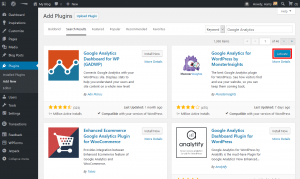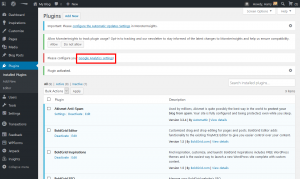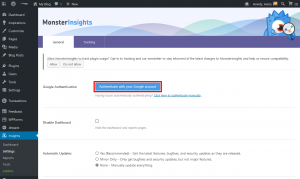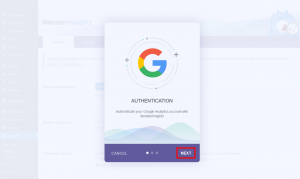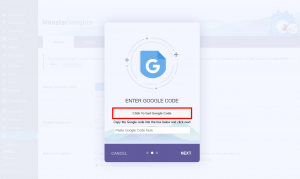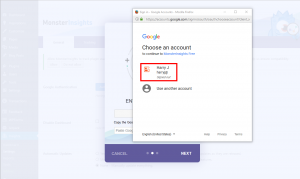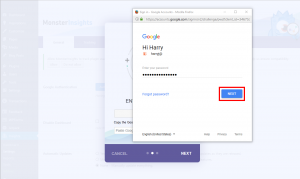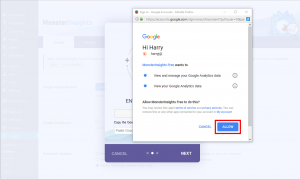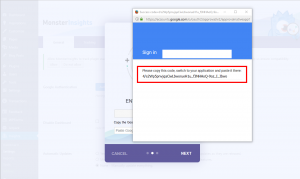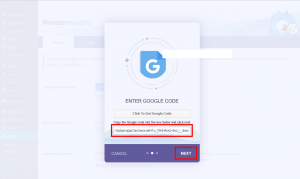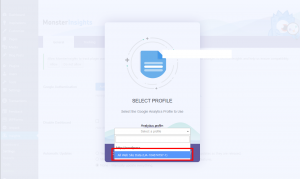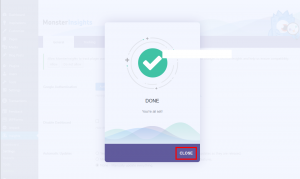Setting up Google Analytics for your WordPress Website is important if you want to be able to monitor your traffic, and make decisions about your website based on that data. This article will walk you through setting up Google Analytics in WordPress and adding your BoldGrid site to it as a property.
Adding your WordPress site to Google Analytics
 Login to Google Analytics. If you do not already have a Google Analytics account, you can use the sign up link here as well to create one.
Login to Google Analytics. If you do not already have a Google Analytics account, you can use the sign up link here as well to create one.  Select Website
Select Website  Enter the Account Name you want to use.
Enter the Account Name you want to use.  Enter your WordPress Website’s Name
Enter your WordPress Website’s Name  Enter your WordPress Website’s URL exactly as it shows in the browser address bar
Enter your WordPress Website’s URL exactly as it shows in the browser address bar  You can select your Industry and Time Zone here, and customize what is shared with Google;
You can select your Industry and Time Zone here, and customize what is shared with Google;
Modifying these settings is not required to continue Scroll to the bottom of the page and click Get Tracking ID
Scroll to the bottom of the page and click Get Tracking ID  To use Google Analytics for your WordPress website, you must first agree to their Terms of Service;
To use Google Analytics for your WordPress website, you must first agree to their Terms of Service;
Select your Country of Residence, and Click I Accept to continue You will be redirected to the Google Analytics Home Page when complete
You will be redirected to the Google Analytics Home Page when complete
Congratulations! You now know how to set up Google Analytics for your WordPress website. Next we are going to add a Plugin called Google Analytics for WordPress by MonsterInsights, and use it to connect your site to the Analytics account we just set up. The following step by step guide will show you how to accomplish this. There are may ways to accomplish this, but this is a very easy way to do so.
Adding the Plugin to your BoldGrid Site
 Login to your WordPress Website
Login to your WordPress Website
 Select Plugins > Add New
Select Plugins > Add New  Search for Google Analytics
Search for Google Analytics  Click to Install “Google Analytics for WordPress by MonsterInsights”
Click to Install “Google Analytics for WordPress by MonsterInsights”  Click Activate
Click Activate  Click the link to configure Google Analytics Settings for your WordPress website.
Click the link to configure Google Analytics Settings for your WordPress website.  Click Authenticate with Google Account
Click Authenticate with Google Account  Click Next
Click Next  Click Get Google Code
Click Get Google Code  Choose your Google Account
Choose your Google Account  Enter your Google Account Password, and click Next
Enter your Google Account Password, and click Next  Select Allow, to give MonsterInsights permission to View and Manage your Analytics data
Select Allow, to give MonsterInsights permission to View and Manage your Analytics data  Select and copy the code that is provided to you, and close the popup window
Select and copy the code that is provided to you, and close the popup window  Paste the Code into the box, and click Next
Paste the Code into the box, and click Next  Select the Profile you created earlier in Google Analytics
Select the Profile you created earlier in Google Analytics  Click Close
Click Close
Congratulations! You now know how to connect your WordPress website to Google Analytics using the Google Analytics for WordPress by MonsterInsights Plugin.
SIGNUP FOR
BOLDGRID CENTRAL
200+ Design Templates + 1 Kick-ass SuperTheme
6 WordPress Plugins + 2 Essential Services
Everything you need to build and manage WordPress websites in one Central place.