ATTENTION: Unfortunately, the BoldGrid Version of Ninja Forms is no longer actively maintained as of January 2019. We recommend you replace it with the current, most stable version of Ninja Forms found on the WordPress repository, or use our recommended WordPress contact form plugin, weForms.
Ninja Forms includes several pre-made forms to help you get started quickly. We will show you how to view and select a pre-built form in Ninja Forms.
- Login to BoldGrid.
- Click Forms then All Forms” in the navigation menu.

- You will then see a list of all the available pre-made forms. Move your mouse over the options, and click Preview Form to see an example.

- Once you have chosen a pre-made form, copy the Shortcode for it.

- You can then paste the shortcode in an existing page/post, or create a new page or post for your form.

- You will see your form displayed on the page/post.

- Be sure to Save, or Publish your changes when you are finished.
SIGNUP FOR
BOLDGRID CENTRAL
200+ Design Templates + 1 Kick-ass SuperTheme
6 WordPress Plugins + 2 Essential Services
Everything you need to build and manage WordPress websites in one Central place.
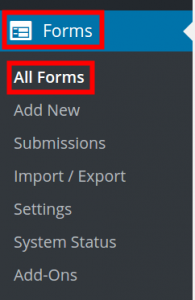
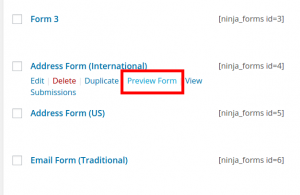
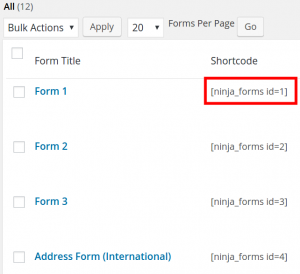
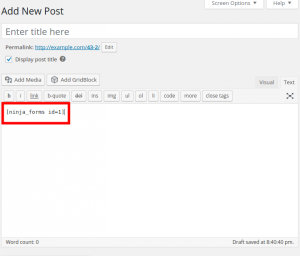
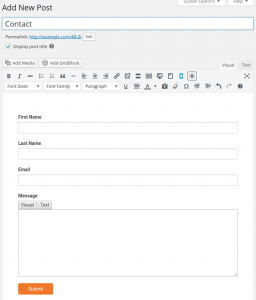
timmy says:
There is no FORMS option on the dashboard when you log in. What gives?
JohnPaul says:
Hello Timmy,
When you install your first BoldGrid Inspiration a form will be included and the Form option will then be available.
Thank you,
John-Paul