Your comments
Hi Jesse, I am glad to hear that everything is working as expected for you now! If you ever have any other questions for us in the future please do not hesitate to ask!
Thank you for your question and our team is happy to help you get the links on your images working correctly!
I hope there isn't a glitch that is preventing your captions and links from working properly, and just to confirm, could you send us a screenshot of your gallery settings so our team can replicate your exact configuration? Hopefully once we mirror your settings we can figure out where the problem is coming from.
Thank you for your patience while we get this fixed and please let us know if you have any other questions for us along the way.
Hi Robert, thank you for contacting us!
The detection script in W3TC requires mod_php mode to detect if modules are available, and that mode is not available to the plugin if you are using PHP-FPM. However this only means that W3TC cannot detect them, they are still available for use on your server.
For example, enable Gzip compression (which requires mod_deflate) check if Gzip compression is working by testing your website on GtMetrix or any other Gzip check tool. The reports from those services should indicate that Gzip was used to speed up your website, even though W3TC couldn't detect it in the compatibility check.
Please let us know if you have any additional questions for us!
Hi Robert, thank you for your question!
Which compatibility tests are you running that are not correctly detecting your modules? Any additional screenshots or error messages that you can provide us will help our team determine where the problem might be coming from.
We also have our new BoldGrid Community forum directly through our support center where you can get help from our teams as well as other users.
I look forward to hearing back from you soon!
Hi Philip, thank you for contacting us!
One thing you can try to get the design you want for your header is to change the menu location assigned to your primary menu. You can change the menu location assignments by navigating to Menus in your Customizer. Once you are on that page select the View All Locations option in the Menu Locations area.

Then you can use the dropdowns to change where your primary menu is displayed. I used the Above Social Media area in my testing environment an that does a pretty good job of aligning those two areas.

Alternatively, you could try out our latest theme Crio on your website instead of the Primas theme. Crio contains a more powerful version of our theme framework and gives you the ability to completely customize your entire header layout. There is also a free version of Crio available directly from the WordPress repository if you are interested in trying it out.
I hope this helps you get your header design working as expected and please let us know if there is anything else that we can do to assist you!
Thank you for sending us that information!
I took a look at the behavior of your page and it seems like the problem could be related to the plugin sticky-menu-or-anything-on-scroll. Your page header seems to be pulling styles from that plugin that are preventing it from resizing correctly as the available screen space decreases. Does your site start behaving correctly when that plugin is disabled?
Thank you for contacting us.
I am sorry to hear that there are some problems getting the mobile menu to display correctly and our team will do everything we can to help!
Could you send us a link to your website so we can take a look at it and see if anything jumps out at us? Hopefully we will be able to figure out why the correct menu is not showing up on mobile displays and please let us know if you have any additional questions along the way!
Hi Ulysses, I am glad to hear that snippet fixed the problems on your home page!
One reason you might not be getting the design you want on your other pages is because of how those images have been added to the page content.
On NOSSOS Serviços and Contato both of the large images there are being used as background images for sections instead of being added to the page as regular image elements. Background images do not actually take up any 'space' on the page and will only be as large as the sections they are applied to. Since both of the sections using those images do not have any content in them they collapse down as the available screen space shrinks, which then reduces the display area for them on mobile devices.


Instead of setting those images as backgrounds try adding them as Media inside of their sections. Hopefully that will help you get the images displaying correctly on mobile devices!
Hi Ulisses, thank you for contacting us.
I am sorry to hear that you website is no resizing as expected on mobile devices and our team will do everything we can to help!
It looks like the resizing issues could be related to the Contact text used in your footer, and when I viewed dbrothers.com.br at the mobile phone screen size that text does not appear to be breaking, which is causing a horizontal scroll on the page.
You can correct this problem by using some custom CSS code (https://www.boldgrid.com/support/using-the-boldgrid-theme-framework-customizer/how-to-use-the-custom-css-editor/) and the following snippet should fix the line breaking behavior for that text:
.palette-primary .contact-block span {
white-space: normal;
}Hopefully that code fixes the problems you are seeing and please let us know if you have any additional questions!
Customer support service by UserEcho
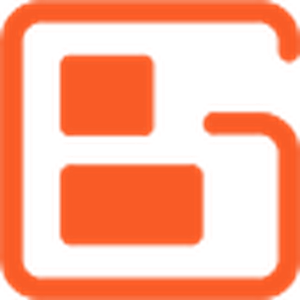

Thank you for letting us know about this! I have reported this issue to our developers and I hope that we can figure out a solution for this soon!